Creating quizzes manually
Before creating a quiz, you may want to create questions and question pools or import earlier created questions from a third-party system to Assess.
To manually add a quiz:
- Go to Quizzes.
- Click + Create blank quiz.
- In Title, specify the quiz title and click Create.
- Click + and start adding the quiz content.
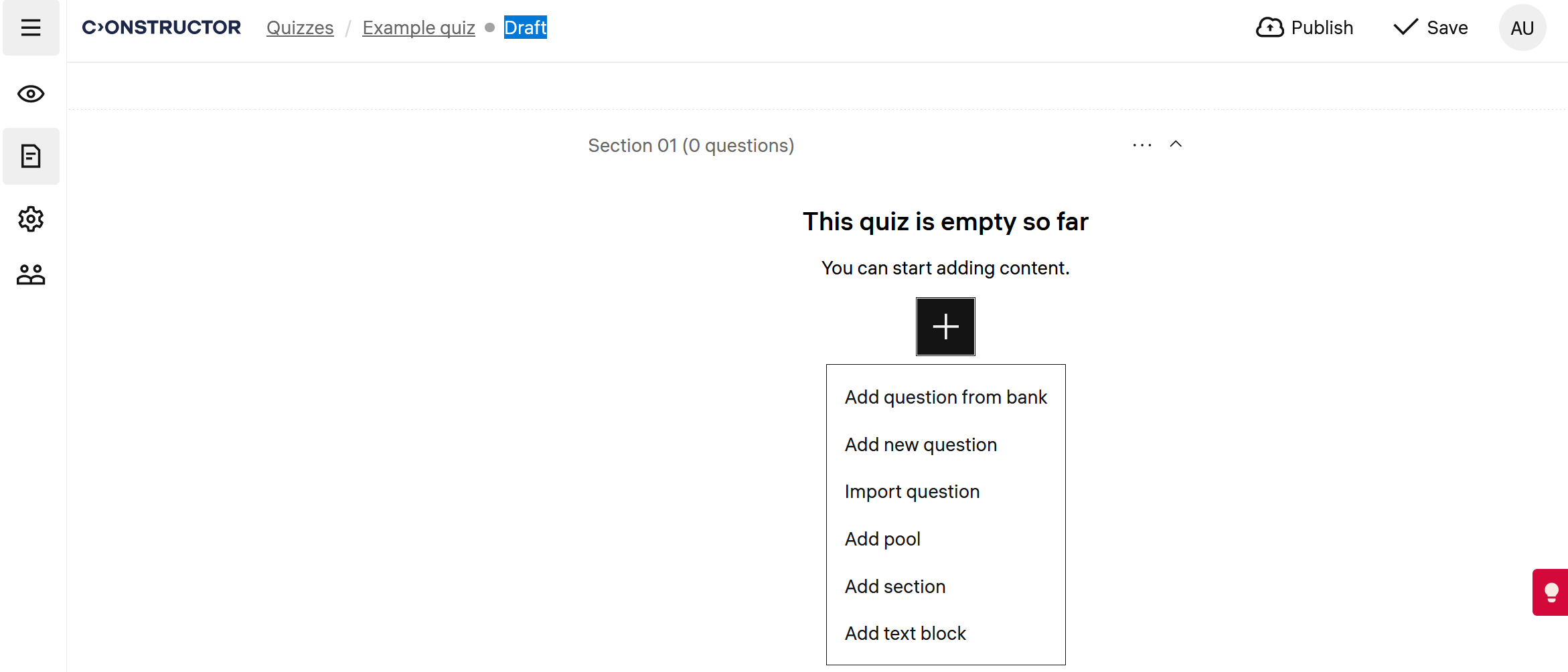
- To add a text block if you need a description, click Add text block.
- To add another quiz section, click Add section.
- To add questions, select the convenient option:
- Add question from bank — to select from the existing questions in the system.
- Add new question — to manually create a new question that will be added to the question bank and will be available for adding into other quizzes and pools.
- Import questions — to import questions from an external system using a CSV file.
- Add pool — to add an entire pool of questions to the quiz at once.
- After you added the necessary content to the quiz, configure the quiz sections and questions settings:
For sections:
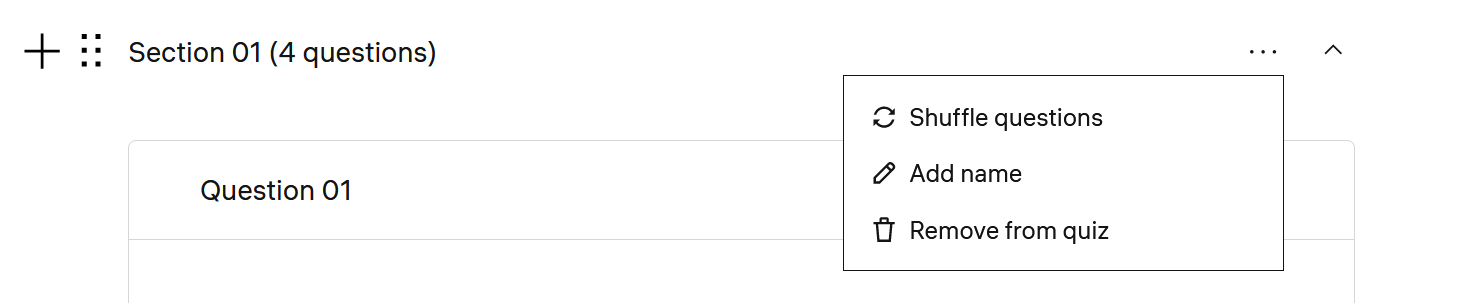
- Shuffle questions — select to put questions in the section into a random order each time a learner takes the quiz.
- Add name — specify the section name if necessary. By default, only users who can edit the quiz will see section name. If you want to enable displaying question names to learners, enable Show section names to learners in the quiz settings.
For questions:
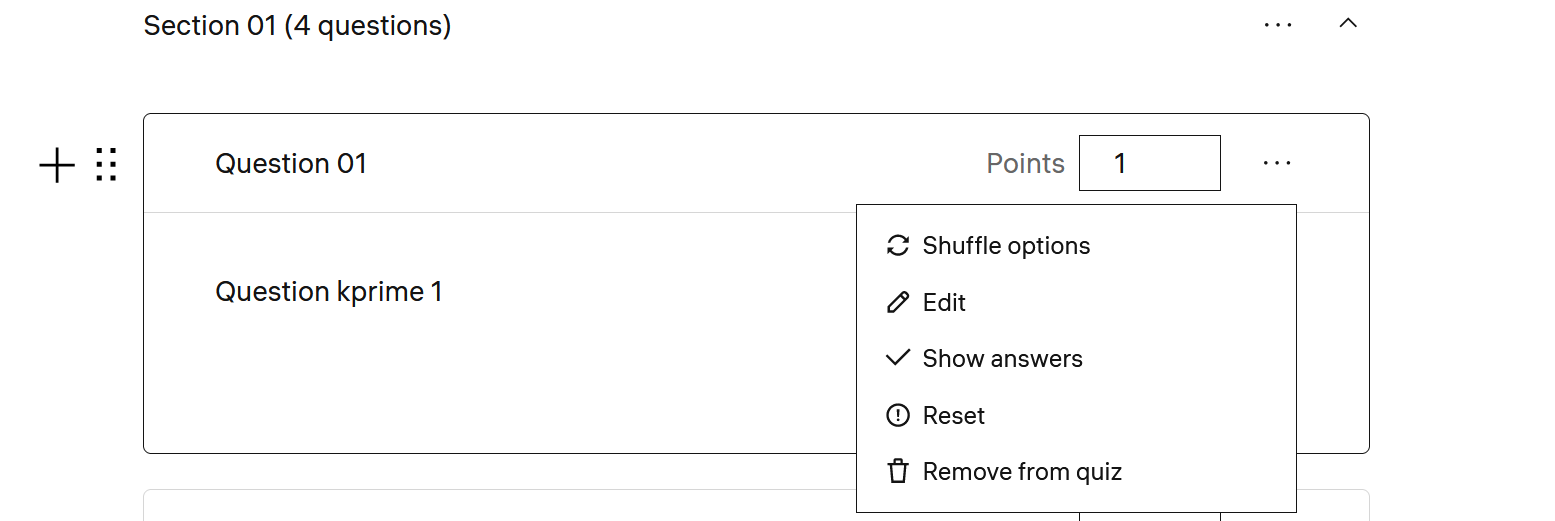
- Shuffle options — select to put answer options in a question into a random order each time a learner takes the quiz.
- Show answers — select to see the correct answers.
- Reset — select to reset the shown answers.
- After you checked all the quizzes, click Save.
Now you can configure the quiz settings, such as availability period, results visibility to learners and so on.