Creating knowledge models
Before you start creating your knowledge model, prepare the source files (or folders) containing the data you want to use. See Uploading source data to knowledge models for the details.
To create a knowledge model:
- In Constructor Platform, go to Knowledge models > My models.
- Click + New model.
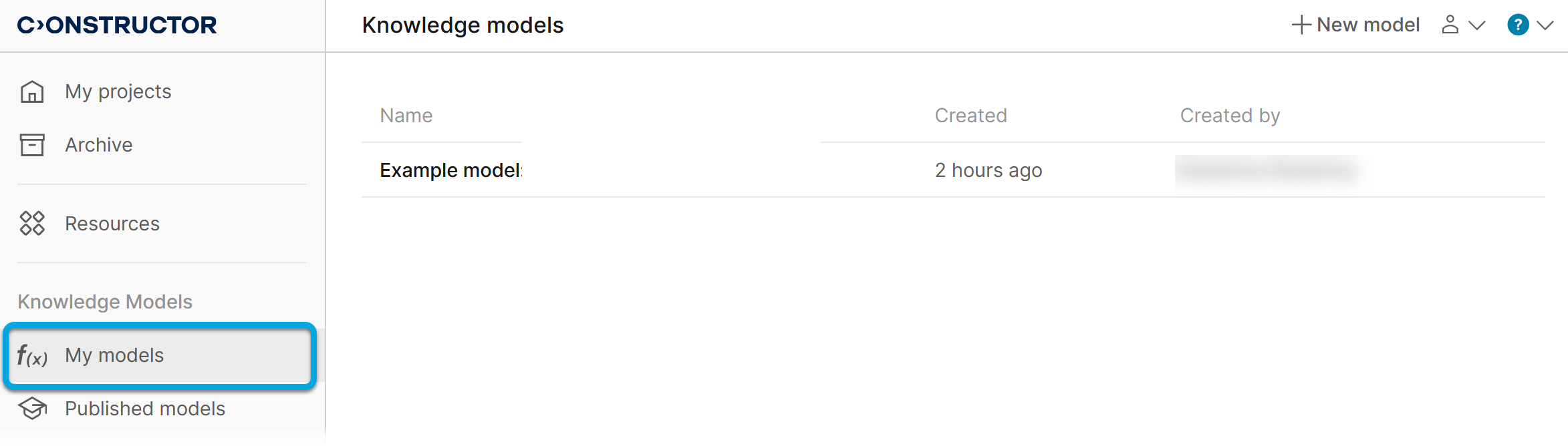
- Specify the knowledge model name and click Create mode****l. Now, it's necessary to upload data files that the model will use to provide the platform's AI with knowledge in the relevant field.
- In the list of your knowledge models, click the created model to open.
- Click the Data tab.
- Click + Upload, select whether to upload a file or folder and drag-and-drop the necessary items. Model will process the uploaded data to create the corresponding knowledge model.
While the platform processes the data, the files pass the statuses Pending, Uploading, Indexing, and In use. A
- Wait until the file (or files) status changes to In use. Now you can check the knowledge model operation and use the knowledge model chat.
To share the knowledge model with your colleagues, you need to publish it and specify the access level (see Publishing knowledge models).