Using chat in knowledge models
You can use chats in knowledge models created by you or other authors if you have access to their models.
| Information | Currently, it is possible to use only one knowledge model per chat. Selecting another model creates a new chat. |
To use the chat in a knowledge model:
- In Constructor Platform, go to Knowledge models > Published models.
- In the list of knowledge models, click the required model to open it.
- Click New chat.
- Under the prompt field, in the Engine field select the AI engine to use.
| Information | If you change the AI engine during a chat, a new empty chat opens. The history of previous chats remains available. |
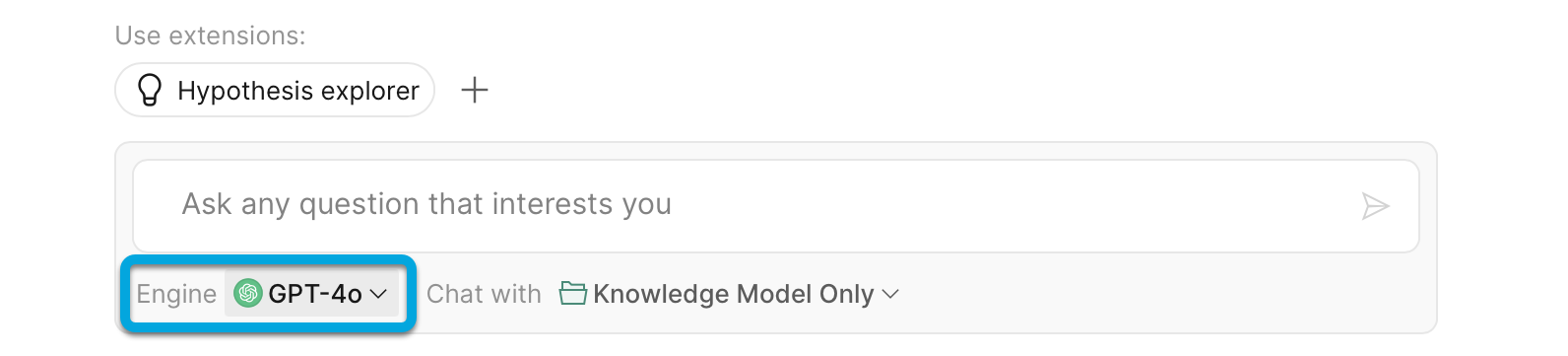
Specify in the Chat with field, how you want to use the model:
- Knowledge model only to chat only with the knowledge model you’ve created. In this case, make sure you've uploaded the source data files beforehand.
- LLM engine only to chat either directly with the LLM.
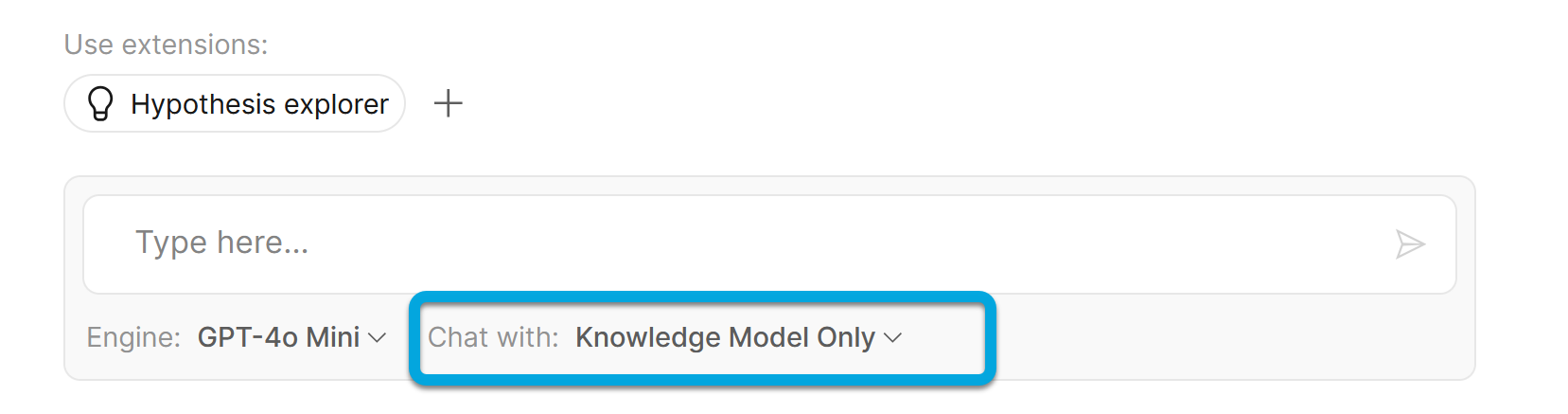
To upload the source data for the Knowledge model only option, go to the Data tab and upload files with the source data for your model. See Creating knowledge models for the details.
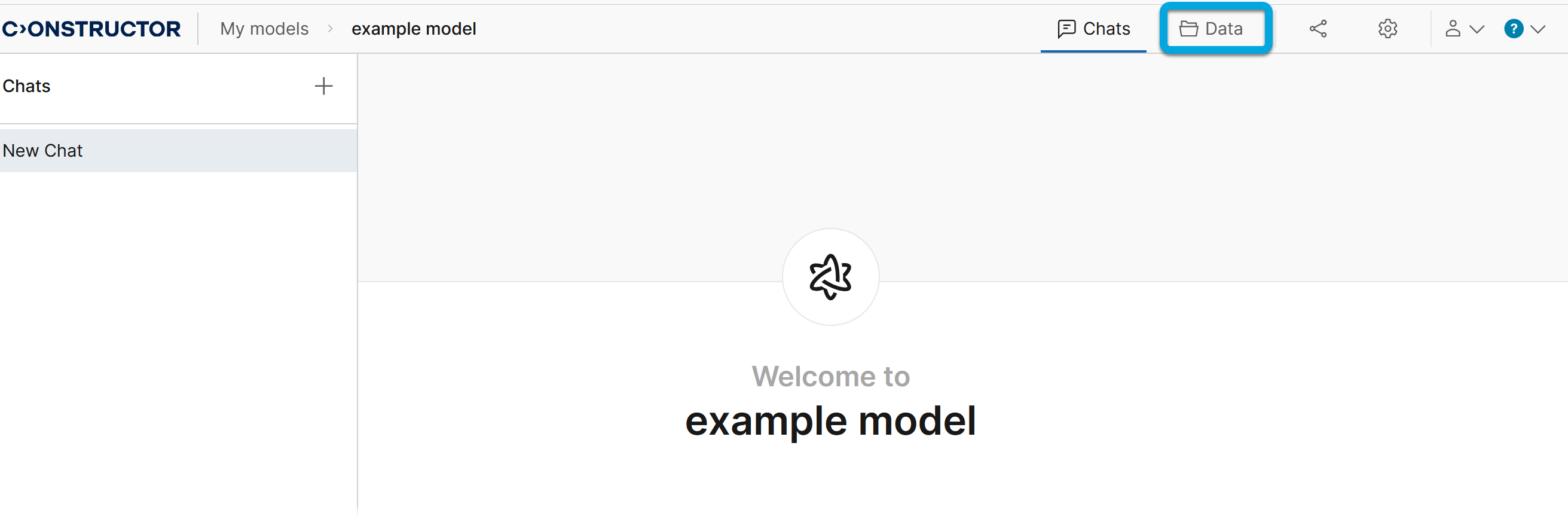
Start chatting with the AI.
- Responses contain the information about the used LLM model and mode selected at the time.
- To see the reference files based on which AI has generated the answer for the Knowledge model only option, click Show references. Contents of referred document are displayed in a new window. You can open contents of a particular document by clicking its number:
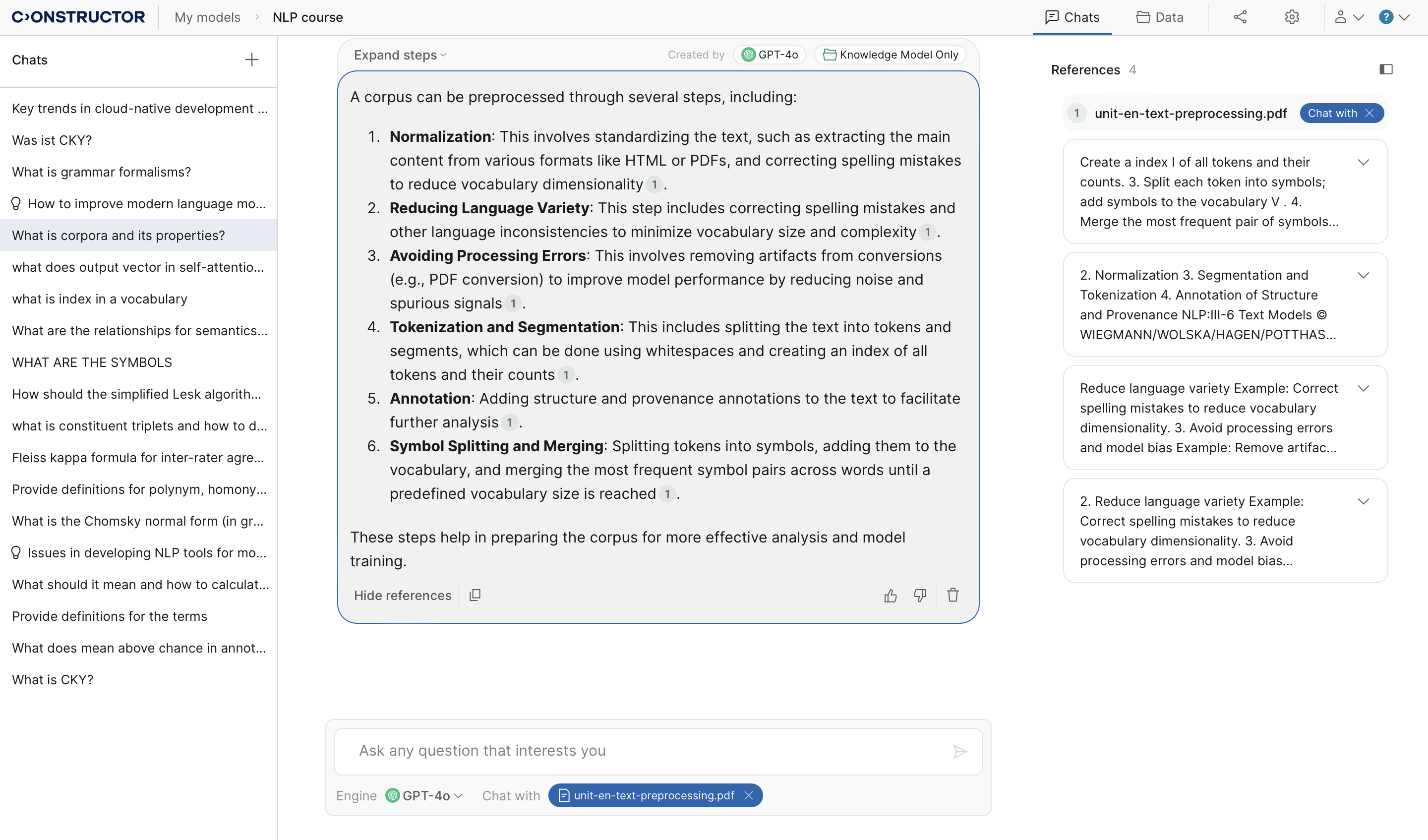
- To approve or disapprove a response, click the thumbs-up or thumbs-down icon.
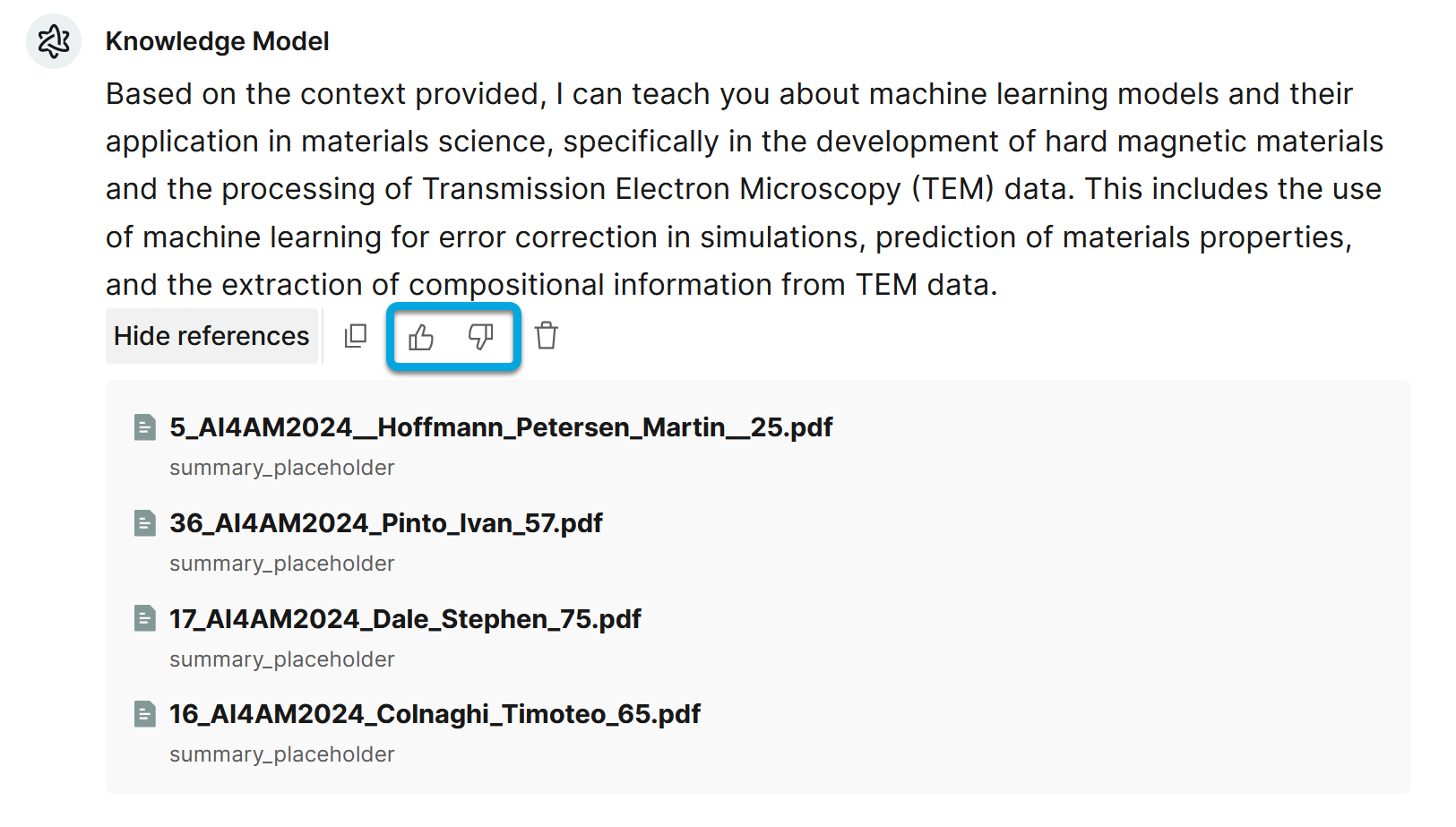
You are encouraged to provide feedback to help improve the AI. Click the thumbs-down icon and describe what should be corrected in the provided field.
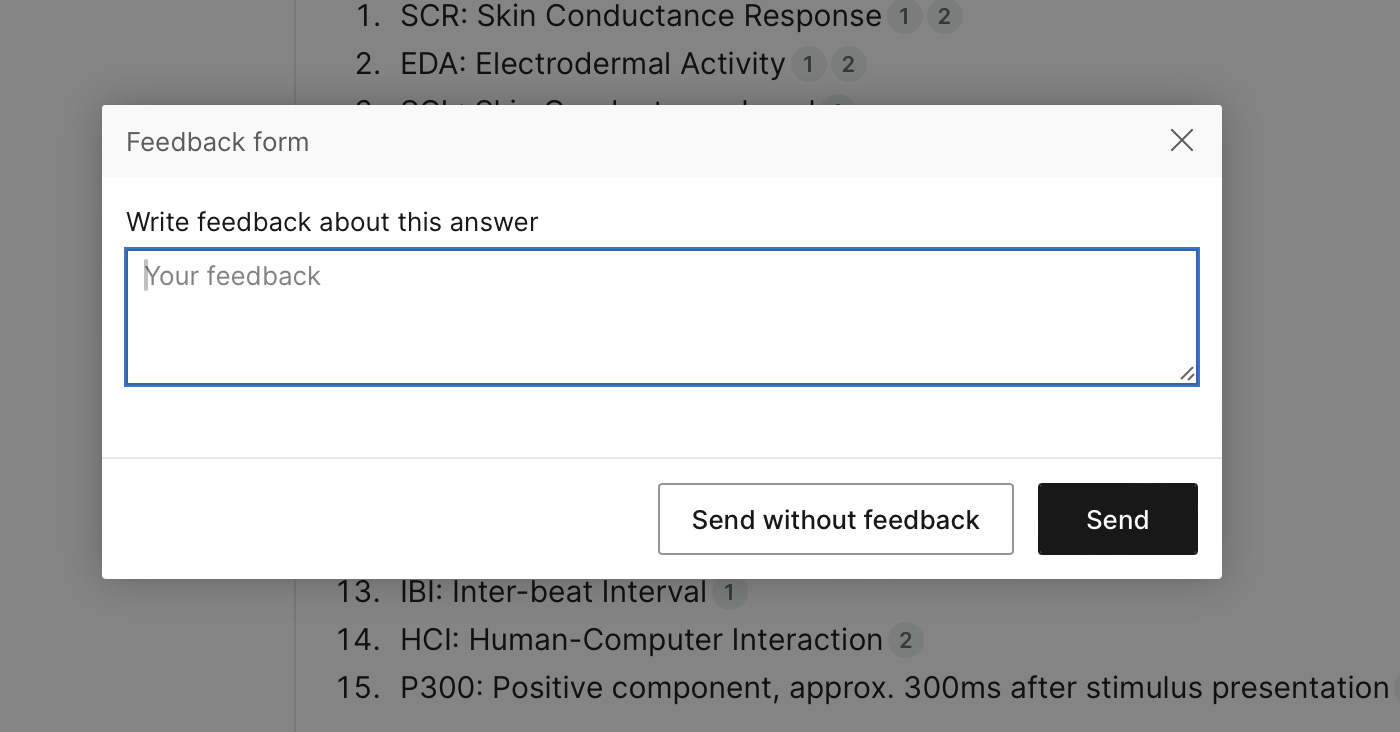
- You can also copy or delete the AI's answer.