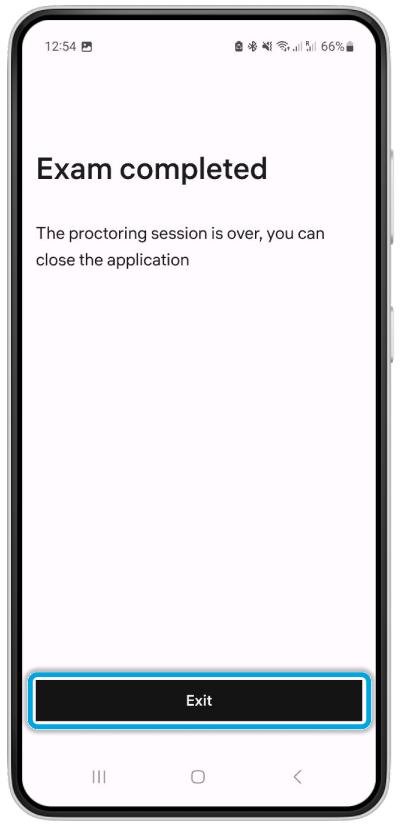Taking exams on Android mobile devices
To take your exam using an Android mobile device:
Open the link sent to you by your exam organizer.
Depending on whether you have already installed the proctoring application:
- Tap Continue if you have the application installed.
- Tap Download application if you need to install the Constructor Proctor application from the store.
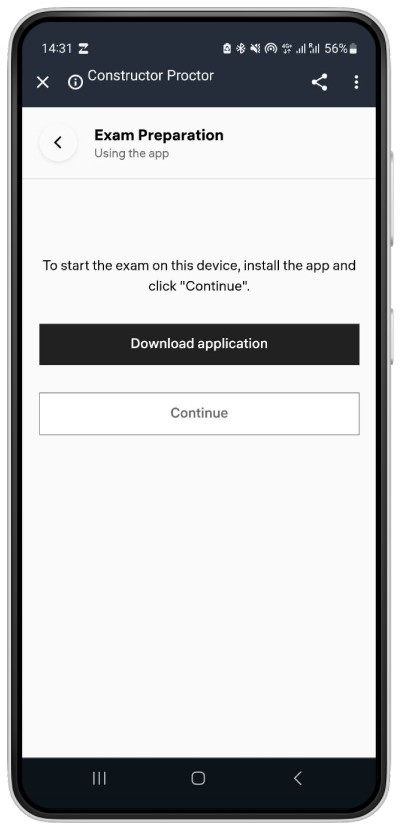
Read and agree to the Agreement of Using the Proctoring System and accept the personal data processing agreement (1 in the screenshot below), then click Continue (2).
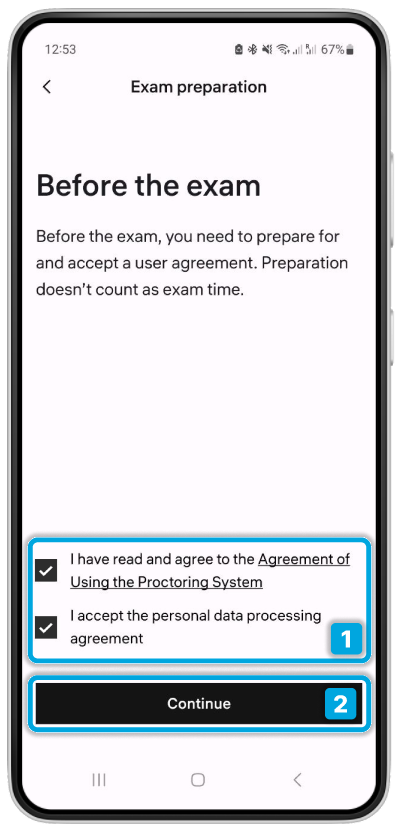
Click Enable access to allow Constructor Proctor to access your camera, microphone, and screen to take photos and record video while using the application.

Select the While using the app option.
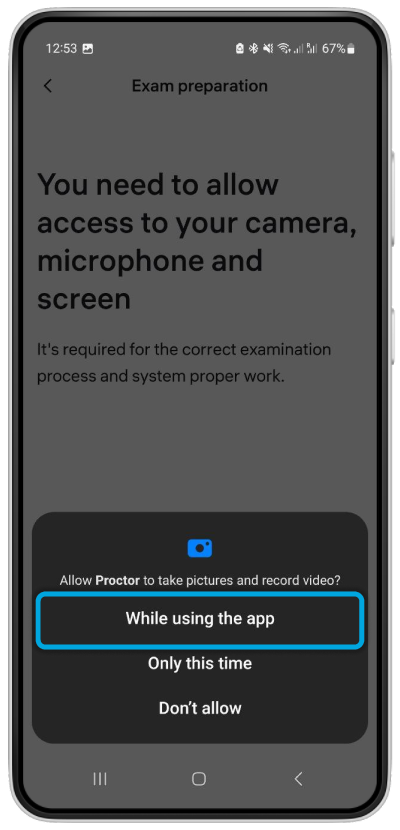
Tap Continue.
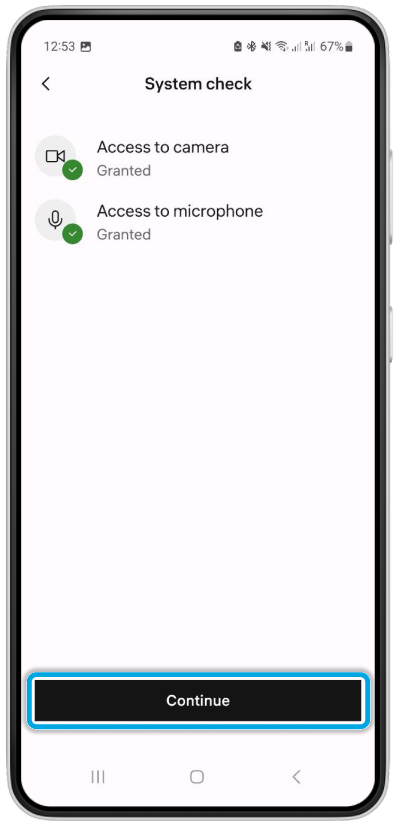
Take a photo of your face or identification document, or both.
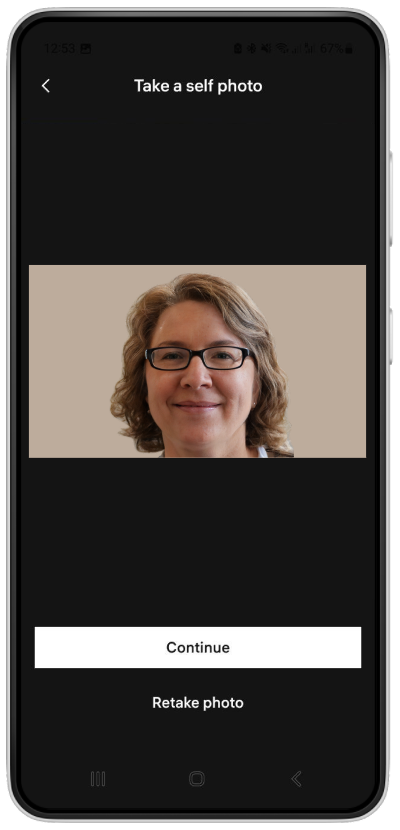
Click Start the exam.
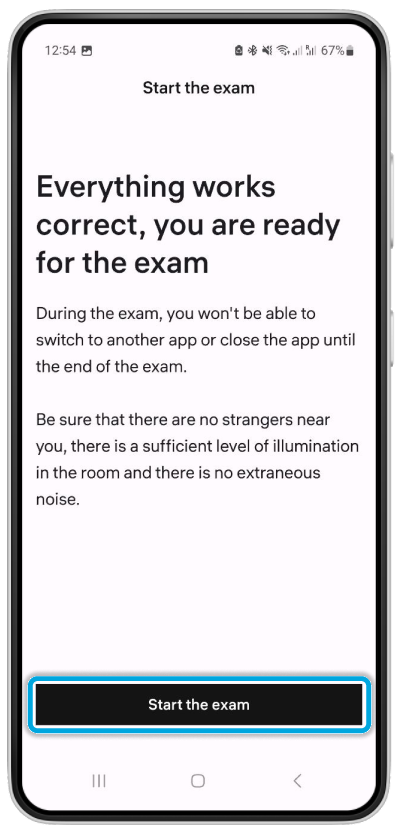
Start recording or casting with Proctor. The application must be pinned.
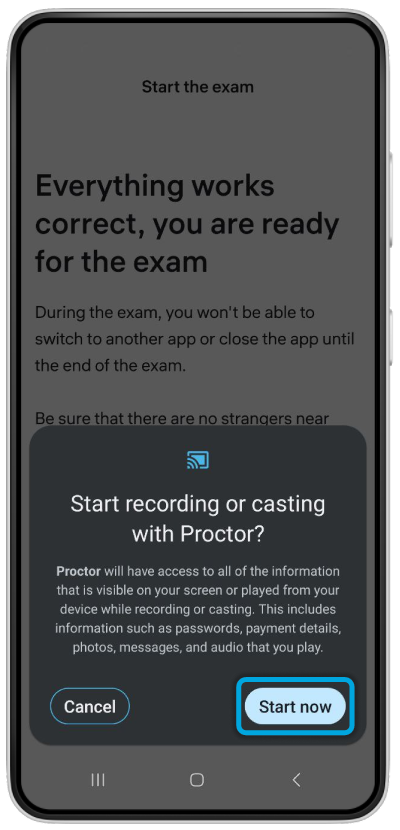
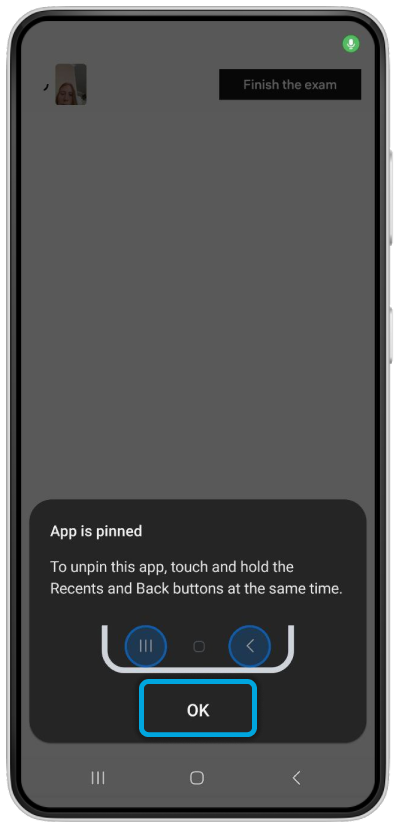
Note: The notification may look different in different interfaces.
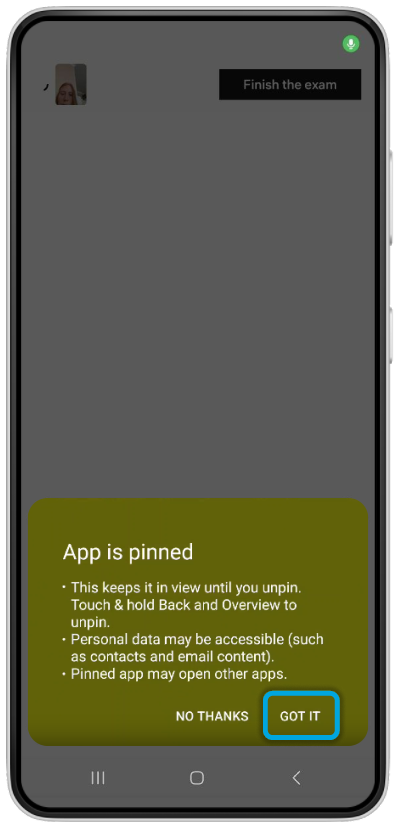
- Proceed with the exam.
- When you have completed the exam tasks, click Finish the exam in the upper-right corner to submit your attempt. Wait for the exam video to download.
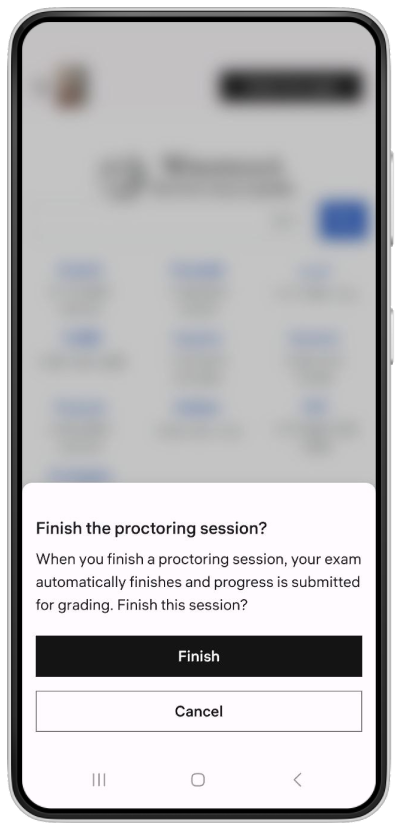
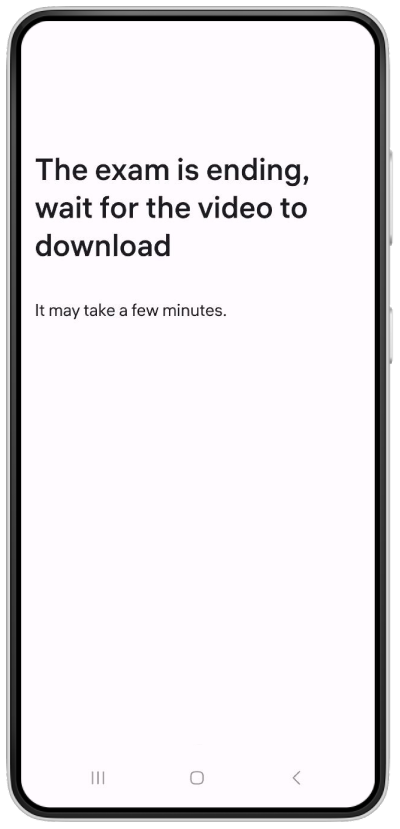
- Click Exit.