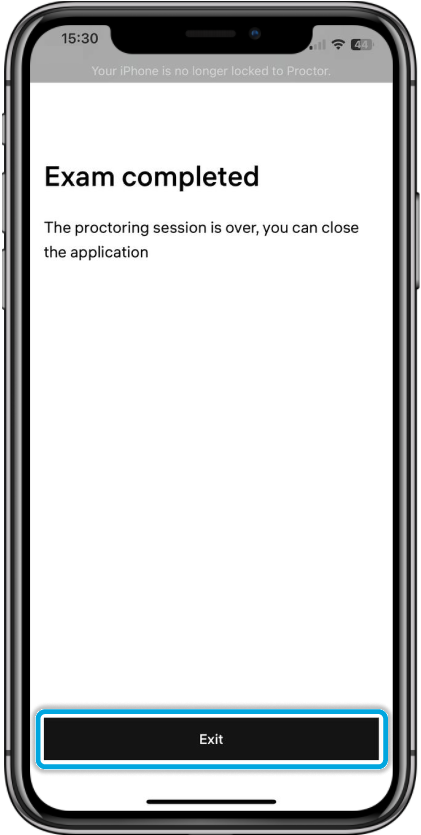Taking exams on iOS mobile devices
To take your exam using an iOS mobile device:
Open the link sent to you by your exam organizer.
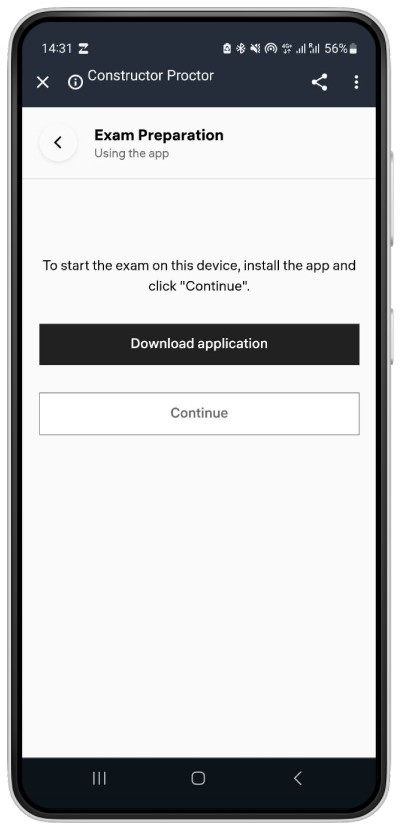
Depending on whether you have already installed the proctoring application:
- Tap Continue if you have the application installed.
- Tap Download application if you need to install the Constructor Proctor application from the store.
Click Open.
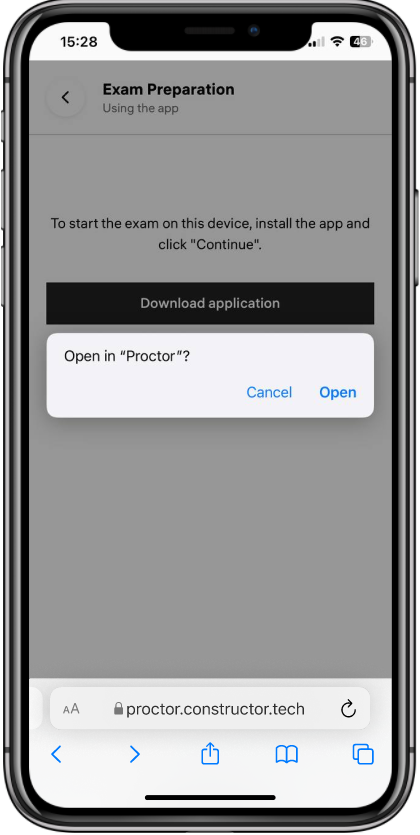
Read and agree to the Agreement of Using the Proctoring System and accept the personal data processing agreement (1 in the screenshot below), then click Continue (2).
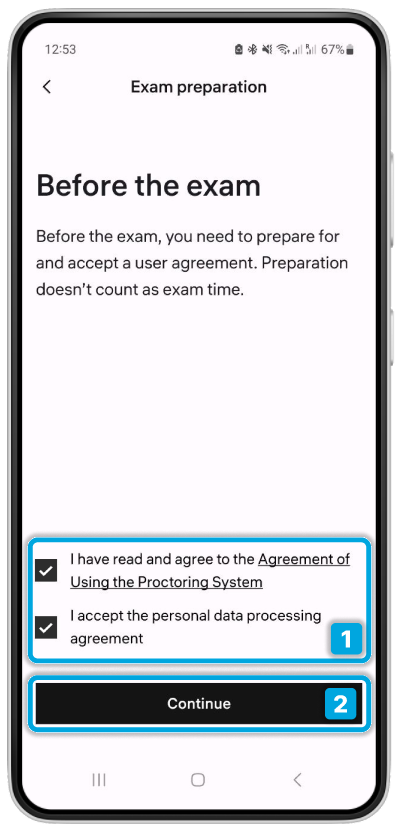
Click Continue.
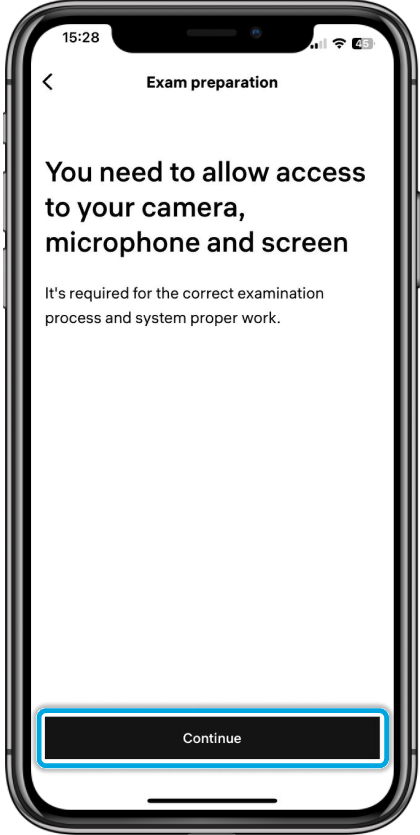
Click OK to allow access to the microphone and camera.
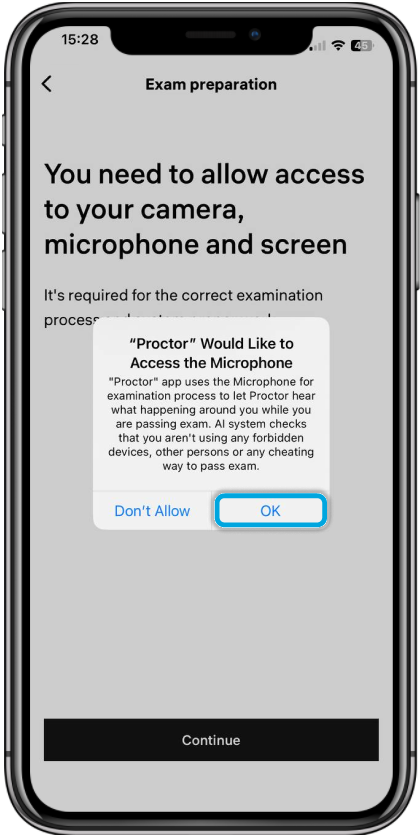
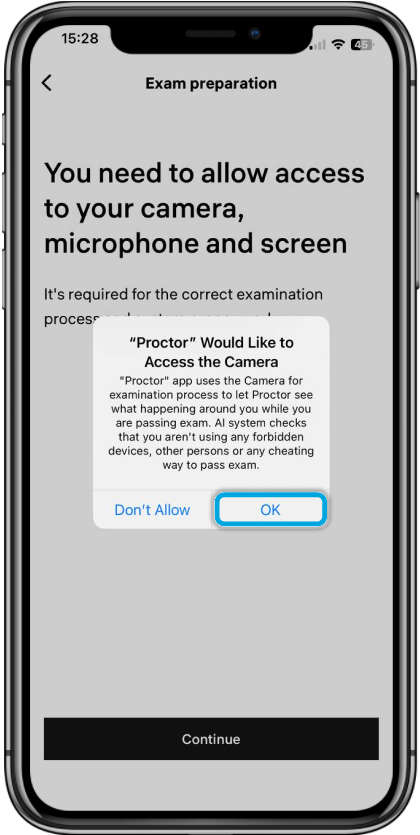
Take a photo of your face or identification document, or both.
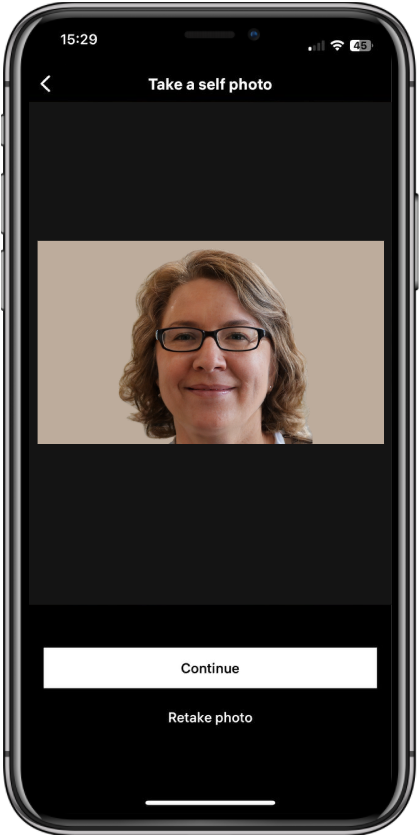
Click Start the exam.
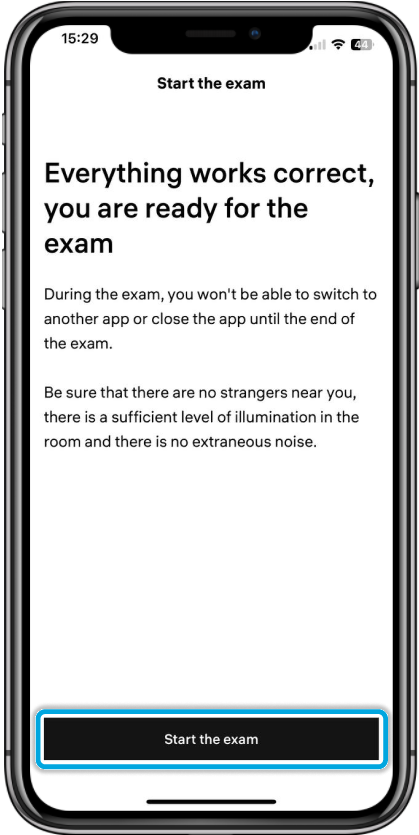
Click Yes to confirm the self-locking of Constructor Proctor, this makes it the only active application during the exam and disables other applications. Then click OK to enable screen recording during the exam.

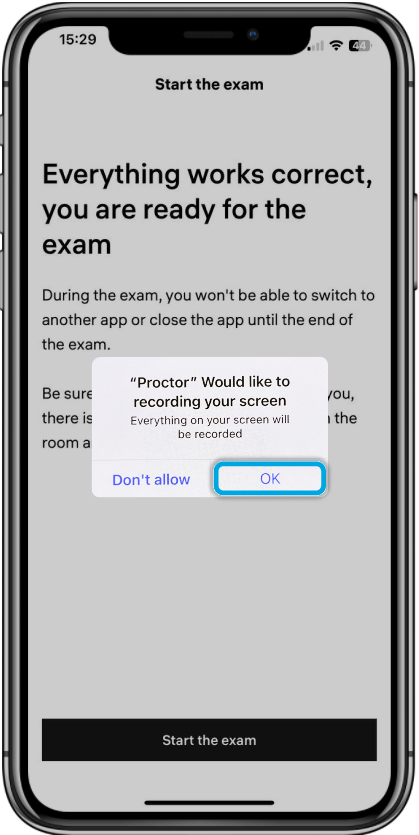
Proceed with the exam.
When you have completed the exam tasks, click Finish the exam in the upper-right corner to submit your attempt. Wait for the exam video to download.
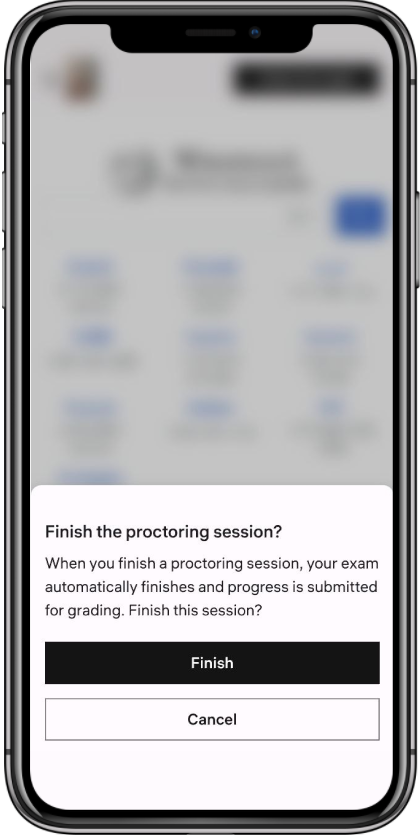
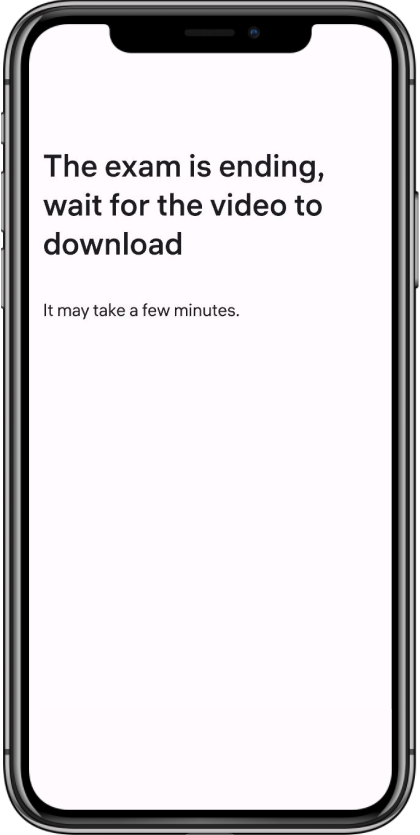
- When the Exam completed message is displayed, click Exit.