Taking Post-reviewed exams in web browsers
Read this section for the information on how to prepare for and take exams with Post-exam review proctoring in web browsers.
The supported web browsers are:
- Google Chrome
- Microsoft Edge
Before your exam
- Ensure you are using a supported browser, such as Google Chrome or Microsoft Edge, and that it is updated.
- Change the OS security settings to allow access to the webcam and microphone:
- Prepare your workspace
Starting your exam
- Sign in to the platform with the proctored exam. The link to it should be sent to you by your organization.
- Start the exam. You will see the terms and conditions of your proctored exam.
- Read and accept them and click Continue:
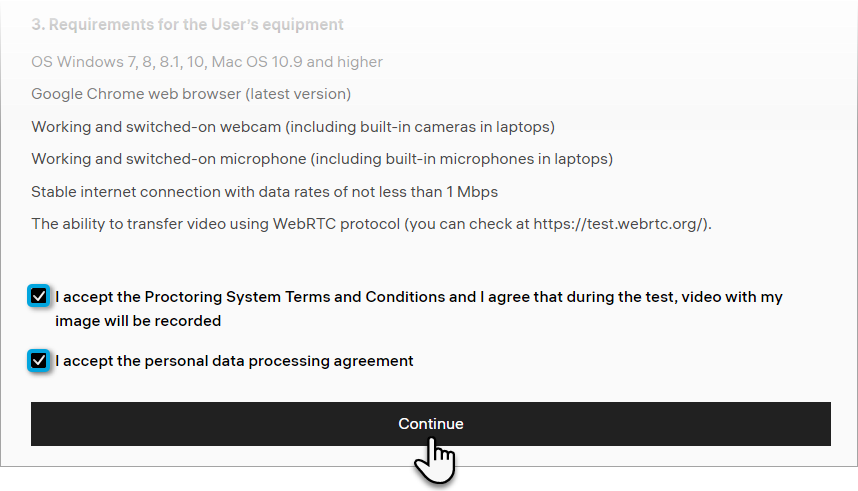
After that, a system check will take place to test your computer's camera, microphone, and screen sharing capabilities.
System check
- Allow screen sharing: select the screen with proctoring and click Share.
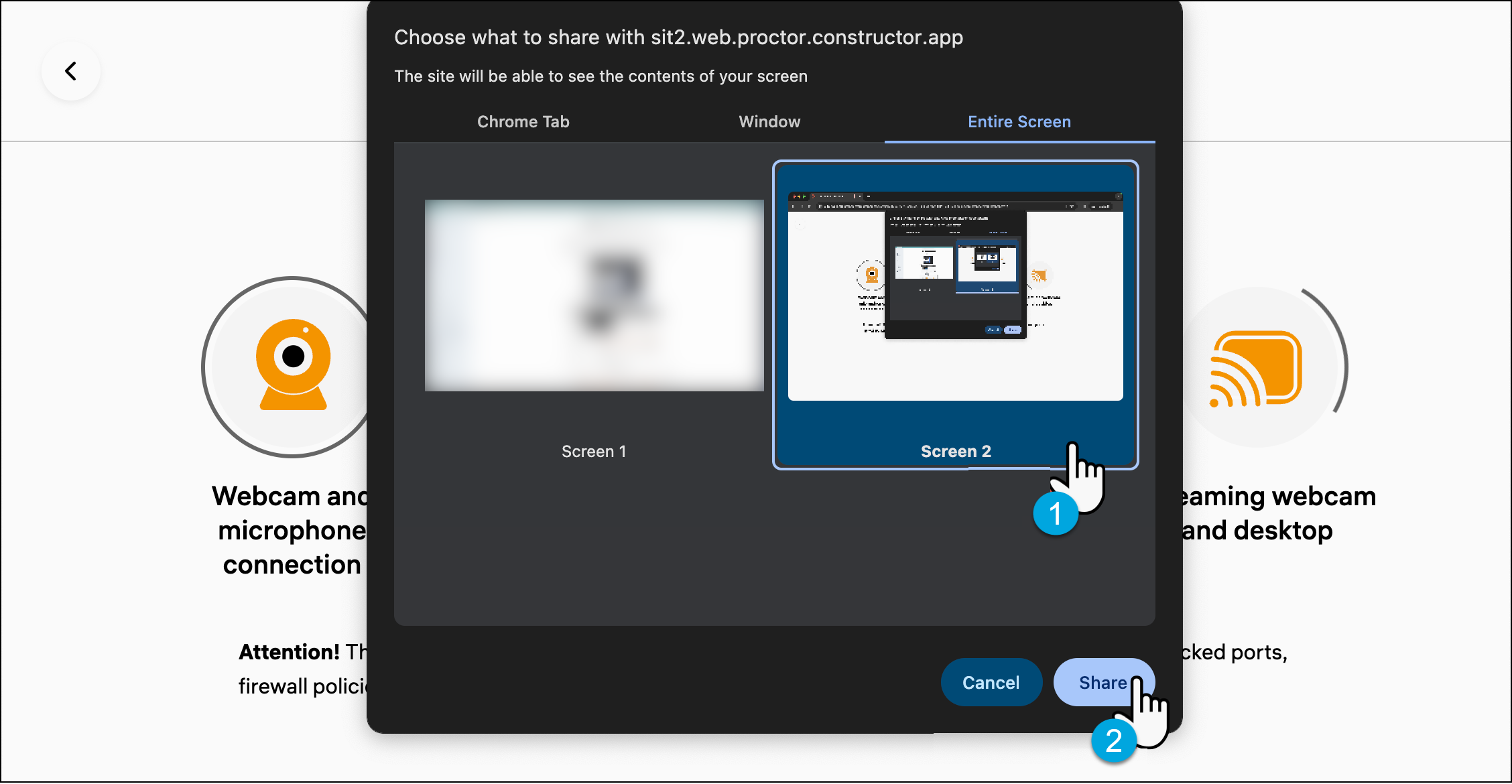
- In the pop-up window, click Allow to grant access to your camera and microphone to Constructor Proctor.
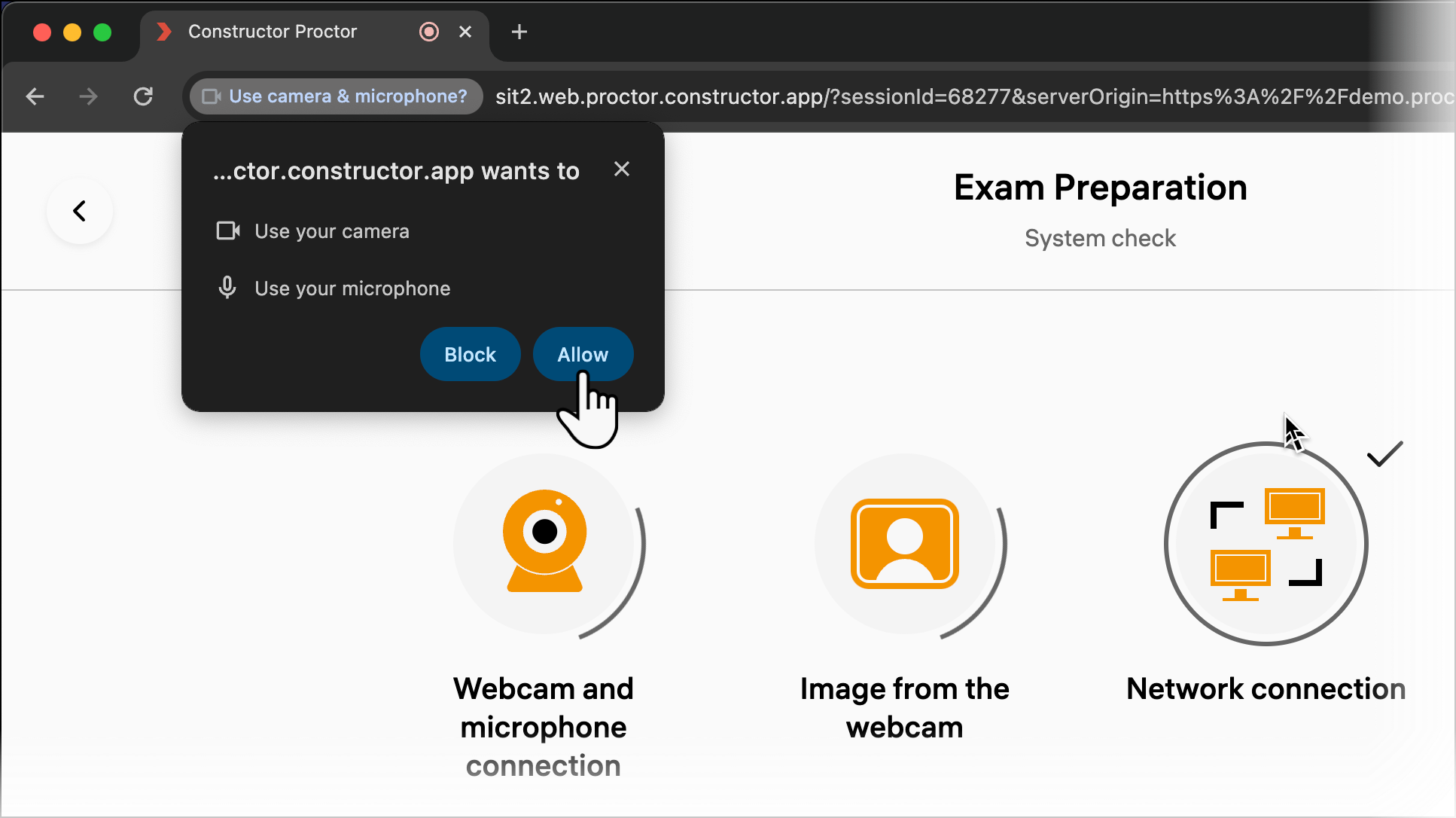
Note: The data from your microphone, webcam and screen will be recorded until the end of the exam or until the Constructor Proctor tab is closed.
- Wait for all system check stages to finish, then click Next.
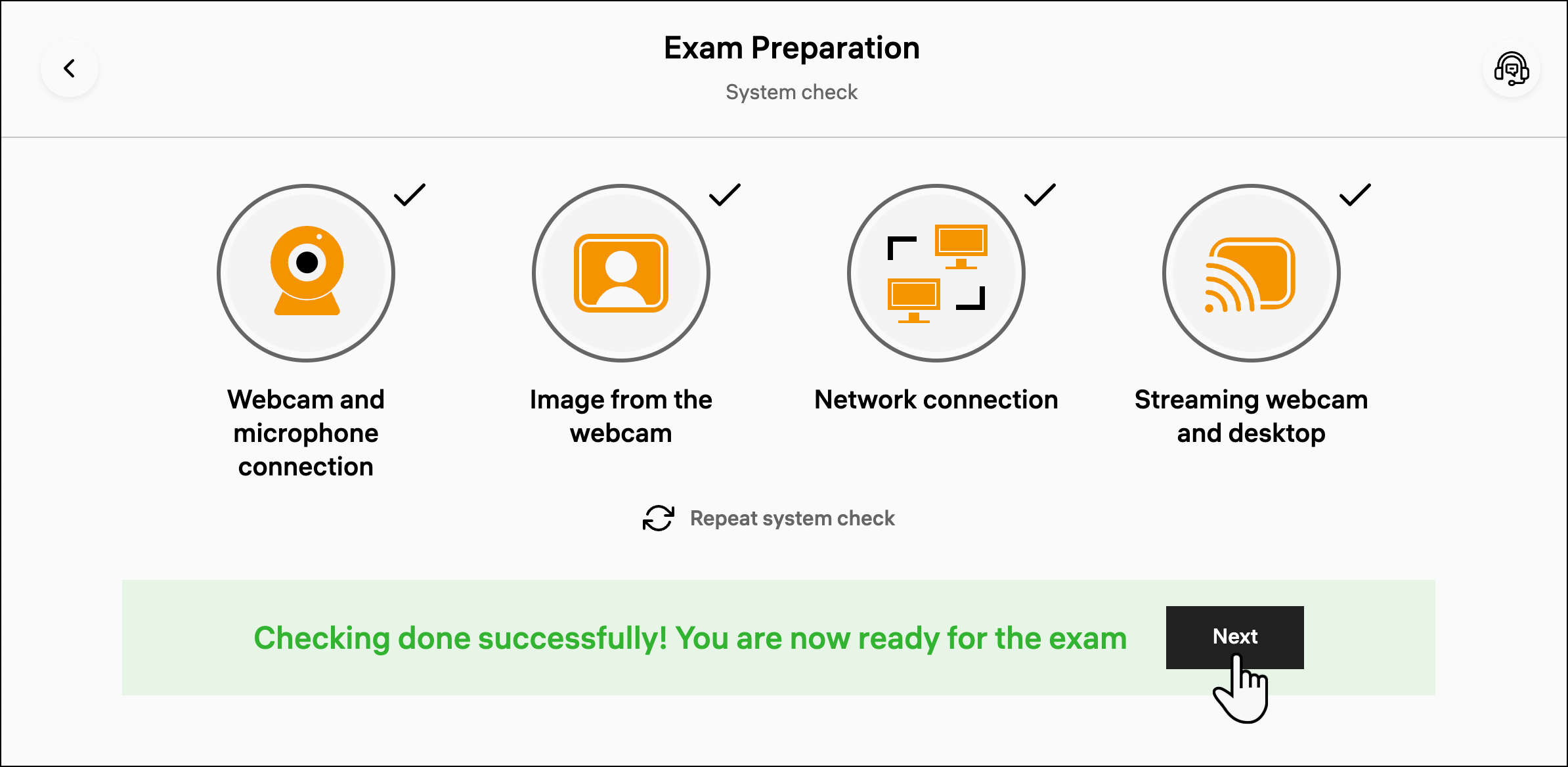
- If the system check fails at one of the steps, follow the guidelines in the corresponding troubleshooting article:
- When you change your computer's configuration (for example, connect a new external microphone), click Repeat system check. You can also refresh the browser tab — it will take you back to Terms & Conditions.
- If troubleshooting hasn't helped, create a ticket on our support portal.
Identity check
After the system check, take a photo of your ID for the proctor to identify you:
- Place your ID in front of the webcam, ensure it fits the frame.
- Click the camera button to start a 3-second timer:
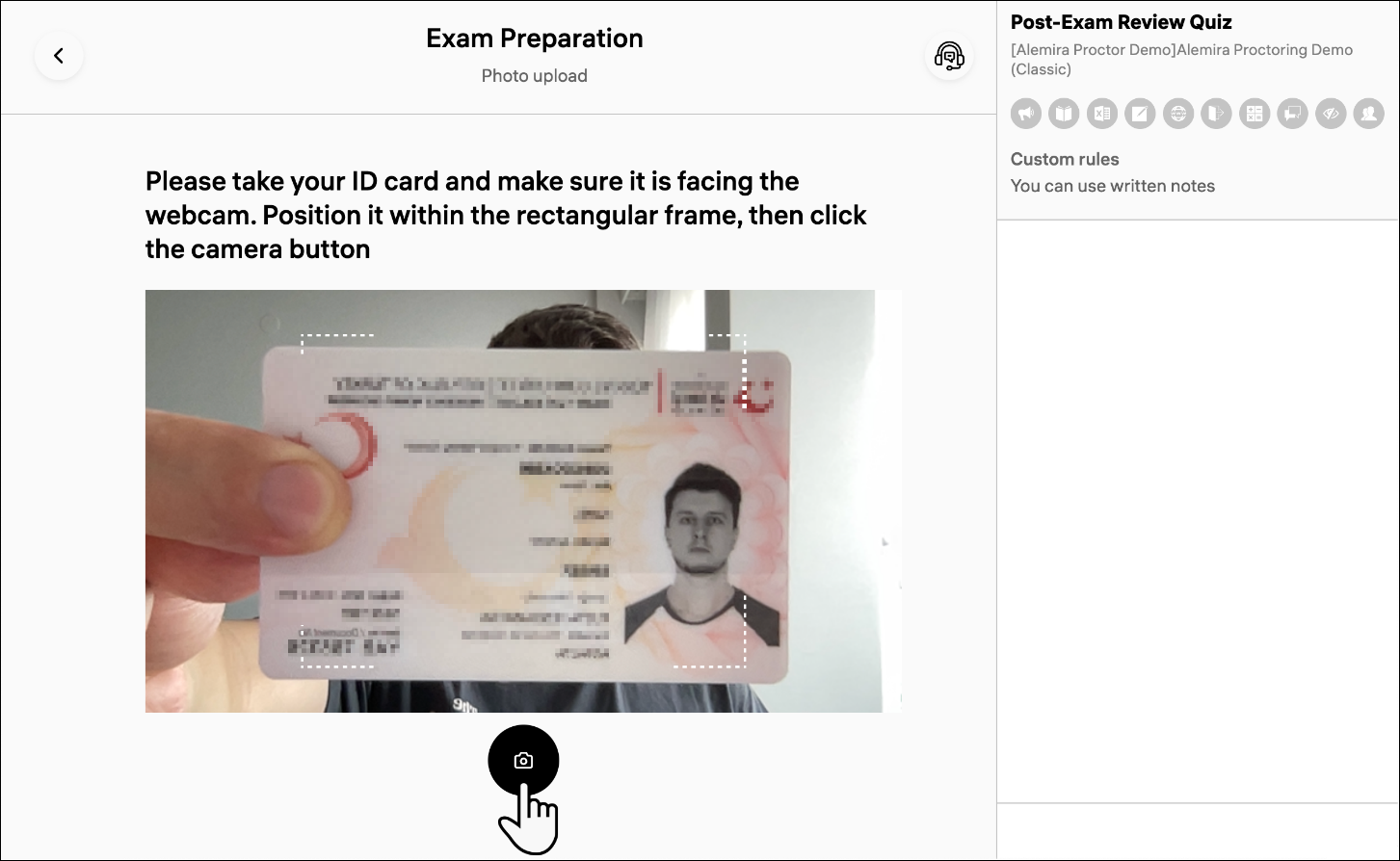
After these 3 seconds pass, your webcam will take a photo.
You can retake the photo as needed by clicking Retake. The exam will begin shortly after you click Send.
When the proctor identifies you, they will let you enter the exam.
During the exam
Now that you're in the exam, you can open the proctoring side panel. To do that, click on the button on the right side of your screen:
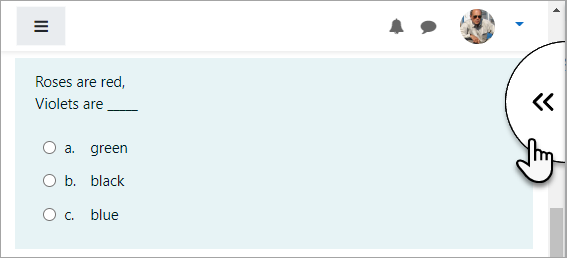
- On the side panel, you can see your real-time webcamera image [A] and exam rules [B]:
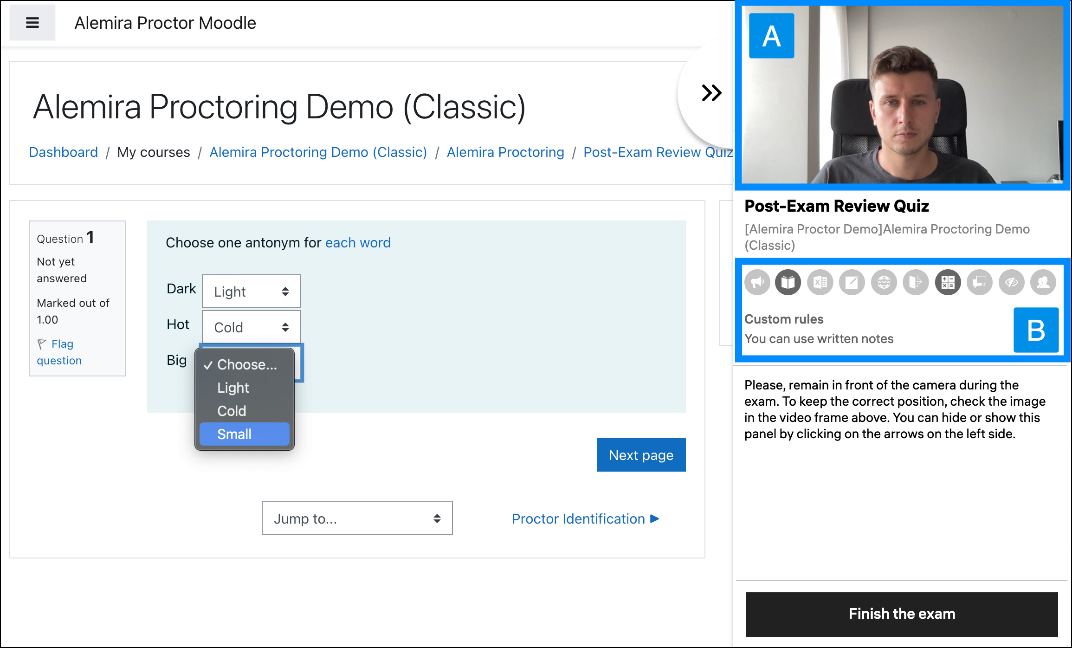
- Exam rules contain a list of activities that are either allowed (in black) or forbidden (grayed out) during your exam attempt. Hover the cursor over an icon to see its meaning:
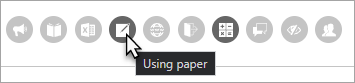
- Your exam session is monitored by an AI that can detect suspicious behavior. You will see corresponding warnings in the lower left corner of the screen:
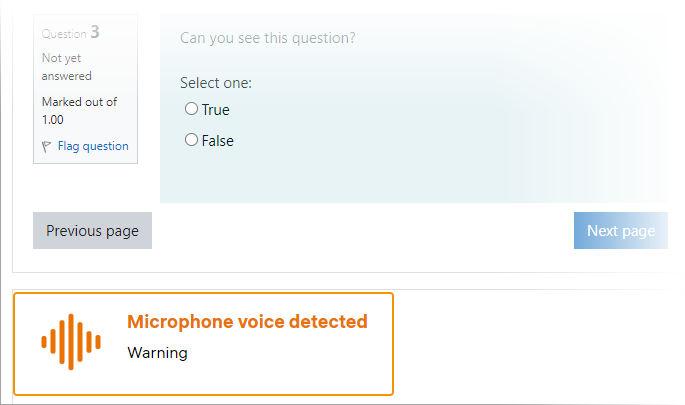
Note: AI proctoring is an auxiliary tool. The final decision on the integrity of your exam attempt will be made by a human proctor .
Finishing the exam
When you’re ready to finish the exam:
Submit your attempt. You should see a message saying that the session recording is being uploaded to the server:
- If you don't see this message, open the proctoring side panel and click Finish the exam:
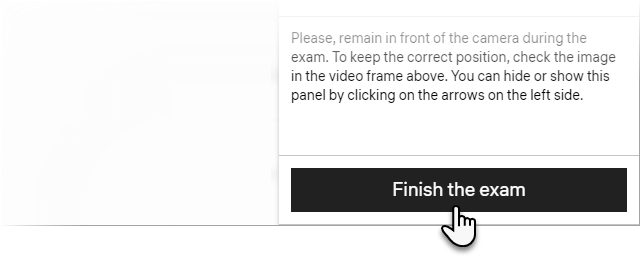
- If you don't see this message, open the proctoring side panel and click Finish the exam:
Wait until you see the "Proctoring session ended" message:
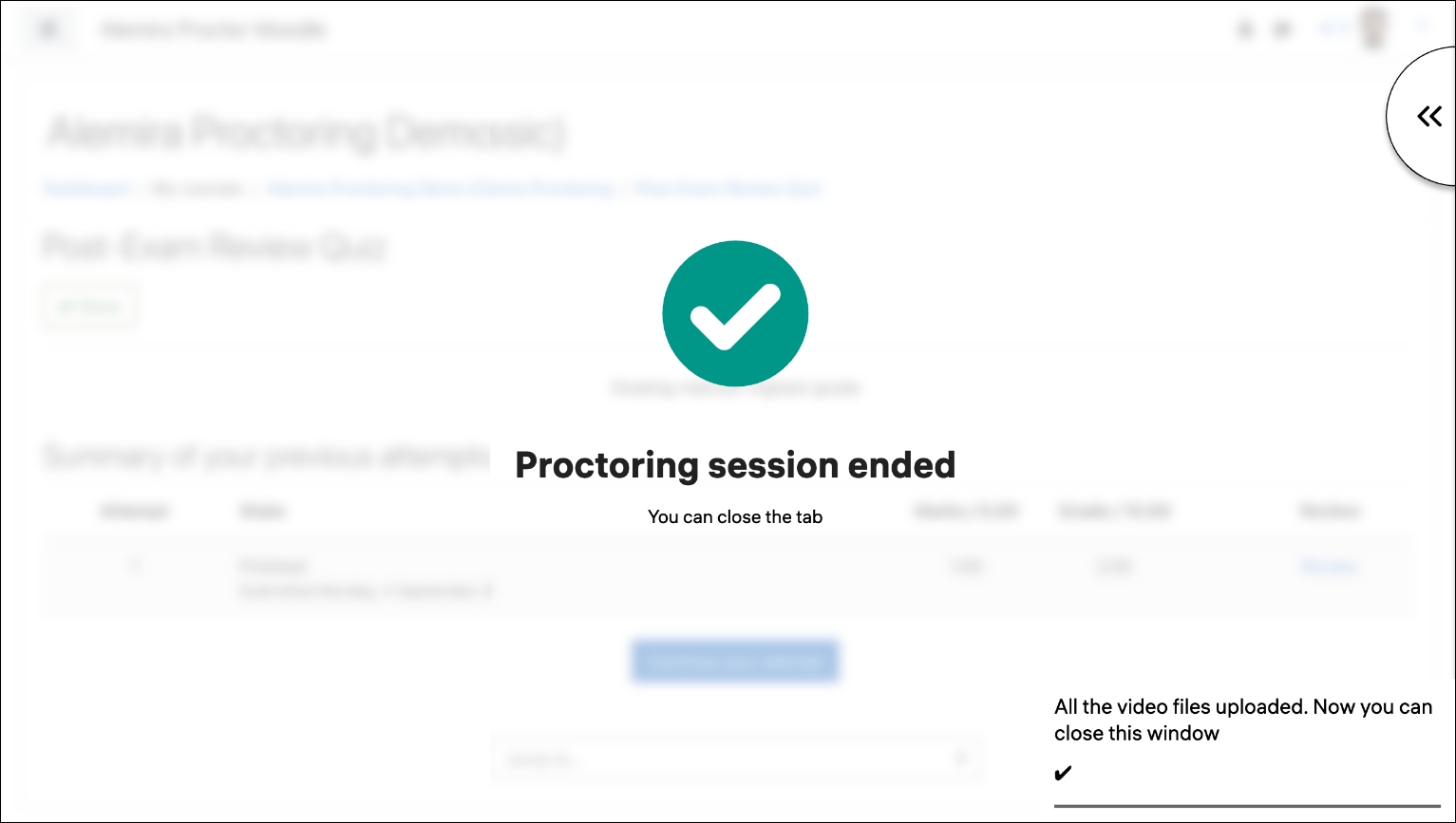
Close the tab with the exam.
A proctor will review and grade a recording of your exam session, and notify you about the results.