Adding a lab with virtual environment
To create a lab that uses a dedicated virtual machine:
In the LMS authoring interface, go to Authoring > Labs.
Click
to start adding a lab.
In the Lab general information and type section, select Software.
Specify these parameters:
- Lab name — the lab name
- Lab description — a short description of what the lab teaches.
- Labels — labels to mark the lab. They will be used for filtering when searching a lab in the lab list.
- Upload cover image — select an image to use as the lab cover.
- Click the arrow in the bottom-right corner of the wizard.
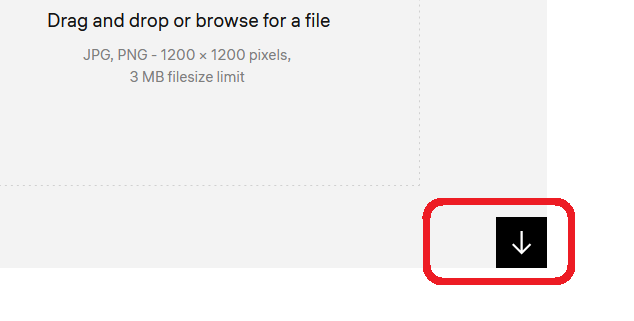
- In the Environment section, specify the virtual environment to use for the lab. You can use a VM used in other lab or add a new one based on a base image.
- Click the tick in the bottom-right corner of the wizard to finish adding the lab.
Now you can add the lab contents and acceptance criteria to assess its tasks.