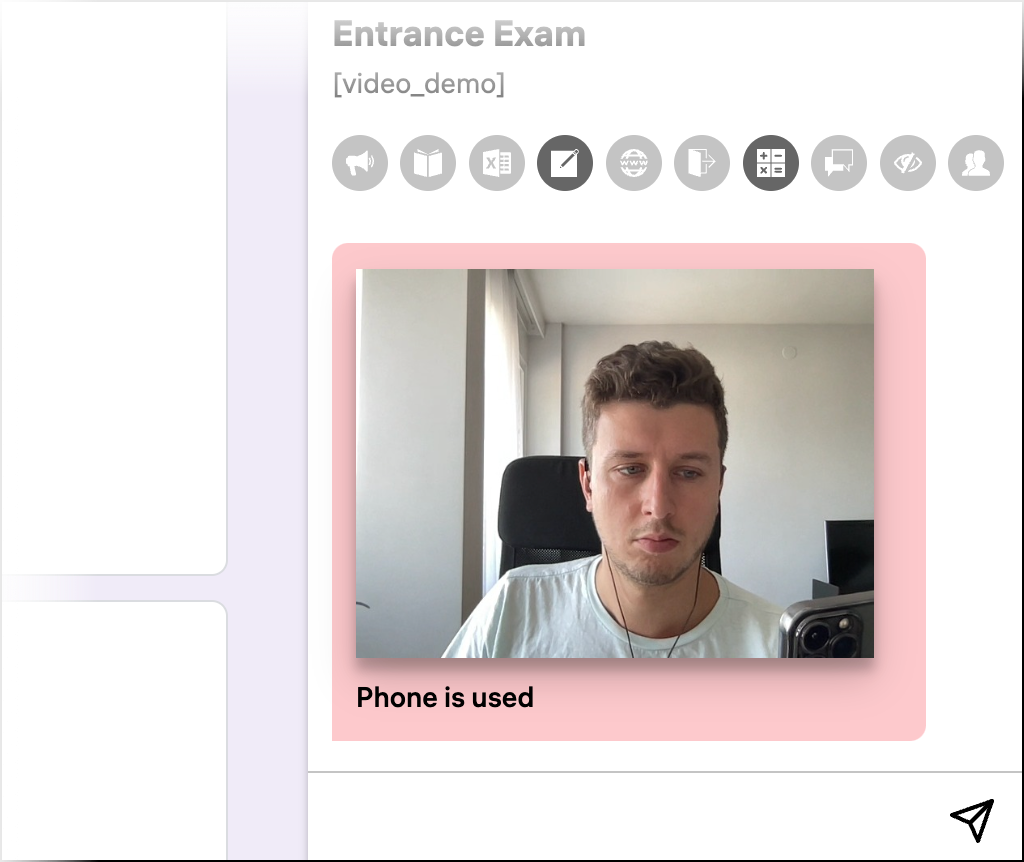Browsing video streams
To browse test takers video streams during an exam:
- Point the cursor at the webcam video to hear sound captured from examinee's mic:
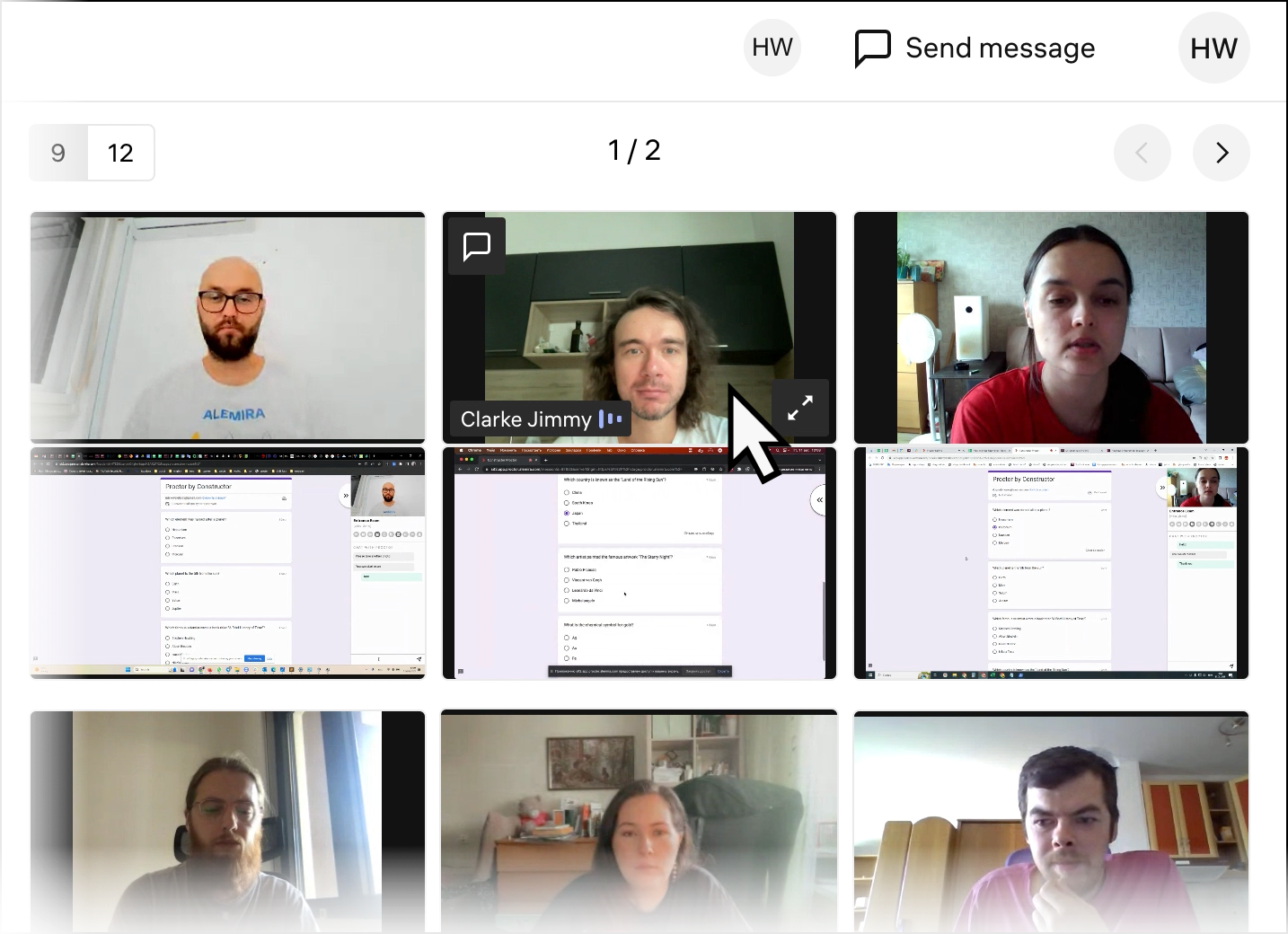
- When your cursor is pointing at the webcam video, you will see two icons pop up. Click on the upper button [A] to open personal view and chat with the examinee. Click on the lower one [B] to maximize the webcam stream:
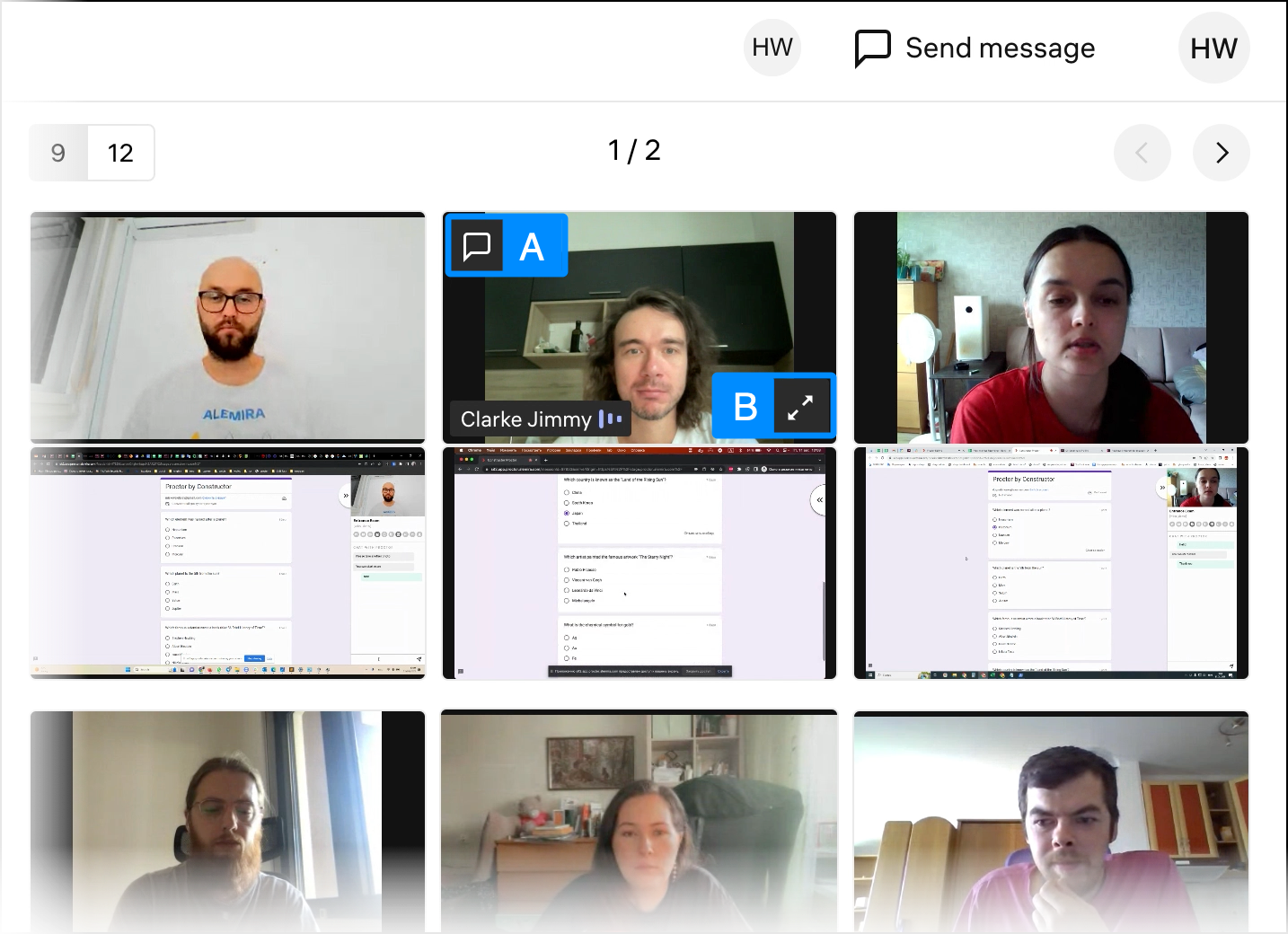
- To maximize video from the screen, place the cursor on top of it and click on the button that appears:
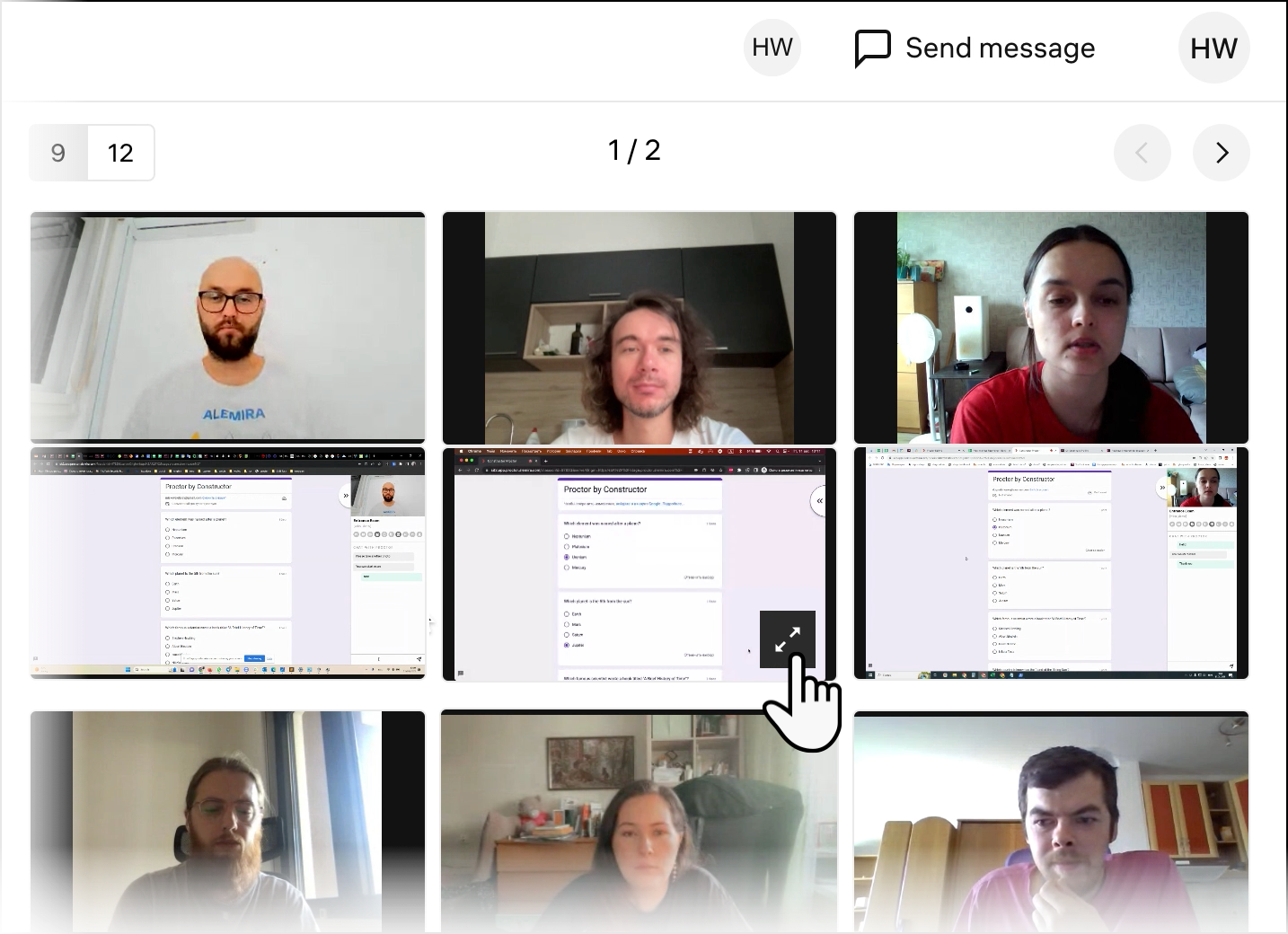
- To maximize video from the screen, place the cursor on top of it and click on the button that appears:
- You can choose how many examinees appear in the video section by using the "9/12" switch:
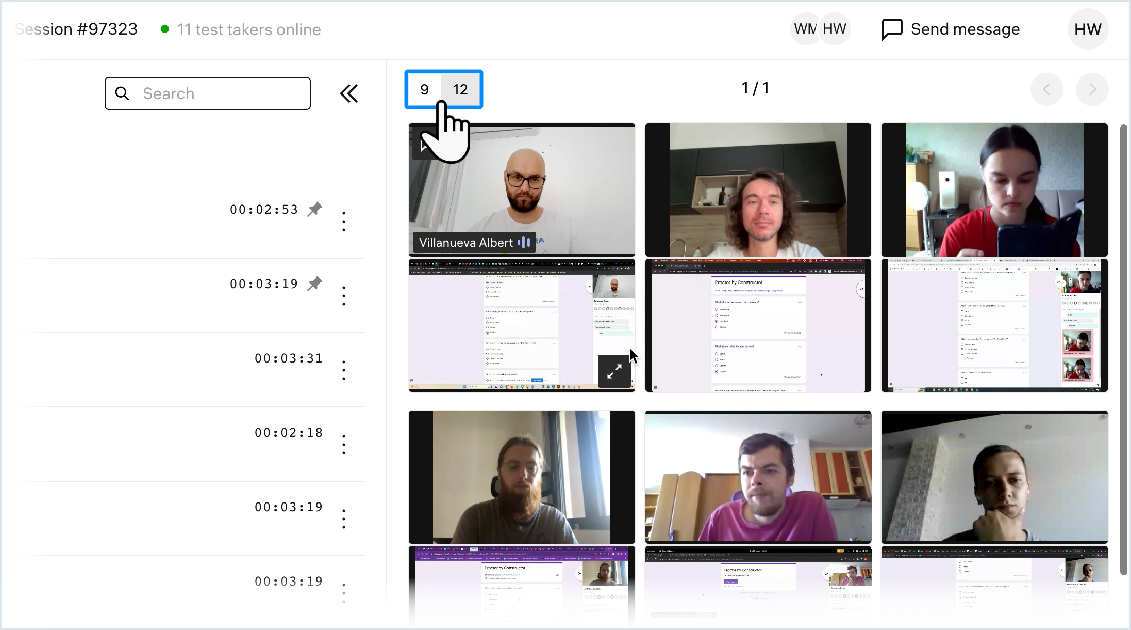
- If there are more examinees than one screen can fit, you will see the number of the current screen on the counter [A]. Use the navigation buttons [B] to change the screen you're on:
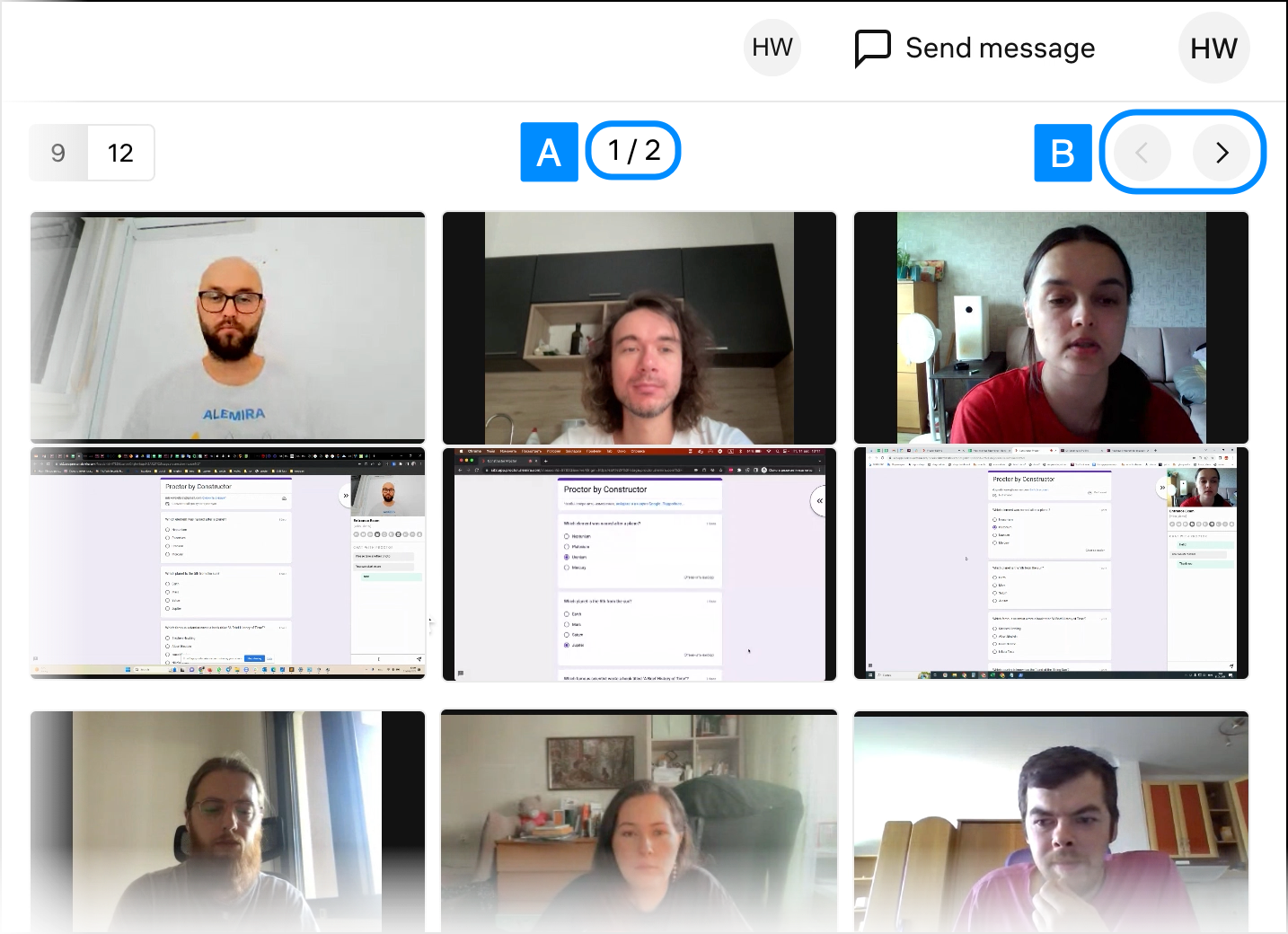
- When you notice suspicious behavior from one of examinees, open their personal view and click
:
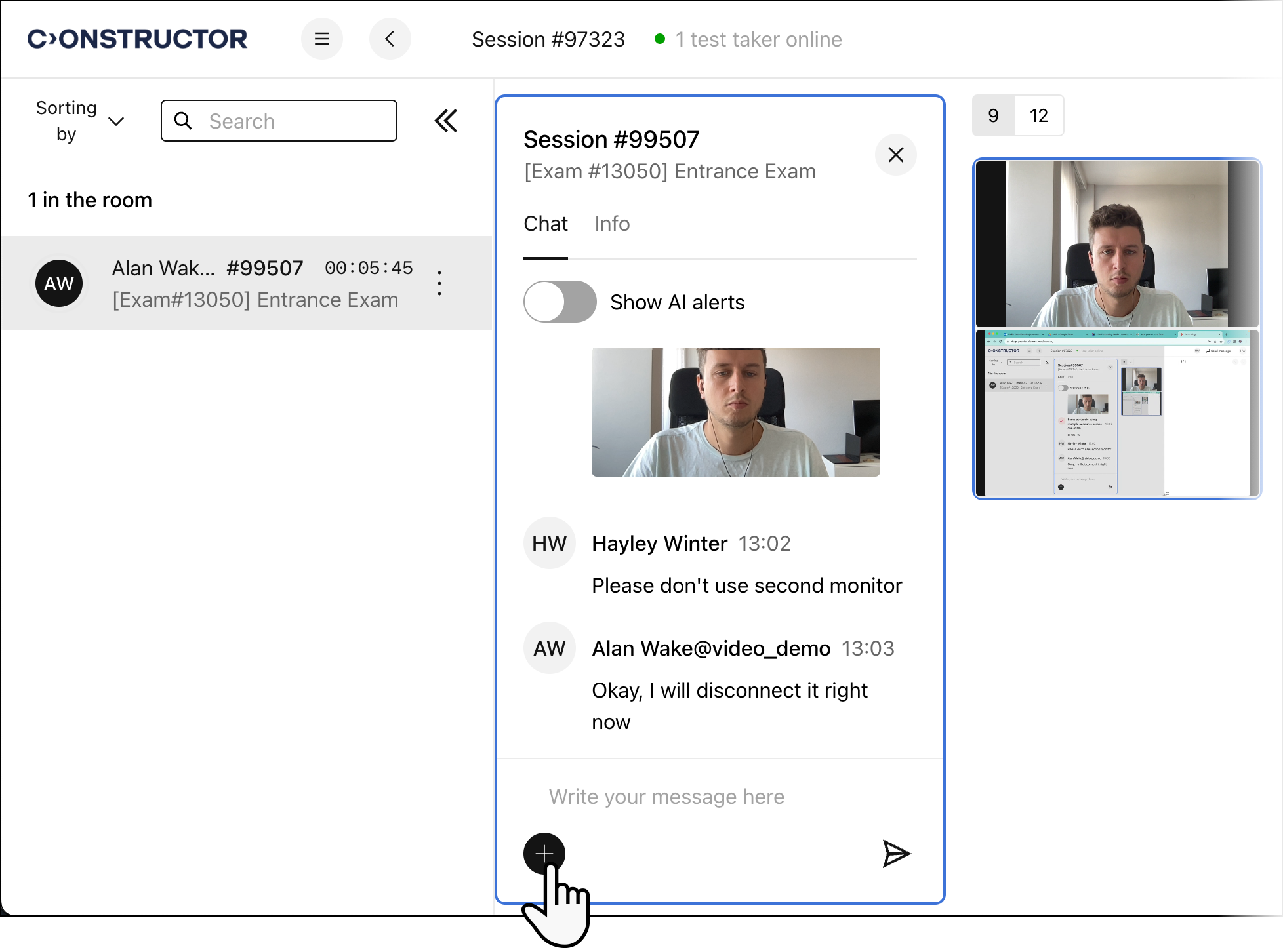
- Select Add warnings and then choose an appropriate warning type:
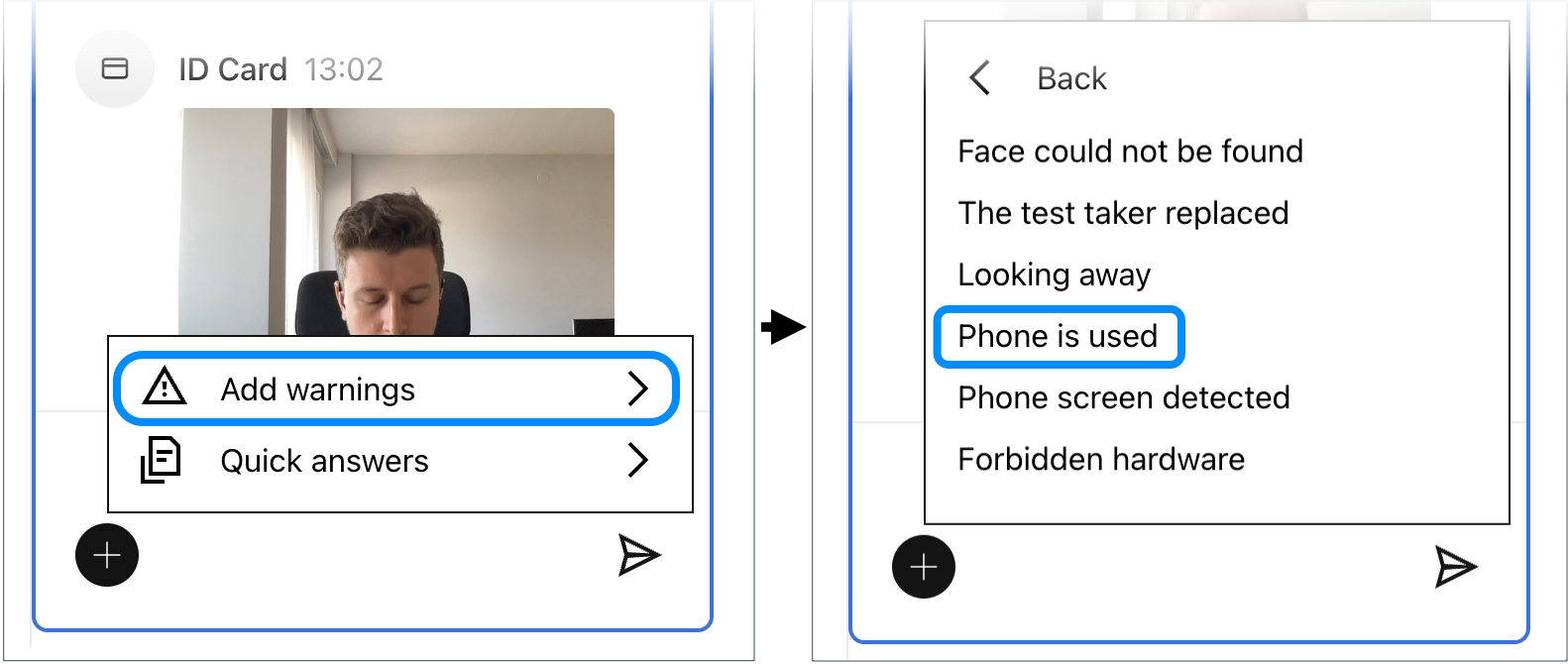
- After you do so, the test taker will see the warning you just added on their screen: