Finding an exam session to proctor
Open the link to the proctoring application sent by your administrator.
Sign in with proctor credentials:
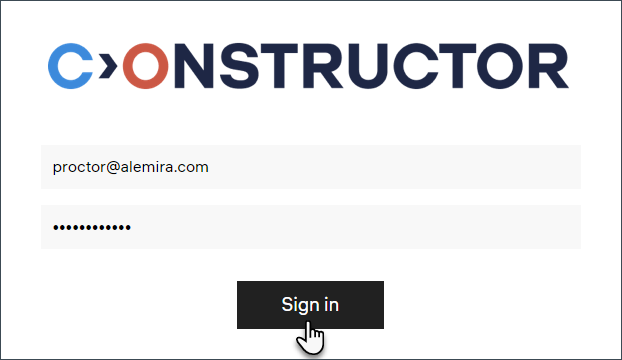
Open Archive:
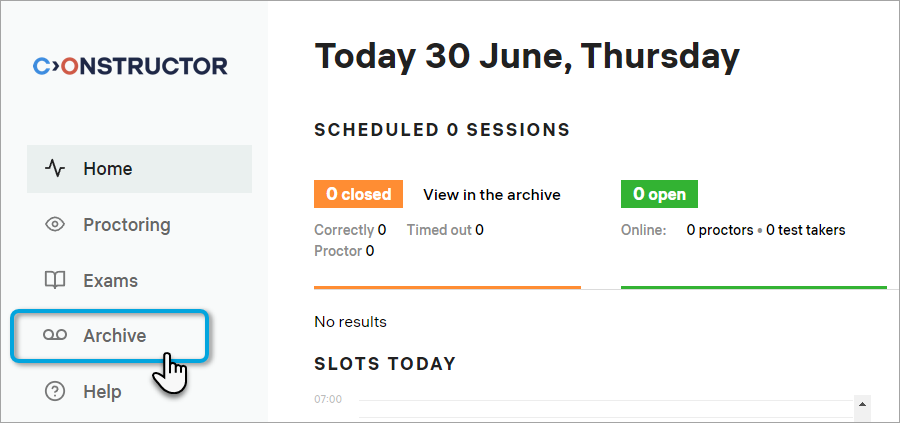
Find the session to proctor using the Search field. For example, you can enter the examinee's name or their email address:
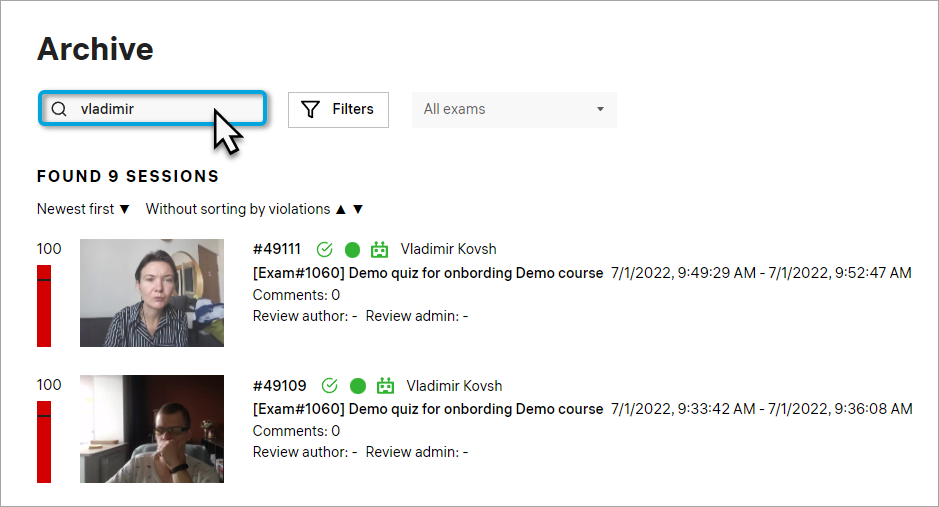
Information The Archive menu gives you access to all exam sessions (including real-time ones) recorded in the past.
- You can use filters to narrow down the search. For example, you can set a certain exam as a filter to only display sessions from this exam:
| Information | Videos take time to be processed on our server. Usually, they will appear in the archive 1–10 minutes after the exam was finished. |
- Click the video thumbnail or the session number to open the recording:
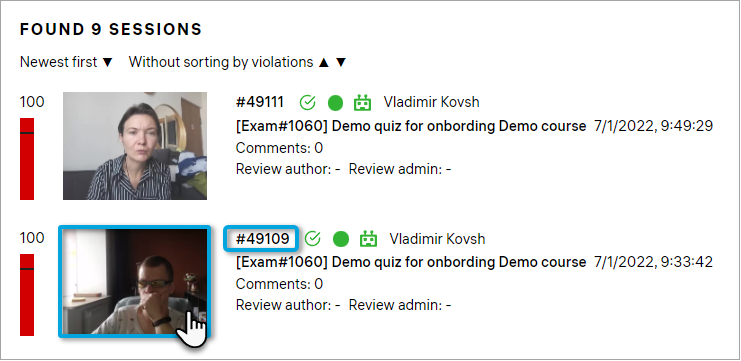
This will bring up the post-exam proctoring interface:

It allows you to identify the examinee, watch their webcam and screen-sharing videos in sync, review AI-detected alerts, manually add warnings, mark violations, and set the review status to either Approved or Declined.