September 25, 2024
Release date: September 25, 2024
Overview
In Releases 18–19, we’ve made the following updates:
- Changes in Proctor SDK
- Single feed in Proctor interface
- Detection of virtual cameras and static picture
- Autofill of exam password for Canvas integration
- Bulgarian language for learner interface
- Other changes and bug fixes
What's new
Changes in Proctor SDK
We’ve made the following improvements to the Proctor SDK:
Waiting room for live mode
In the live proctoring mode, once a learner submits a photo, they are redirected to a waiting room where they must wait for the proctor's response. The proctor may ask for the photo again, request the learner to show their workspace, or let them enter the exam immediately.
While in the waiting room, the learner can chat with the proctor or send audio messages.
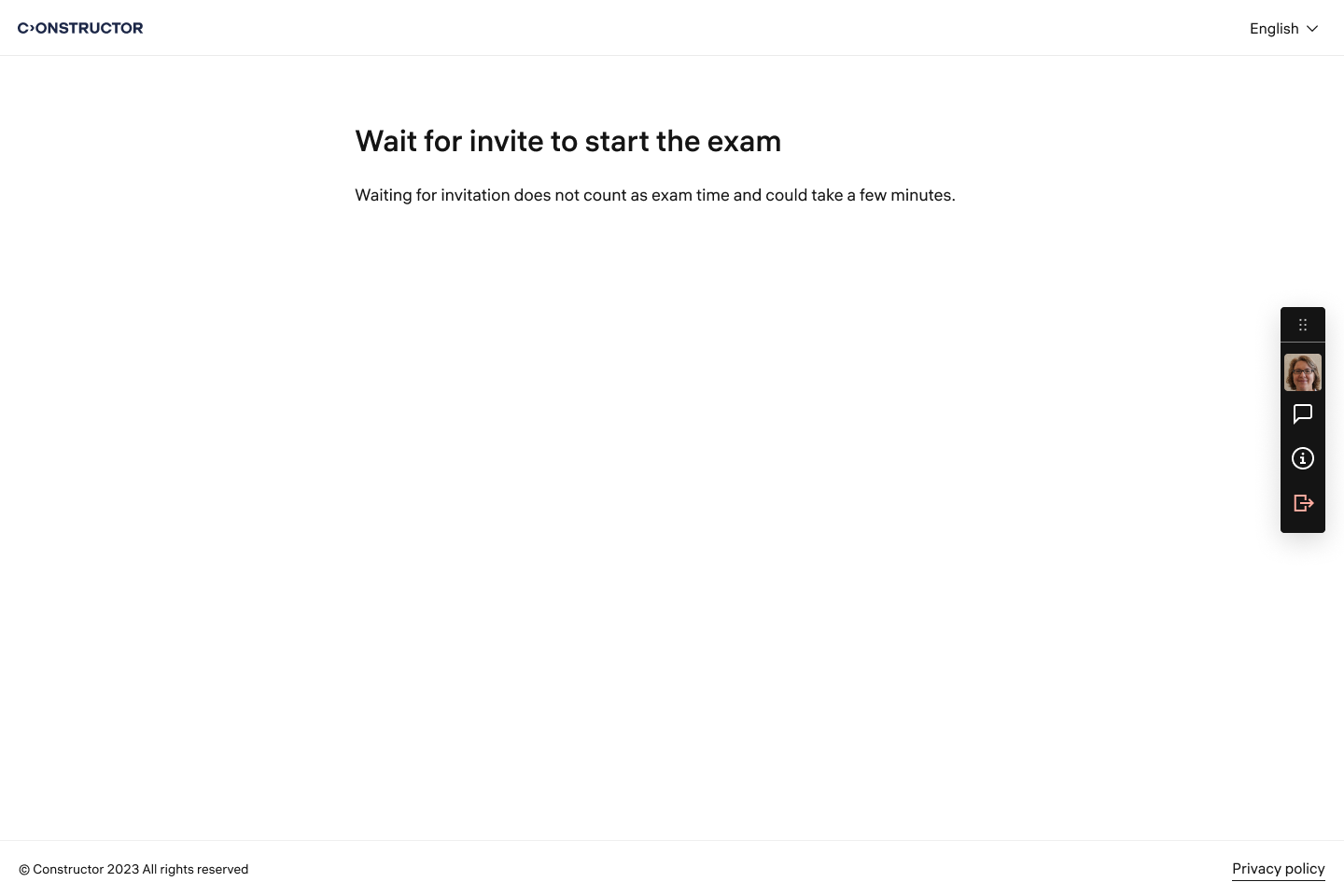
Notification of session closure by proctor
In the live proctoring mode, if the proctor forcibly ends the session, learners now receive the following notification: “Your session has been closed by the proctor”.
Disabled access to DevTools in browser
We have implemented a feature that blocks access to the developer console in the proctoring application.
Single message feed in Proctor interface
We have added a new section to the proctor interface where proctors can see a list of all incoming messages and notifications of technical issues from all learners in the current room.
How it works
Once the first learners join the room, the Show as a single feed toggle will appear in the top panel. Switching the toggle displays the panel.
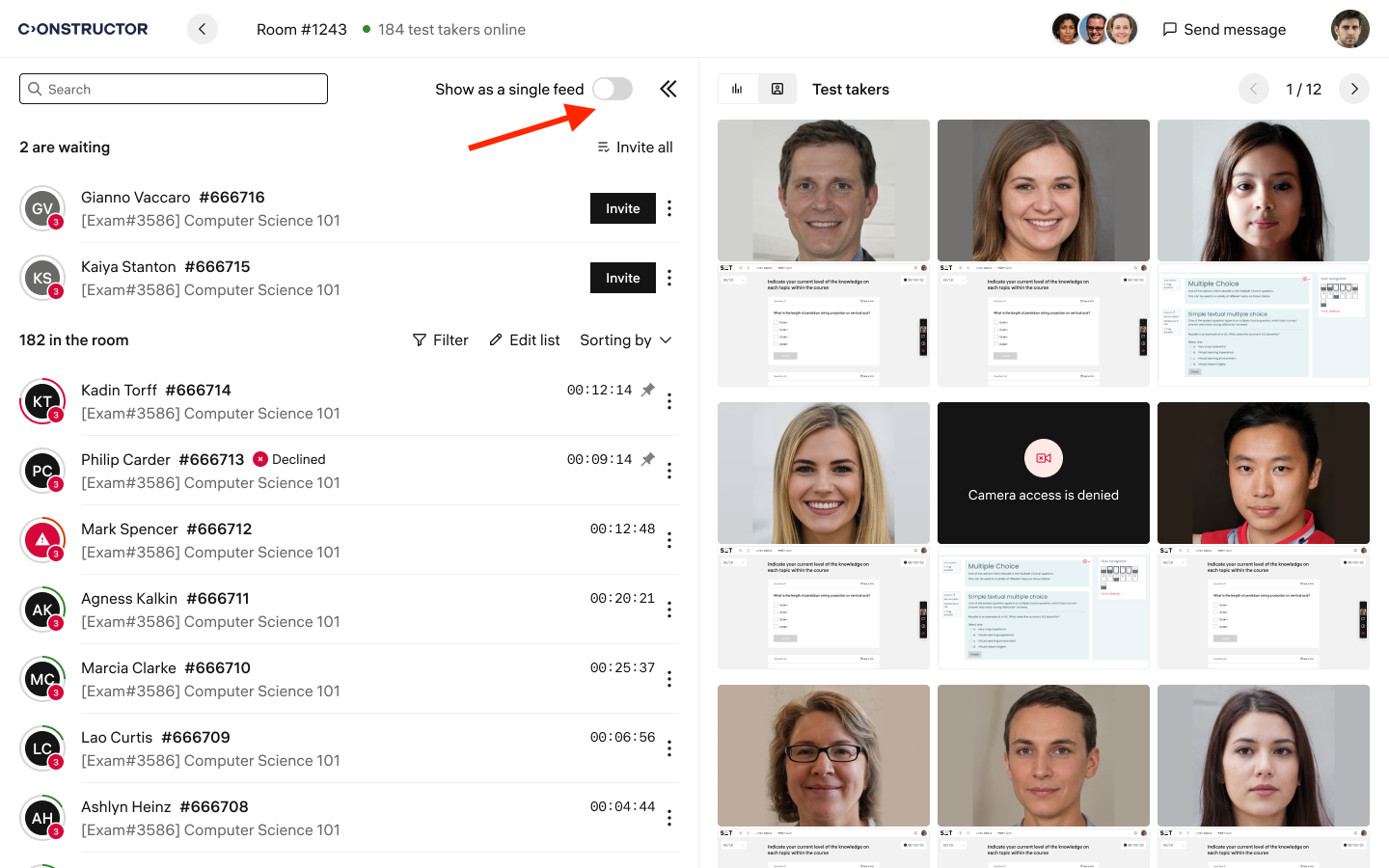
This panel displays all messages from learners in the proctor's room. To reply, the proctor can click on a learner’s name to open a chat with them. Alternatively, they can mark a message as "Read" to remove it from the list.
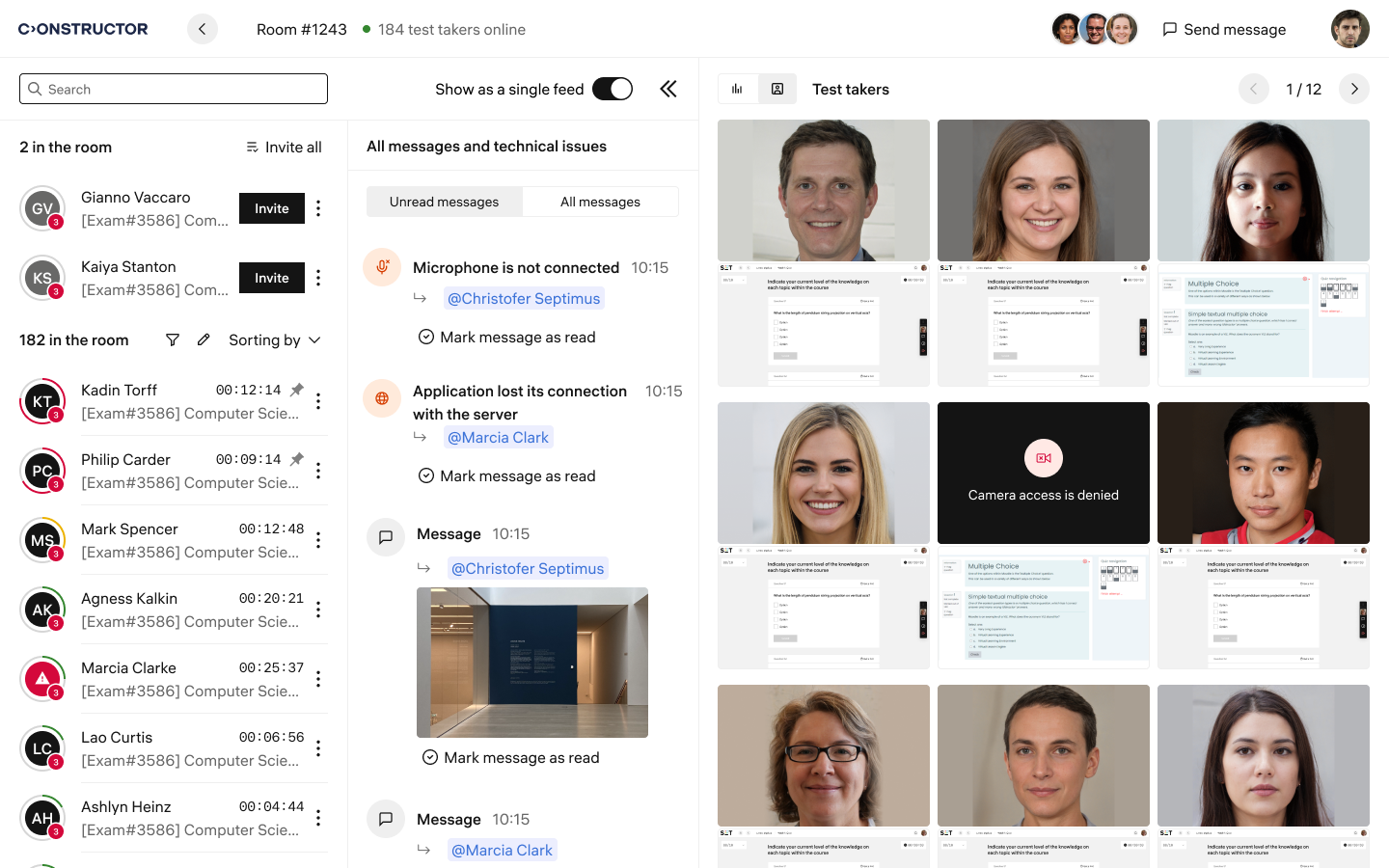
Virtual camera and static image detection
Proctor WebApp is now able to detect if a learner is using a virtual camera to connect to proctoring. It can recognize when a virtual camera is being used instead of a physical one, and if the image from the user's camera is static and does not change over time.
This check is performed during the equipment check stage, and learners with such a camera will not be able to proceed to the exam.
Automatic Exam Password Entry for Canvas LTI Integration
To ensure secure proctored exams and prevent learners from taking tests without proctoring, we recommend setting a password for the exam.
This password is specified in the proctoring settings and is not visible to learners. When the test is launched in a secure browser, our system automatically inputs the password into the required field. This ensures that learners cannot access the exam or share the password, allowing them to proceed only through the secure browser.
This feature is available for LTI integrations with LMSs such as D2L and Canvas.