Selecting, changing, and adding a new term
After logging into the Constructor Schedule system, you can select a term, change the selected term, or add a new term. Alternatively, you can continue using the system without selecting a specific term.

Selecting a Term
If you want to change the selected term, click on the current term information located at the top right of the page. In the pop-up window, select a term. If no term is selected, click on the No Term Selected button.
| Click on the No Term Selected button. | Select a term. |
Adding a New Course Term
If you want to add a new course term, click on the current term information or no term selected button at the top right of the page. In the pop-up window, click on the Add Course Term button. Then, in the displayed window, enter the year, term type, name, description, and active status information to create a new course term.
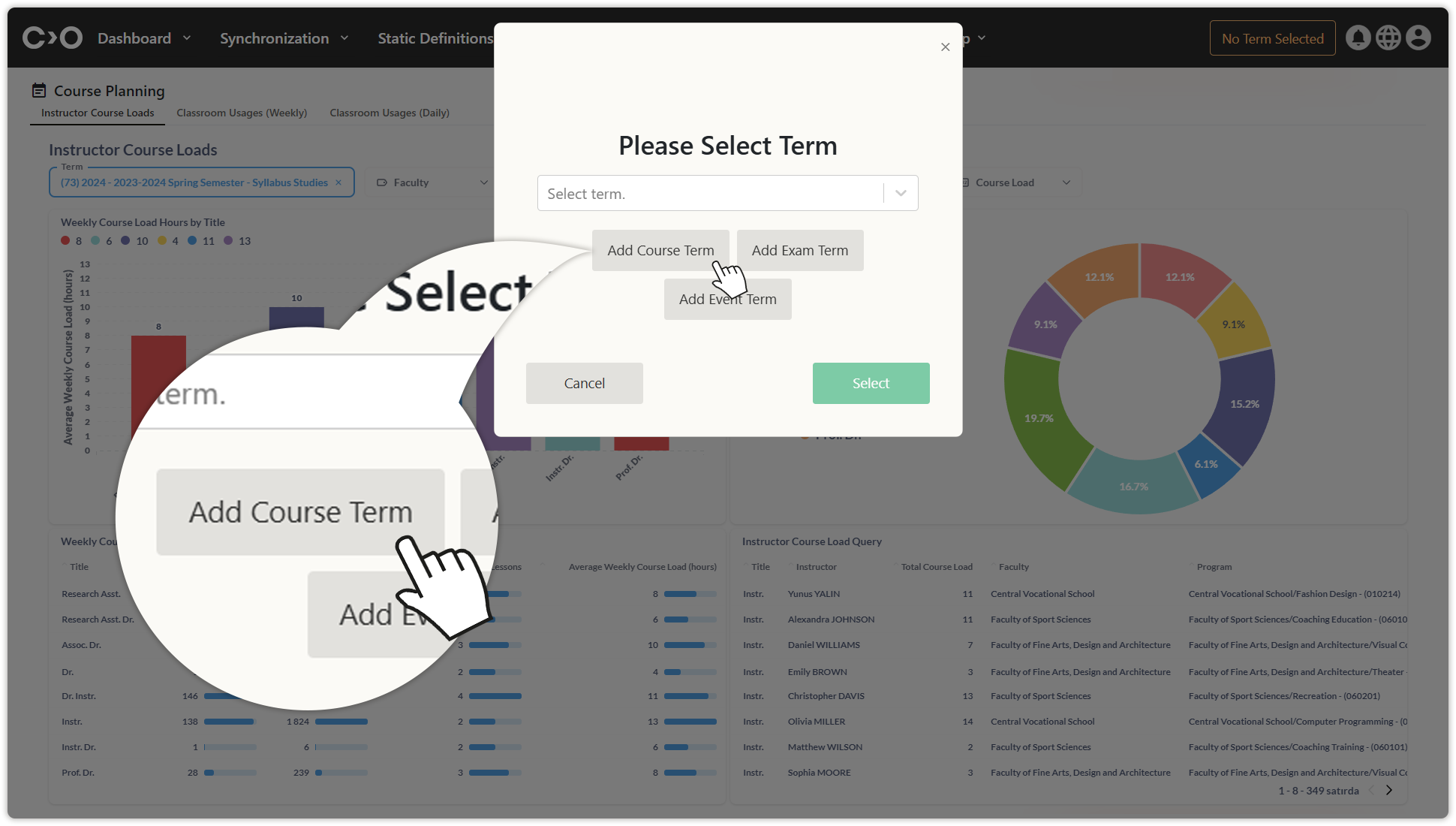
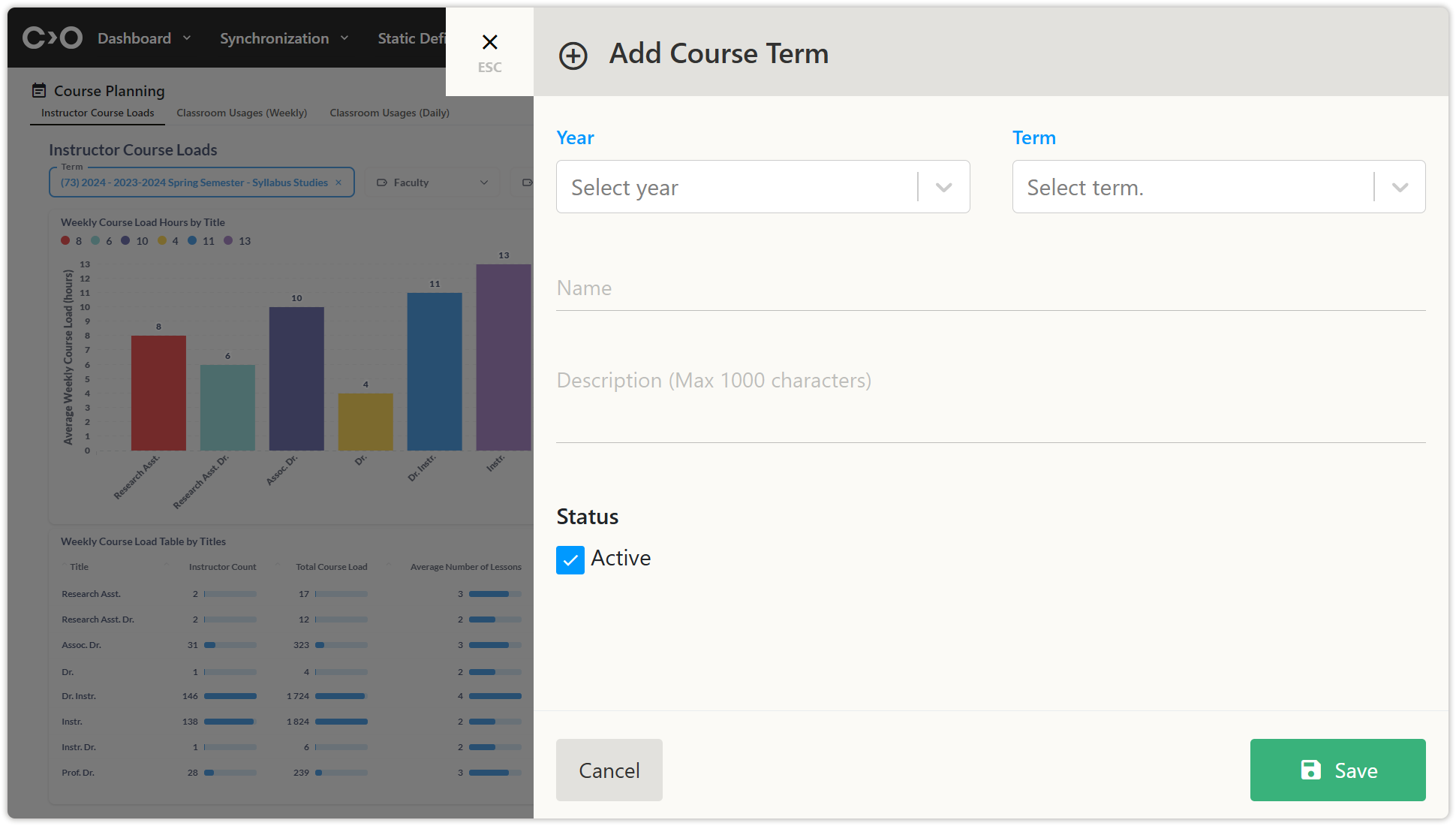
Adding a New Exam Term
If you want to add a new exam term, click on the current term information or no term selected button at the top right of the page. In the pop-up window, click on the Add Exam Term button. Then, in the displayed window, enter the year, term type, exam type, name, description, and active status information to create a new exam term.
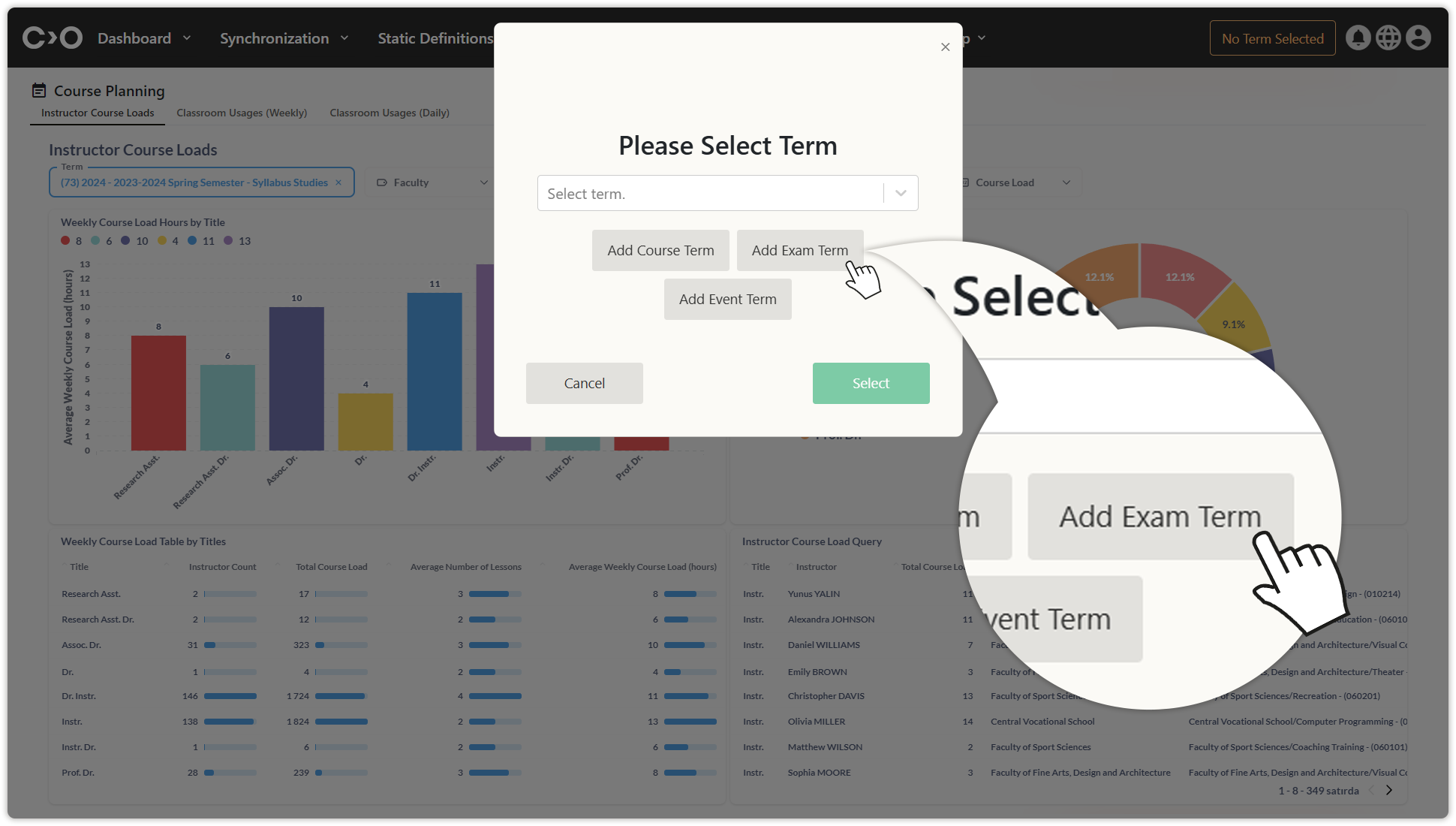
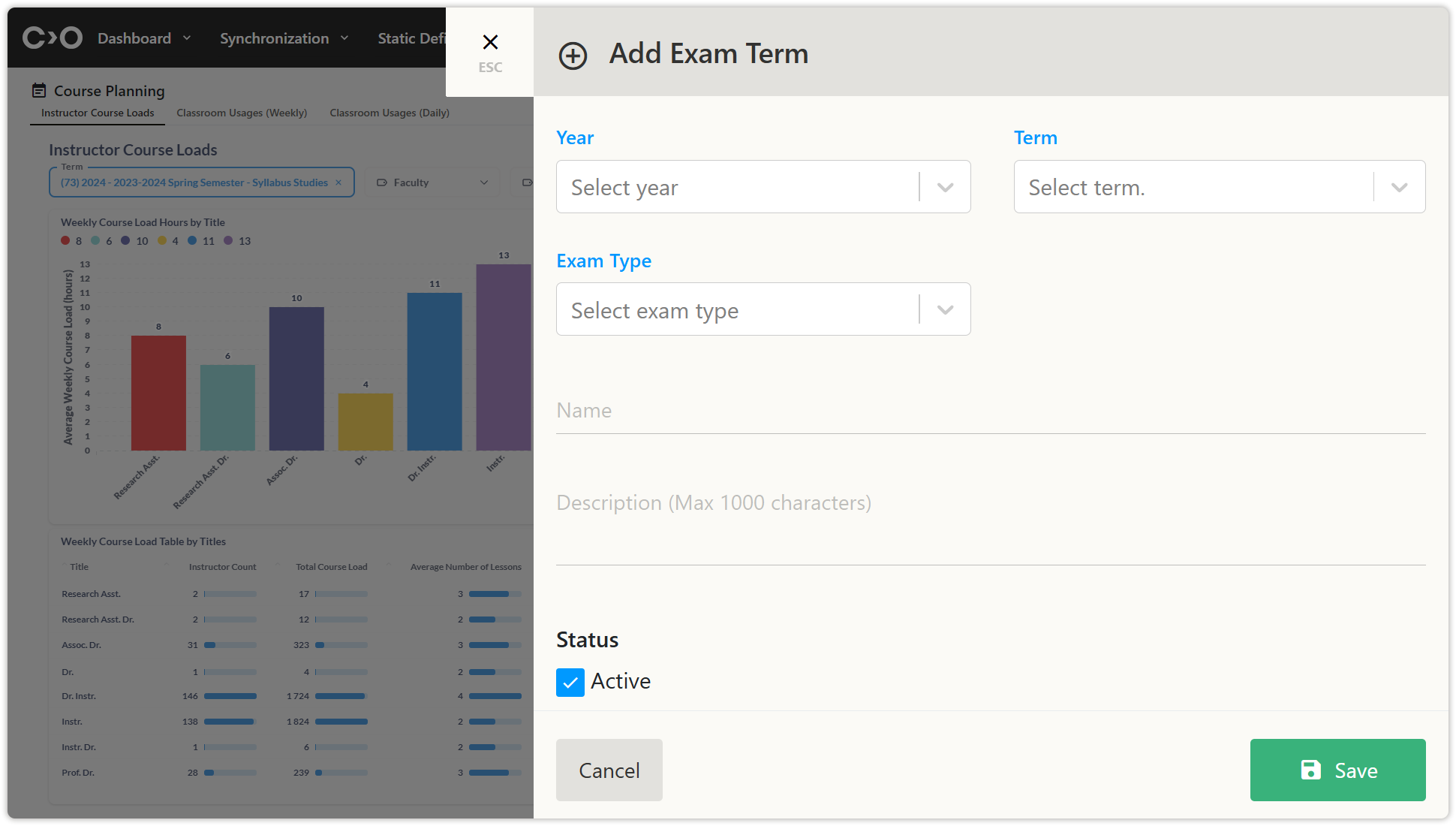
Adding a New Event Term
If you want to add a new event term, click on the current term information or no term selected button at the top right of the page. In the pop-up window, click on the Add Event Term button. Then, in the displayed window, enter the year, term type, course solution, exam solution, name, description, start date, end date, and active status information to create a new event term.
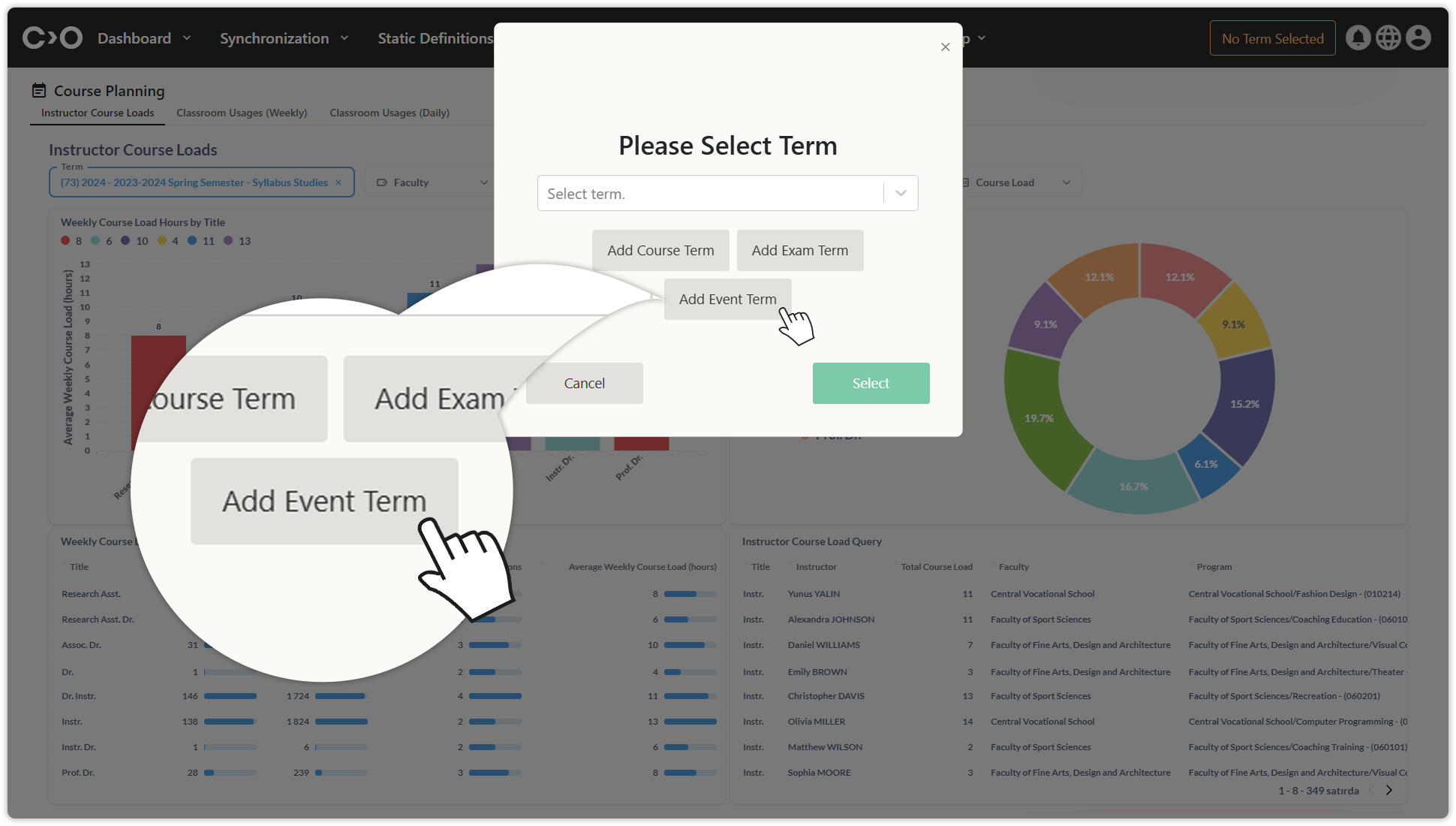
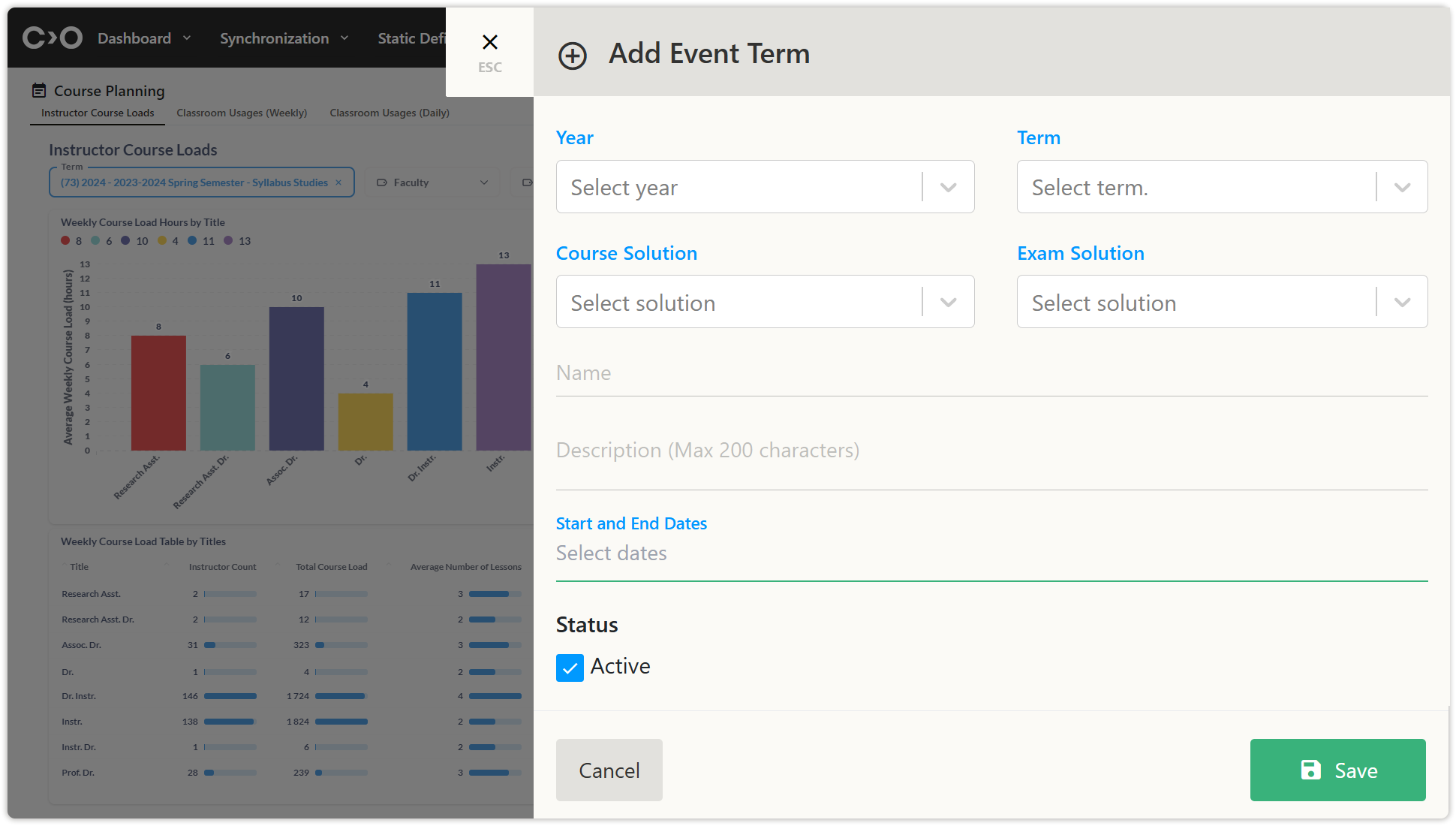
Continuing Without Selecting a Term
You can access the system’s general structure and make modifications to the general settings without selecting a specific term.