Term definitions
Under Term Definitions, you can define campuses, buildings, classrooms or rooms, faculties, programs, instructors, courses, and activity relations for a specific term.
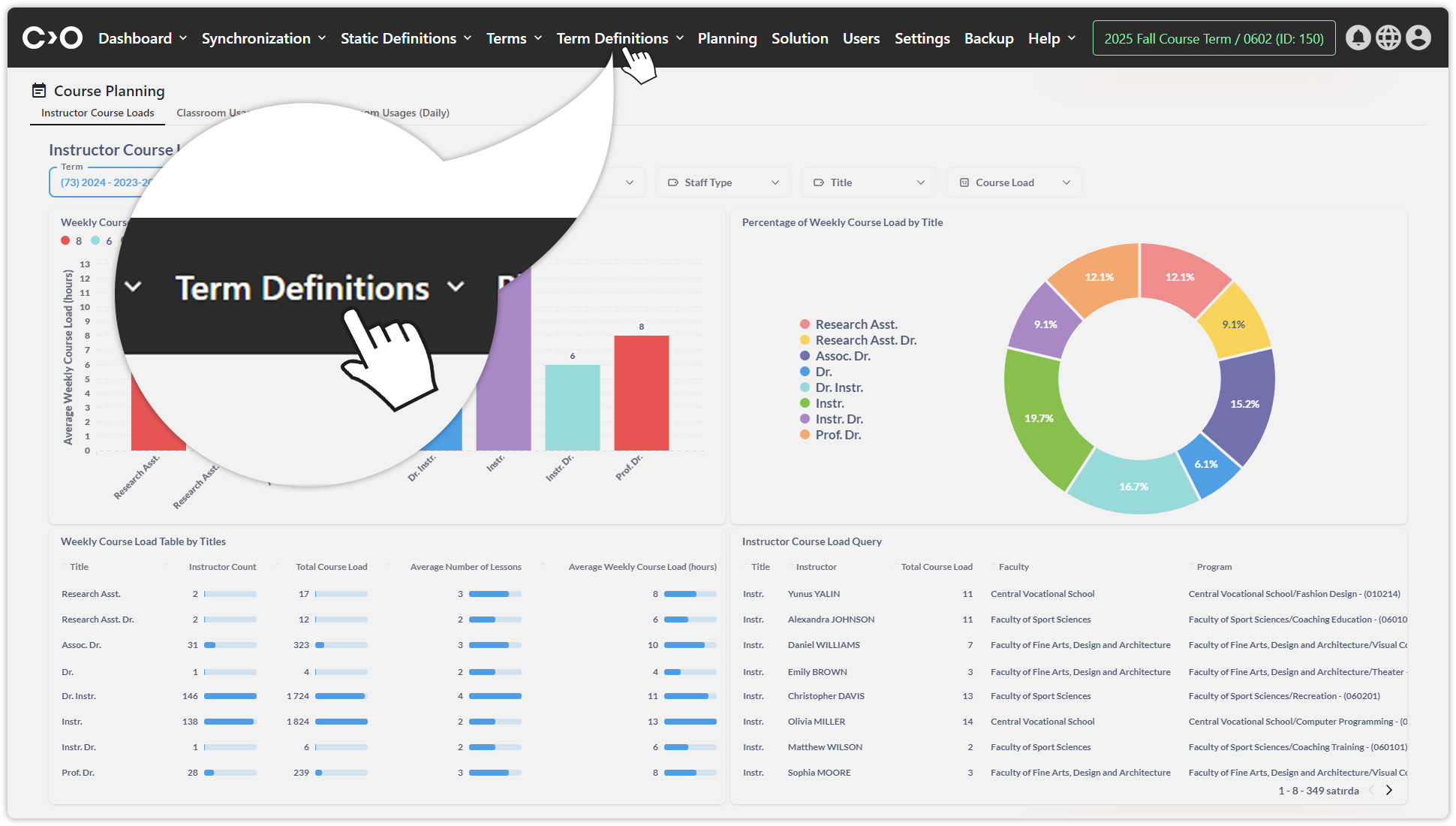
Campuses
Click on the Term Definitions button in the top menu, then select Campuses from the drop-down menu. On the newly opened page, click Add Campus to define previously added campuses from the Static Definitions section for the selected term. Select and save the campuses for the selected term.
- Download campus list to your computer.
- Click Campus Distances to enter distance data between campuses.
| Click the Campuses button. | Click the Add Campus button. |
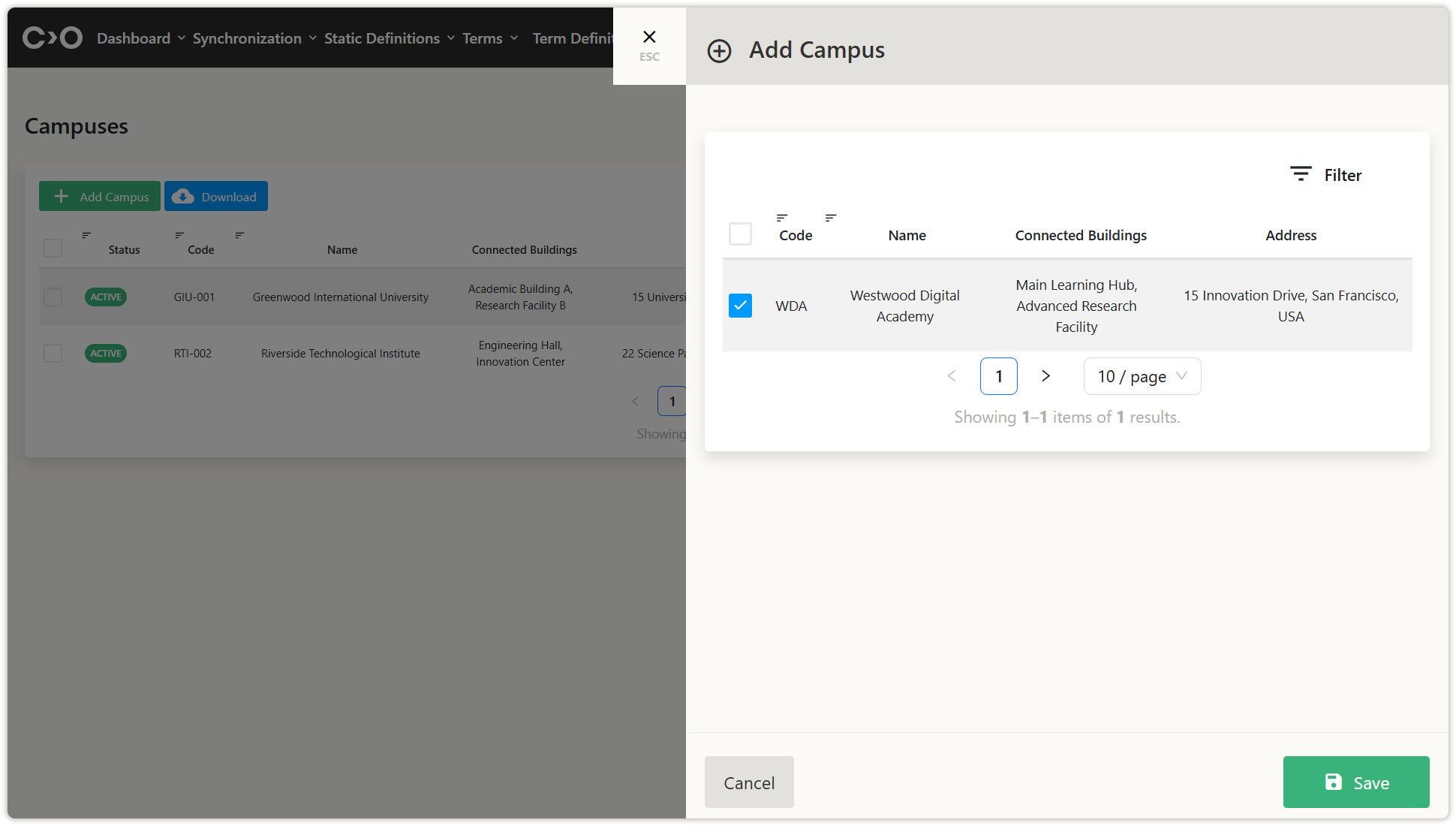
Select the campuses you want to add to the current term and save.
Buildings
Click on the Term Definitions button in the top menu, then select Buildings from the drop-down menu. On the newly opened page, click Add Building to define previously added buildings from the Static Definitions section for the selected term. Select and save the buildings for the selected term.
- Download building list to your computer.
- Click Building Distances to enter distance data between buildings.
| Click the Buildings button. | Click the Add Buildingbutton. |
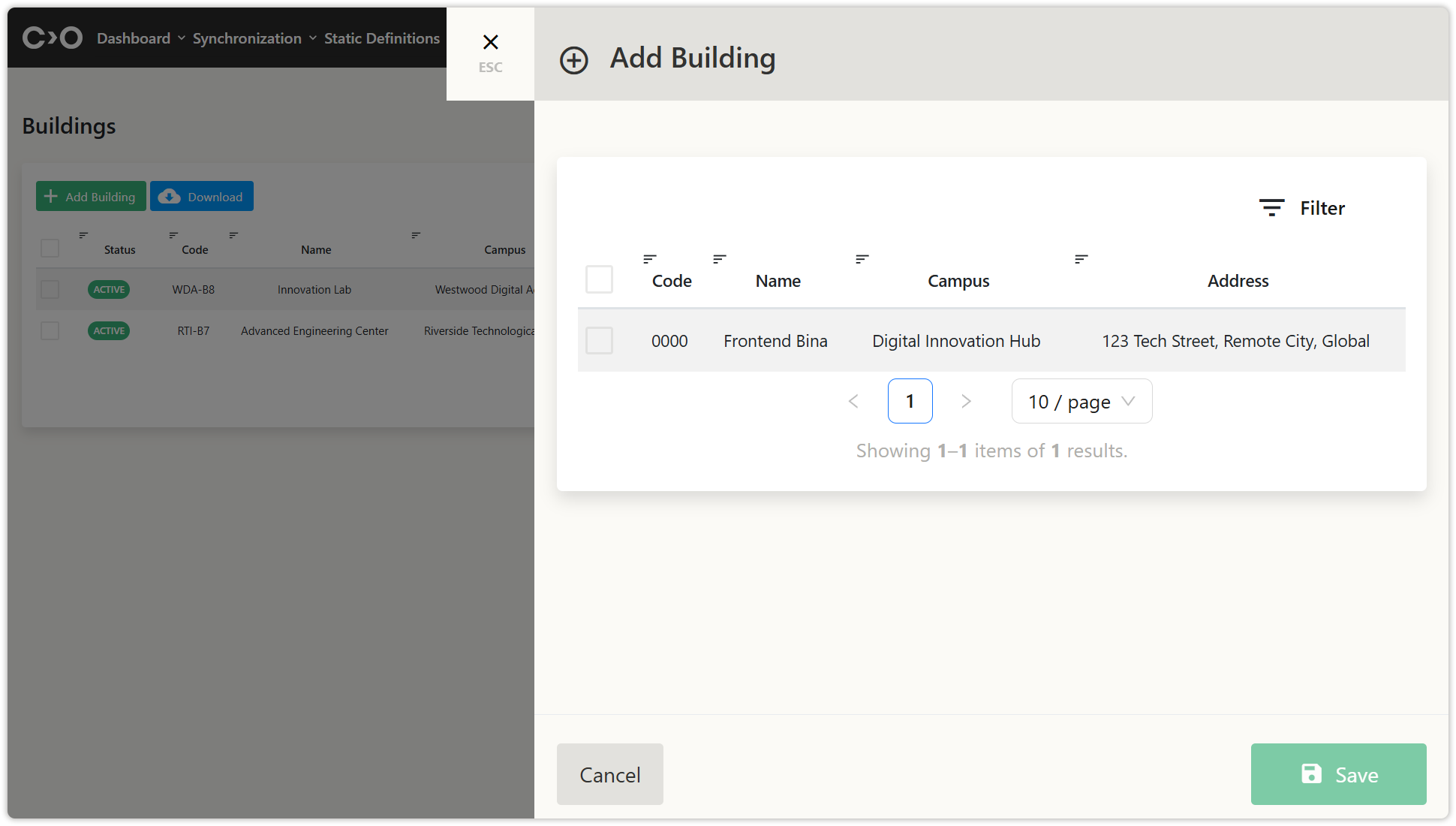
Select the buildings you want to add to the current term and save.
Classrooms or Rooms
Click on the Term Definitions button in the top menu, then select Classrooms or Rooms from the drop-down menu. On the newly opened page, click Add Classroom or Room to define previously added classrooms or rooms from the Static Definitions section for the selected term. Select and save the classrooms or rooms for the selected term.
- Download classrooms or rooms list to your computer.
| Click the Classrooms or Rooms button. | Click the Add Classroom or Room button. |
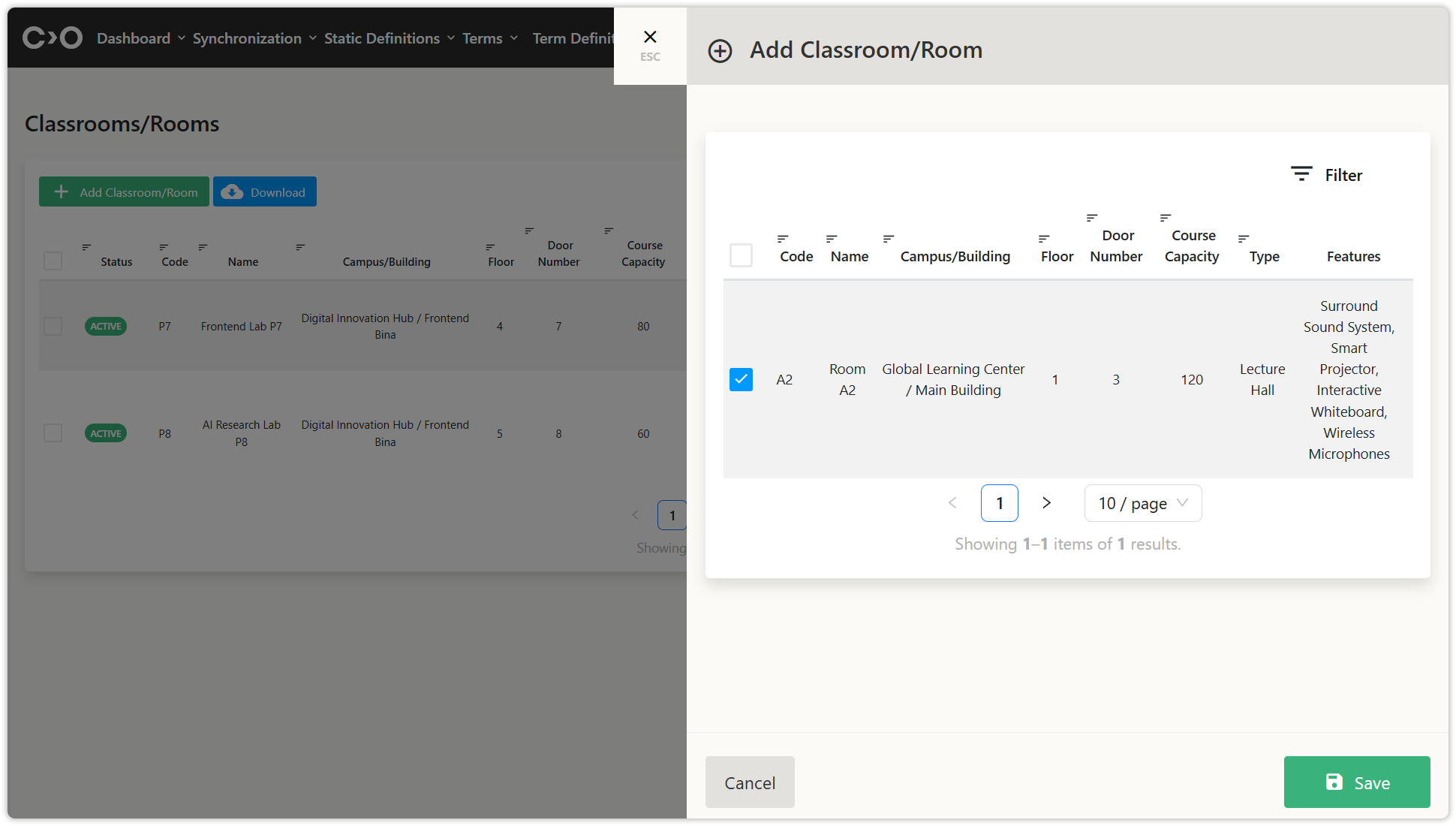
Select the classrooms or rooms you want to add to the current term and save.
Faculties
Click on the Term Definitions button in the top menu, then select Faculties from the drop-down menu. On the newly opened page, click Add Faculty to define previously added faculties from the Static Definitions section for the selected term. Select and save the faculties for the selected term.
- Download faculties list to your computer.
| Click the Faculties button. | Click the Add Faculty button. |
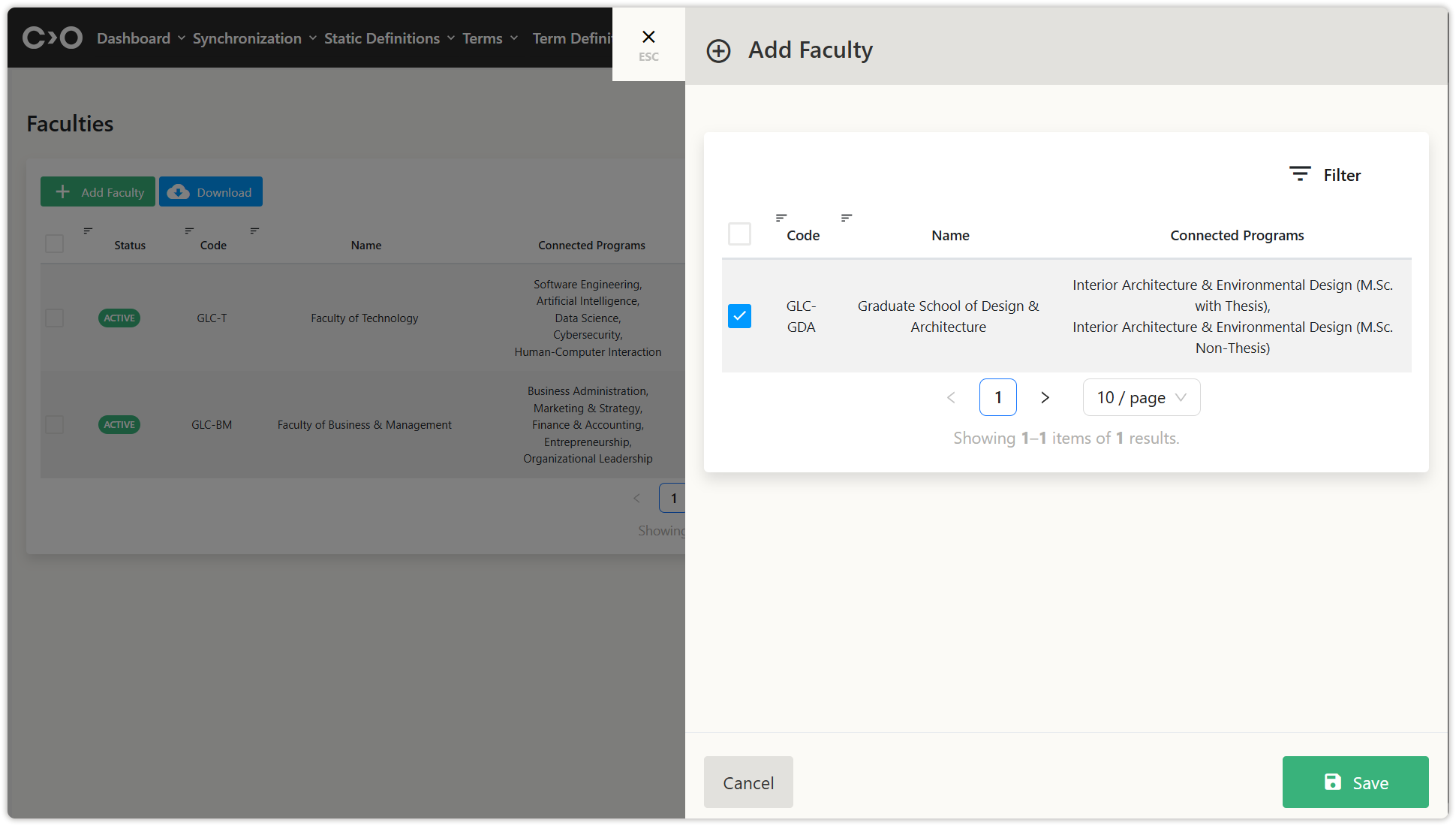
Select the faculties you want to add to the current term and save.
Programs
Click on the Term Definitions button in the top menu, then select Programs from the drop-down menu. On the newly opened page, click Add Program to define previously added programs from the Static Definitions section for the selected term. Select and save the programs for the selected term.
- Download programs list to your computer.
| Click the Programs button. | Click the Add Program button. |
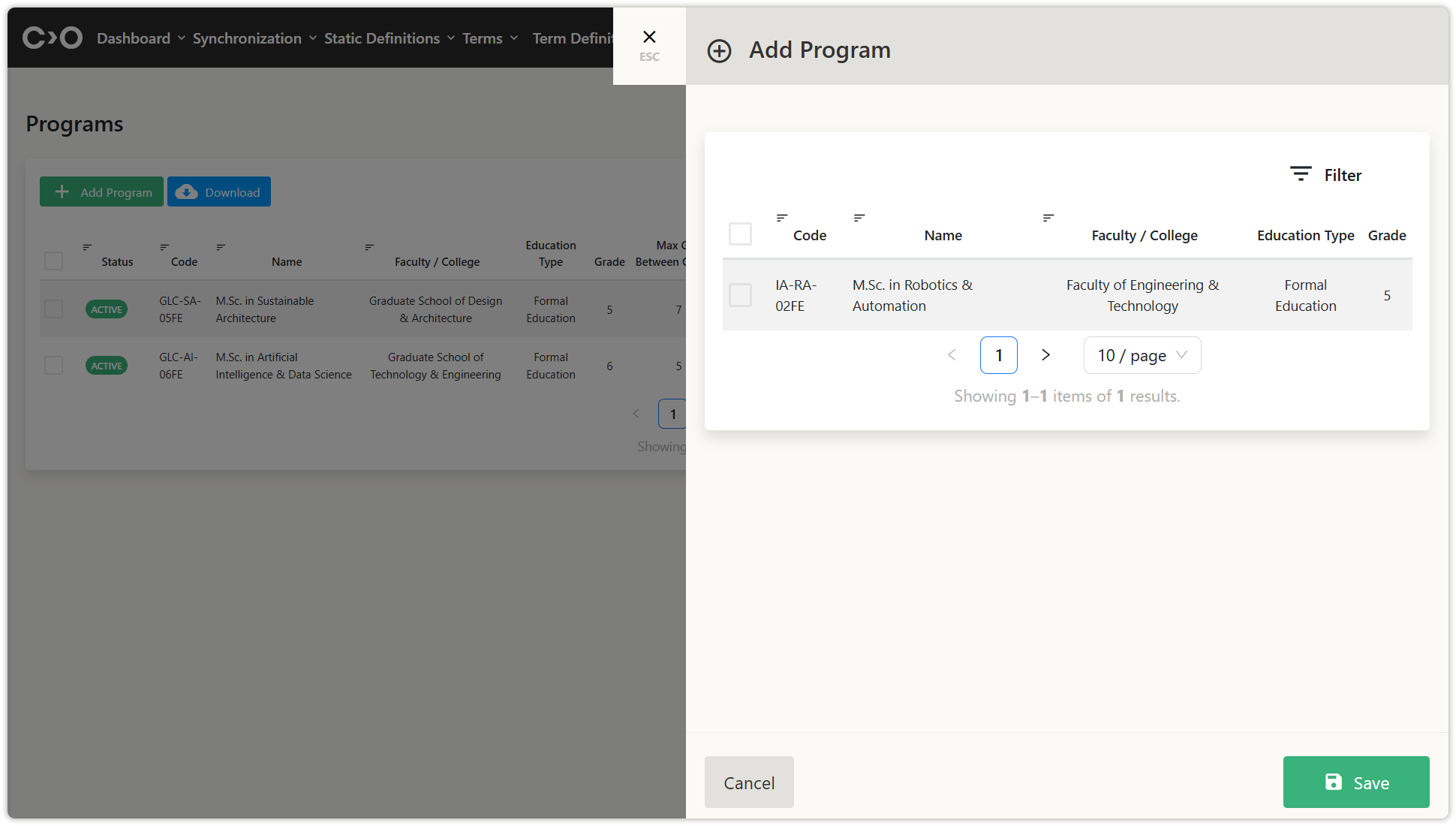
Select the programs you want to add to the current term and save.
Instructors
Click on the Term Definitions button in the top menu, then select Instructors from the drop-down menu. On the newly opened page, click Add Instructors to enter information such as code, full name, staff type, title, email, cellphone, faculty / college / institute of duty, program / department of duty, administrative position,
contractual workload (hours/week), daily max course, weekly max course day, description, and active status to define a new faculty member.
- You can also click the Add With Excel button to bulk import instructors data.
- Click ListSync Jobs List to view instructors data imported through synchronization.
- Download the synchronization report, download instructors list, or download the instructors’ course report.
| Click the Instructors button. | Click the Add Instructor button. |
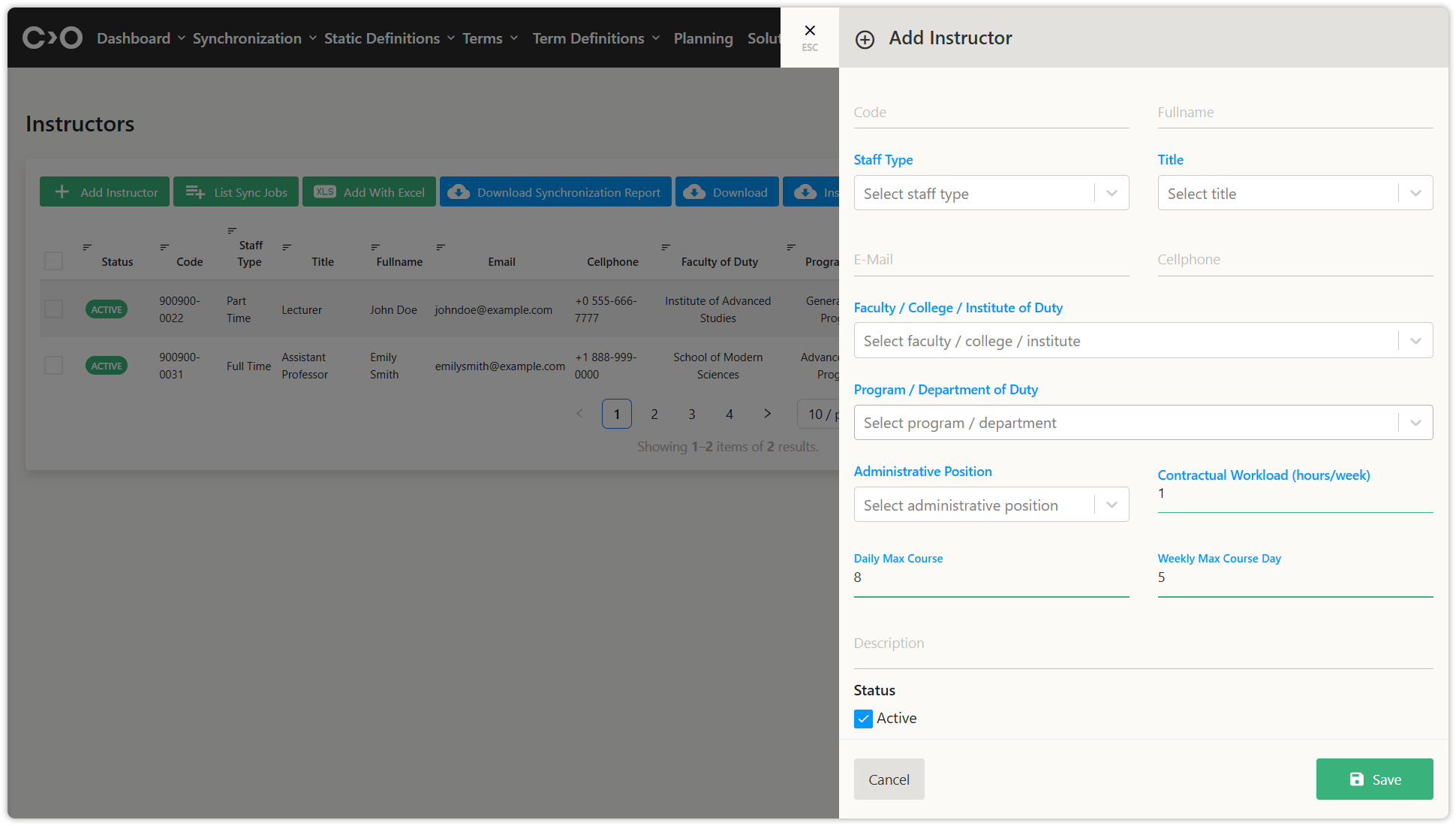
Enter and save the instructor information you want to add to the current term.
Courses
Click on the Term Definitions button in the top menu, then select Courses from the drop-down menu. On the newly opened page, click Add Course to enter information such as code, name, student count, course type, activity type, course language, course environment, lecture count, week, education type, classroom/room type/function, lecture location, ınstructors, faculty / college / ınstitute, connected programs / departments, section, description, and active status to define a new course.
- You can also click the Add With Excel button to bulk import course data.
- Click ListSync Jobs to view course data imported through synchronization.
- Download the synchronization report, and download course list.
| Click the Courses button. | Click the Add Coursebutton. |
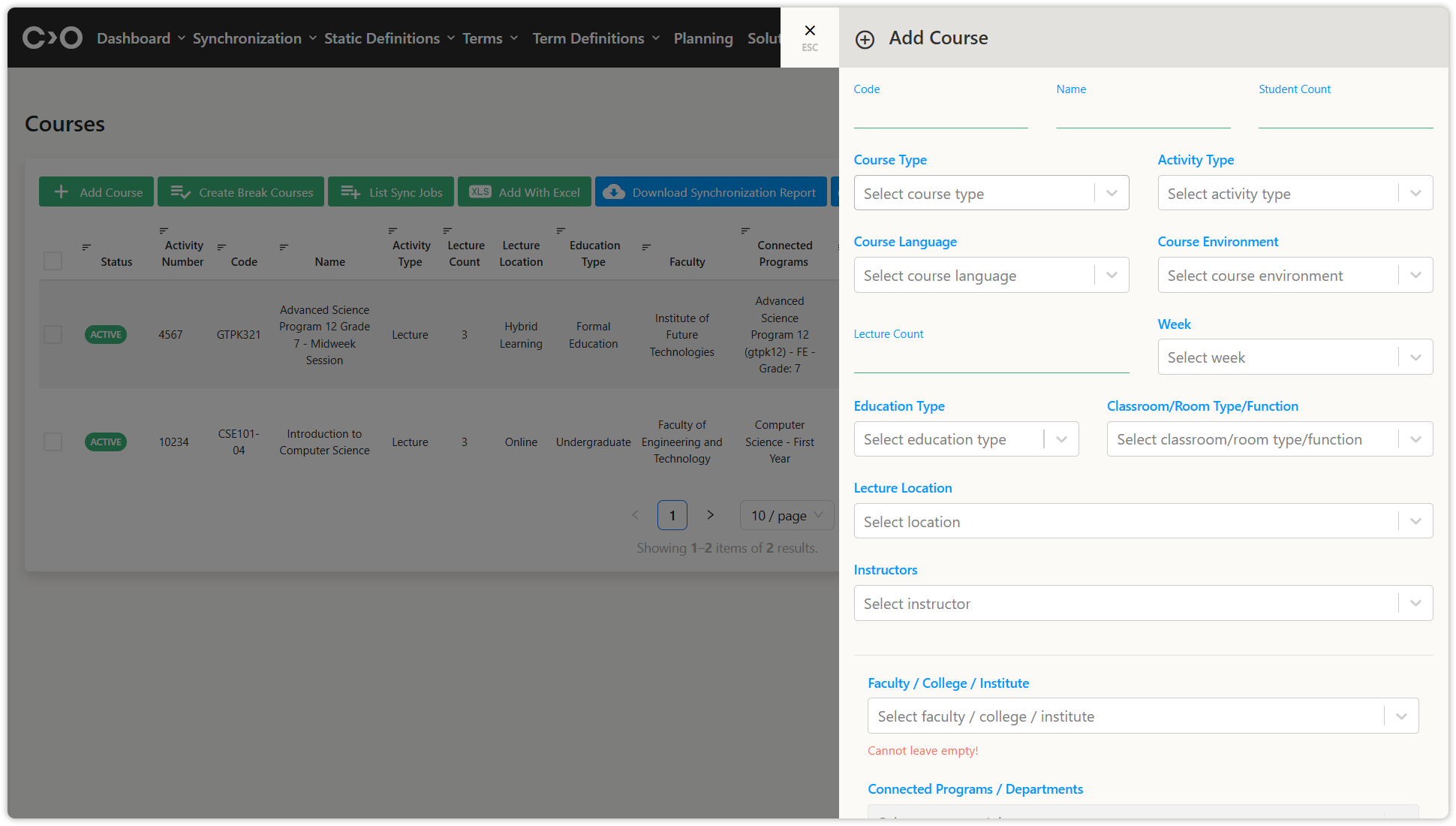
Enter and save the course information you want to add to the current term.
Activity Relations
Click on the Term Definitions button in the top menu, then select Activity Relations from the drop-down menu. On the newly opened page, you can configure course relationships by selecting courses under different tabs such as sync activities, async activities, conflictable activities, consecutive activities, unconsecutive activities, same day activities, different day activities, and different day same time activities to adjust course dependencies based on your requirements.
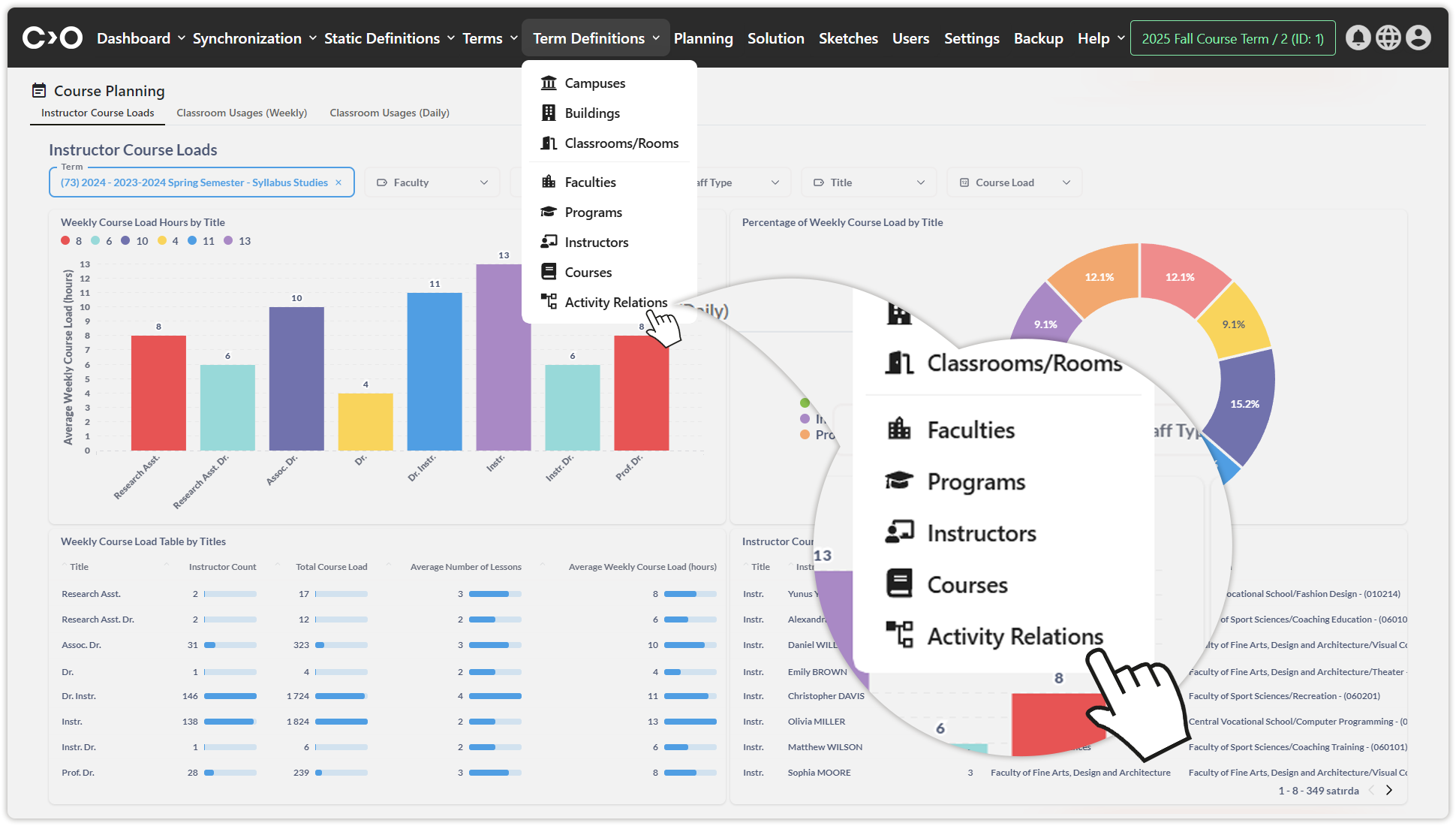
Click the Activity Relations button.
| Sync Activities | Async Activities |
| Conflictable Activities | Consecutive Activities |
| Unconsecutive Activities | Same Day Activities |
| Different Day Activities | Different Day Same Time Activities |