Terms
Click on the Terms button in the top menu, then click Course Exam or Event Terms from the drop-down list to access the page displaying the lists of course and exam terms. You can click on a term name to navigate to the respective term.

On the right side of each term row, you can:
- Click the Copy Term button to duplicate the selected term.
- Click the Edit (pencil) button to modify the selected term.
- Click the Delete (trash bin) button to remove the selected term.
Adding a New Course Term
Click on the Terms button in the top menu, then click Course Terms from the drop-down list. Click on the Add Course Term button at the top right of the page. Then, in the displayed window, enter the year, term type, name, description, and active status information to create a new course term.
| Click the Course Terms button. | Click the Add Course Term button. |
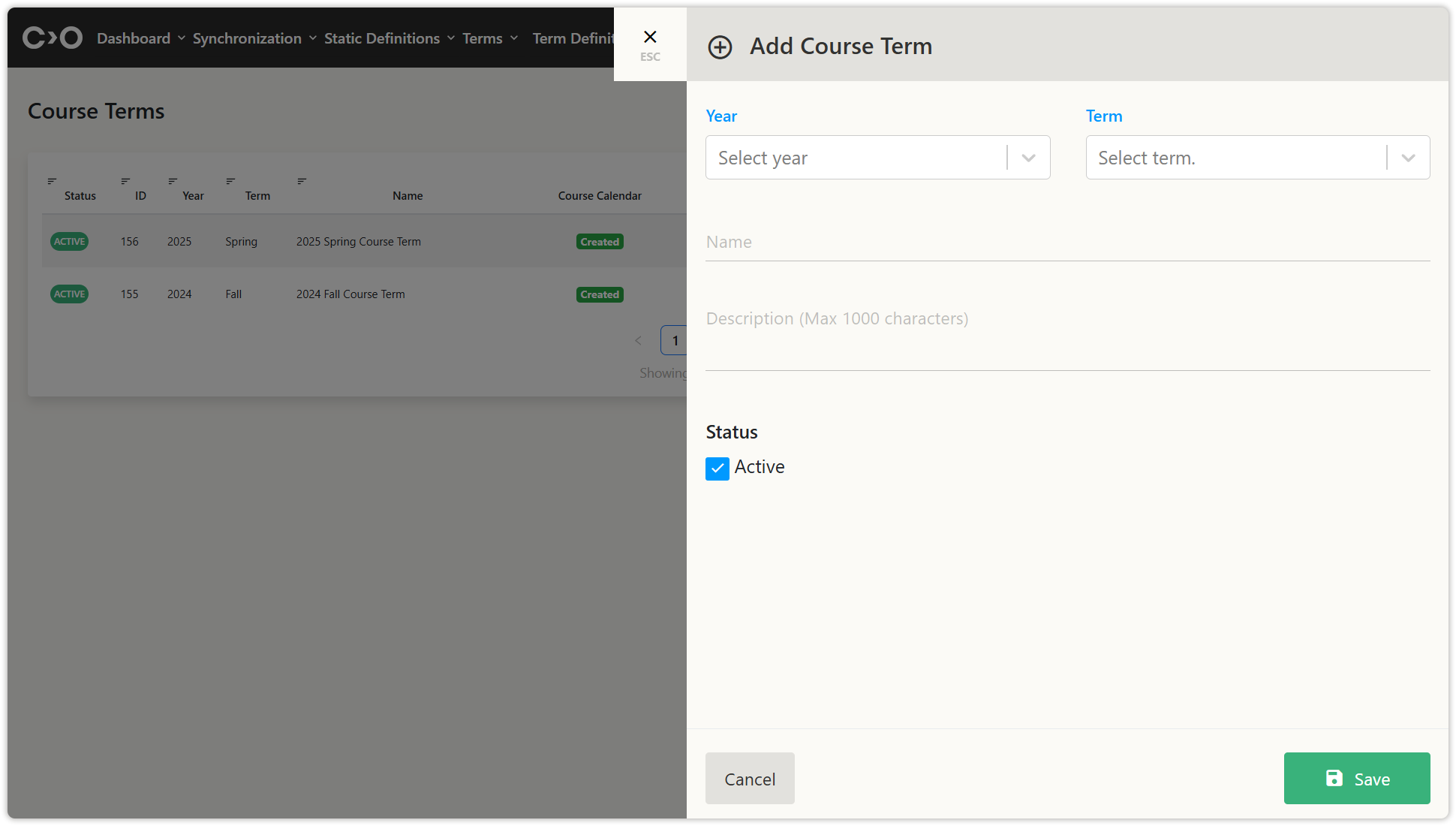
Enter and save the information for the new course term.

Click the Copy Term button to duplicate the selected term.
Click the Edit (pencil) button to modify the selected term.
Click the Delete (trash bin) button to remove the selected term.
Adding a New Exam Term
Click on the Terms button in the top menu, then click Exam Terms from the drop-down list. Click on the Add Exam Term button at the top right of the page. Then, in the displayed window, enter the year, term type, exam type, name, description, and active status information to create a new exam term.
| Click the Exam Terms button. | Click the Add Exam Term button. |
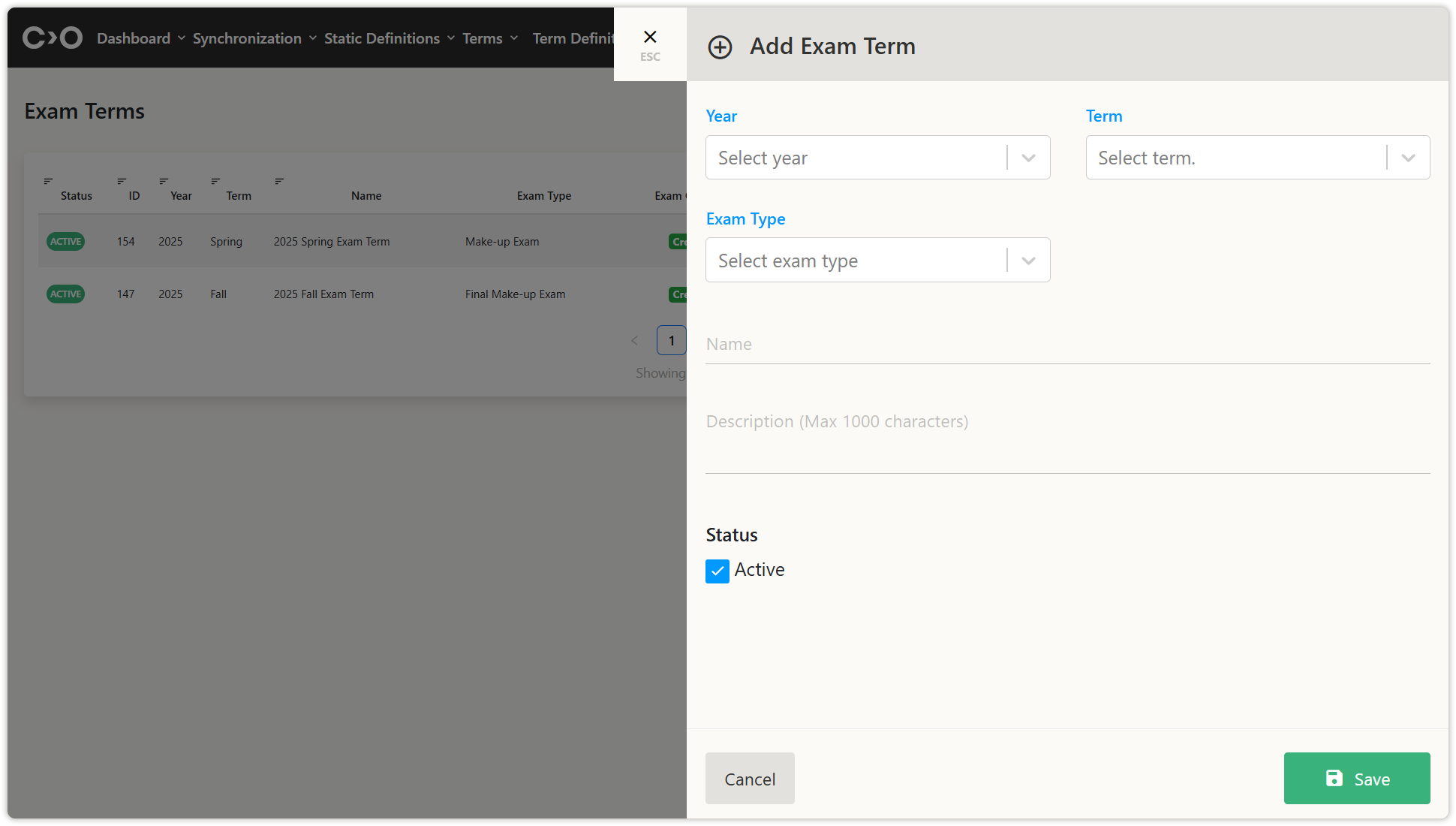
Enter and save the information for the new exam term.

Click the Copy Term button to duplicate the selected term.
Click the Edit (pencil) button to modify the selected term.
Click the Delete (trash bin) button to remove the selected term.
Adding a New Event Term
Click on the Terms button in the top menu, then click Event Terms from the drop-down list. Click on the Add Event Term button at the top right of the page. Then, in the displayed window, enter the year, term type, course solution, exam solution, name, description, start date, end date, and active status information to create a new event term.
| Click the Event Terms button. | Click the Add Event Term button. |
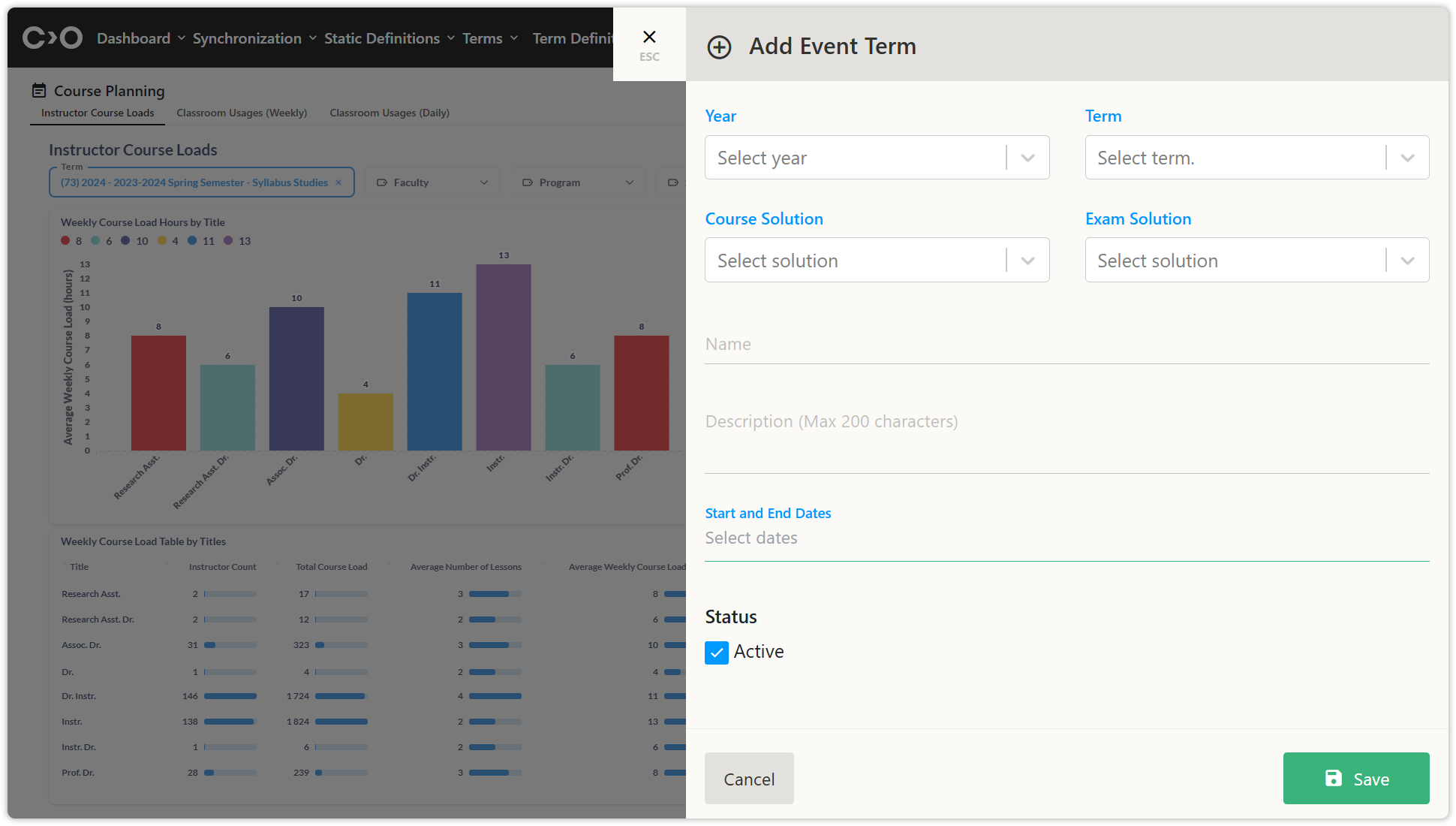
Enter and save the information for the new exam term.
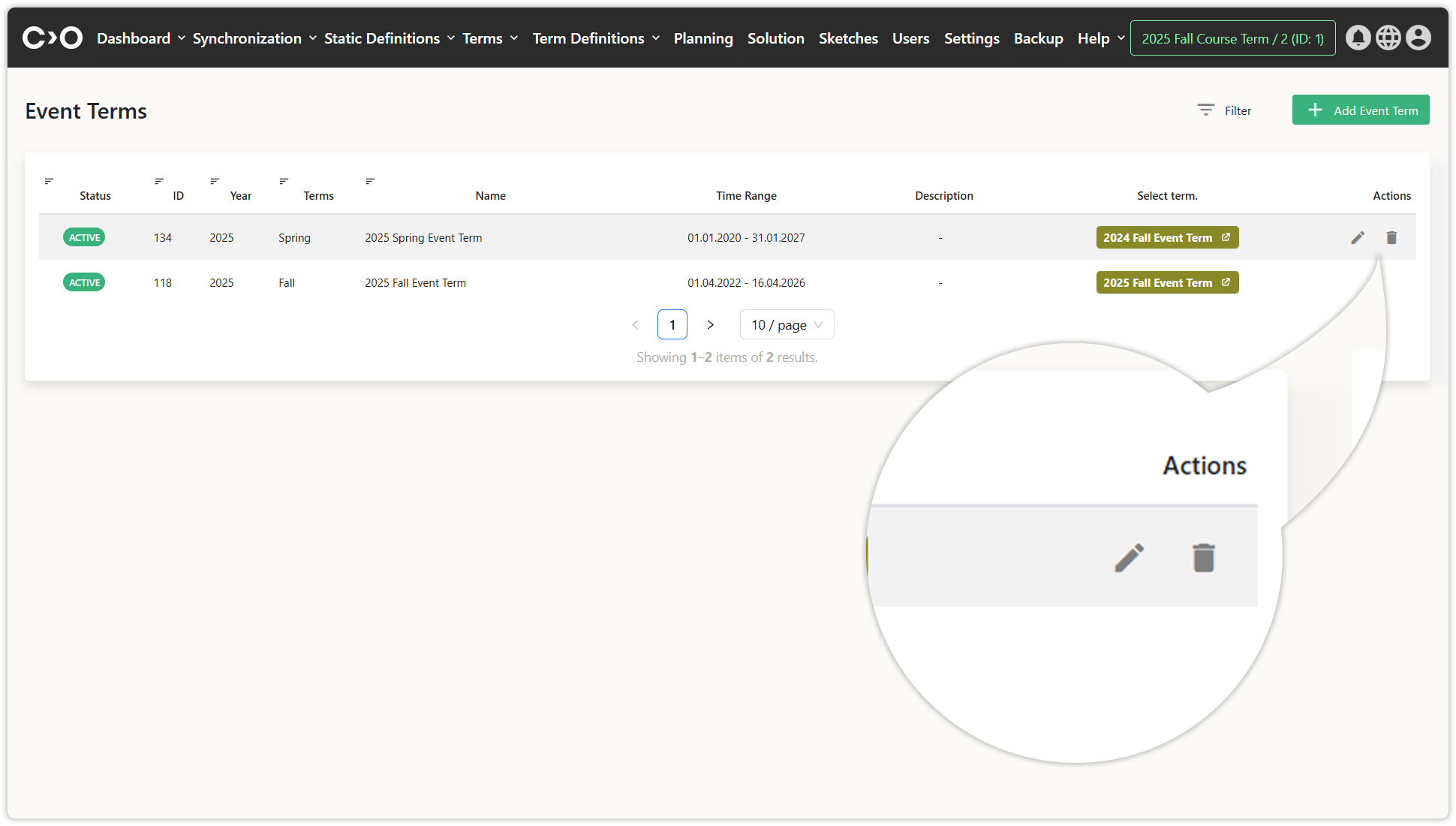
Click the Edit (pencil) button to modify the selected term.
Click the Delete (trash bin) button to remove the selected term.