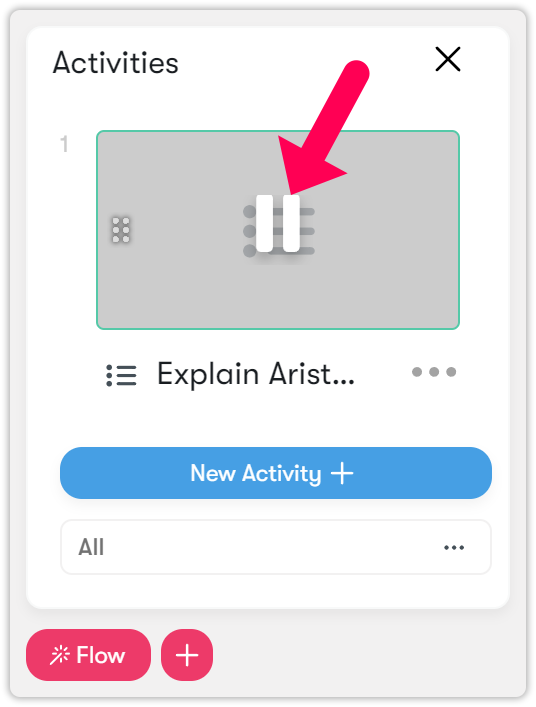Assessments
The assessment menu allows you to interactively use the system, making it easy to ask instant questions.
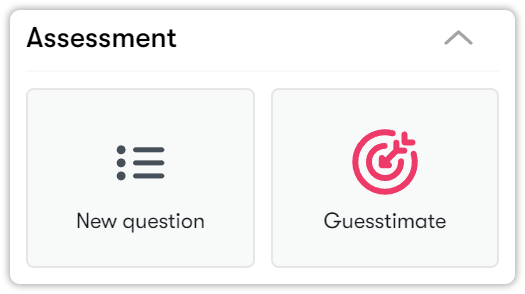
Adding new questions
Follow the steps below to create a new question.
- Click on the new question button.
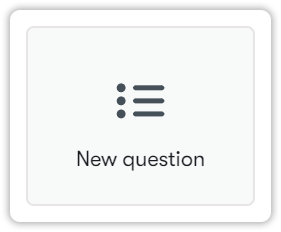
- To add a question, click on the Blue plus button.
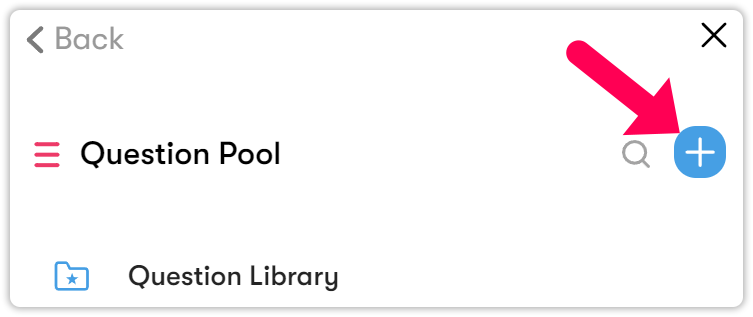
- Then select the style of question you want to add.
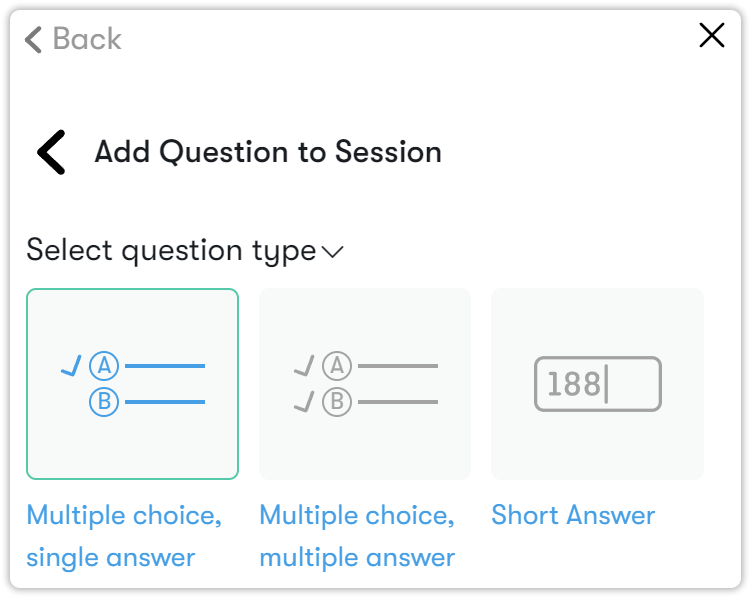
- For a multiple-choice question, enter your question text and options. Make sure there's a green checkmark next to the correct answer. For multiple answers, place a green checkmark next to all correct options.
- For essay questions, provide the question.
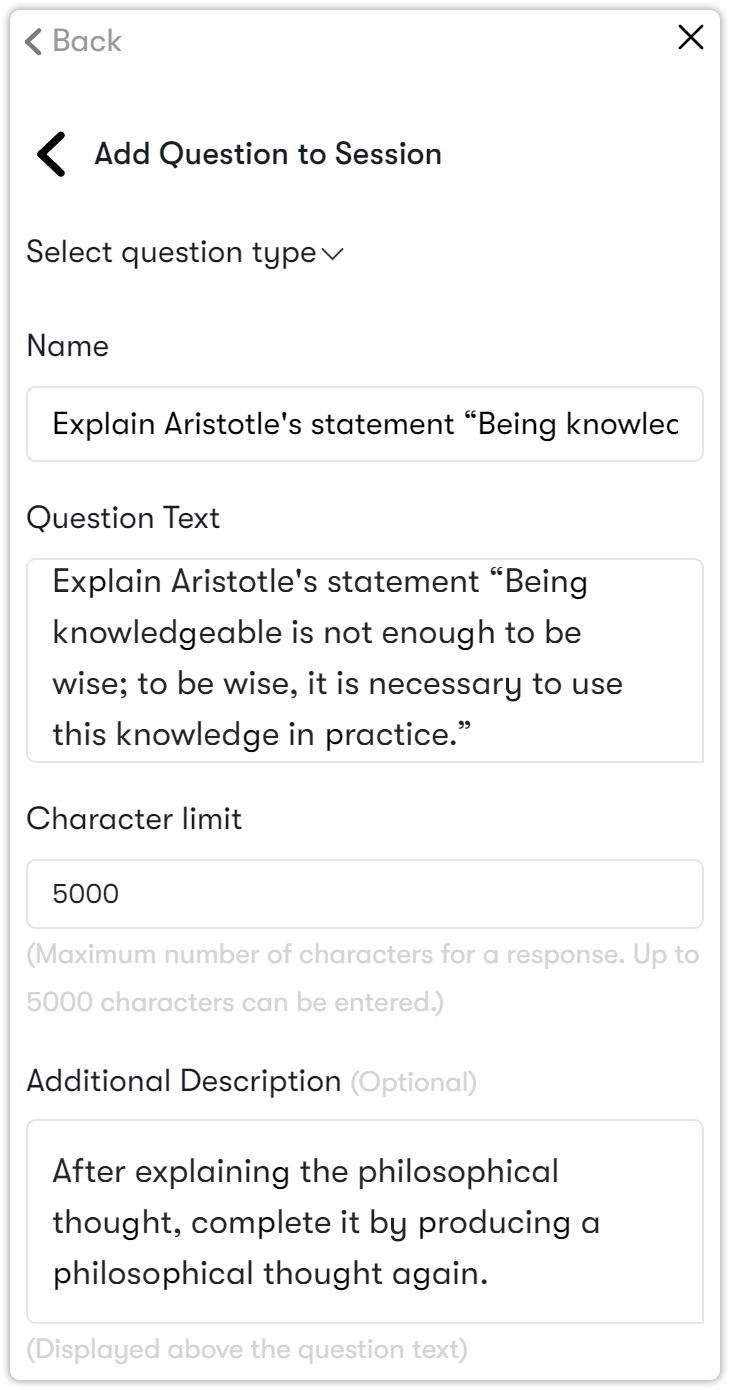
- If your question includes images, you can add an image. Once you've finished, click the Add to session button.
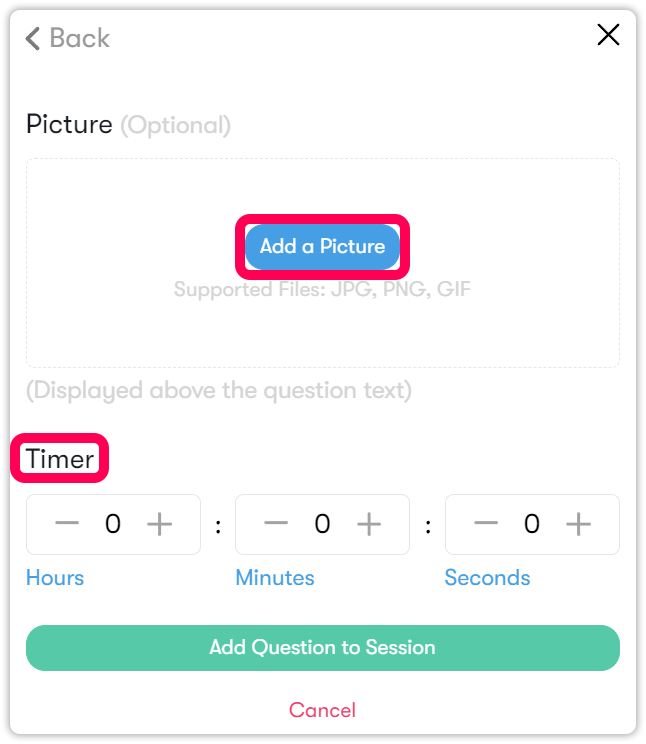
- Click the Play icon on the activity to publish the question.

- The question is then broadcast to the students.

- After the question is answered, click the Pause icon on the activity in the Flow to remove it from the quiz screen.