Joining sessions or rooms
Once the virtual classroom is created, it will become active when your scheduled class time arrives. We recommend that you check your microphones and cameras before starting the class to make sure everything is working properly.
- First, click on the “Join” button to join the Virtual Classroom session or room.
| metin, ekran görüntüsü, yazılım, bilgisayar simgesi içeren bir resim Açıklama otomatik olarak oluşturuldu | |
| After joining the virtual class rooms, you will need to join the session by typing your first and last name. |
- Next, you will see your speaker, camera, and microphone settings. If you are using more than one camera or microphone, make sure to select the correct ones.
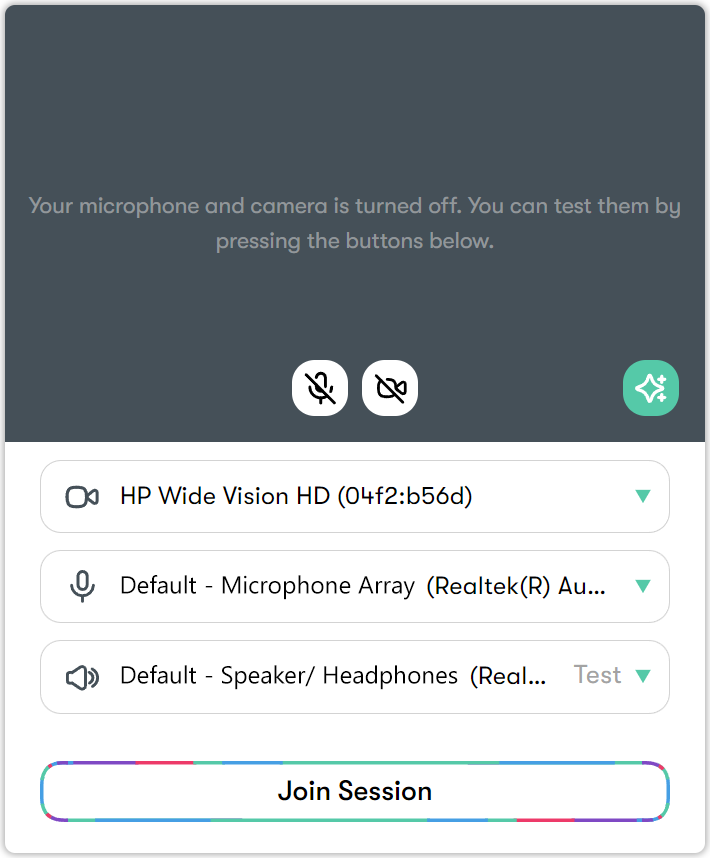
- Your Default Camera will be selected. But if you have an external camera, you can choose it.
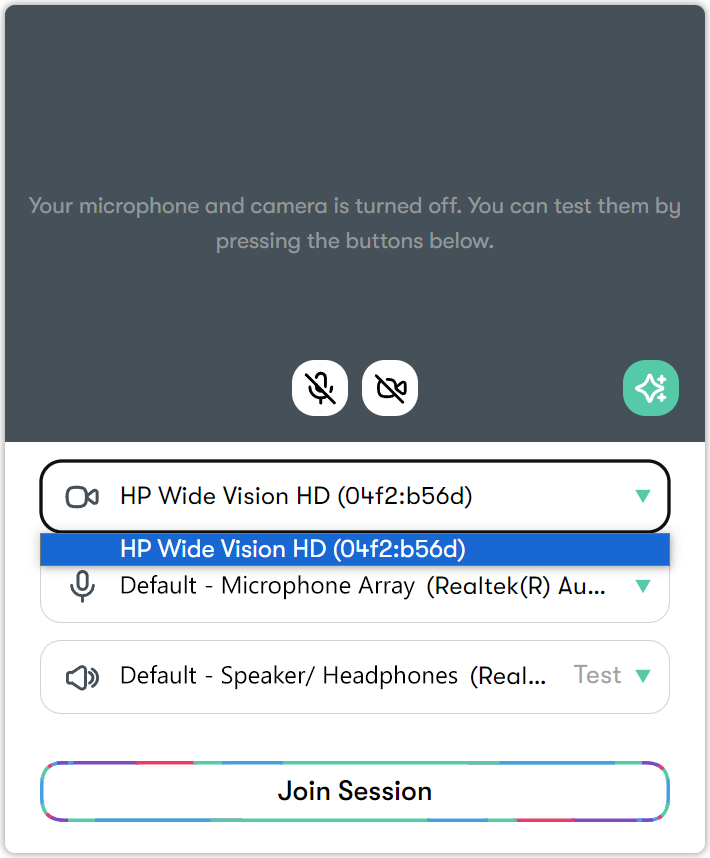
- It will be selected by default on your microphone. But if you have headphones plugged in, you can choose the microphone you prefer to use.
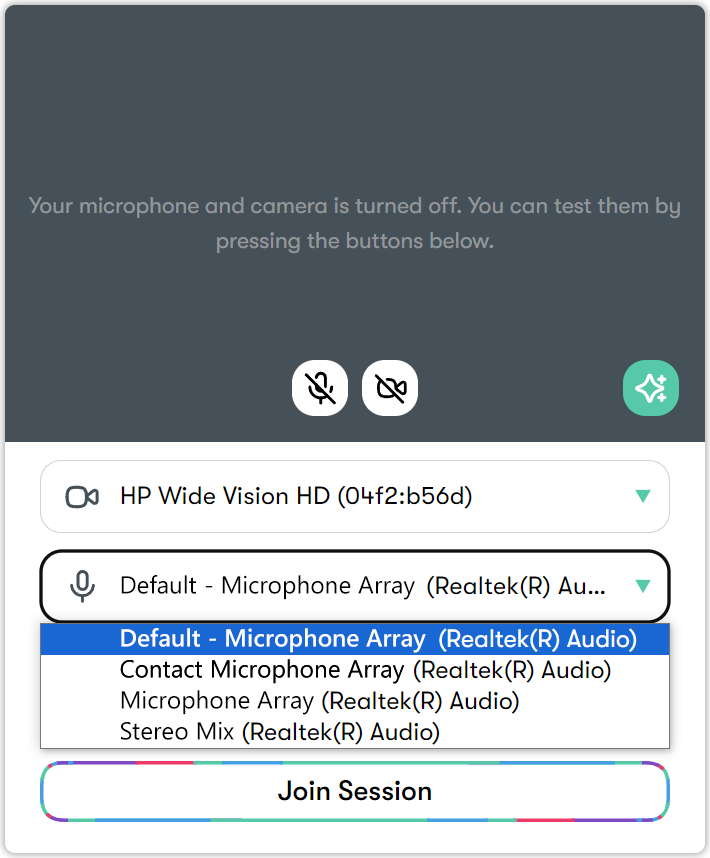
- Your speaker will come with your computer itself. If you are going to use a different speaker, you can choose it.
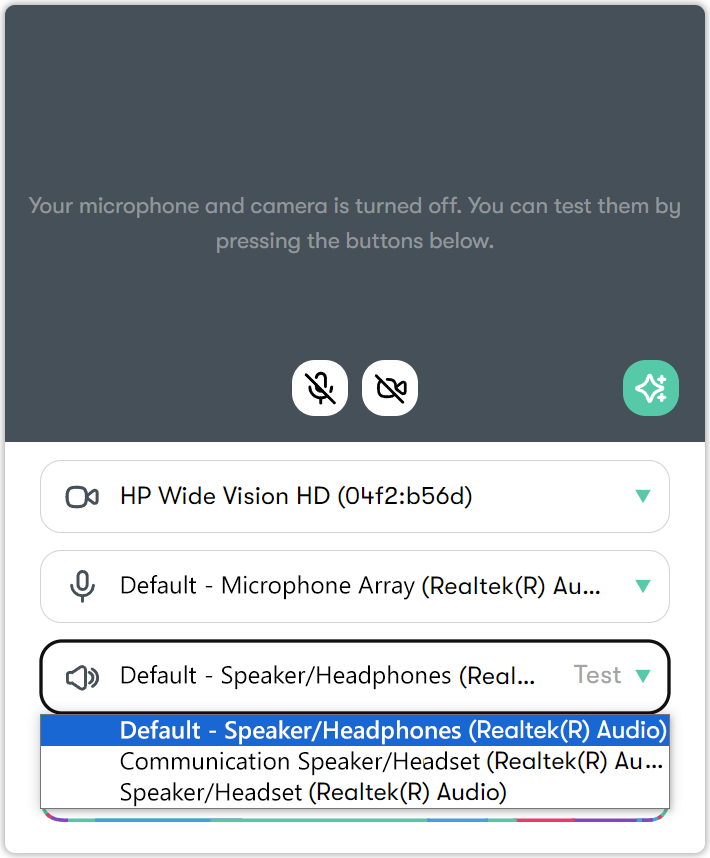
- After making all your settings, click the Join Session button.
