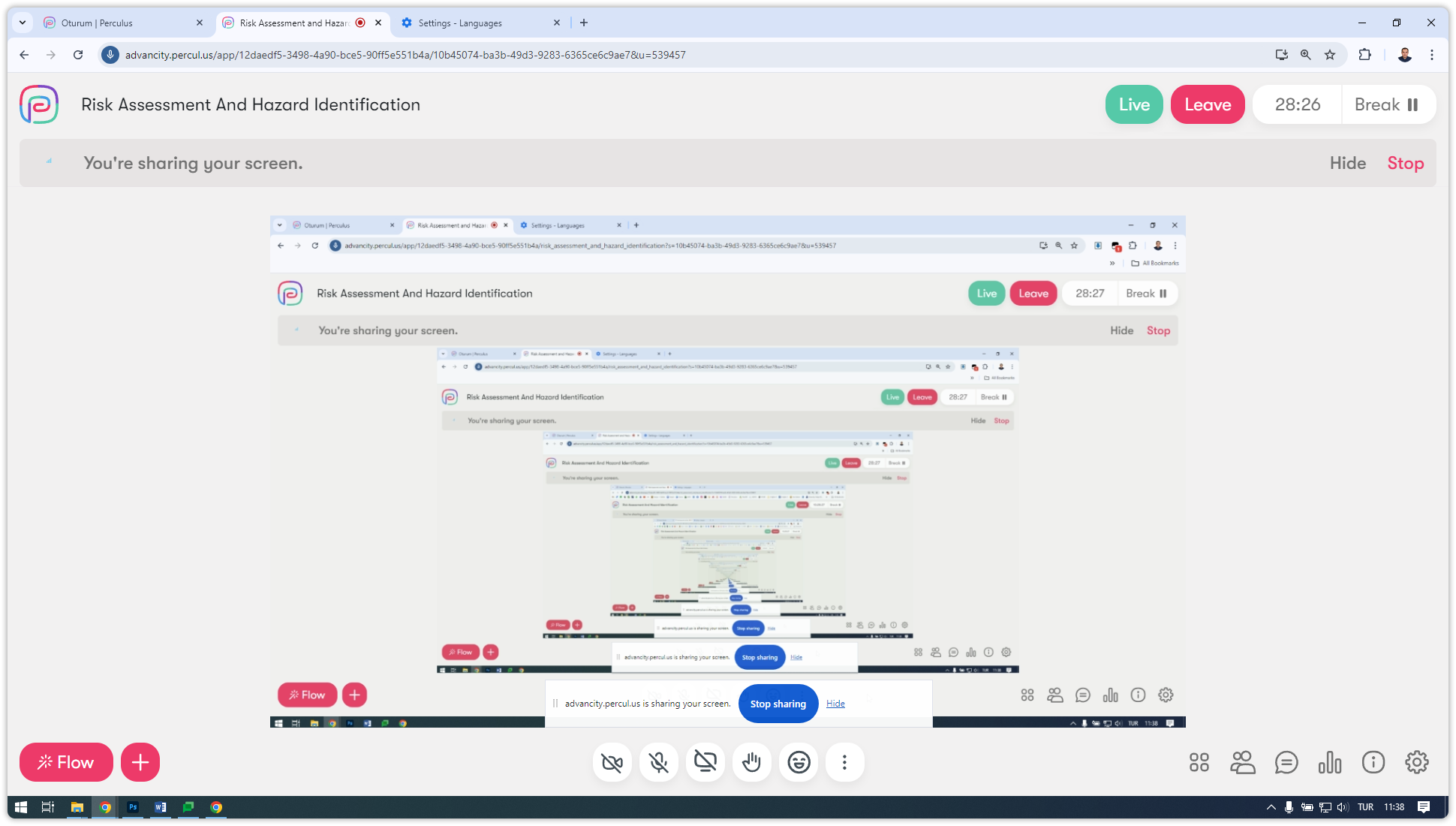Sharing your screen
If you plan to share your screen and present to students during your lesson, follow these steps.
- Click to the screen sharing icon.
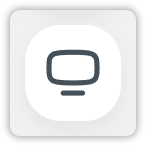
- If you choose to share a Chrome tab, select the specific tab you want to share. This way, only the selected Chrome tab will be visible to students, and your other activities on the computer will remain private.
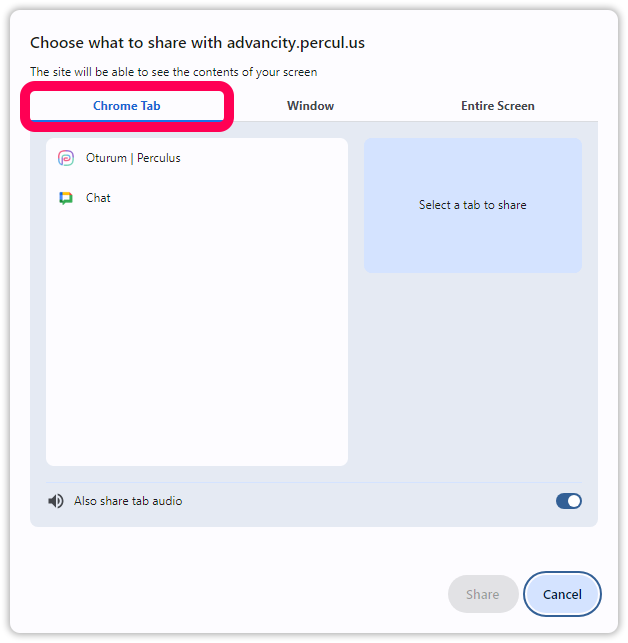
- You can choose to share a specific window. This way, only the selected window will be visible to the students, and your other activities on the computer will not be seen.
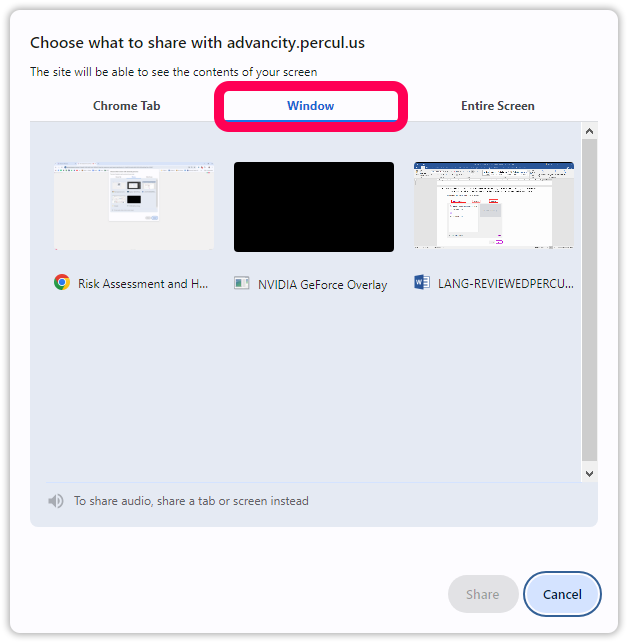
- To share your entire screen, select your screen from the "Whole Screen" section. If you want to include system sound, ensure the "Share system sound" option is active. Once you've made your selections, click the "Share" button.
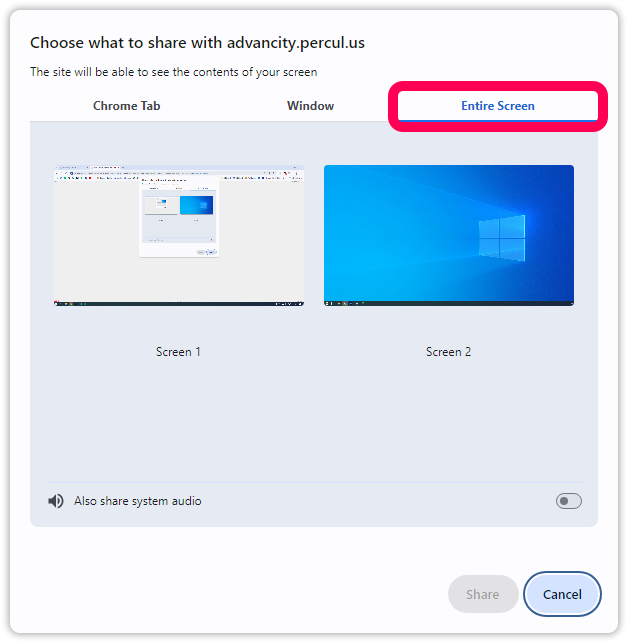
Your screen will be shared without any issues. You can stop sharing by clicking the "Stop Sharing" button.