Rooms
If you frequently hold meetings or training sessions on the same topic or with the same group of people within Perculus, you can take advantage of the Rooms feature, designed for your convenience. Simply create a virtual classroom using theRooms feature once and conduct your virtual class or meeting anytime you want.
| Click on the rooms button, located third from the top on the left side of the window. | Click on the new rooms button, located to the right of the "Rooms" text at the top of the page. |
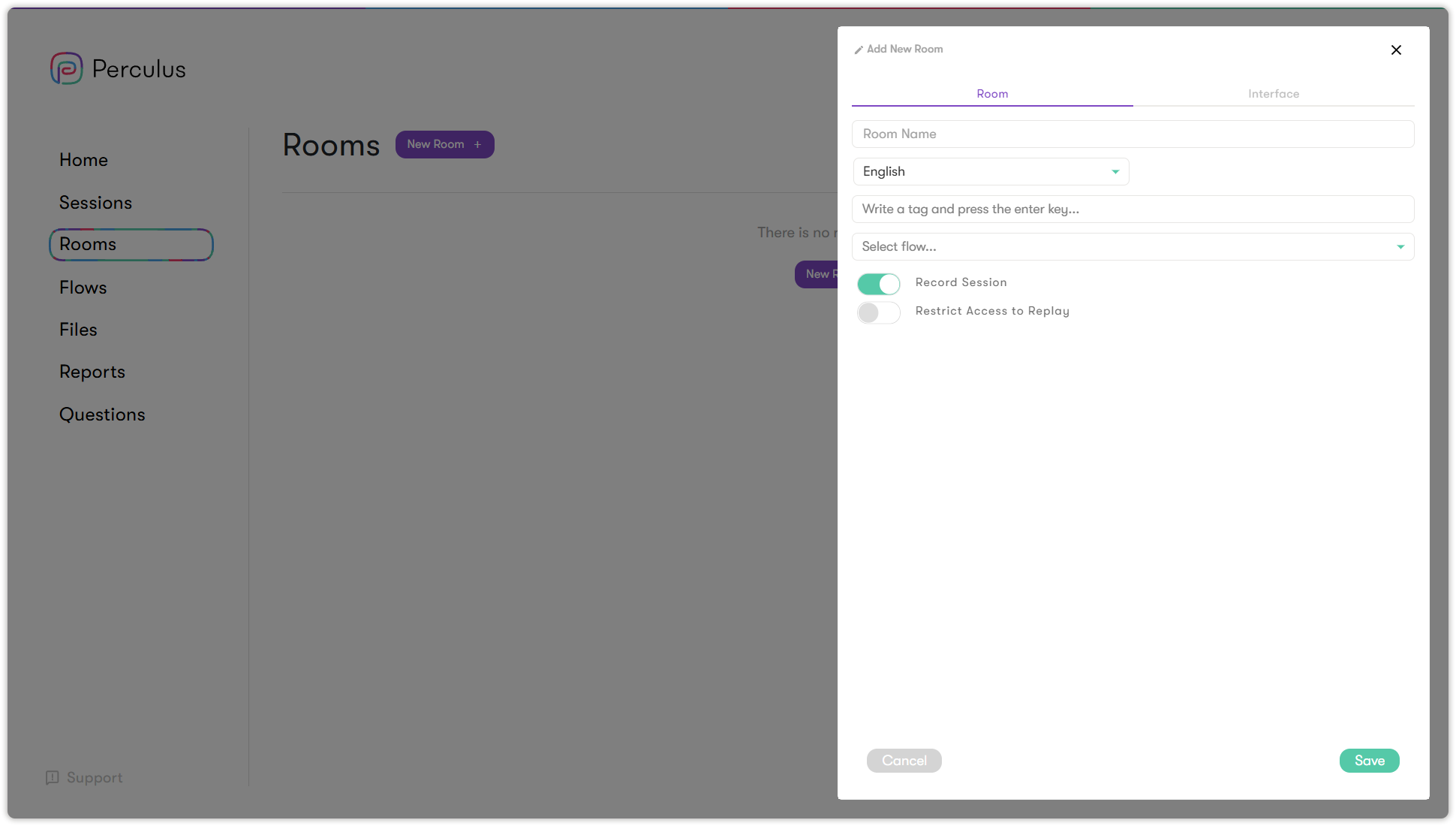
| 1. Enter the room name in the “Room Name” text box. 2. Select the room language as Turkish, English or Arabic from the language drop-down list. 3. Enter your tags in the Tag text box (for multiple tags, press enter after each tag). 4. Select a flow from the 'Select Flow' drop-down list. 5. Activate or deactivate the 'record session' selection button by clicking to the right. (Attention: If the session recording feature is active, the session will be recorded. If the session saving feature is inactive, the session will not be saved). | 6. Activate or deactivate the 'Restrict Access to Replay' selection button by clicking to the right. (Attention: If Restrict access to replay is active, the session will be recorded but the replay will not be available. If Restrict access to replay is inactive, the replay can be viewed by session participants). 7. Click the save button at the bottom right of the window. 8. A new room (scheduled) has been created and you can join it by clicking the join button. |
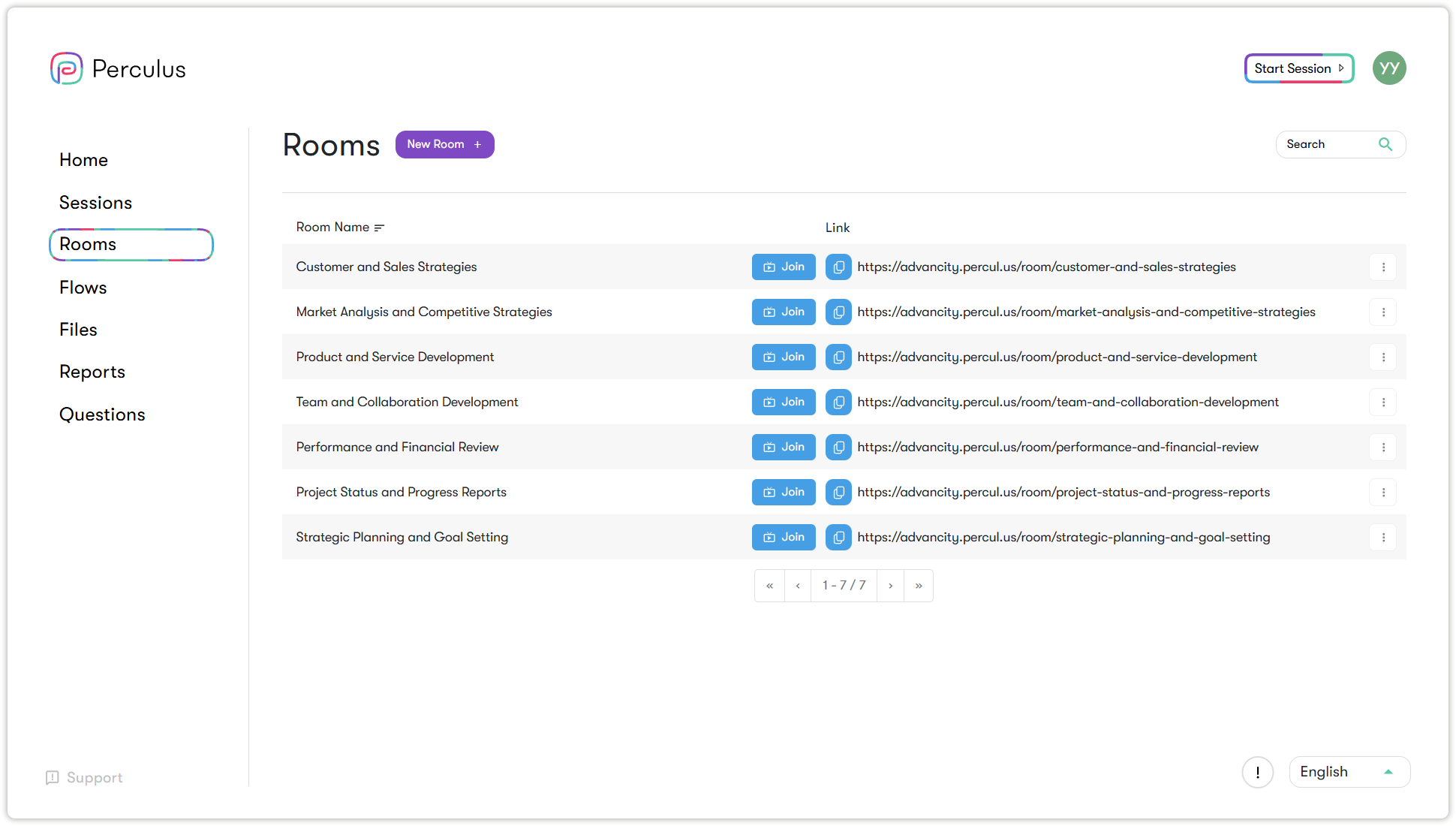
(For detailed information about the virtual classroom session screen, click here.)