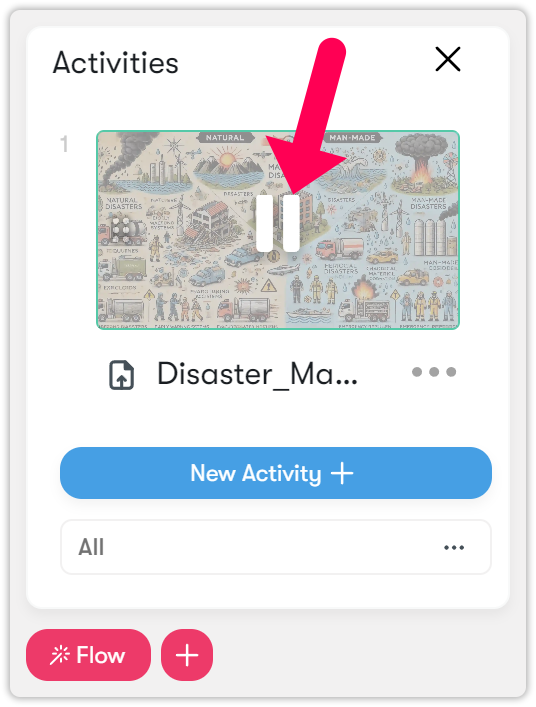Videos and cameras
This menu offers options for screen sharing, using a second camera, video sharing, and video uploading to the system.
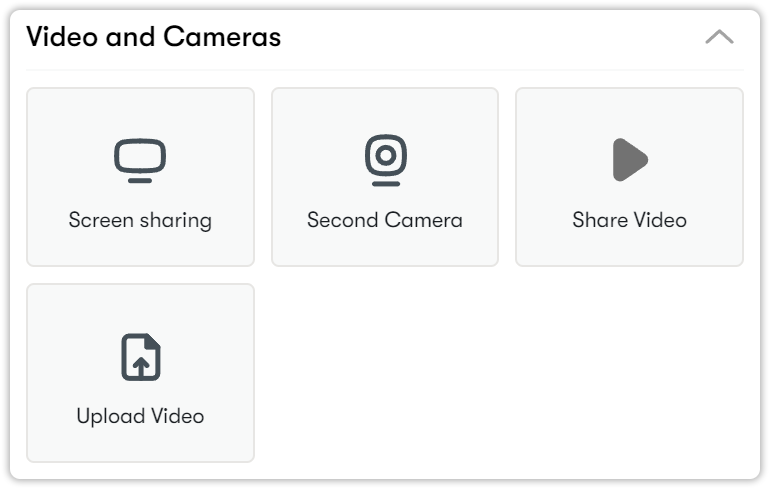
Sharing the screen
You can follow the steps below to mirror your computer screen to your students.
- Click on the Screen Sharing button.
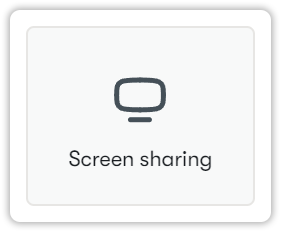
- Name the activity. If you wish, you can specify your screen sharing duration from the timer section. Then press the Save button.

- If you press the Play button on the activity. Screen sharing options will appear.
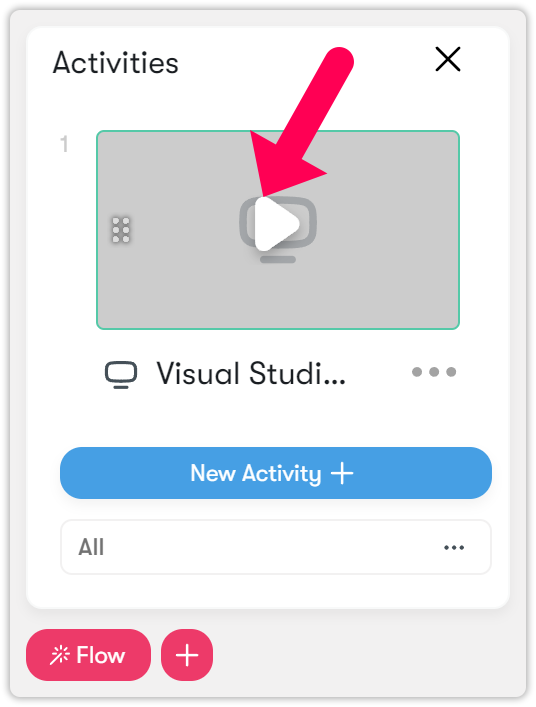
- If you are going to share a Chrome tab, you can select the relevant Chrome tab. This way, only the relevant Chrome tab will be visible to students. Your other operations on the computer will not be seen.
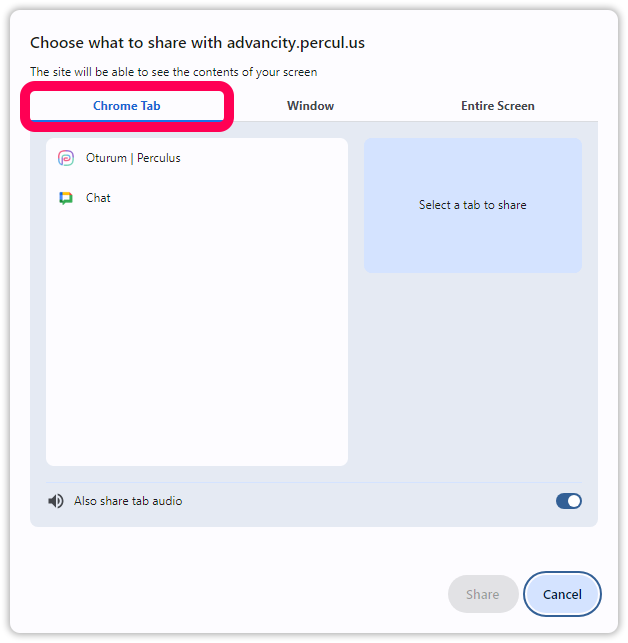
- To share your entire screen, select it from the "Entire Screen" section. If you want to include system sound, ensure the "Share system sound" option is enabled. Once you've made your selections, click the "Share" button.
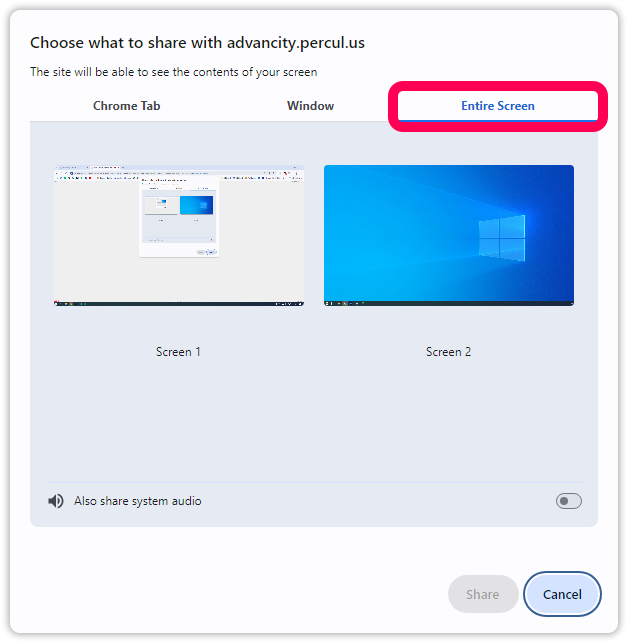
- Your screen will be shared without any problems. You can stop sharing by clicking Stop Sharing.
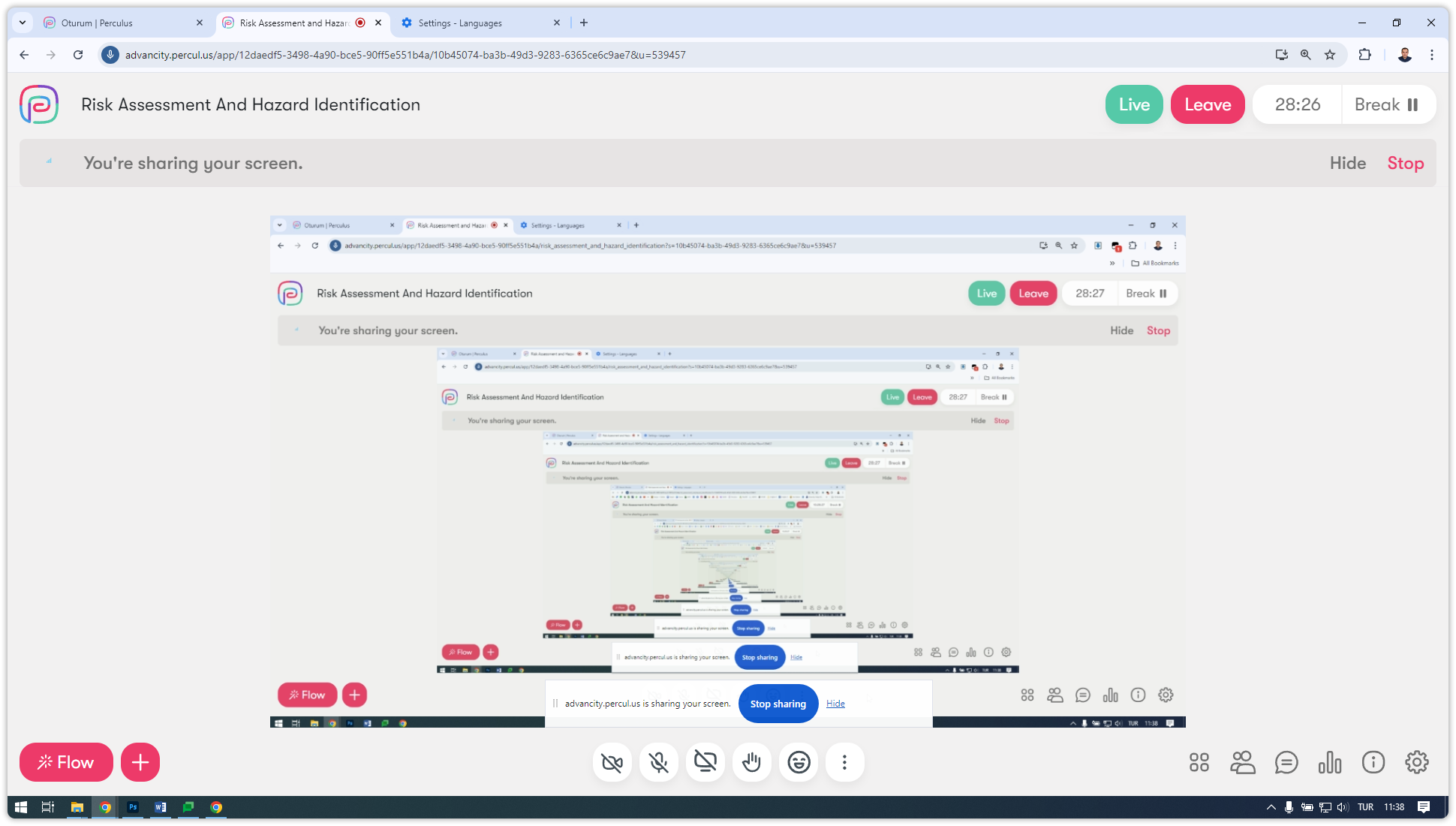
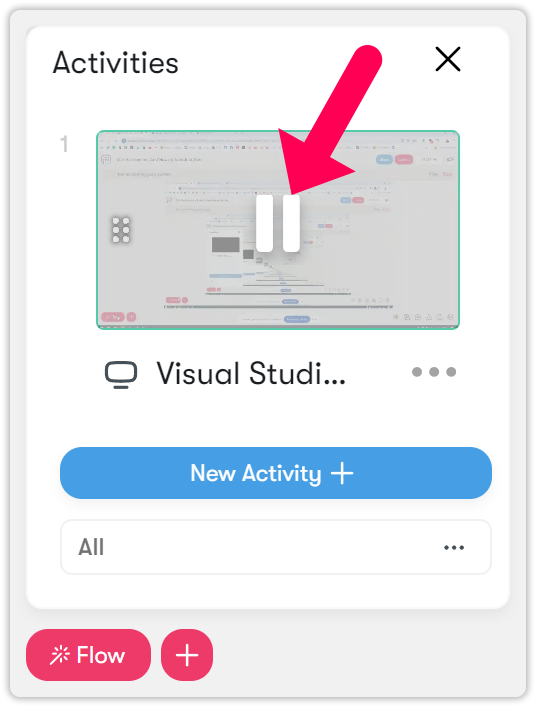
Using the second camera
If an external camera is installed on the system, you can benefit from this feature if you are going to use dual cameras in your lesson.
- Click on the second camera icon.
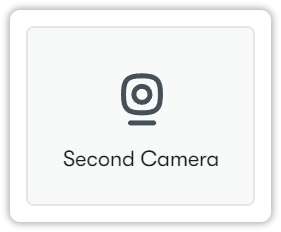
- Select the second camera that you want to use during the virtual classroom.
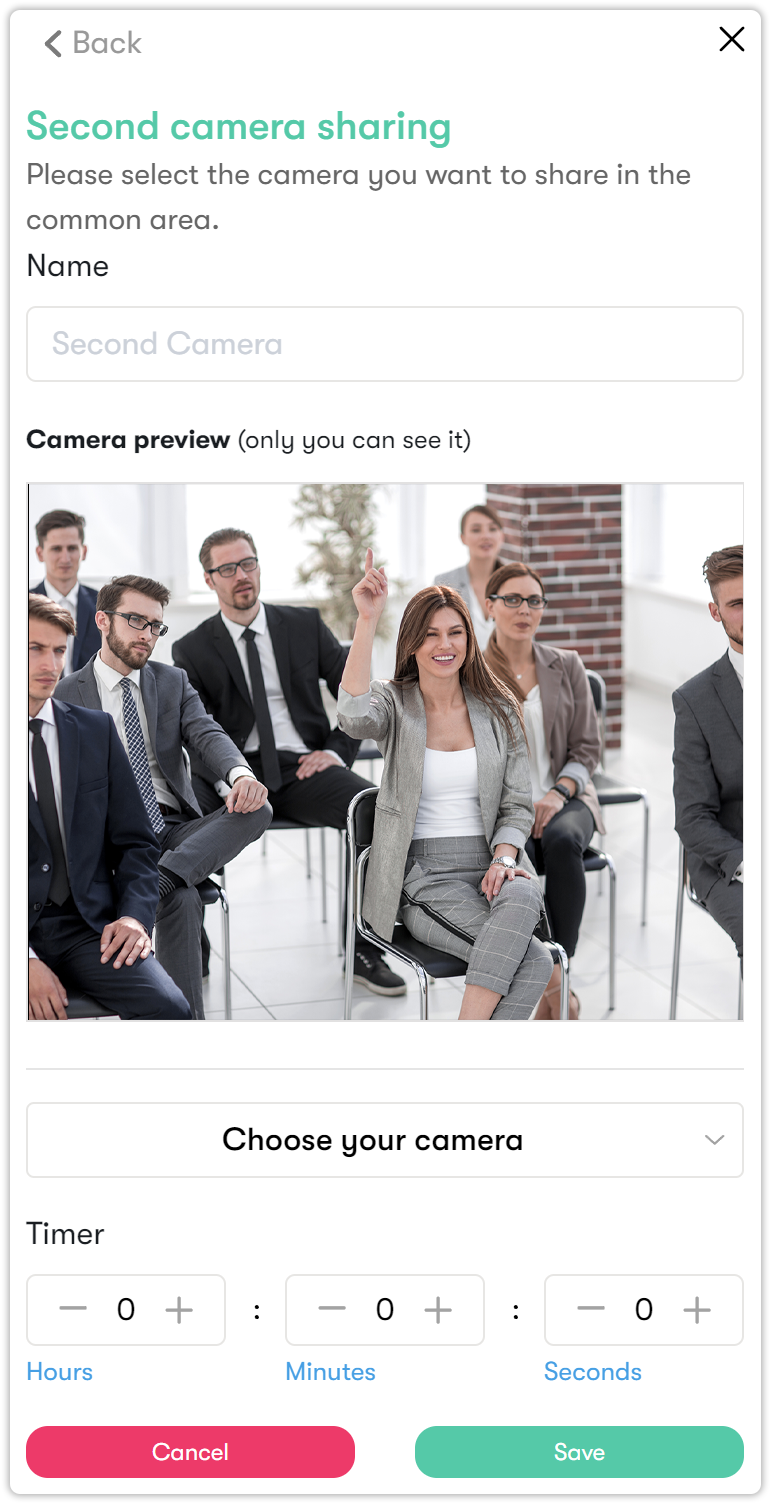
- After clicking the Save button, the 2nd Camera activity will appear in the Flow section. From here you can press the Play icon.
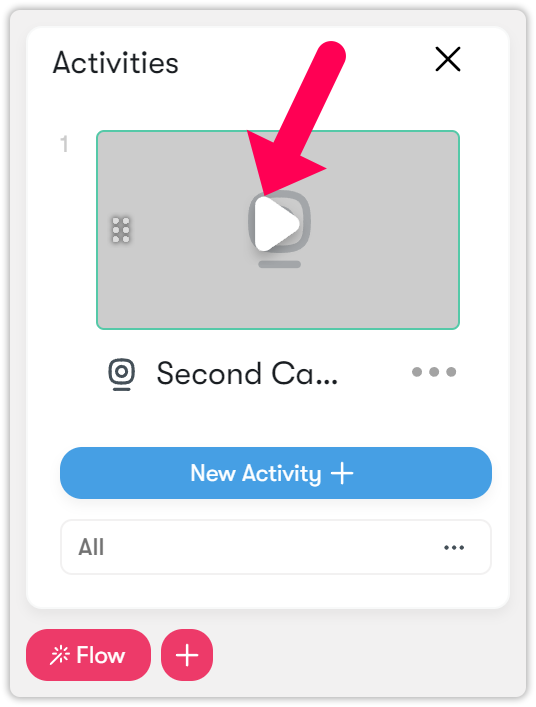
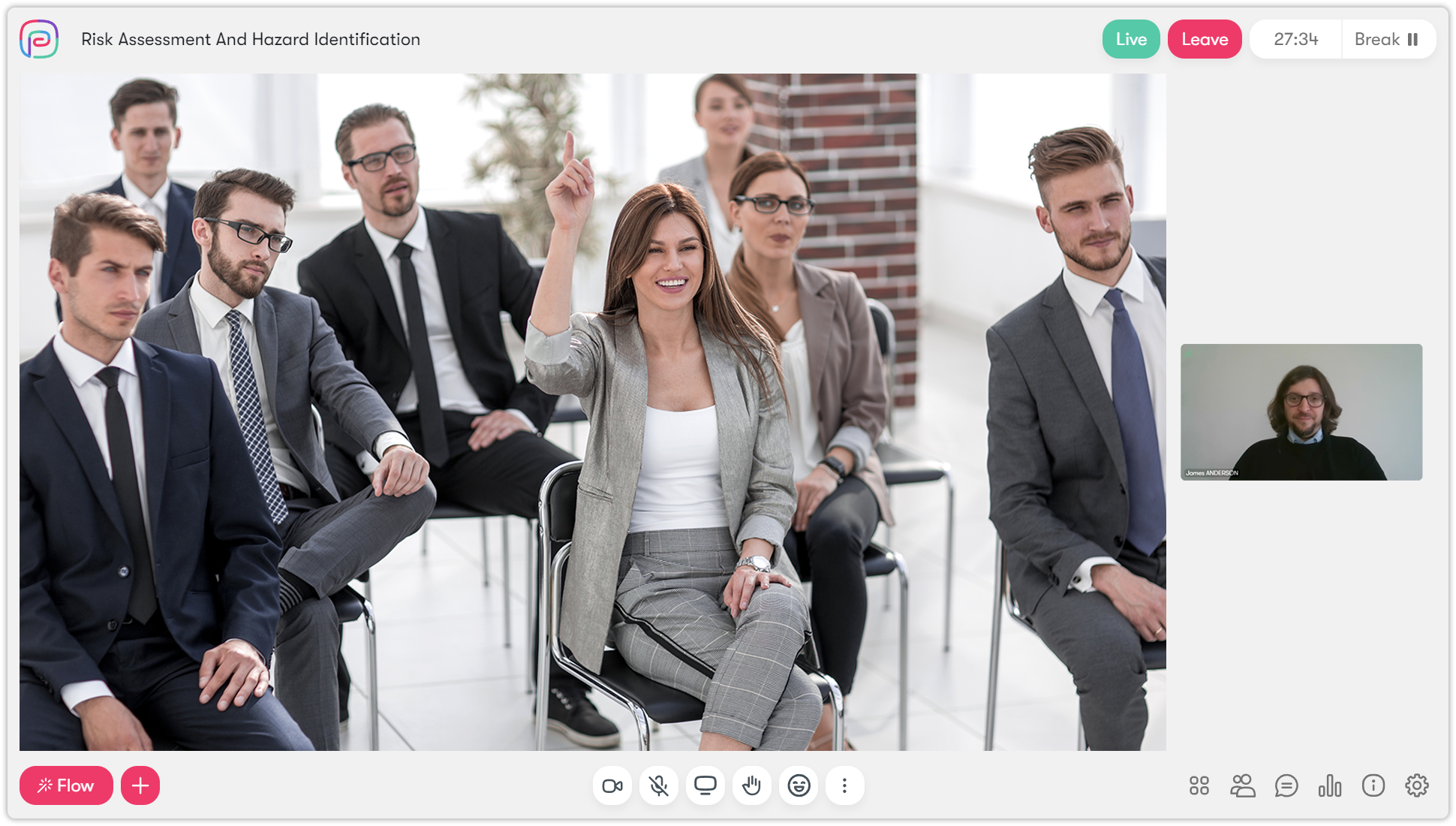
- Use the Pause icon to turn off the camera.
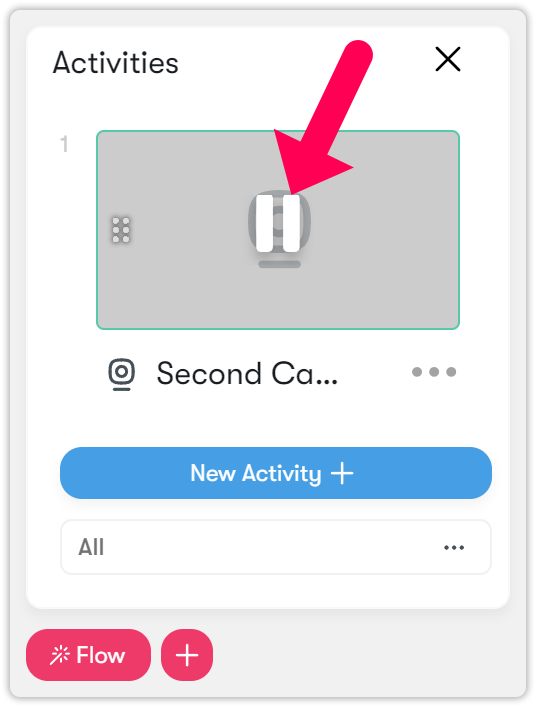
Sharing video
You can share videos to your students here by following these steps:
- Click on the share video button.
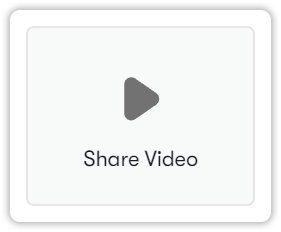
- To share a video, enter the URL link in the "Link" section. If desired, you can specify a duration in the meter section. You can also choose whether to allow students to change video settings. After making your selections, click the "Save" button. Currently, we support YouTube, Vimeo, and Dailymotion.
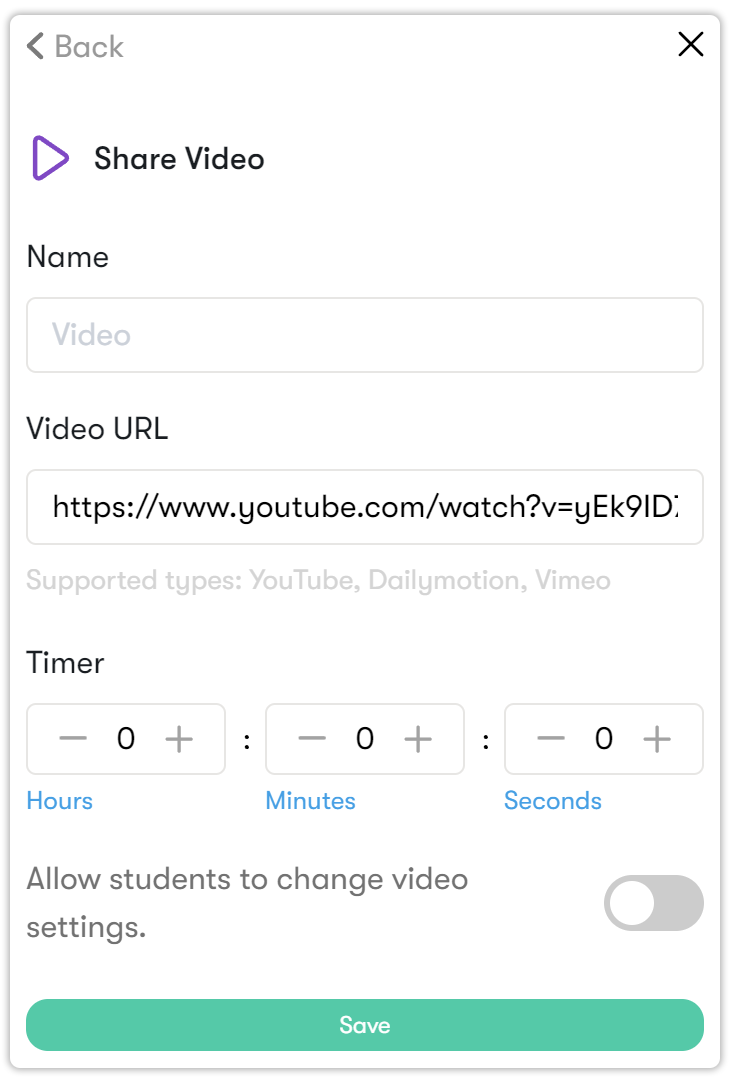
- Your video will appear in the Flow. Click to the Play icon to make it visible to students.
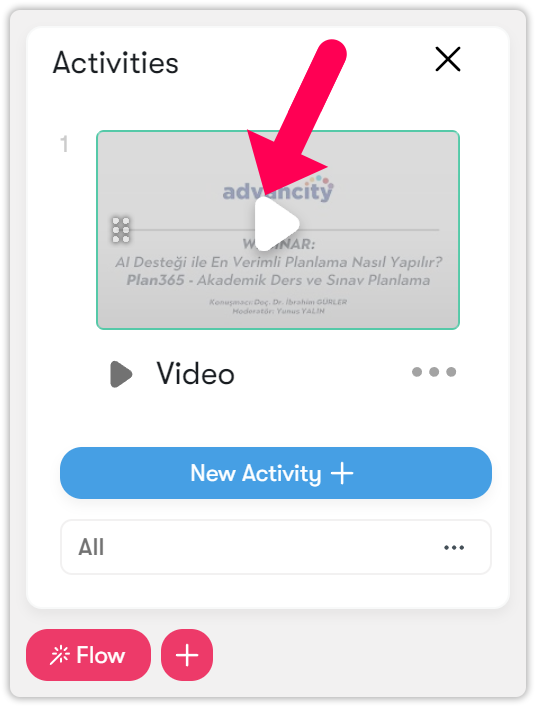
- Your video will start streaming on the screen.
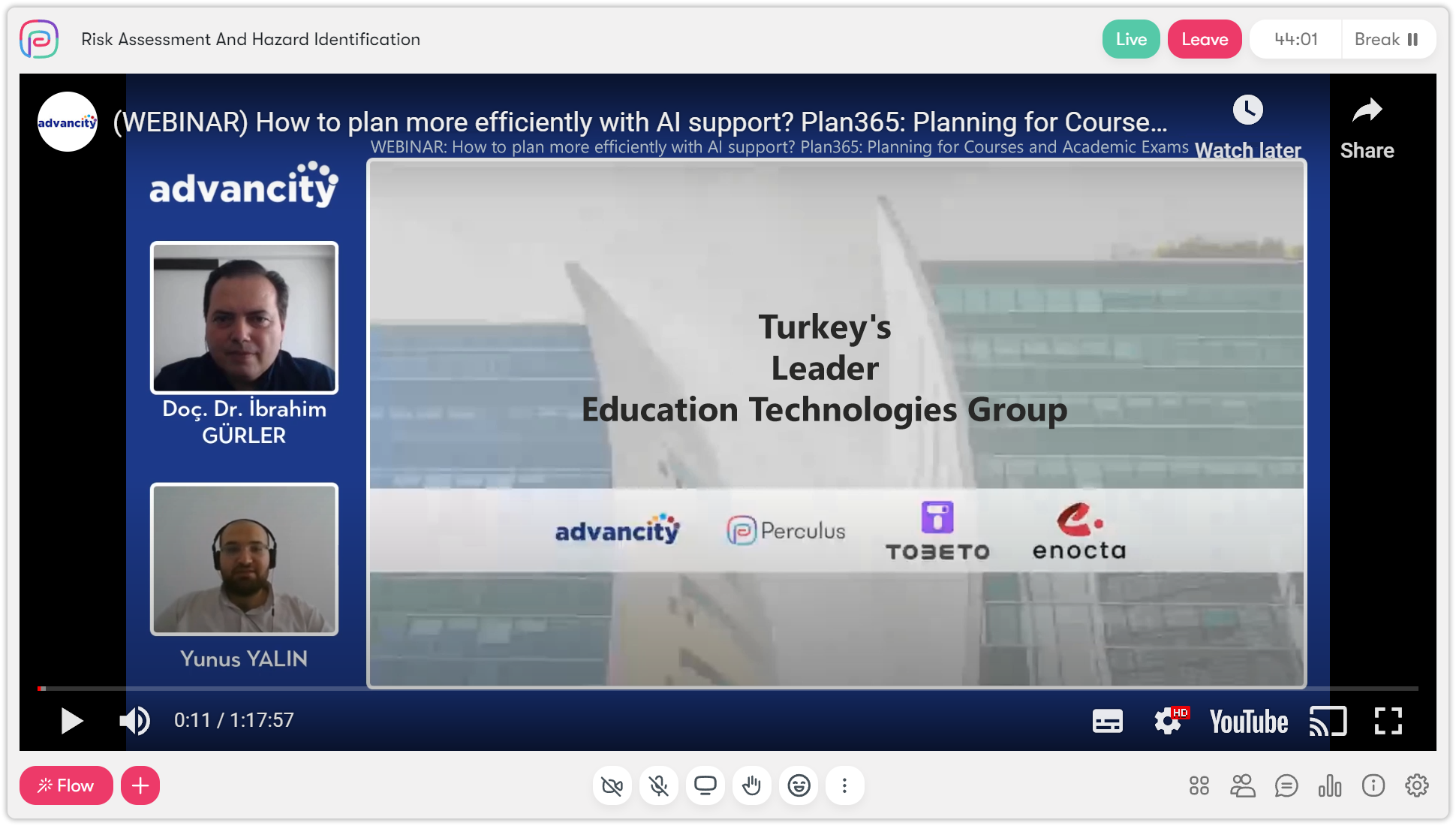
- To remove the video from the screen, you need to press the pause icon from the Flow menu.
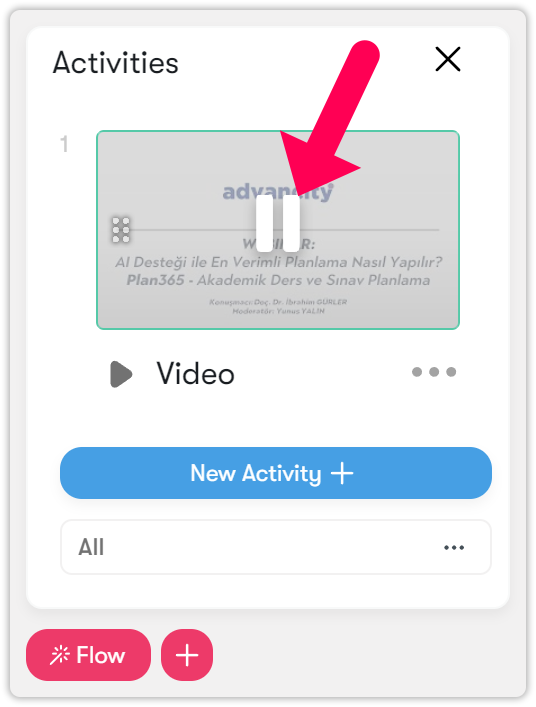
Uploading video
If you want to use a video in .mp4 format from your computer during your lesson, follow these steps:
- Click on the upload video button.
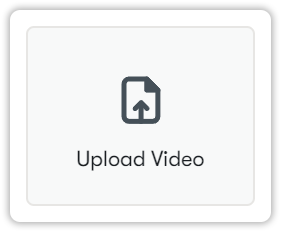
- Click on the blue plus button to upload a file.
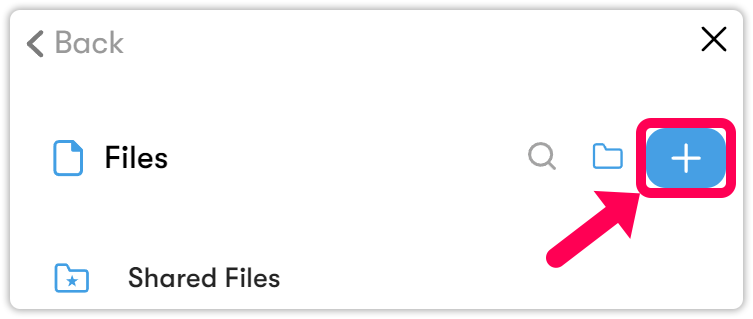
- Then select the video in .mp4 format that you want to upload to the system. Click the Open button.
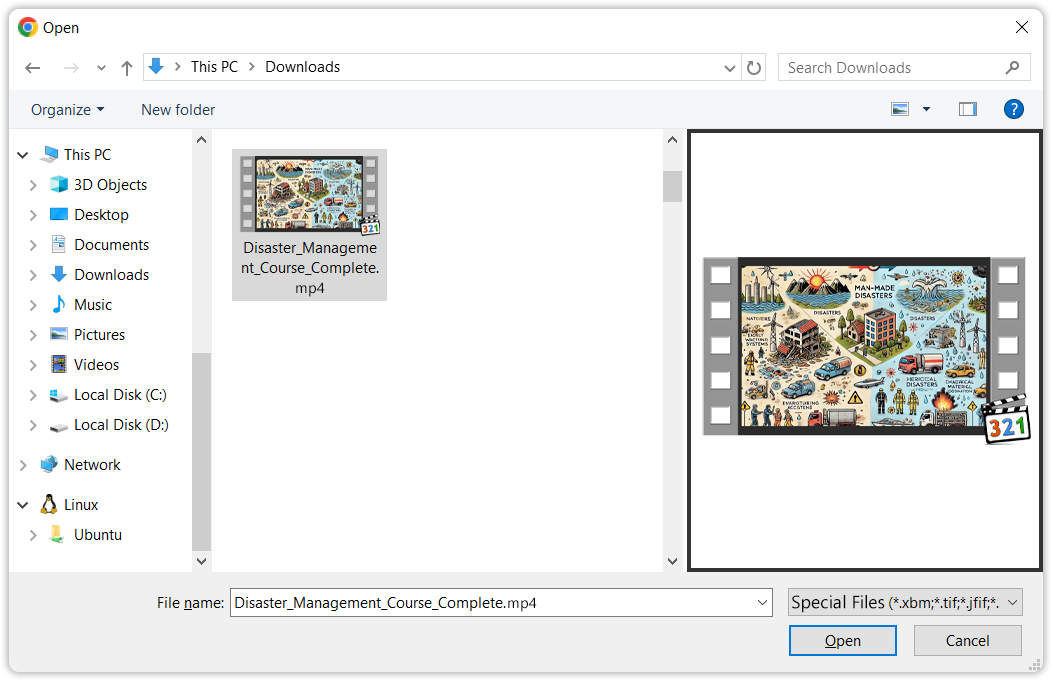
- Click on the video to move it to the Flow section.
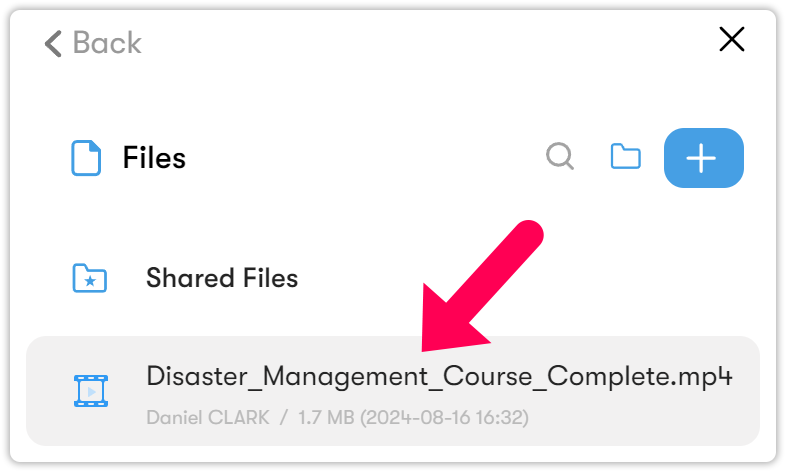
- Click to the Play icon to show the video to the students.
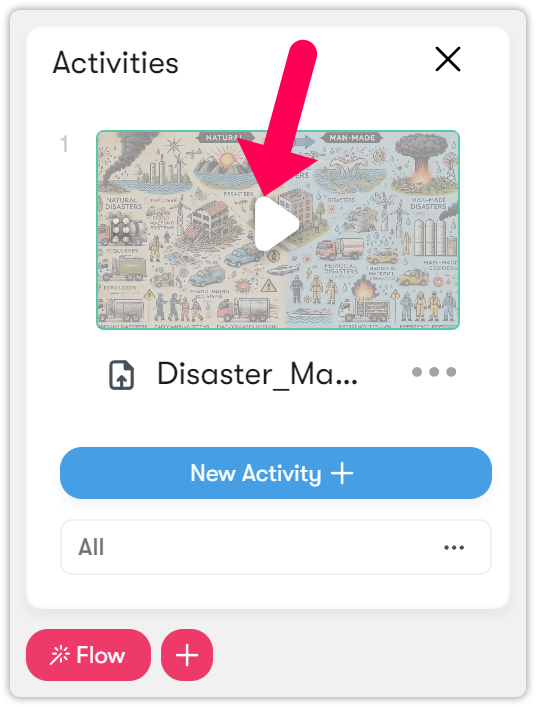
- The video will be shown to students.
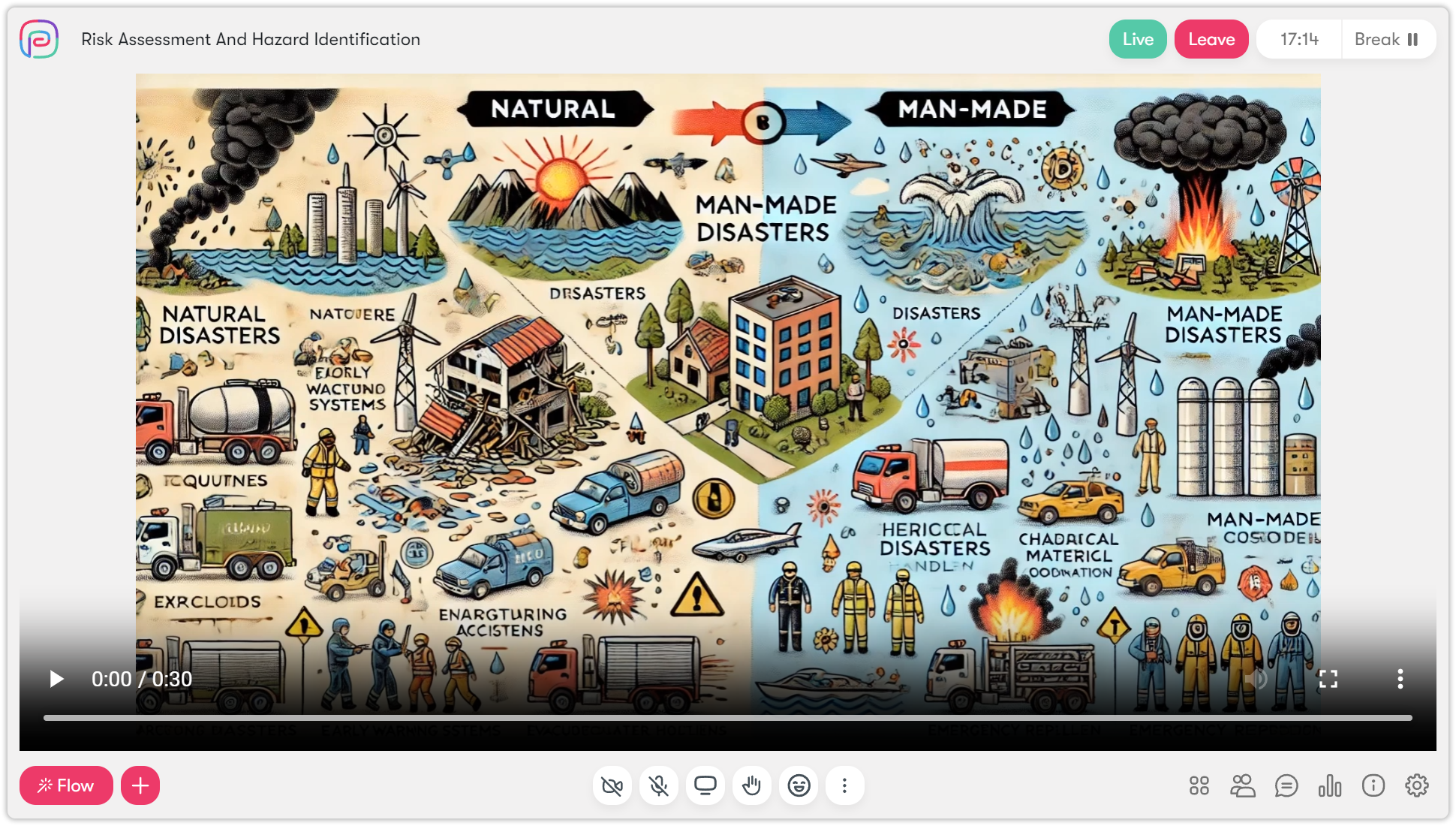
- After you are done with the video, click on the Pause icon in the Flow to remove it from the screen.