Configuring Vimeo libraries
You can easily transfer video content from a folder at Vimeo to a Vimeo content library in Constructor LMS by using API connection. In addition to this, videos that content authors will add to the Vimeo library in LMS will also be added to the source folder at Vimeo.
Each Vimeo library in LMS corresponds to one external folder with videos in Vimeo libraries.
| Information | Your need to have a Vimeo account that stores videos you need to transfer. Or you need to get the connection parameters of the Vimeo account from the content author who provides videos. |
To transfer videos from a Vimeo folder and configure API connection between LMS and Vimeo:
- In the LMS management portal, click
in the upper-left corner.
- Go to Settings.
- In the Learning section, click Content libraries and providers.
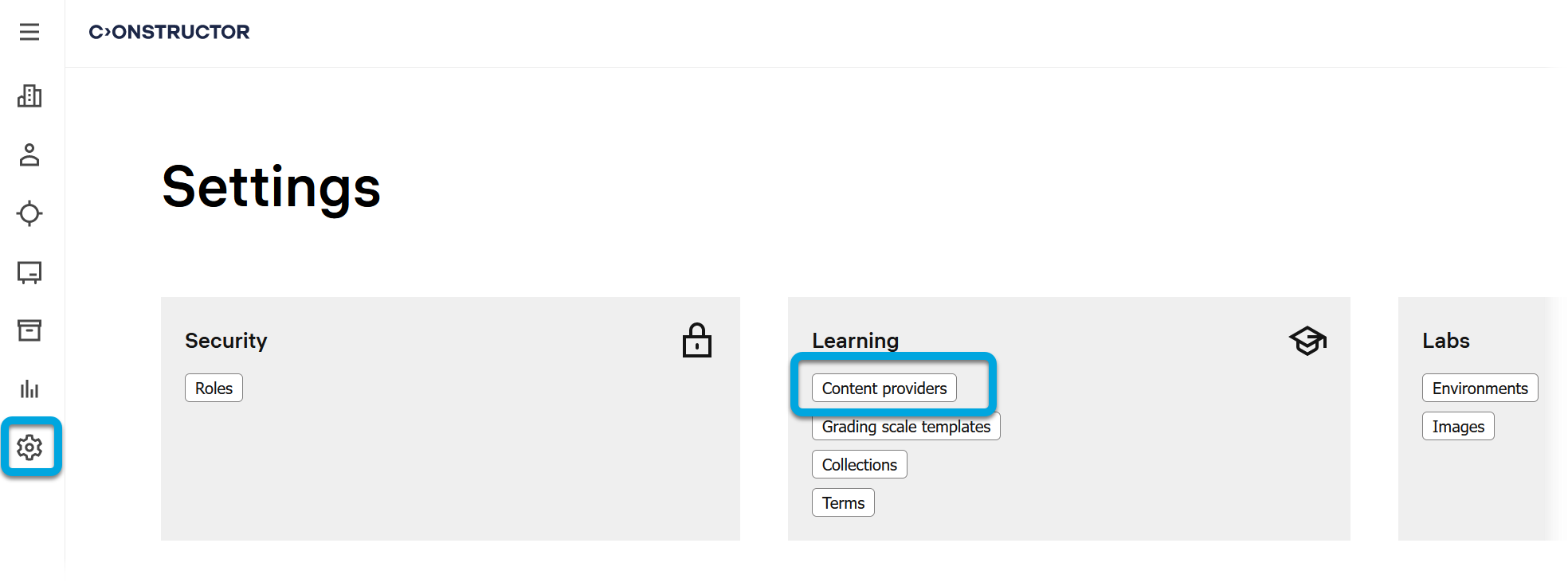
- Click the add icon
, in the Name and Type fields, specify Vimeo. (Or in the list of existing libraries, double-click Vimeo to open for editing.)
- Specify the following parameters:
- Subfolder — the identifier of the folder at Vimeo that stores the videos that need to be transferred to LMS. It can be taken from the URL when the required source folder is opened in Vimeo: vimeo.com/manage/folders/{folderID}, the {folderID} placeholder represents the digits that are the folder identifier you need.
- User — the identifier of the user who owns the Vimeo folder with videos that need to be transferred to LMS. It can be taken from the URL after the user logs in to Vimeo: vimeo.com/user*{userID}*, the {userID} placeholder represents the digits that are the user identifier you need.
- Password — the personal access token to get API access to your data in Vimeo. It is generated in Vimeo, see The Basics section of the Vimeo documentation.
- Image URL — the URL of the default image to use as the cover of learning content elements from this Vimeo library.
- Remote URL — if this library has its own resource management interface, the URL of this interface. For example, to open and interface at Vimeo when a user clicks the Vimeo library name in LMS. This parameter is optional.
Enable, if required, the following settings:
- Support Review — to enable users to review activities based on resources from this library after passing them.
- Support Mobile View — to enable supporting the mobile device format.
- Full-screen recommended — to make the full screen the preferable format.
- Allow Publishing — to allow authors to publish activities based on resources from this library.
- Allow Editing — to allow authors to edit activities based on resources from this library.
- Support Resource Level Setting — to make these settings configured on this page (at the library level) take precedence over the settings for individual activities (objectives). In this case, the settings specified here (for example, a cover image, review support and other options) will override the settings specified at a composition (objective) level.
- Click Save.