Creating certificate templates
To create a certificate template (of the Custom type):
- In the LMS management portal, click
in the upper-left corner.
- Go to Settings.
- In the Learning section, click Certificate templates.
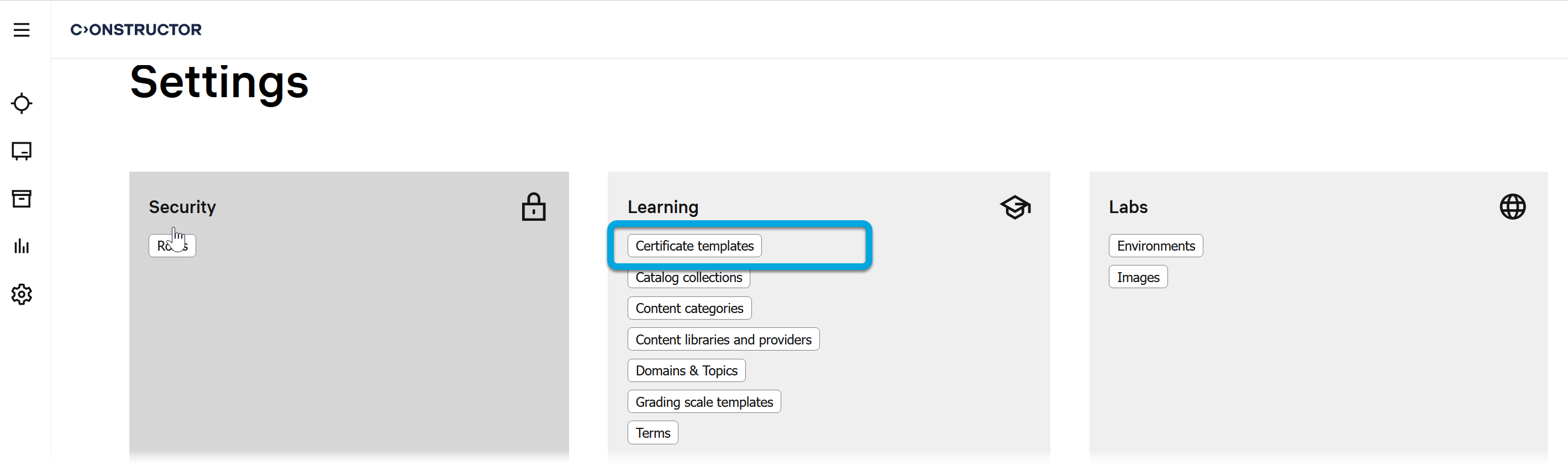
- In the Certificate templates list, click
.
- Specify the template details:
Name — the certificate template name.
Unique code or ID — the certificate template identifier for easier search.
Short description — a description providing information about the certificate template.
Status — the current status of the certificate template. A certificate template can have the following statuses:
- Active — this is the default status of a template that is ready to use.
- Archieved — this is the status of certificate templates that are no longer used and moved to the archive.
- Draft — this is the default status of a certificate template you are working on. To start using the template, change its status to Active.
- Click Create. The certificate template editor will open.
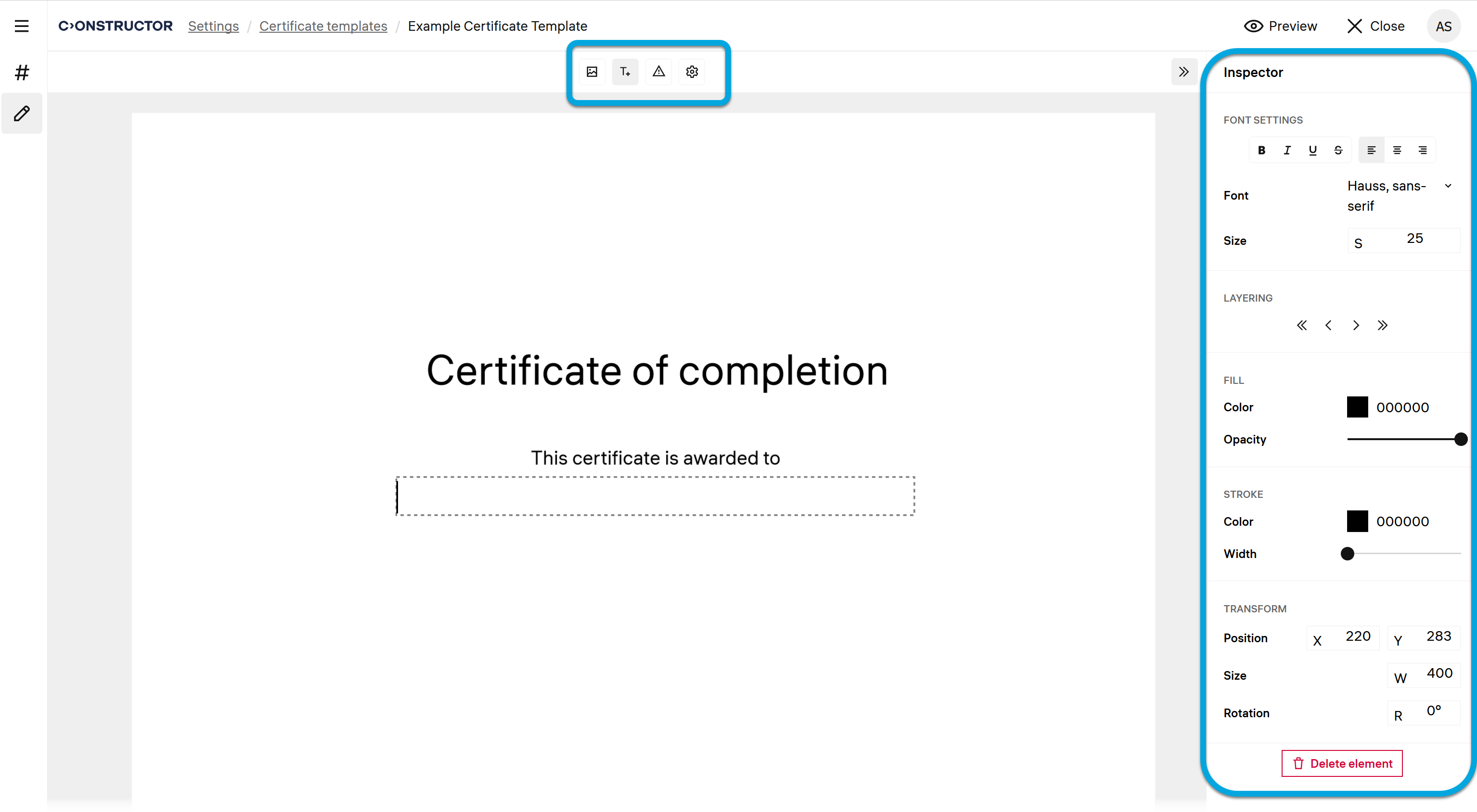
- Configure the certificate template using the tool bar and Inspector panel (see Customizing certificate appearance). Your changes will be saved automatically.
- To preview your certificate template, click Preview.