Connecting your project to GitHub
Before you start creating a project that you want to connect to a project in an external repository, log in to your GitHub account and initiate the required project to prepare the required values for copying and inserting in the platform wizard.
- Log in to your Constructor Platform account at https://research.constructor.tech/.
- Go to My project.
- Click
New project.
- Enter the project name and enable the Connect to existing Git toggle.
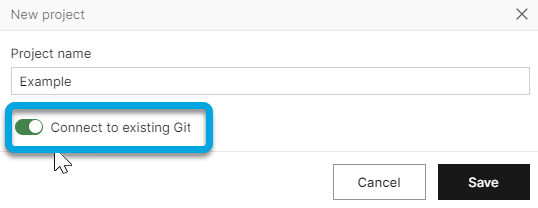
- Click Save. The connection form will open.
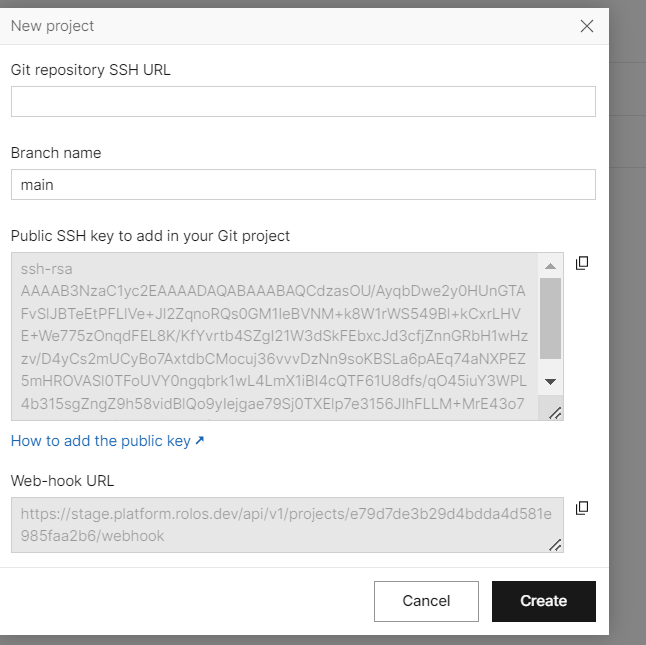
- Copy the SSH URL from your Git project:
- In a new browser tab, log in to your GitHub account.
- In your account menu, go to Your repositories.
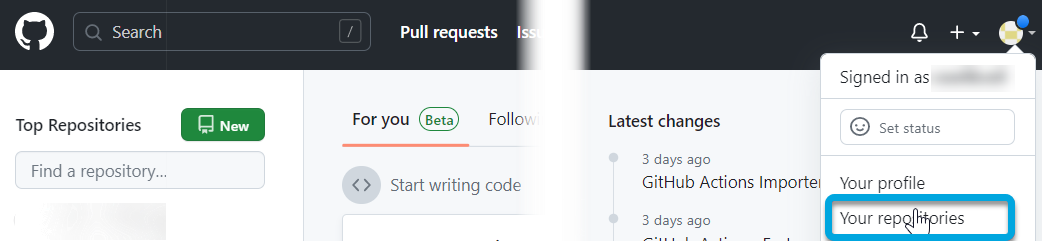
- Click the required repository to open it.
- Go to <>Code and switch to the SSH tab to copy the required SSH URL value for inserting in the platform wizard.
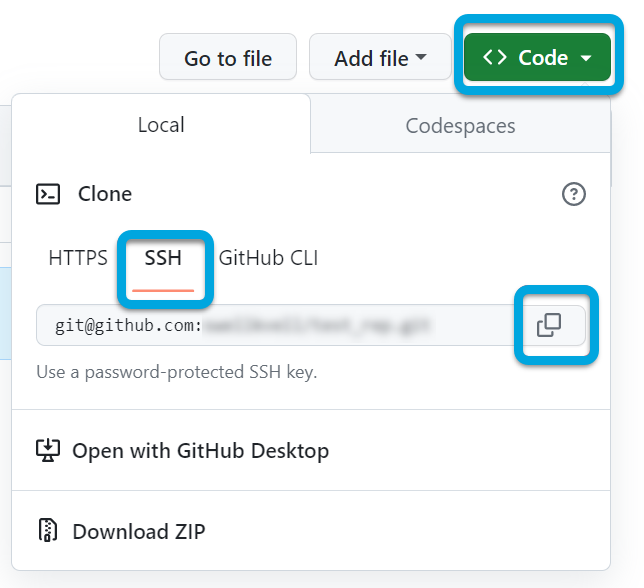
| Information | For a newly created repository, the SSH URL is available on the setup page: |
- Switch back to the platform tab and specify these parameters:
Git repository SSH URL — paste the SSH URL that you copied from your GitHub repository.
Branch name — enter the branch name according to the branch in your GitHub repository (the default value is main). The project workflow in Constructor Platform will work only with this branch. It cannot be changed after the project creation.
Copy the value from Public SSH key to add in your Git project.
Save the SSH key from the platform to Git:
- Switch to the tab with your GitHub repository.
- In your account menu, go to Settings.
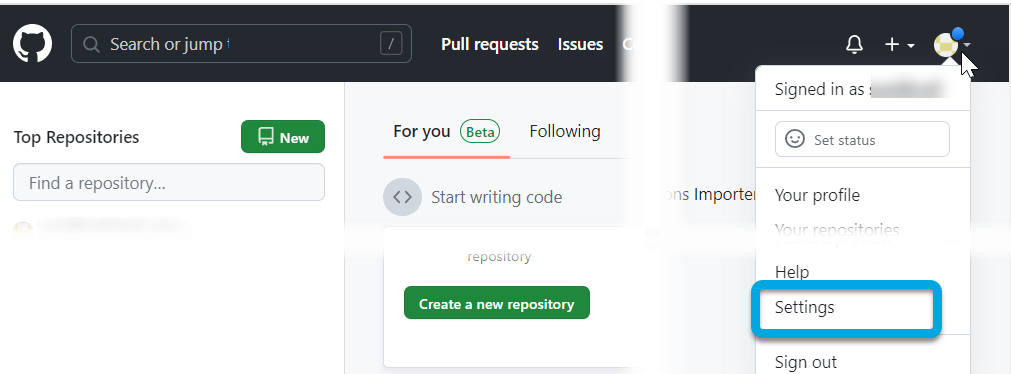
- Go to SSH and GPG keys.
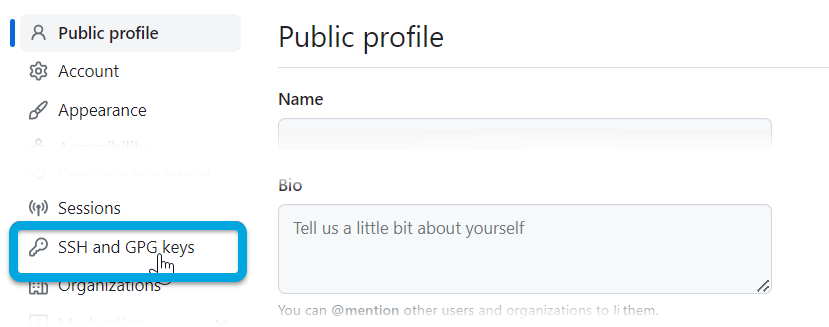
- Click New SSH key and paste thecopied public key value.
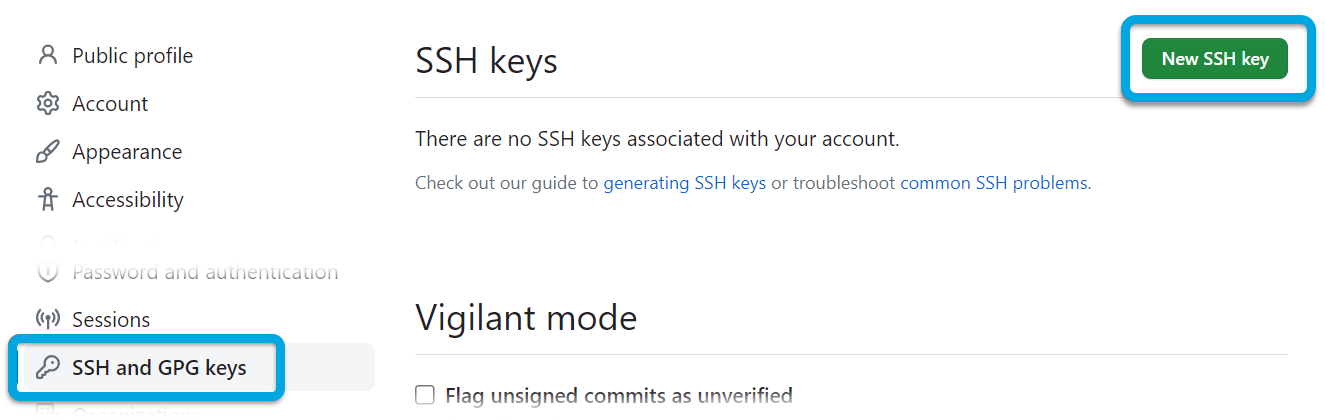
- Click Add SSH key.
Switch to the platform tab and copy the Web-hook URL value. This settings synchronizes the content of the project in the platform with the external Git repository and allows all the users who share the project get data updates without delays.
Add a webhook to your Git repository:
- Switch to the tab with your GitHub repository.
- In the repository, go to Settings > Webhooks.
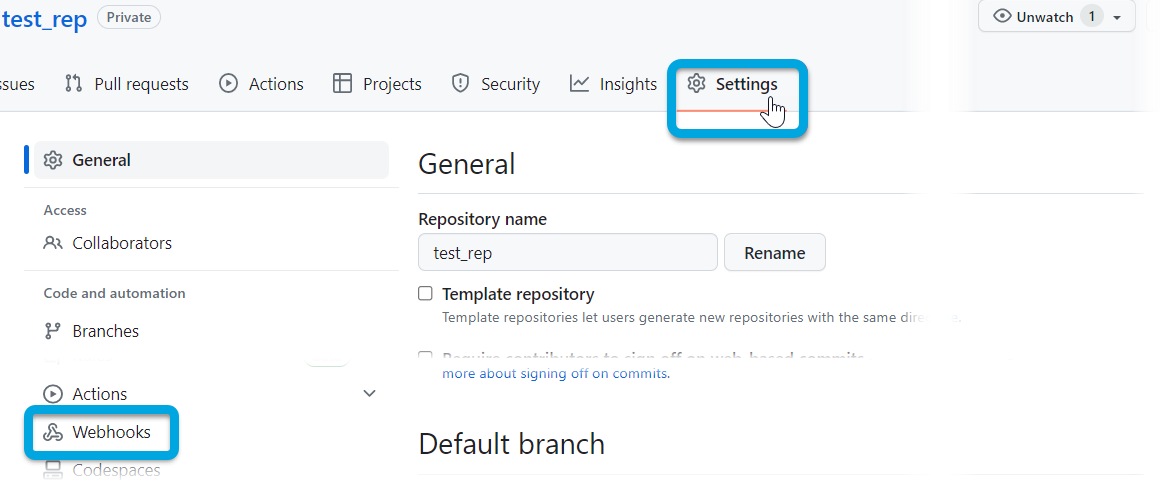
- Click Add webhook and insert the copied value to Payload URL, check that the event to trigger is set to Just the push events.
- Click Add webhook.
Switch to the platform tab and click Create. Now the Git repository is connected to your project in the platform.