Constructor Platform UI overview
Constructor Researchhas a convenient and user-friendly user interface that is examined in this section.
Main menu view
The general view of the Constructor Research UI is shown in the screenshot below.
According to the numbers in the screenshot, the Constructor Research UI has these main parts:
1 — the logo, clicking on the logo returns you to the main menu.
2 — the control to expand or collapse the navigation menu.
3 — the list of projects with these options:
- All projects — a list of all existing active projects which you have authored (as an owner) or on which you are participating (as a collaborator). To open a project, click its name.
- My projects — a list of active projects which you have authored.
- Shared with me — a list of active projects on which you are participating.
- Archive — a list of passed (archived) projects.
4— the control that switches to the resource usage statistics page.
5 — the control that switches to the resource creation page.
6— the control that opens the Research usage documentation in a new tab.
7 — the button to create a project .
8— the user profile menu.
Project view
The general view of an opened project in the Constructor Platform is shown in the screenshot below.
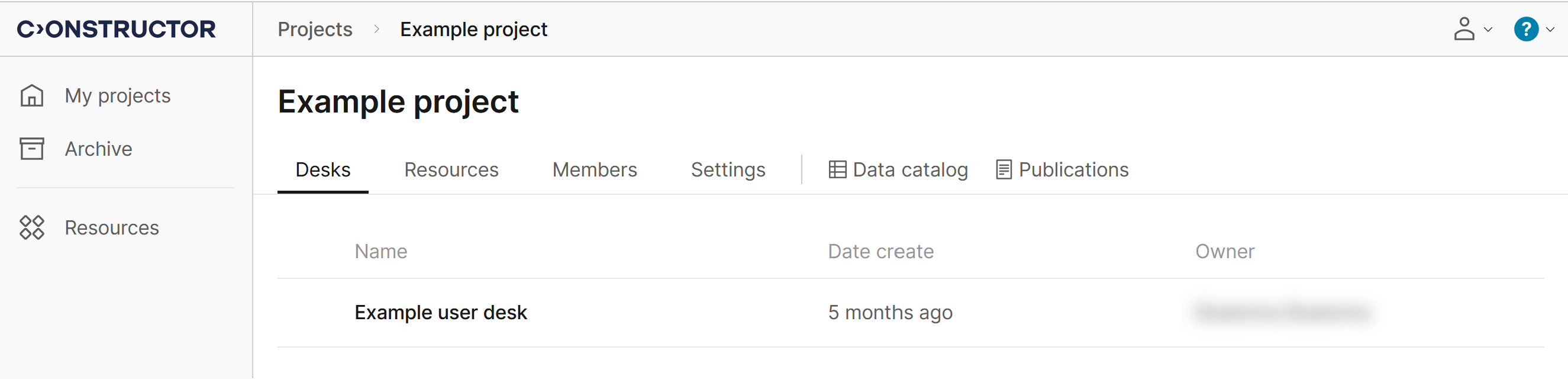
A project has the following tabs:
- Desks — desks that the project has to manage its workflows and work with data. Click the required desk (My desk or a collaborator's desk) to open it.
- Resources — additional resources that the project may use to process its data.
- Members — platform users who are involved into the project work.
- Settings — the general settings of the project, external repository connection settings, and project content publishing settings.
- Data catalog — dataframes that the project processes.
- Publications — existing publications of the project.
Project desk view
The general view of an opened project desk is shown in the screenshot below.
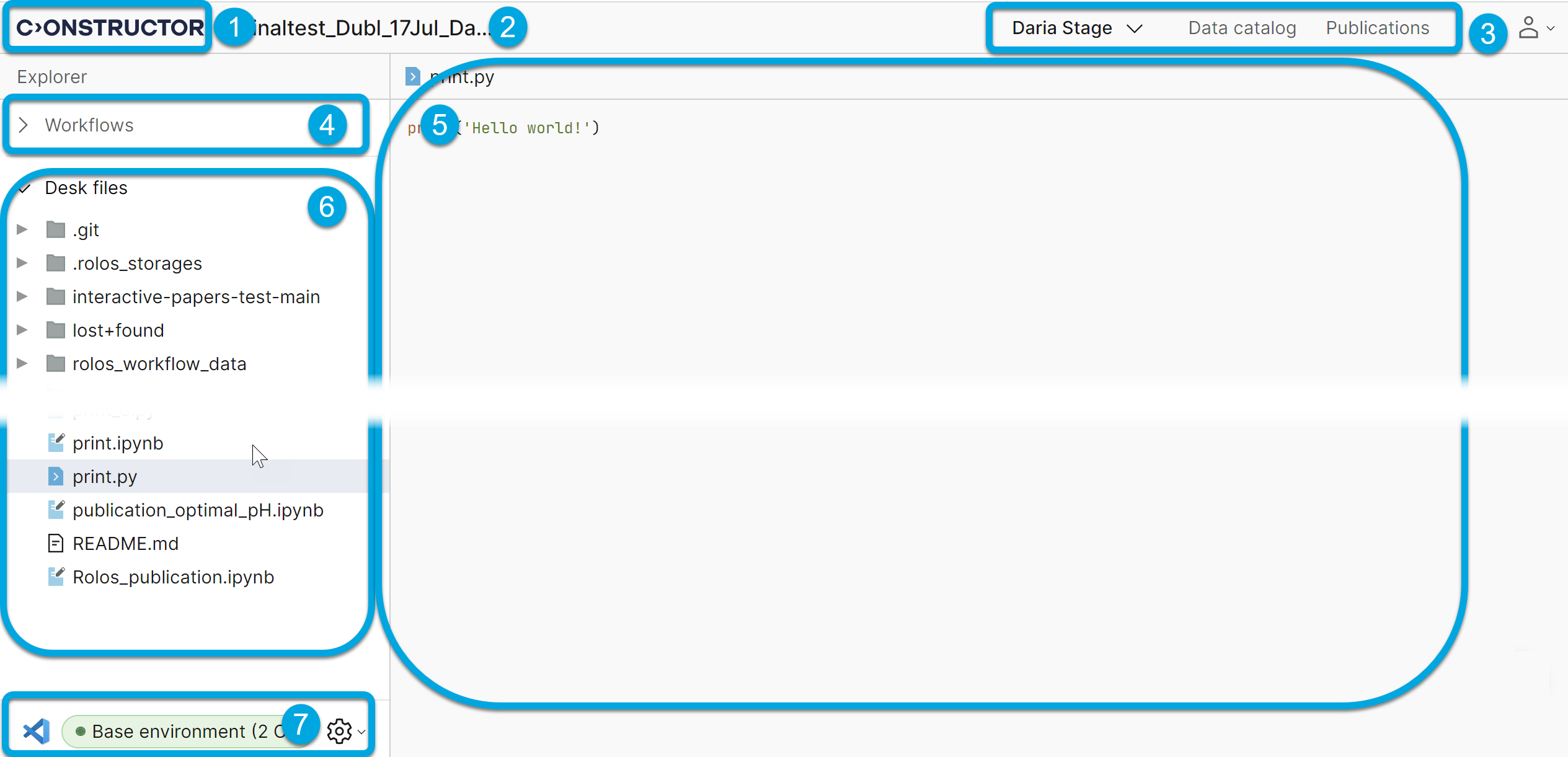
According to the numbers in the screenshot, the UI of a project desk has these main parts:
- 1— the logo; clicking on the logo returns you to the main menu.
- 2 — the project desk name.
- 3 — the project desk tabs:
- the list of available desks
- Data catalog
- Publications
- 4 — the project workflows configured in this desk.
- 5 — the project files.
- 6— the pane with the contents of a currently selected file if previewing is supported for the file format.
- 7— the details about the environment your project desk is currently using; click the gear icon if you need to change the environment configuration.