Pinning dataframe columns
For your convenience, you can pin columns in a dataframe. In this case, the pinned columns will be displayed first, staring from the leftmost in the same sequence they follow each other in the default dataset configuration.
You can pin columns in either of these ways:
- through the dataframe settings
- through the column settings
Pinning columns through the dataframe settings
- In My projects, click the name of a project you need.
- In the project you selected, switch to the Data catalog tab.
- Click the dataframe to open it.
- Click View settings.
- Hover the cursor over the beginning of the necessary column settings row until the pin icon is displayed and click. The column will be pinned.
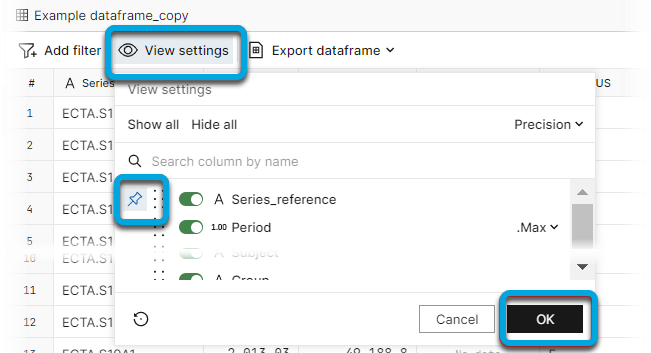
Pinning columns through the column settings
- In My projects, click the name of a project you need.
- In the project you selected, switch to the Data catalog tab.
- Click the dataframe to open it.
- Click the arrow next to the required column name to expand the menu.
- Click Pin column.
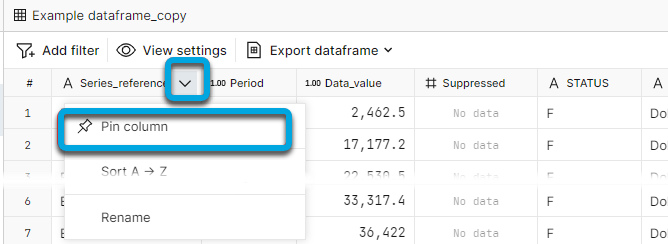
The column will be displayed first from the left.
See also Resetting dataframe settings.