Creating custom environment templates
To create a custom template for your work desk environment:
- In My projects, click the project you need.
- On the Desk****s tab,click the required desk to start it.
- Click the button to run VS Code.
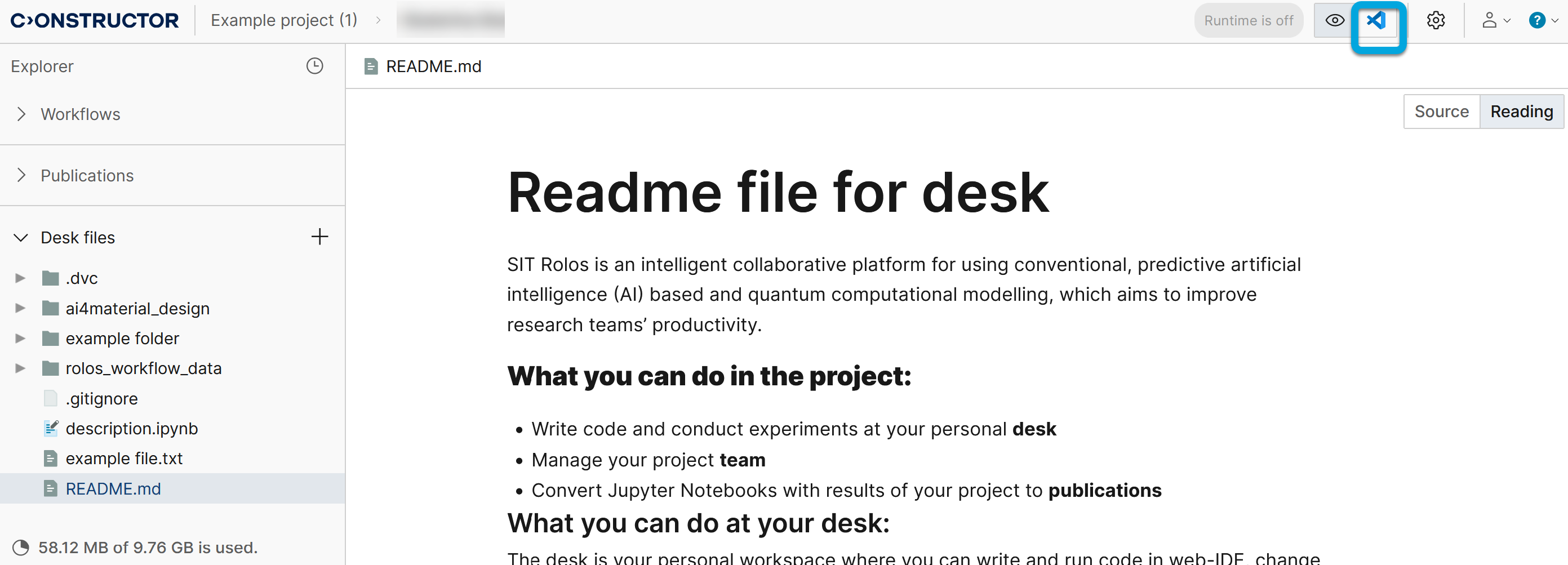
- Click the environment that you want to customize for a new template. If necessary, adjust the resources allocation for the environment.
- Click Open VS Code. Wait for the environment to set up.
- Open the Terminal tab.
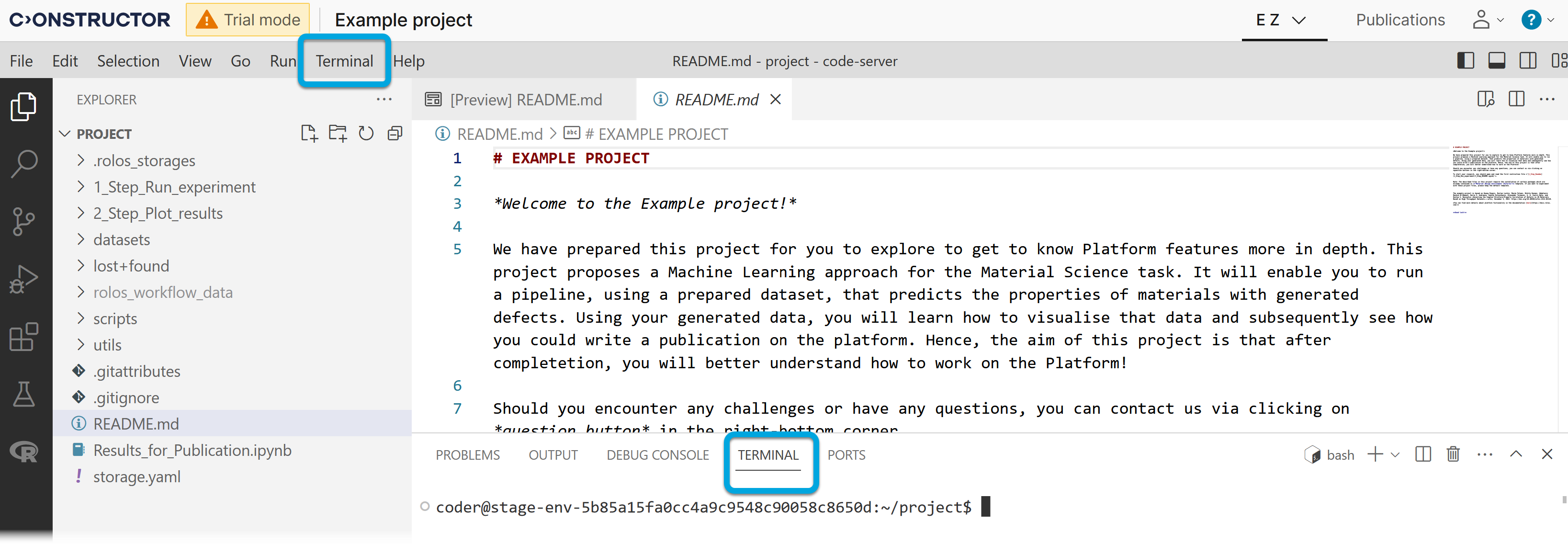
- Use Python PIP (the pip install {package_name} command) or any other available package manager to install the packages for the custom template.
- Click the environment icon to open the context menu.
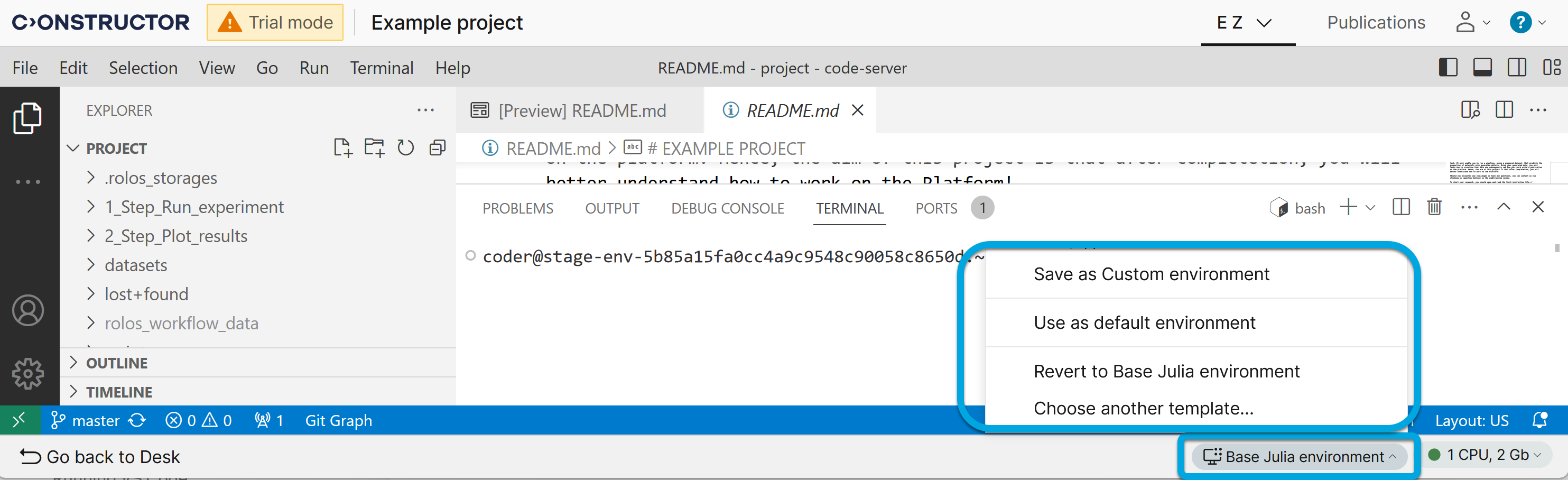
- In the menu, click Save as custom environment. Depending on the template size, saving it may take from several minutes to several hours.
Your custom template will be saved in the current work desk. It will be available to all the project team members.
| Information | Custom environment templates are tied to the work desks in which they were created. Making changes to a custom template is available only from the desk in which it was originaly created. |
In case you need to modify your template or revert to the previous version, see: