Adding certificates to courses
You can add several certificates of accomplishment to a course.
To add a certificate (or change the assigned certificate):
- In the LMS management portal, click
in the upper-left corner.
- Go to Teaching > Courses.
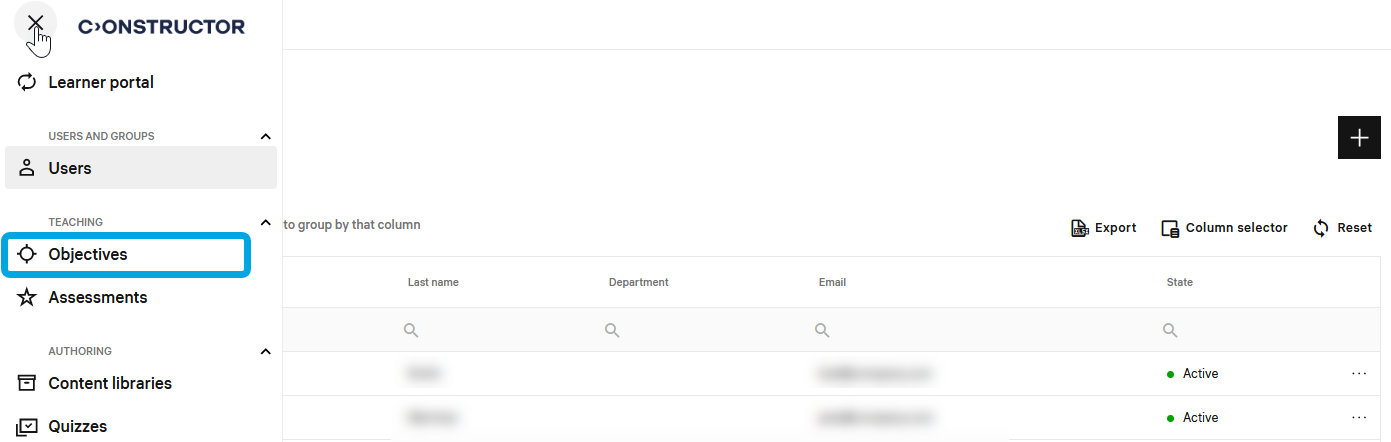
- In the courses list, double-click the required course to start editing.
- In the leftmost bar, click the certificate icon.
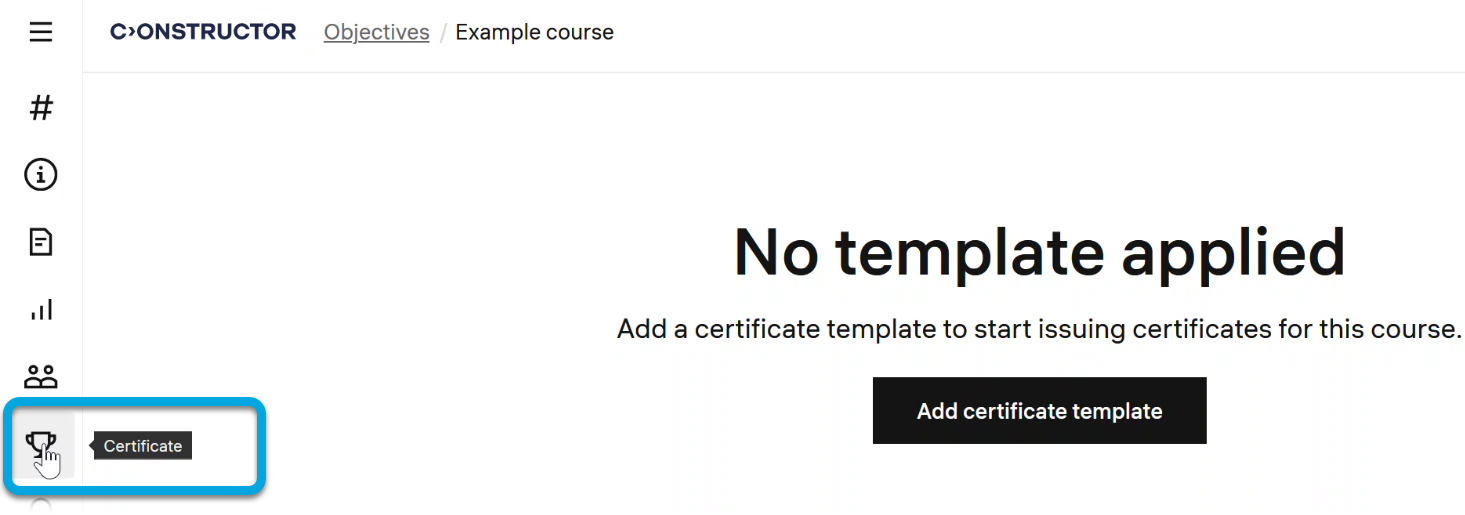
- Click Add certificate template. The available certificate templates will be displayed.
- Select the required certificate and click Add.
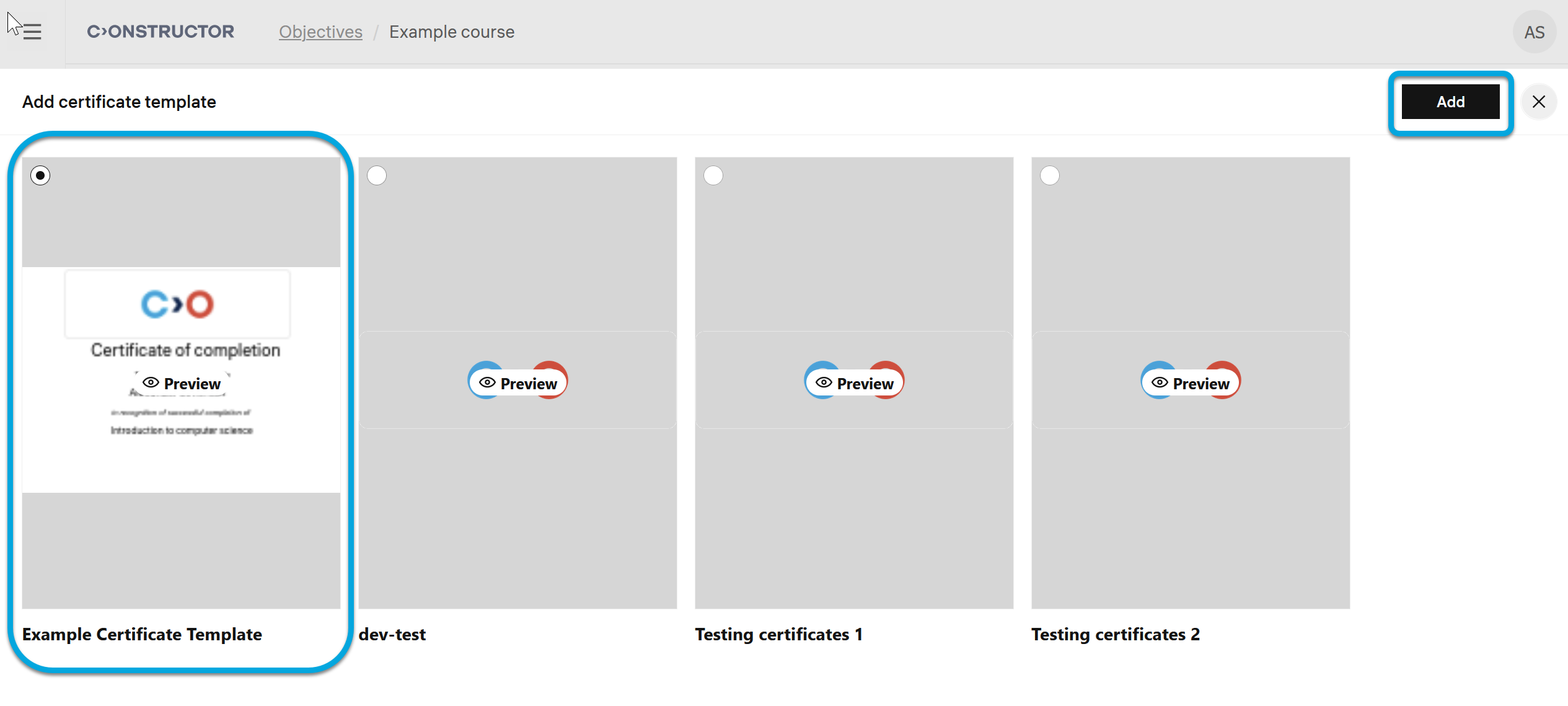
- In the Settings section, If applicable, specify the duration for which the certificate remains valid until the next certification:
- Certificate can be issued — the condition under which learners receive the certificate:
- For completion with any score — just for completing the course, regardless the grade achieved.
- For completion with passing score — for completing the course with the minimum passing grade or higher.
- Set validity period — if applicable, specify the duration for which the certificate remains valid until the next certification.
Your changes are saved automatically. Now learners who complete the course and match the specified conditions will receive a certificate.