Content flow setting with grading scale
If passing scores from both the Content flow configuration and grading scale are applied:
- the individual activity passing scores are taken from the Content flow configuration;
- the passing score for the entire course is taken from the grading scale settings.
To set this configuration:
- In the LMS management portal, click
in the upper-left corner.
- Go to Teaching > Courses.
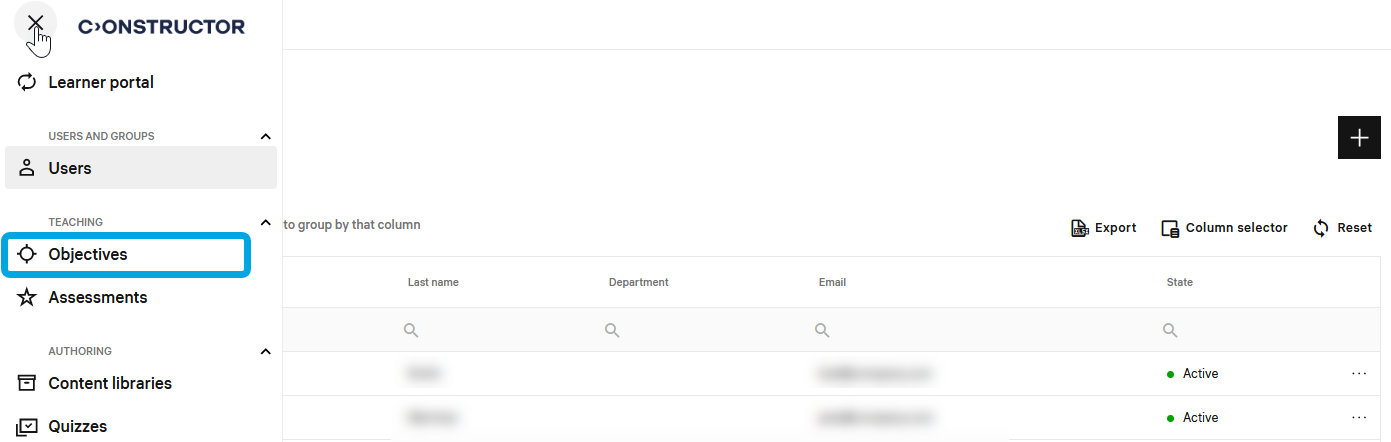
- In the courses list, double-click the required course to start editing.
- In the leftmost bar, click the Grading settings icon.
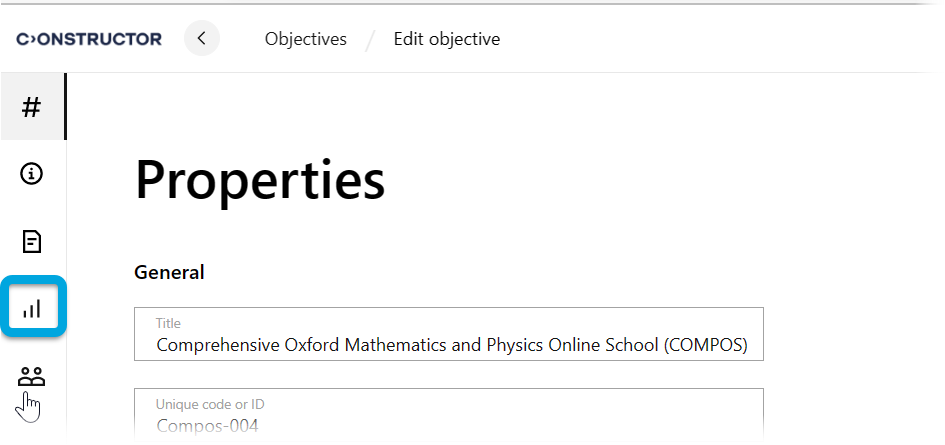
- If a grading scale is not assigned to the course, click Add grading scale and select a scale.
- Switch to the Activity statuses tab.
- Select Flow control settings.
- Leave the Passing score for the root activity value unspecified: when a grading scale is selected for a course, the grading scale passing score overrides this value.
- If you need to edit passing scores for the course activities, click Open flow control settings. See Content flow configuration.
The passing scores from the content flow configuration will be applied to separate activities in the course, but the grading scale passing score will be applied to the whole course.