Viewing the primary report
The primary report is the default report that Constructor LMS provides. It contains all the objectives published and available to learners. To see this report:
- In the LMS management portal, click
in the upper-left corner.
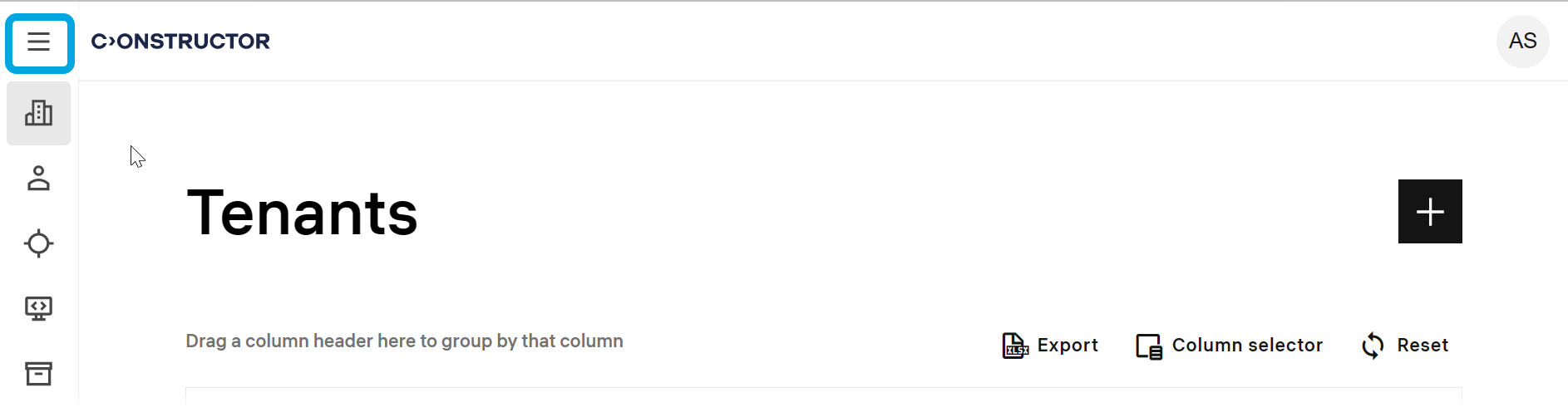
- Go to Reports. The Primary report tab will open.
- Click the objective you need to open its details. If the objective is composite, click the downfacing arrow to expand any of its activities.
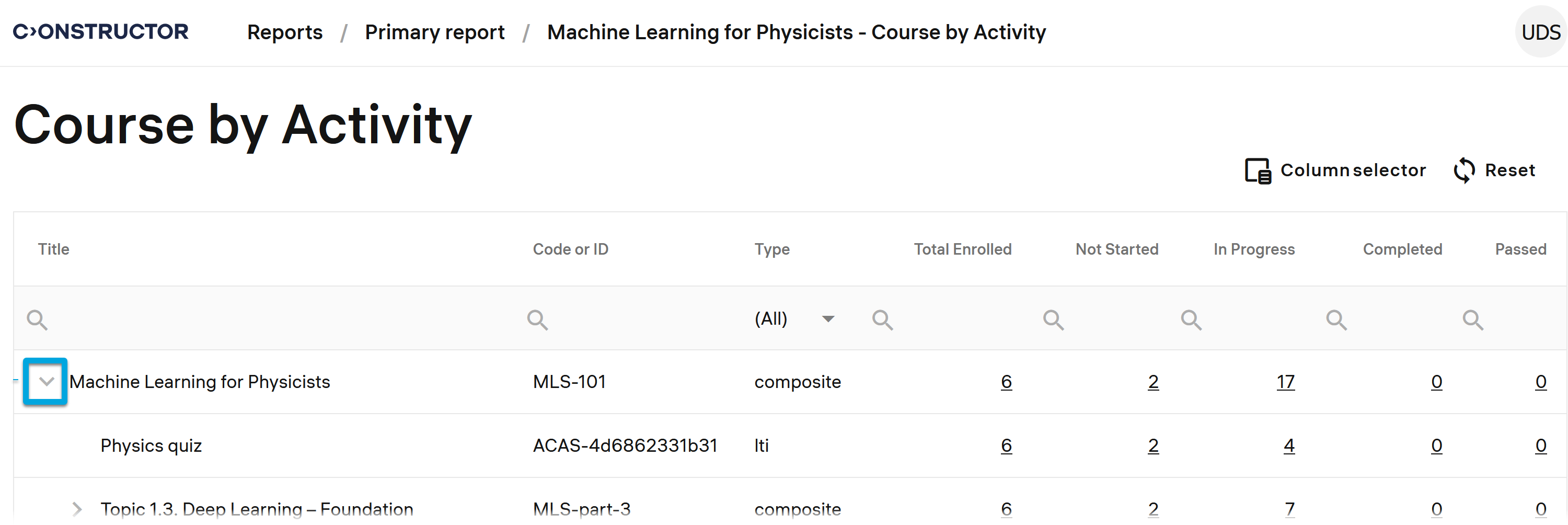
- The report by default contains the following colunms:
- Courses
- Title — title of a course the statistics on which is present in the record.
- Code ot ID — the course identifier.
- Students
- Total enrolled — a total number of learners enrolled for this course.
- Not started — a total number of learners enrolled who have not started taking the course yet.
- In progress — a total number of learners enrolled who have started taking the course.
- Completed — a total number of learners who have completed the course and submitted their assignments.
- Passed — a total number of learners who have successfully passed the course.
- Proctored — the parameter indicating whether the final exam in the course was monitored for cheating either by a human proctor or using Artificial Intelligence.
- Cheated — a total number of learners who received penalty scores based on the results of the exam proctoring.
- Average score — the average score learners gained for this course.
All numbers in the report are clickable so you can expand the details.
You can also configure a custom report by selecting from all the possible parameters which data you need in your report. See Creating custom reports.
The following cases of using reports may be useful as examples: