Assessing learners' assignments manually
To review a learner's assignment and grade it, follow these steps:
- In the LMS management portal, click
in the upper-left corner.
- Go to **Teaching >**Assessment.
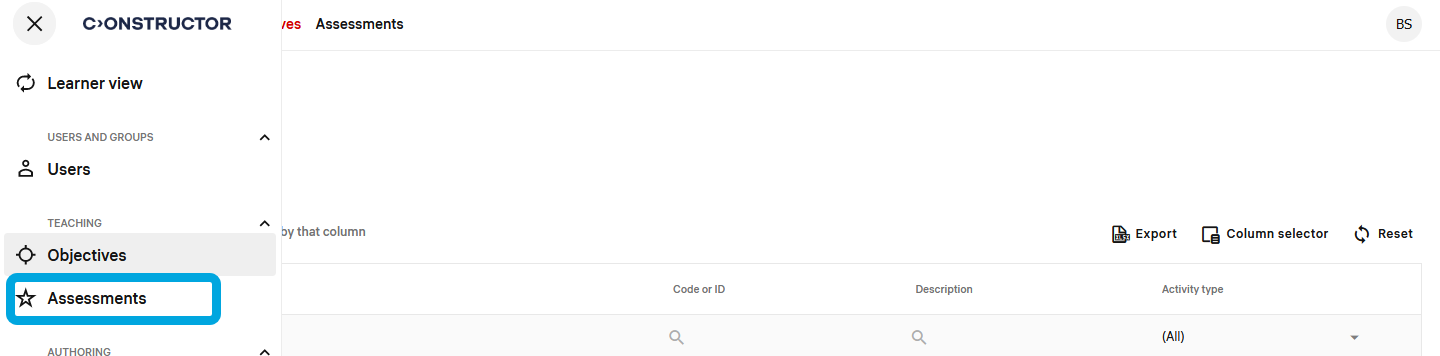
A list of learners' assignments with progress information will be displayed.
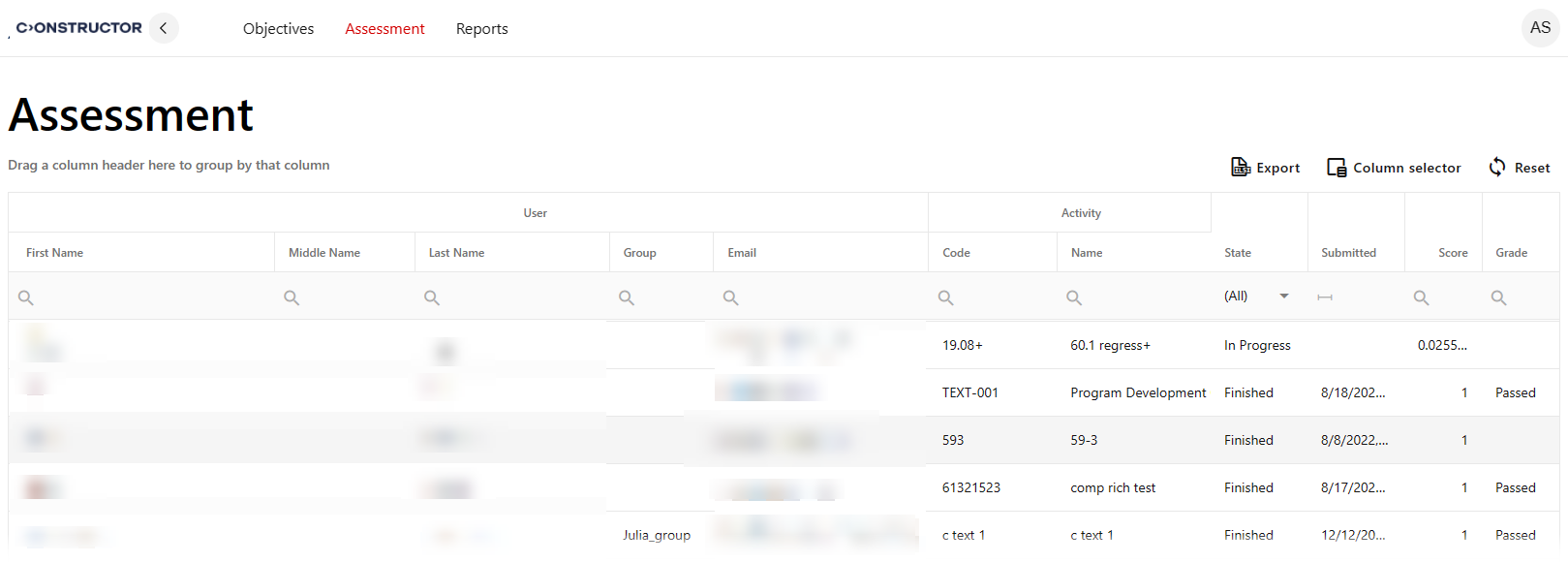
- In the State column filter, select the In Grading status.
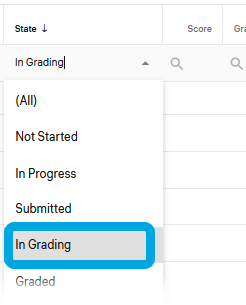
A list of learners who submitted their assignments for review will be displayed.
- Double-click an assignment record to open it for review. The assignment grading interface will open.
- Scroll to the Grading section and select the Manual radio button.
- The assessment criteria is shown at the top of the assignment page.
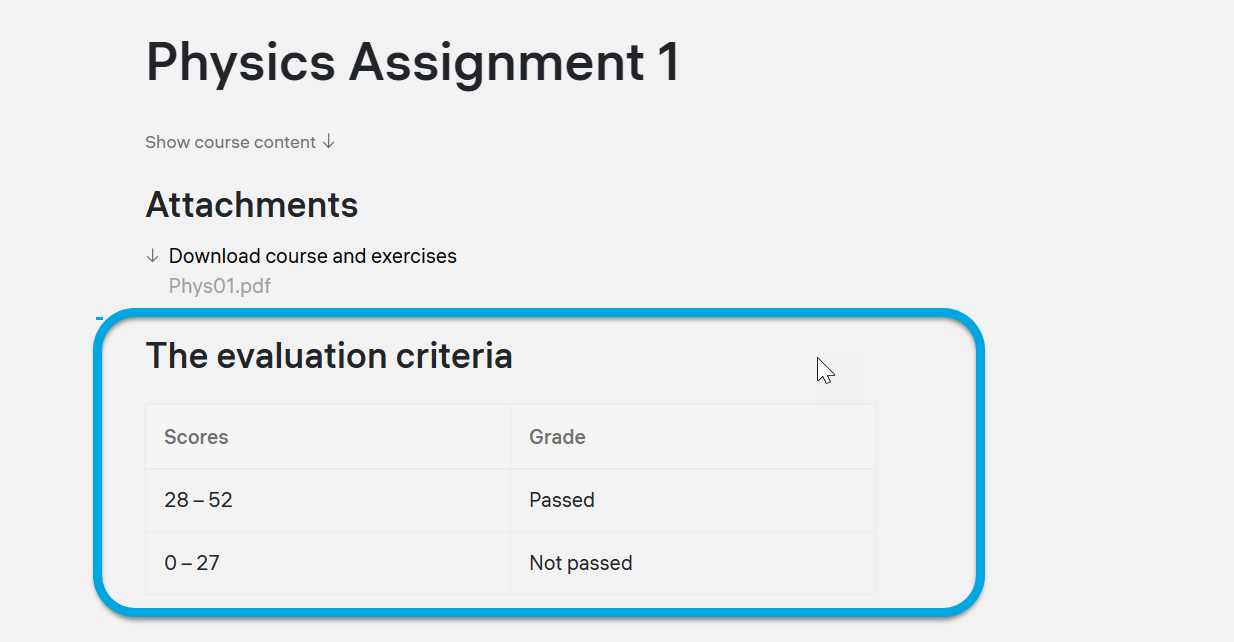
- Click the first question to open its content.
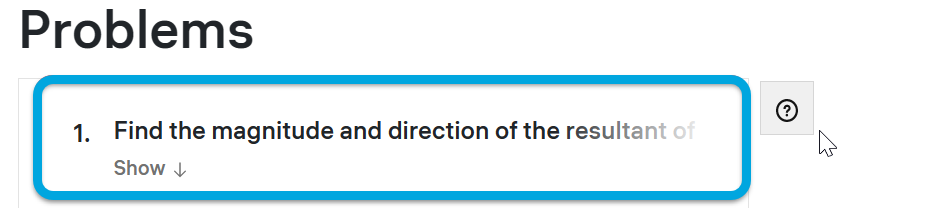
- If necessary, click the attachment icon to download the attached answer.
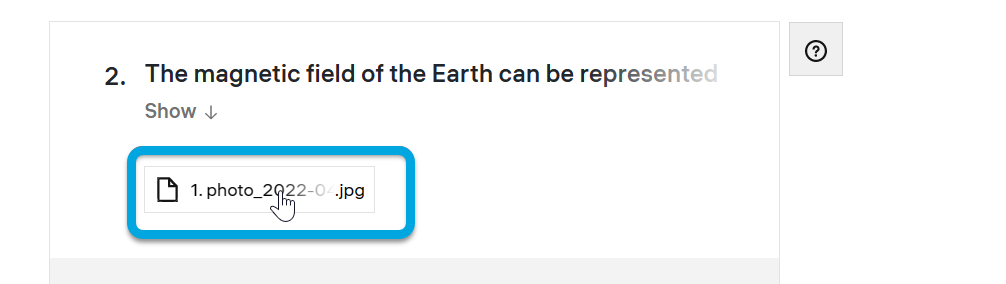
- Click
to see a hint about how to assess the question or what is the correct answer.
- After you have read the answer, enter a grade into the Grade field. If explanation is needed, also enter it into the comment field.
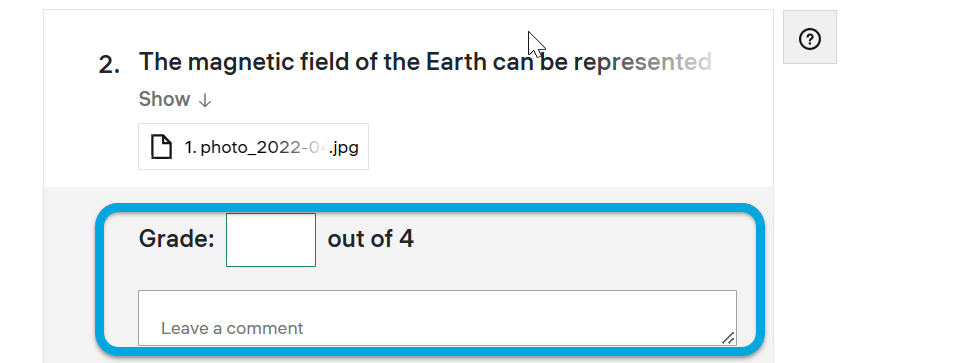
- If the comment requires including images, graphs, or formulas, use the Attach file option to send a file with extended feedback to the learner.
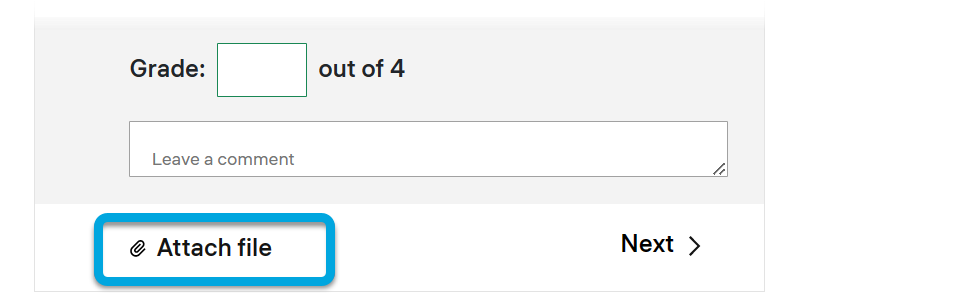
- Click Next.
- Repeat steps 6─10 to check all the questions.
- In the Results section, specify these parameters:
- Bonus score — if applicable, award reward points (for example, for being active in classes or completing an assignment early).
- Penalty score — if applicable, award penalty points (for example, if a learner submitted the assignment later than the announced deadline).
- General feedback — enter a short comment to the learner on the assignment as a whole (for example, if some answers require corrections, explain this, provide recommendations for topics for more detailed study, etc.).
- Ensure that you have graded all the questions. Click Send the grade for approval. The assessment results will be sent to the supervisor for confirmation.
The supervisor will review the grade that you have given to the assignment. After that, they either will approve it or return the assignment to you for a repetitive assessment.
| Information | All data entered when grading is saved in the system automatically. Submit for confirmation only fully checked assignments. Grades cannot be changed after submitting a partially graded assignment. |
See also: