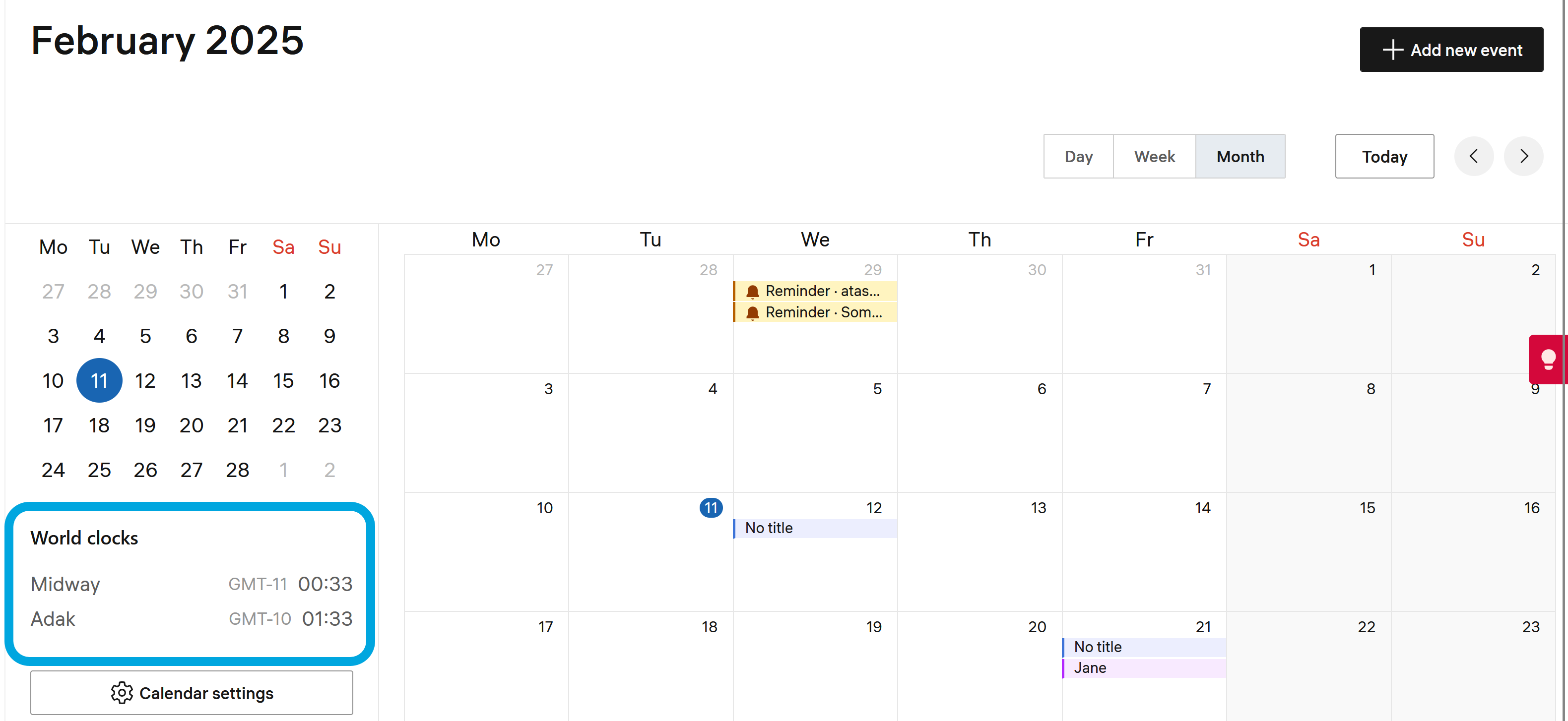Configuring Calendar settings
Adding additional time zones
To add additional time zones:
- Open the Calendar.
- Click Calendar settings.
- Enable the Show additional timezone toggle.
- Select the required time zone from the list.
- Click Save.
Adding world clocks
You can configure your Calendar to display current time in other locations, which is convenient when your peers are distrubuted worldwide.
To add clocks in other world time zones:
- Open the Calendar.
- Click Calendar settings.
- Enable the Show the world clock toggle.
- Click + Add new time zone.
- Select the required time zone from the list.
- Click Save. The added time zones will now appear in your calendar.