Constructor LMS interface overview
The general view of the Constructor LMS learner interface is shown in the screenshot below.
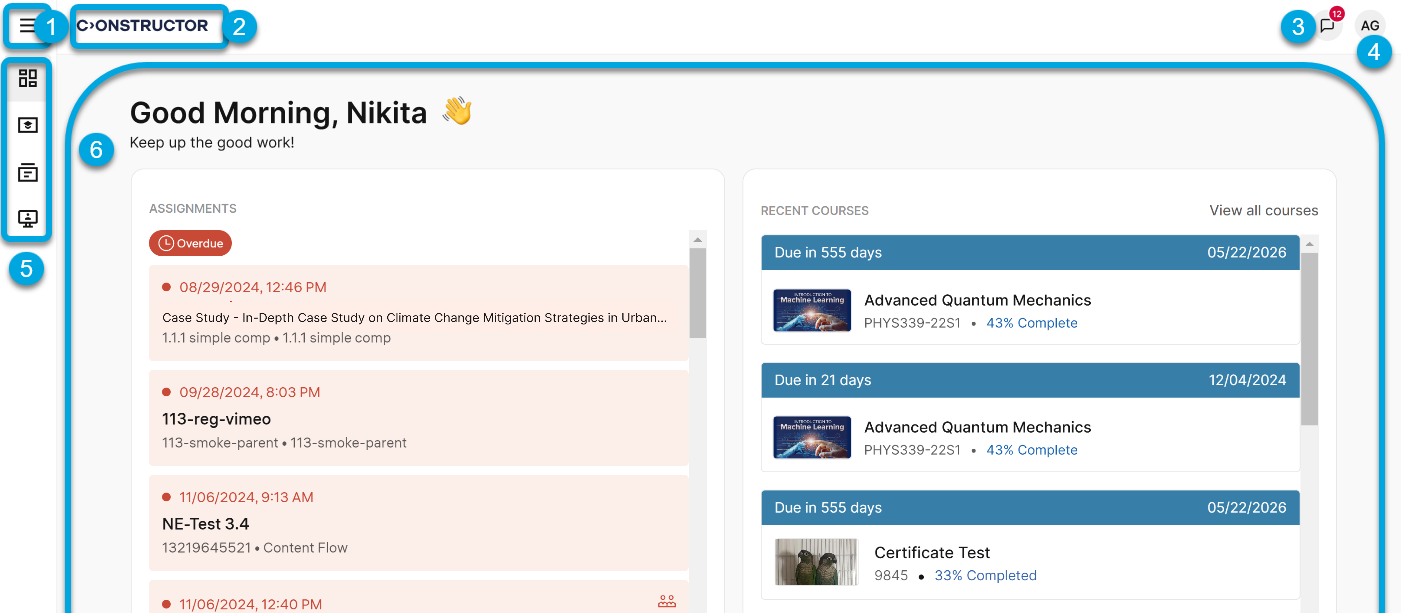
According to the numbers in the screenshot, the Constructor LMS UI has these main parts:
- 1 — the main menu; clicking the main menu displays the available menu sections:
- Dashboard — the dashboard displays the following:
- Pending assignments from courses you're enrolled in, indicating both overdue and upcoming tasks.
- Recently accessed courses, sorted by your last access time.
- My courses — the list of courses you are enrolled in. You can use labels to quickly find a course you need.
- Catalog — a list of courses available to you to enroll in.
- Rooms — a list of rooms (online spaces) available to you for real-time meetings with your co-learners or instructor at any time.
- Calendar — a tool for checking your learning schedule, creating events with Classroom or Zoom links, and viewing time zones.
- Dashboard — the dashboard displays the following:
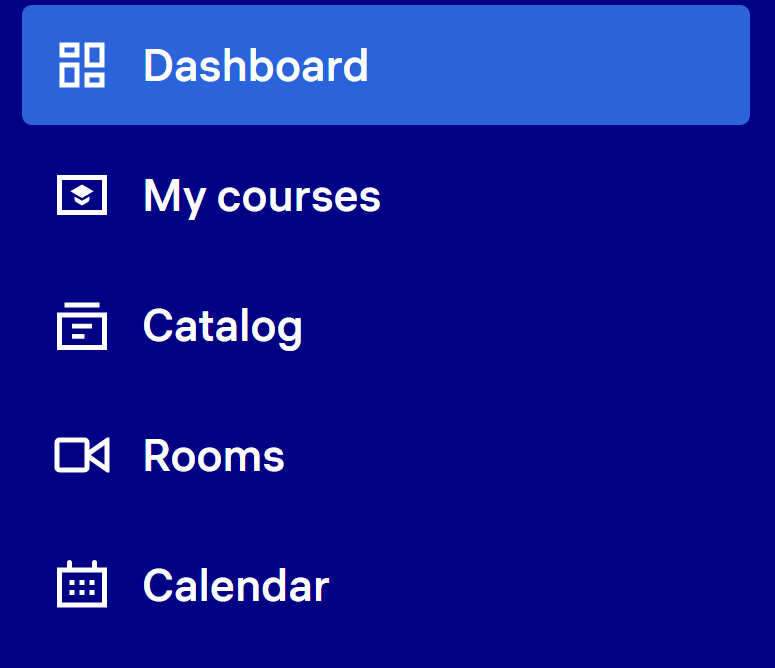
- 2 — the logo; clicking the logo returns you to the home page.
- 3 — Communication Hub. Here you can view notifications, exchange messages with your peers or instructors, share audio and video recordings, and so on.
- 4 — your profile menu with the interface language options and the logout button.
- 5 — the navigation elements for the menu sections.
- 6 — the contents of the currently opened menu (by default, the dashboard with the recent information about the courses you are enrolled in).