Navigating a course
Here is some information on how the course interface is arranged:
- Typically, a course appearance includes the elements depicted in the screenshot below:
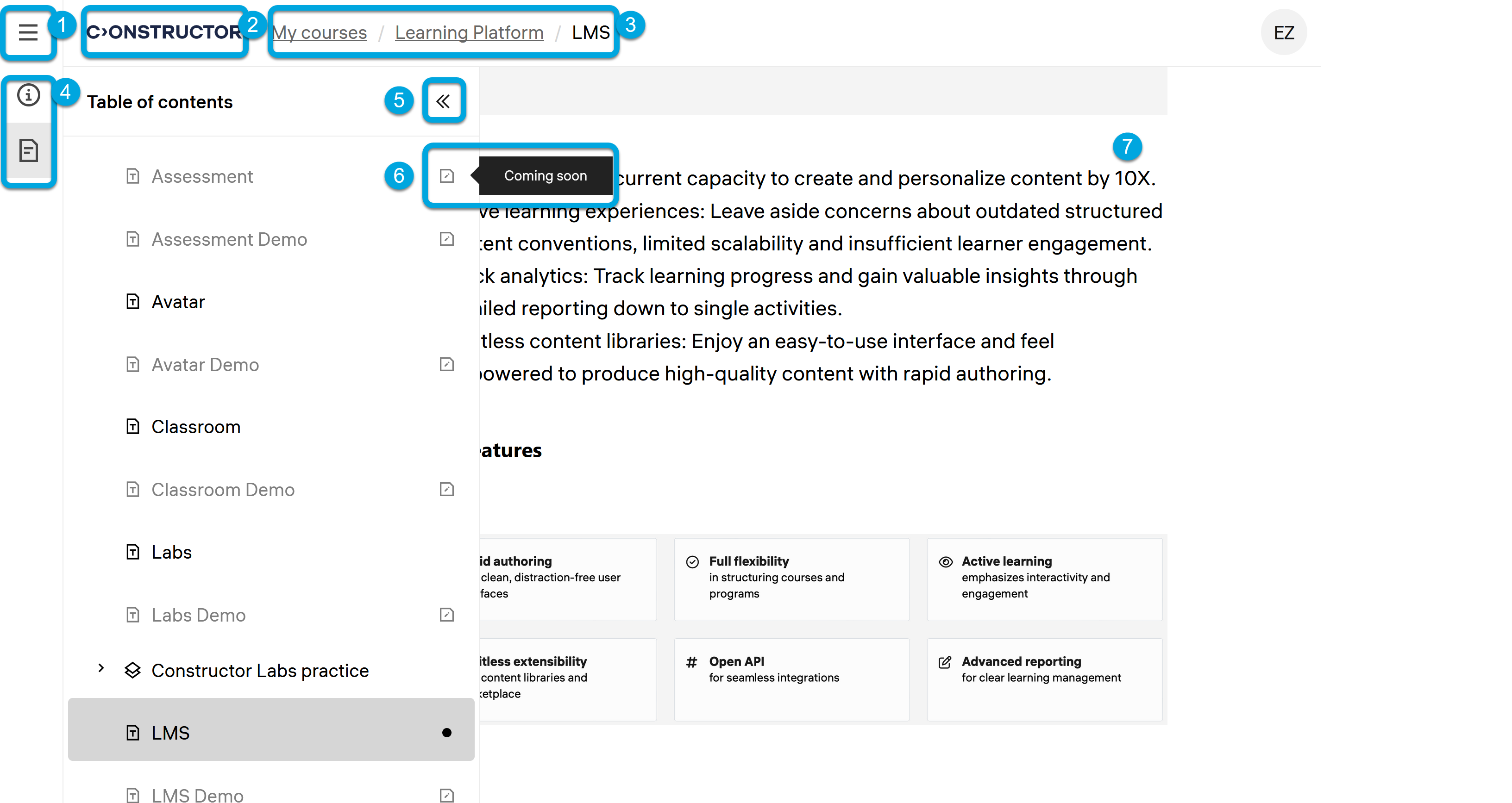
According to the numbers in the screenshot, the main elements are:
1 — the main menu that opens the My courses and Catalog pages.
2 — the platform logo; clicking the logo returns you to the main page.
3 — breadcrumbs that show the detailed path to the currently opened content item.
4 — the sections of a currently opened course:
- the course information page
with the summary of the course contents
- the navigation tree
that displays the course contents
- the course information page
5 — the table of contents of a currently opened course with the control element to expand or close it.
6 — a course section with its status. Available sections are clickable, while not published sections have the "Coming soon" caption and remain disabled until they can be accessed. Some sections may require completion of previous sections to become available.
7 — the contents of a currently opened course section.
Alternatively, there might be some courses in just plain text that are scrollable.
To proceed to the next section from the current one, you can do one of the following:
- click the section name in the navigation tree
- scroll down the current page and click the arrow symbol