Taking Post-reviewed exams in Secure Browser
Read this section for the information on how to prepare for and take exams with Post-exam review proctoring in Secure Browser.
Before your exam
- Change OS security settings in order to allow access to the webcam and microphone:
- Prepare your workspace
Starting your exam
- Sign in to the platform with the proctored exam. The link to it should be sent to you by your organization.
- Start the exam.
Next, you will need to install the Proctoring System application (Secure Browser).
Install Constructor Proctor (Secure Browser)
| Information | Currently, Secure Browser can be installed only in the exam preparation wizard, during the setup steps after you start your exam. |
To install Secure Browser:
- Click Download and install Proctoring System now:
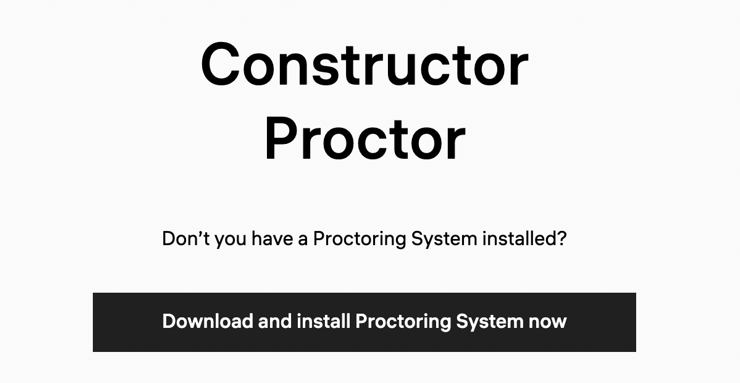
- Save the application file on your computer:

- When the file is downloaded, run it and proceed with the installation:
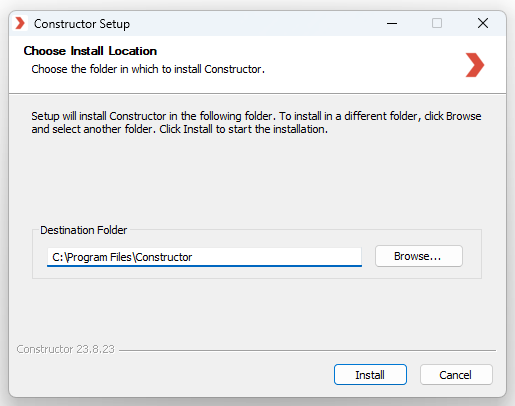
| Information | Antiviruses can interfere with Constructor Proctor Secure Browser installation. This is because Constructor uses methods that antiviruses consider suspicious (for example, blocking keyboard shortcuts in the OS). If your antivirus detects Constructor.exe as potentially malicious, add the file to the list of exceptions or shut down the antivirus protection temporarily. We assure you that our application is completely safe and is only intended to create stricter exam conditions. |
- When the application is installed, go back to the tab in your standard web browser and click Launch Proctoring System:
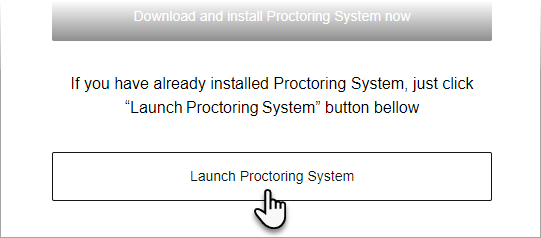
- In the browser pop-up, click Open Constructor:
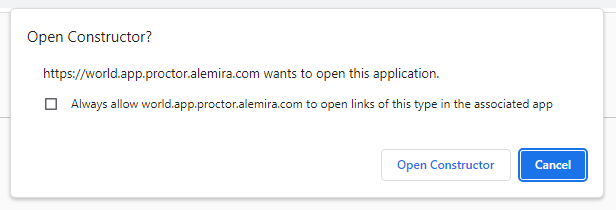
- Read and accept the Terms & Conditions of the proctored exam, then click Continue:
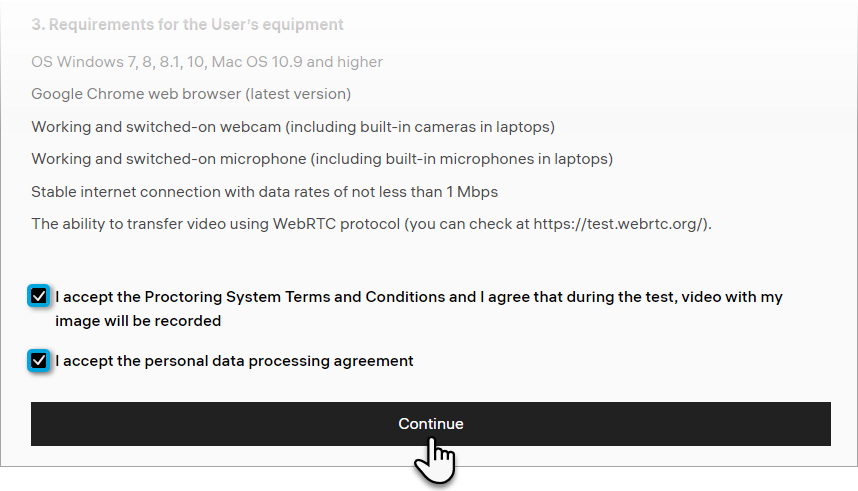
After that, a system check will take place to test your computer's camera, microphone, and screen sharing capabilities.
System check
- Allow Constructor Proctor to access your webcamera and microphone if prompted by OS.
- When the steps of the system check are complete, click Next.
- If the system check fails at one of the steps, follow the steps in the corresponding troubleshooting article:
- When you change your computer's configuration (for example, connect a new external microphone), click Repeat system check. You can also refresh the browser tab — it will take you back to Terms & Conditions.
- If troubleshooting hasn't helped, create a ticket on our support portal.
Identity check
After the system check, take a photo of your ID for the proctor to identify you:
- Place your ID in front of the webcam, ensure it fits the frame.
- Click the camera button to start a 3-second timer:
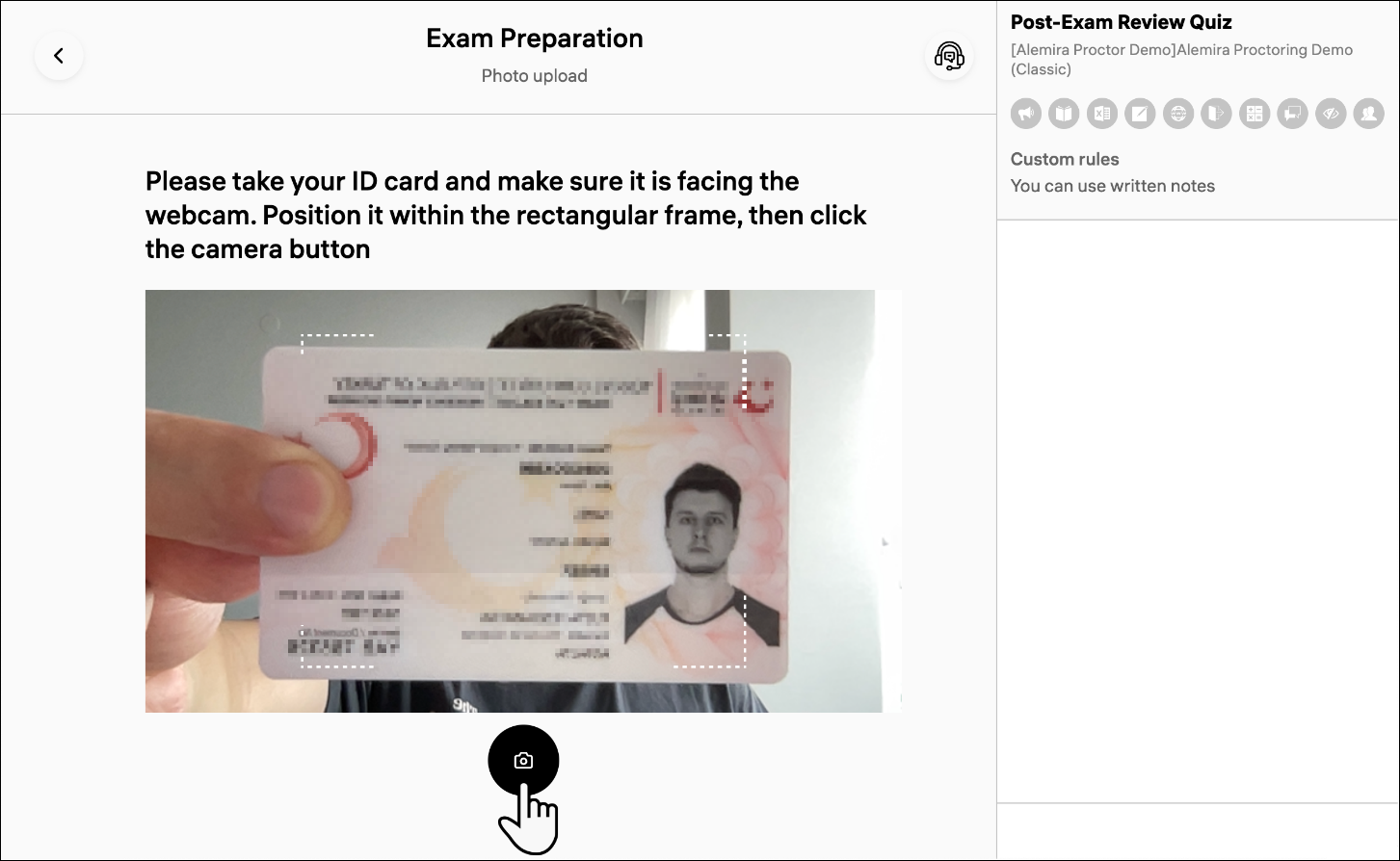
After these 3 seconds pass, your webcam will take a photo.
You can retake the photo as needed by clicking Retake. The exam will begin shortly after you click Send.
- When the photo is successfully uploaded to the server, Constructor Proctor will ask you to close any third-party apps that are running in the background:
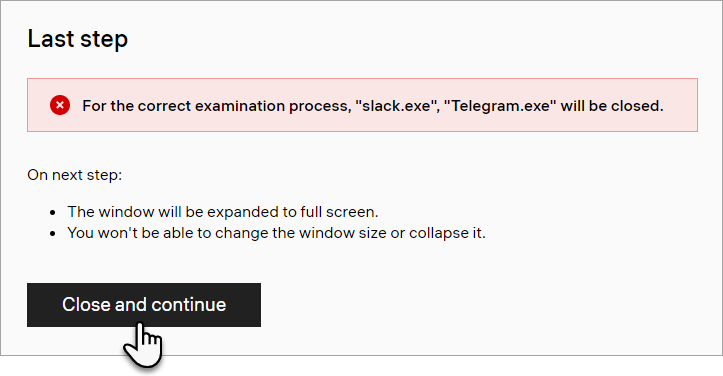
| Information | If Constructor Proctor cannot shut down the running applications, try closing them manually. It is required that you do so to start the exam. |
During the exam
Now that you're in the exam, you can open the proctoring side panel. To do that, click on the button on the right side of your screen:
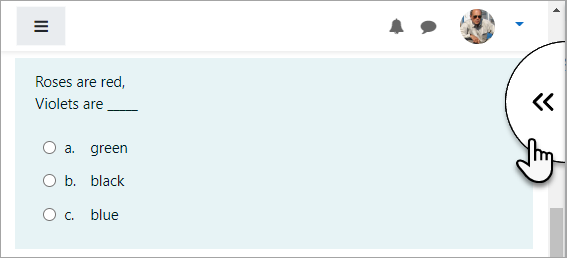
- On the side panel, you can see your real-time webcamera image [A] and exam rules [B]:
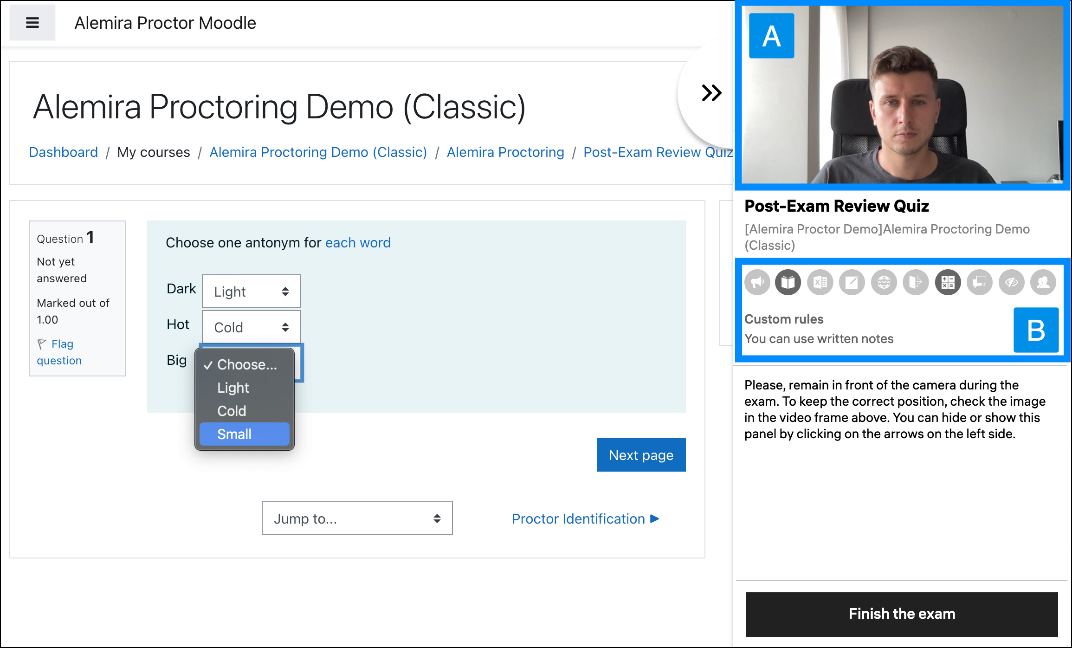
- Exam rules contain a list of activities that are either allowed (in black) or forbidden (grayed out) during your exam attempt. Hover the cursor over an icon to see its meaning:
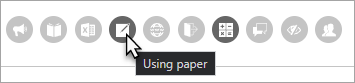
- Your exam session is monitored by an AI that can detect suspicious behavior. You will see corresponding warnings in the lower left corner of the screen:
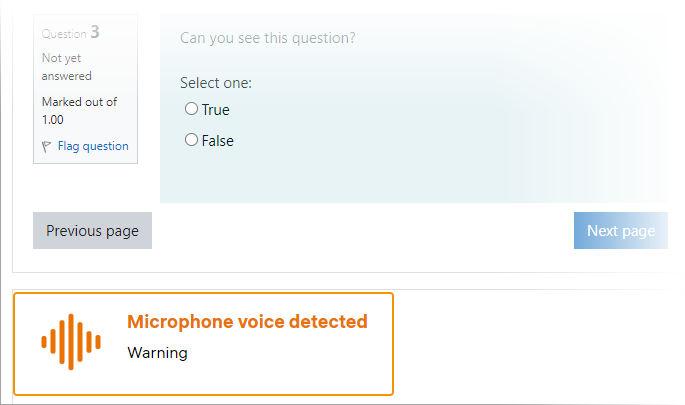
| Information | AI proctoring is an auxiliary tool. The final decision on the integrity of your exam attempt will be made by a human proctor . |
Finishing the exam
When you’re ready to finish the exam:
- Submit your attempt. You should see a message saying that the session recording is being uploaded to the server:
- If you don't see this message, open the proctoring side panel and click Finish the exam:
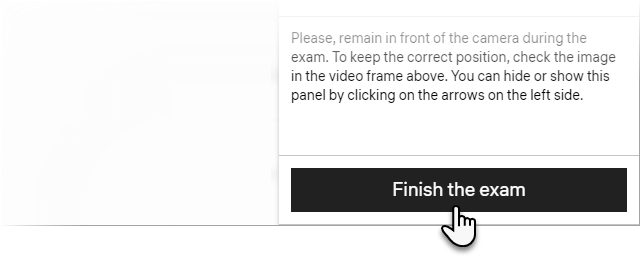
- If you don't see this message, open the proctoring side panel and click Finish the exam:
- Wait until you see "Proctoring session ended":
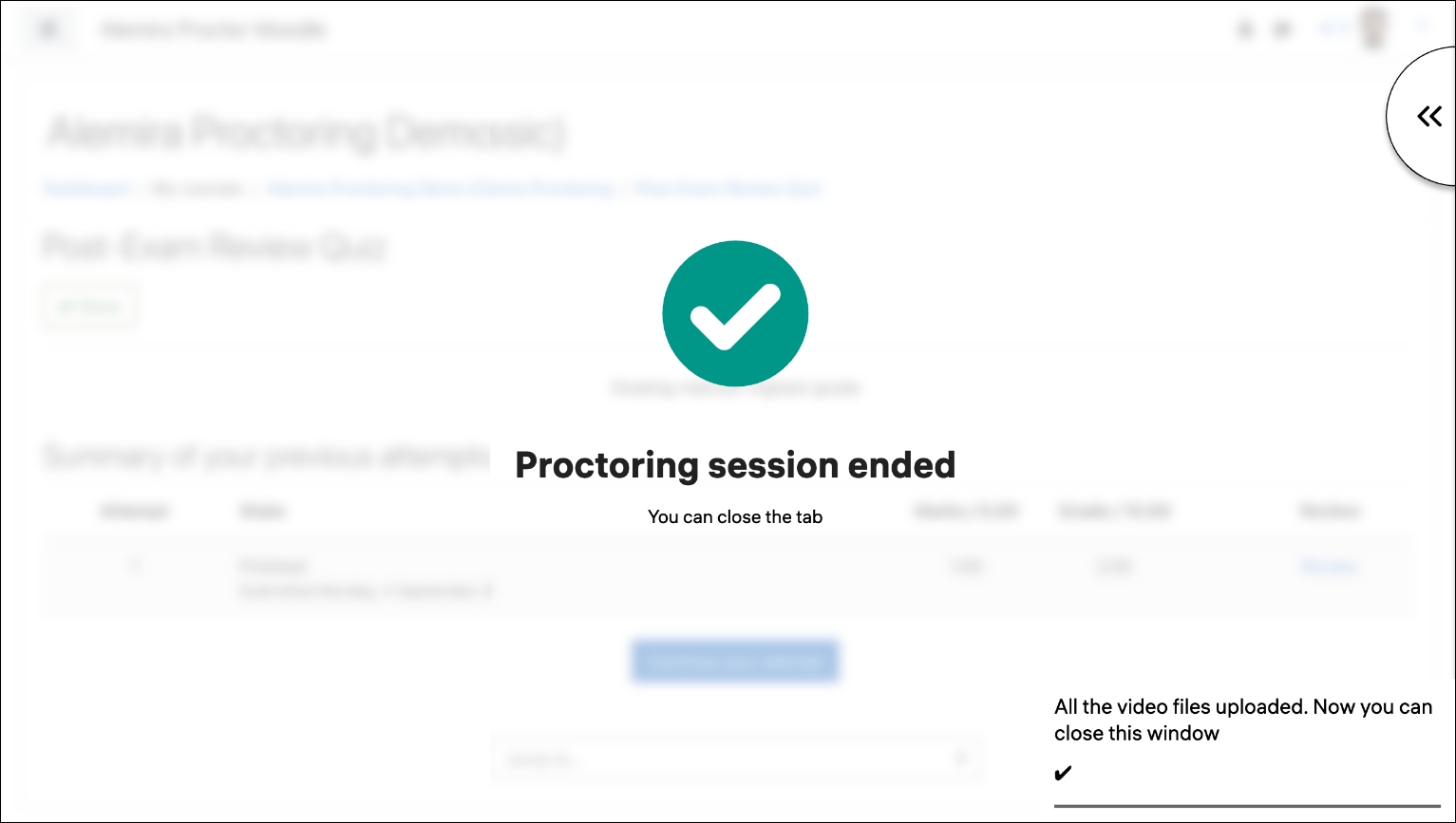
- Close Constructor Proctor. Click Menu**>** Exit in the upper left corner:
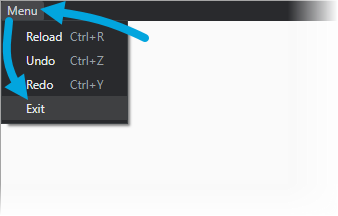
A proctor will review and grade the recording of your exam session, and notify you about the results.