Adding test takers to exam slots individually
To add test takers to a slot one by one:
- Click an exam slot in the calendar to open the side panel.
- Start entering the name of the learner into the search box to find them quickly.
- Select the required learner and click Add:
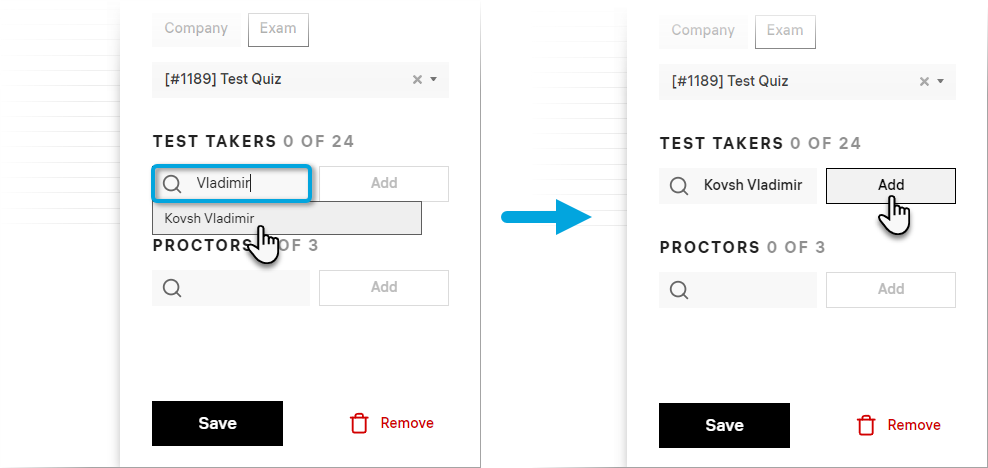
In the popup box, select the respective exam and click Save.
Note: At this step, the platform shows only the exams that are available for the selected learner. If the exam you’re looking for is not on the list, check the learner’s enrollments.
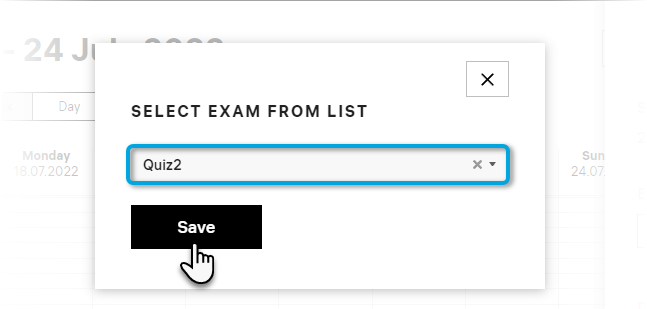
When the name of the learner is displayed in the side panel, click Save.
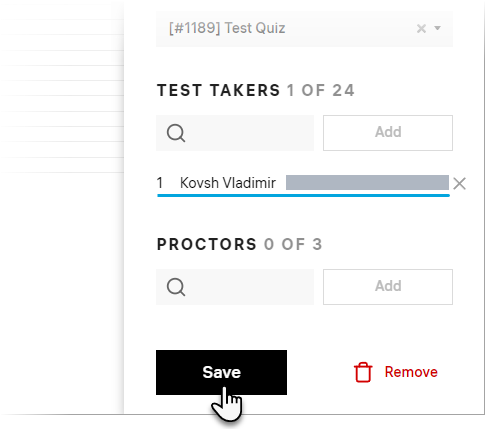
You’ve successfully added a single test-taker to the exam slot.