Adding the Constructor App in course settings
To add the Constructor App in course settings:
- Go to Courses and select the course from the list.
- Go to Settings > Apps and click Add App:
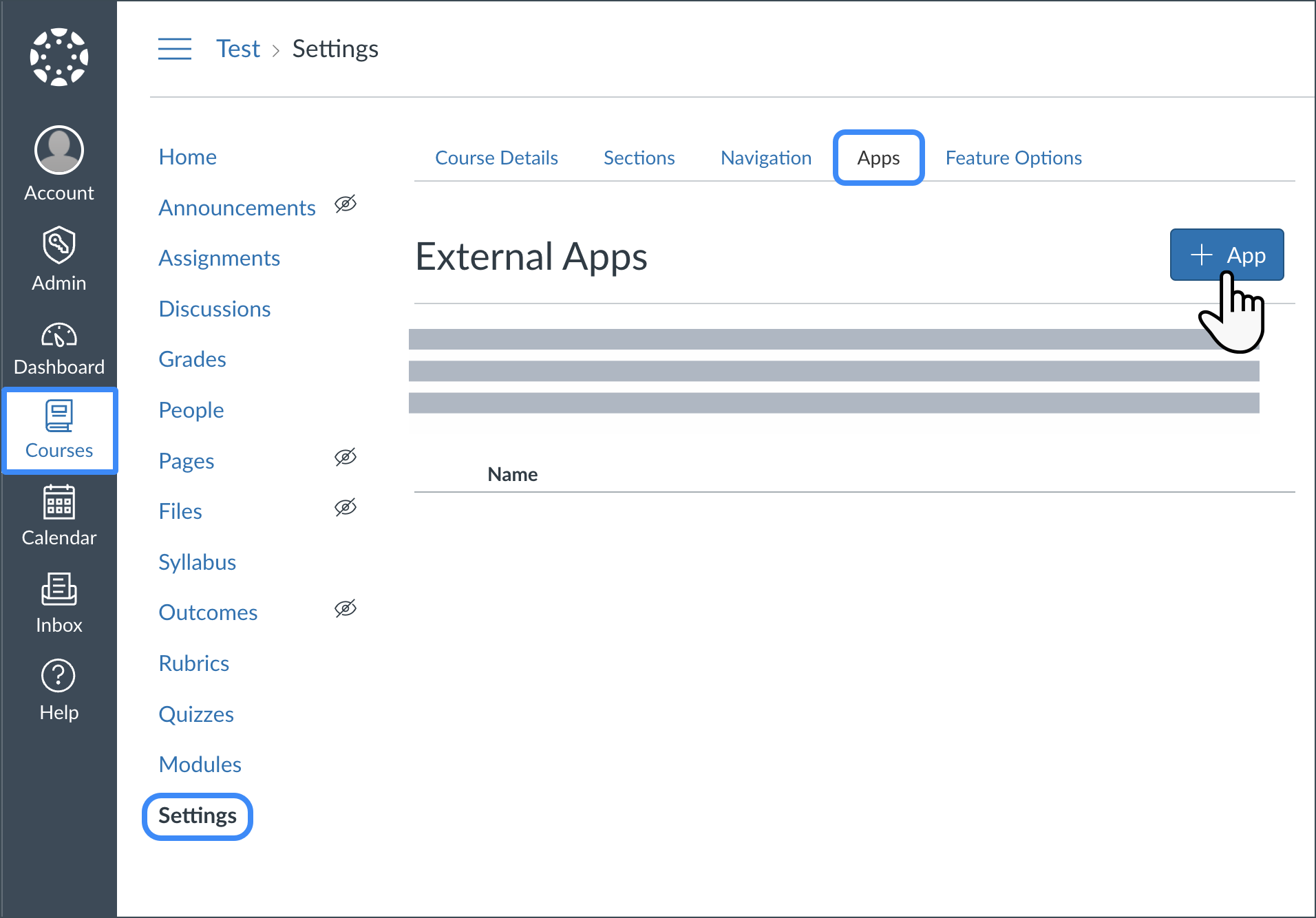
- In the popup, select Configuration Type: By Client ID.
- In the Client ID field, enter the code obtained earlier in the Adding a Developer Key section (in the Details column).
- Click Submit:
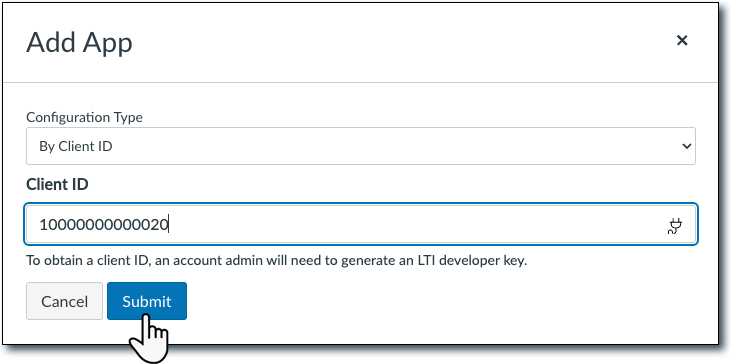
- Сlick Install in the new popup:
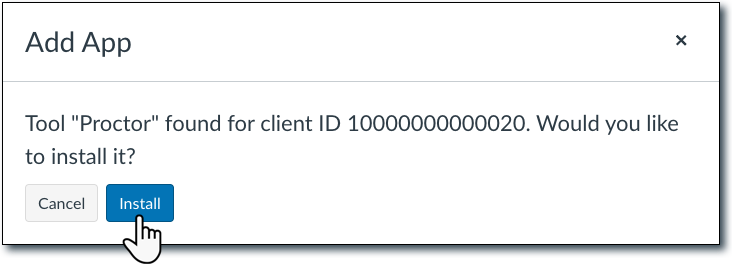
The new Proctor app should appear in the list of external apps. - Click on the gear icon and select Deployment ID:
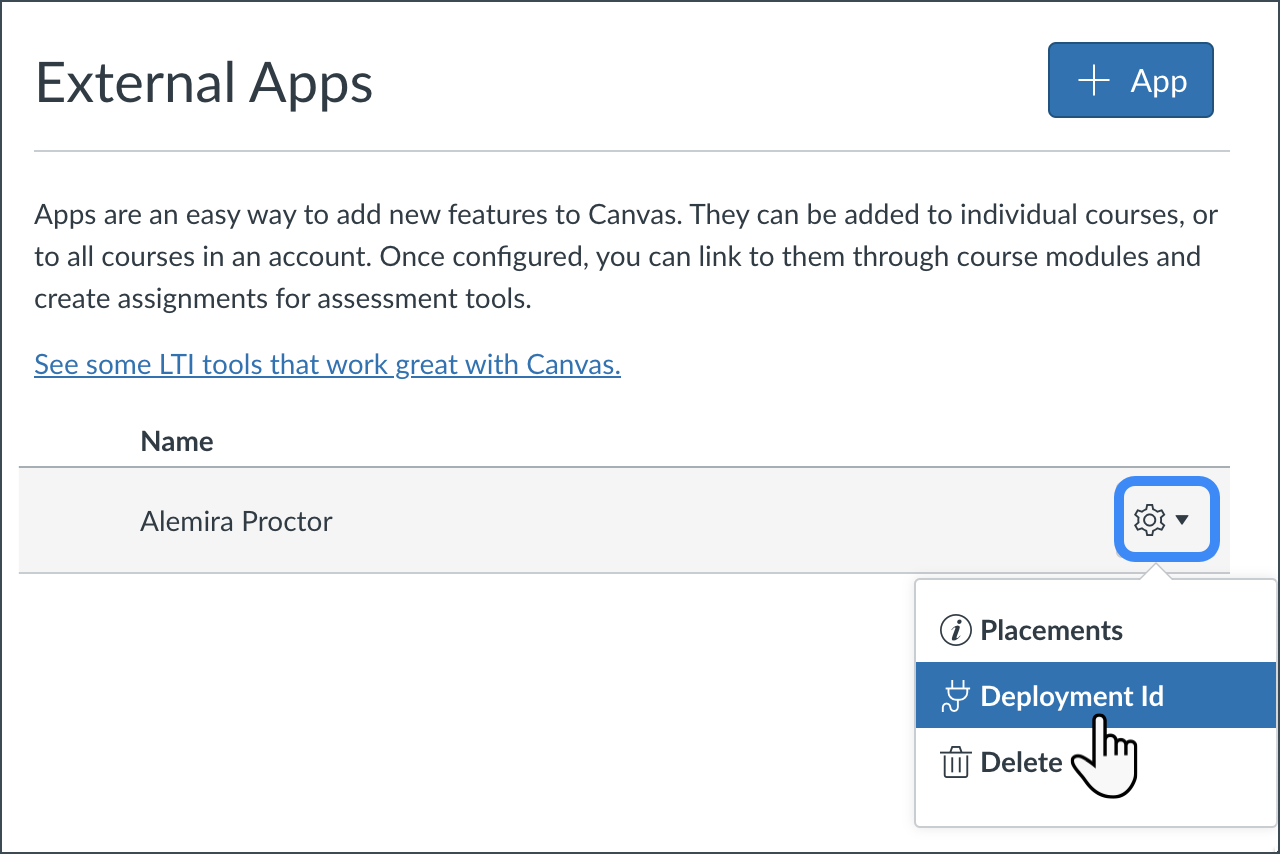
- You will see the Deployment ID in the popup:
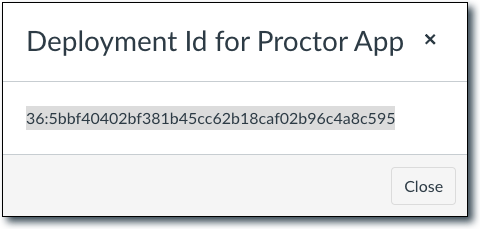
- Save this AD and send it to the integration manager at Constructor along with two other keys and your Canvas URL. You will need to create a new deployment ID and send it to Constructor for each course where you’d like to have proctoring.