Creating a proctored exam in Blackboard Ultra
Blackboard Ultra is the newest version of Blackboard. Create and configure a proctored exam in Blackboard Ultra as follows:
Make the exam quiz visible
- Log in to your organization Blackboard account.
- Open the quiz you plan to use in the exam and select Visible to students in the visibility settings.
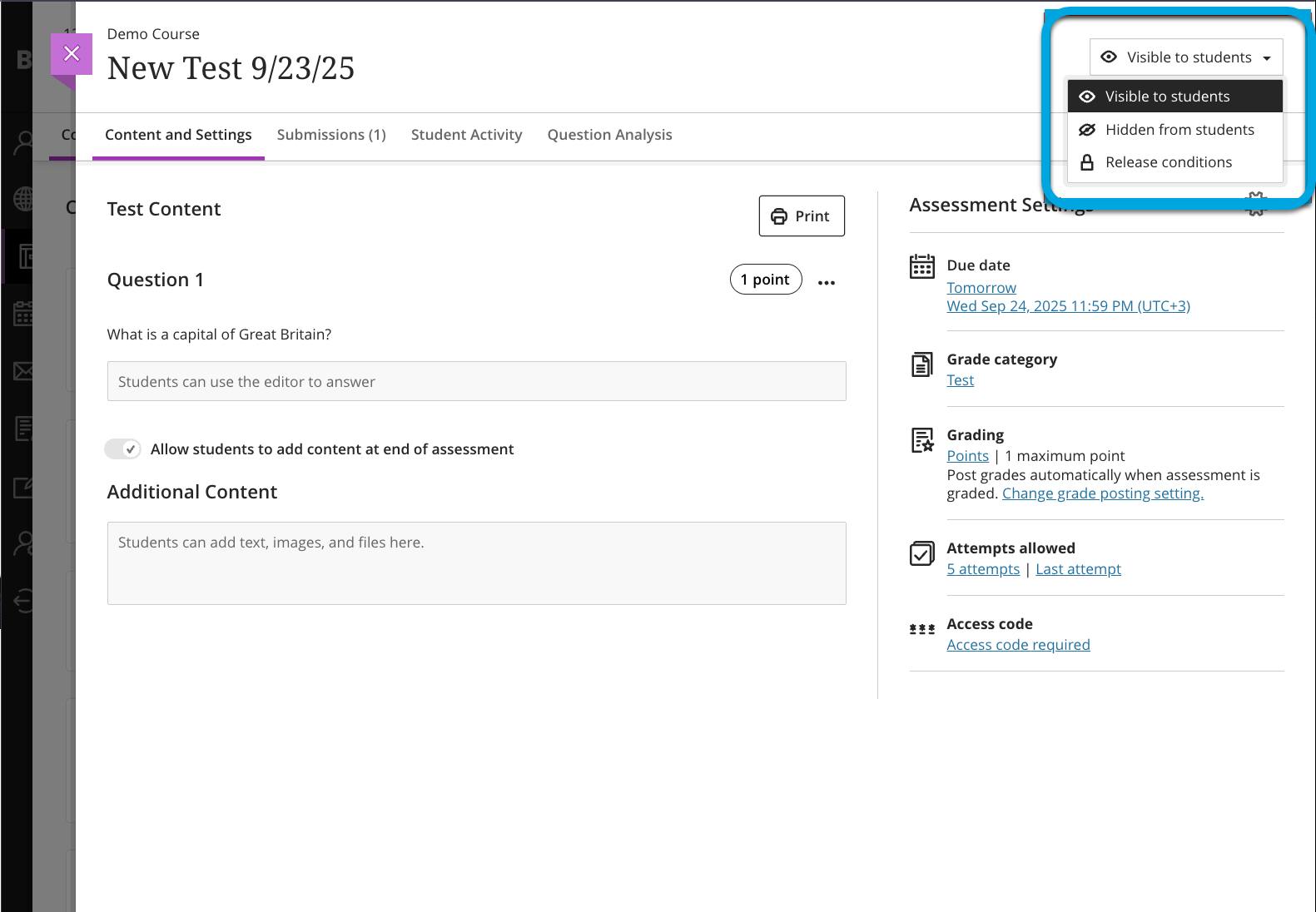
Create proctored LTI activity in course
Add a proctored LTI activity to the course to which the exam belongs:
- Go to the course. On the Course Faculty panel, click View course & institution tools.
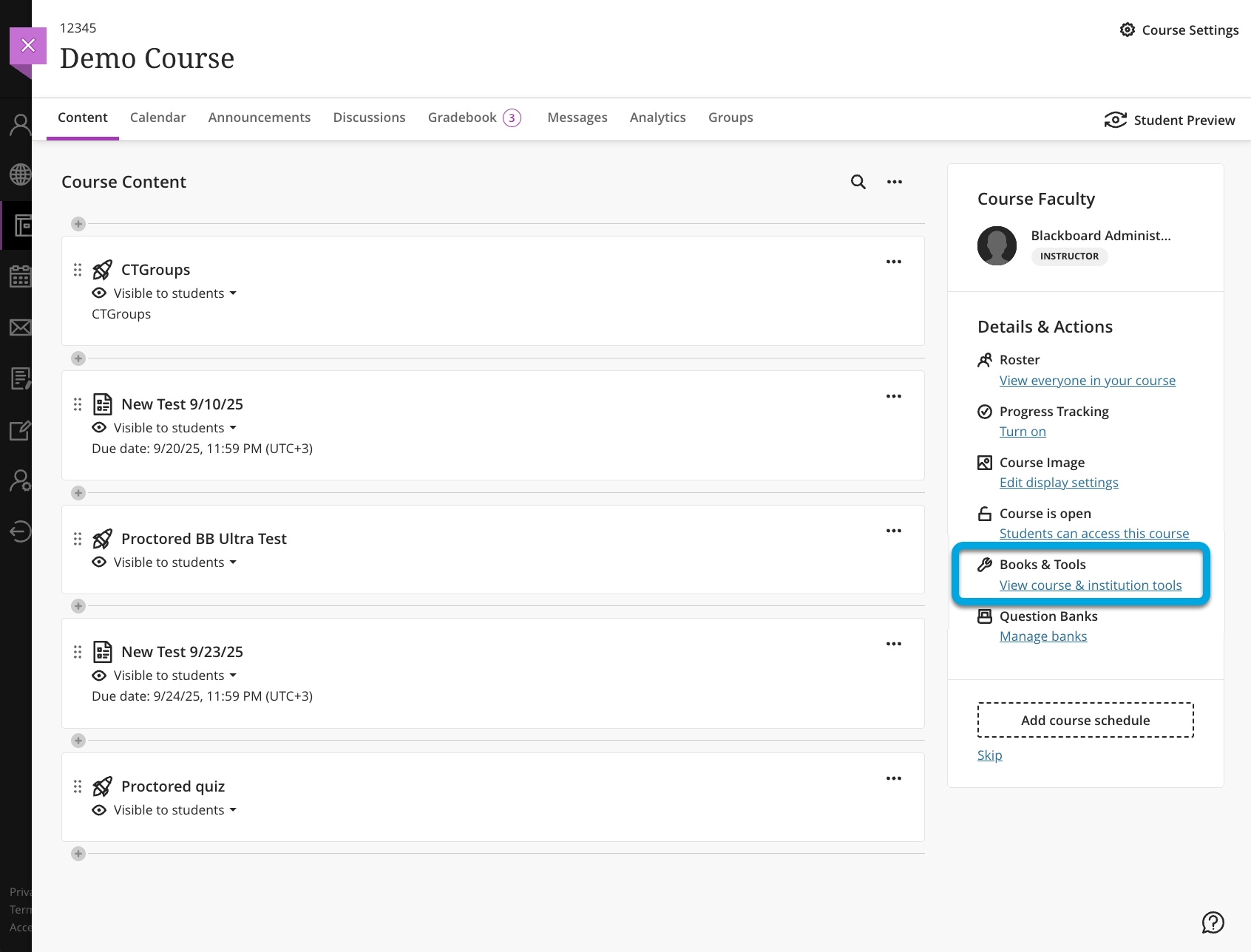
- If you do not see the proctoring tool on the panel that opens, click Browse all course tools. The Content Market menu opens.
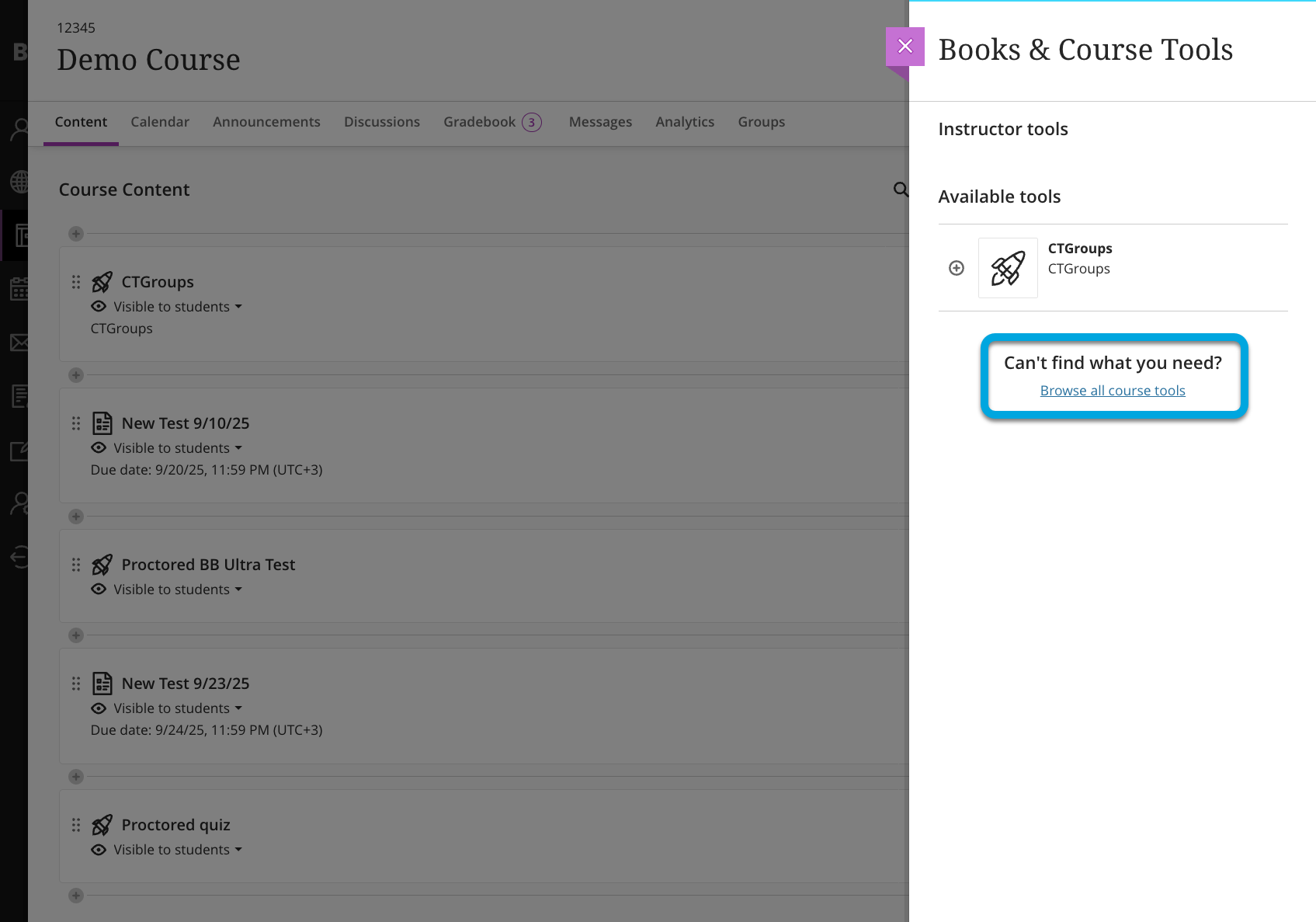
- In the Content Market menu, select the previously added proctoring LTI tool. You are redirected to the page for creating a proctoring activity.
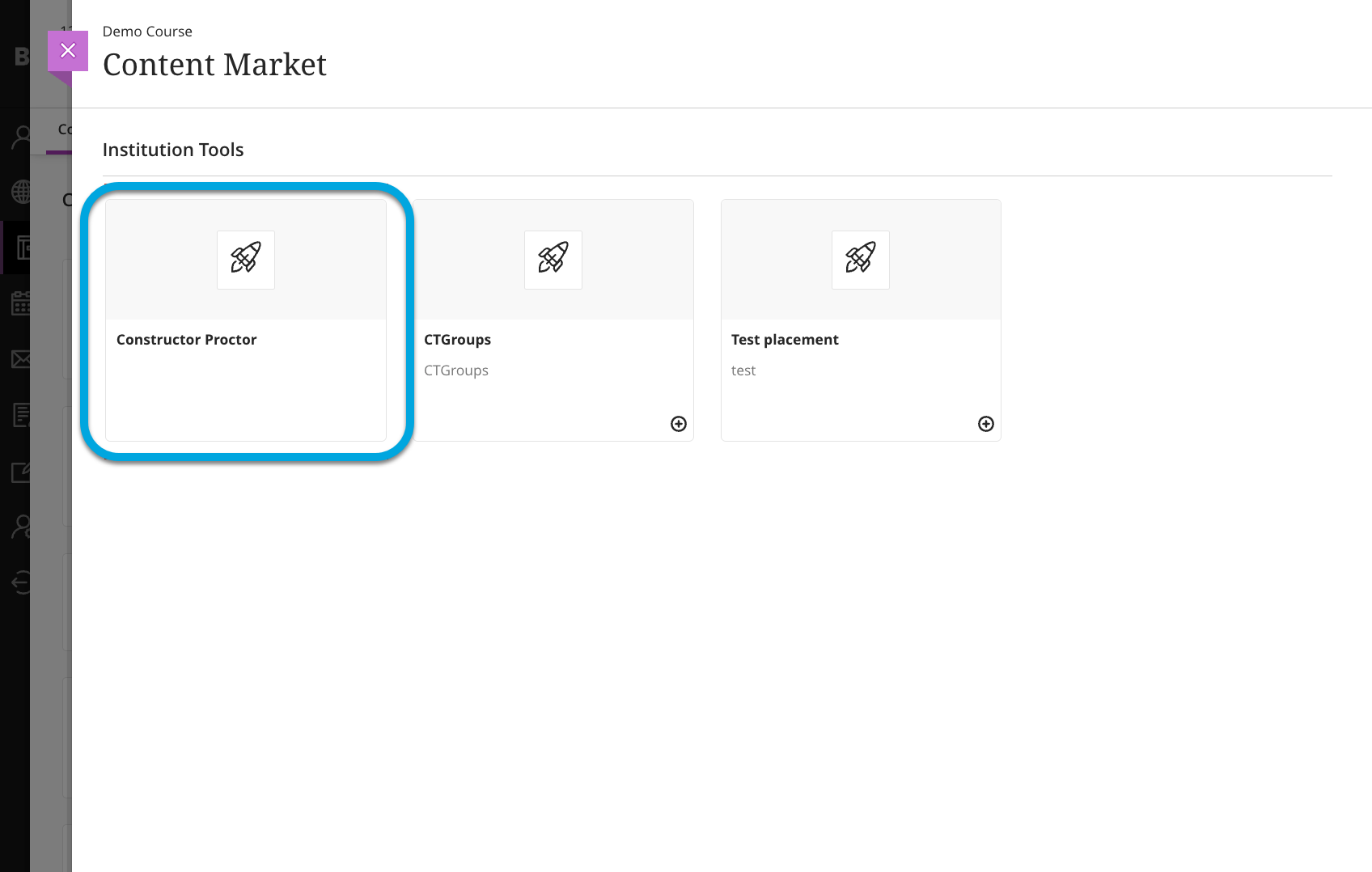
- Click Add exam.
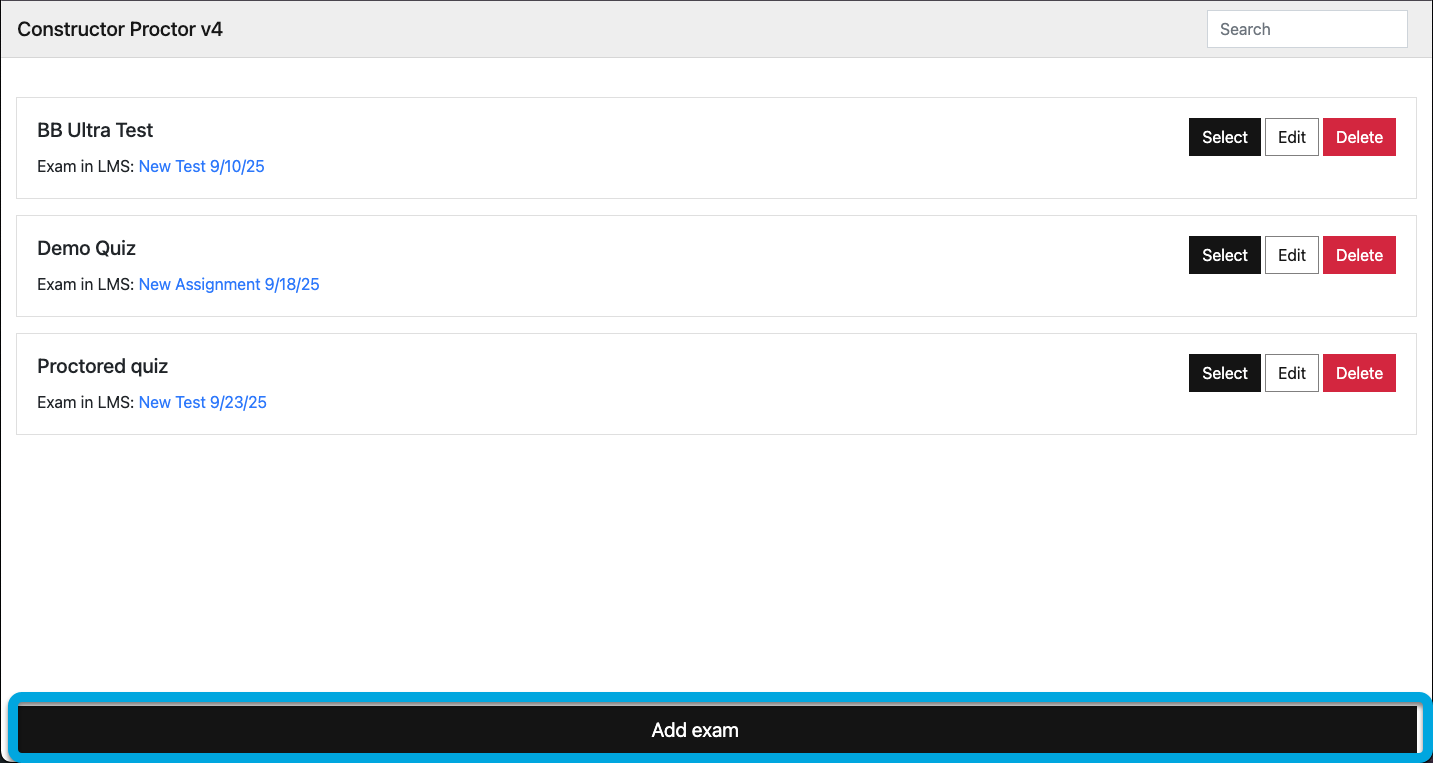
- Set proctoring parameters as needed:
- Title — the name of the proctored exam that will be saved in the Constructor Dashboard.
- Exam resource — select the quiz in Blackboard that will be displayed to examinees.
- Proctoring mode — define the type of proctoring mode used during the exam that determines how monitoring and authentication are handled for examinees and proctors:
- Offline— examinees can take the test at any time within the defined Start dateand End date. AI monitors the session in real time, issues warnings, and records any detected violations to the archive. After the exam, the proctor reviews recorded sessions, can manually add violations, and confirms or rejects the authenticity of each session.
- Online— multiple examinees take the test simultaneously at a scheduled time. AI provides real-time warnings and logs violations to the archive. Human proctors verify learner identity before the exam, monitor up to 8 examinees each in real time, can manually add violations, and confirm or reject authenticity during the live session.
- Auto — same as Offline, but AI is able to confirm or reject authenticity based on the automatically calculated cheating score (see further in the list). No human proctor involvement is needed.
- Identification— same as Offline, but human proctors need to identify students before letting them start the exam.
- Duration — the duration of the exam in minutes. Note that if a session lasts longer than the specified duration, it won’t stop automatically.
- User agreement URL (optional) — use custom HTML if you want to alter the agreement page displayed to examinees before the exam start.
- Start date (optional) — the exam can be started only after this date.
- End date (optional) — the exam can be started only before this date.
- Auxiliary camera — if checked, examinees will need to have a smartphone to take the exam. Their smartphone camera will take pictures every 30 seconds for the duration of the session — these will be saved to the archive.
- Allow multiple displays — if checked, examinees will be able to start the exam with more than one monitor. Note that Constructor Proctor can only record video from a single monitor.
- Secure Browser — examinees will need to download and install Constructor Proctor Secure Browser, a desktop application.
| Information | IMPORTANT: The Secure Browser parameter must be enabled for a proctored exam. |
- Secure Browser security level — depending on the selected level, a different set of restrictions and security settings will apply. The basic level is applied by default.
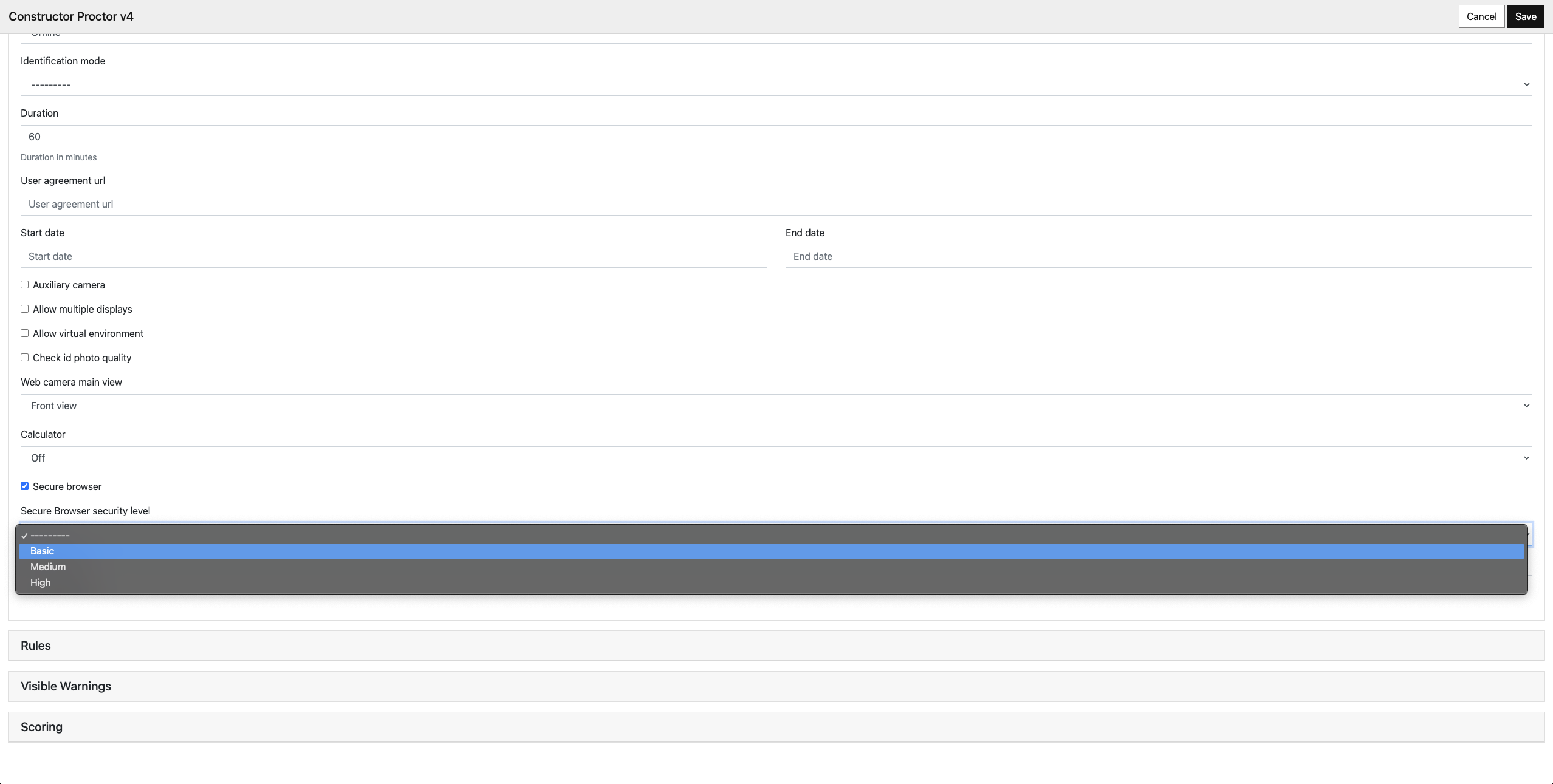
- Rules — define what is allowed during the exam. It affects which warnings are visible to examinees. For example, enabling Allow Excel will disable the Active Application Changed notification.
- Visible warnings — specify which warnings are displayed to examinees.
- Scoring — customize the weight of each type of AI-detected violation in the calculated cheating score.
- Click Save. On the Content page of your course, the added LTI module is displayed:
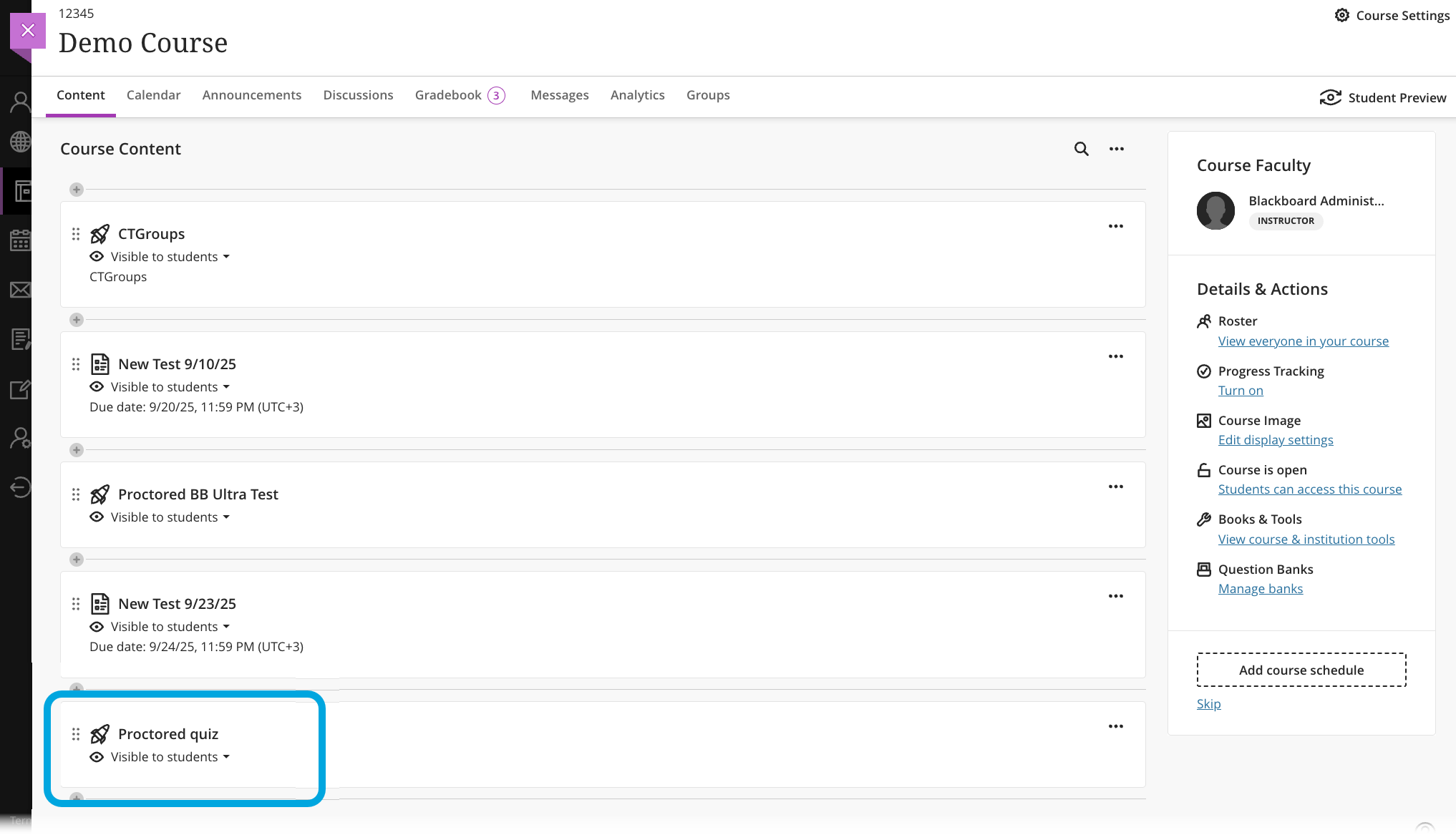
Set up the proctored activity to open in a new window
For proctoring to work correctly, the exam must open in a new window. To set this up:
- Expand the menu next to the added LTI module on the course page, and click Edit.

- In the module settings, select Open in New Window and click Save.
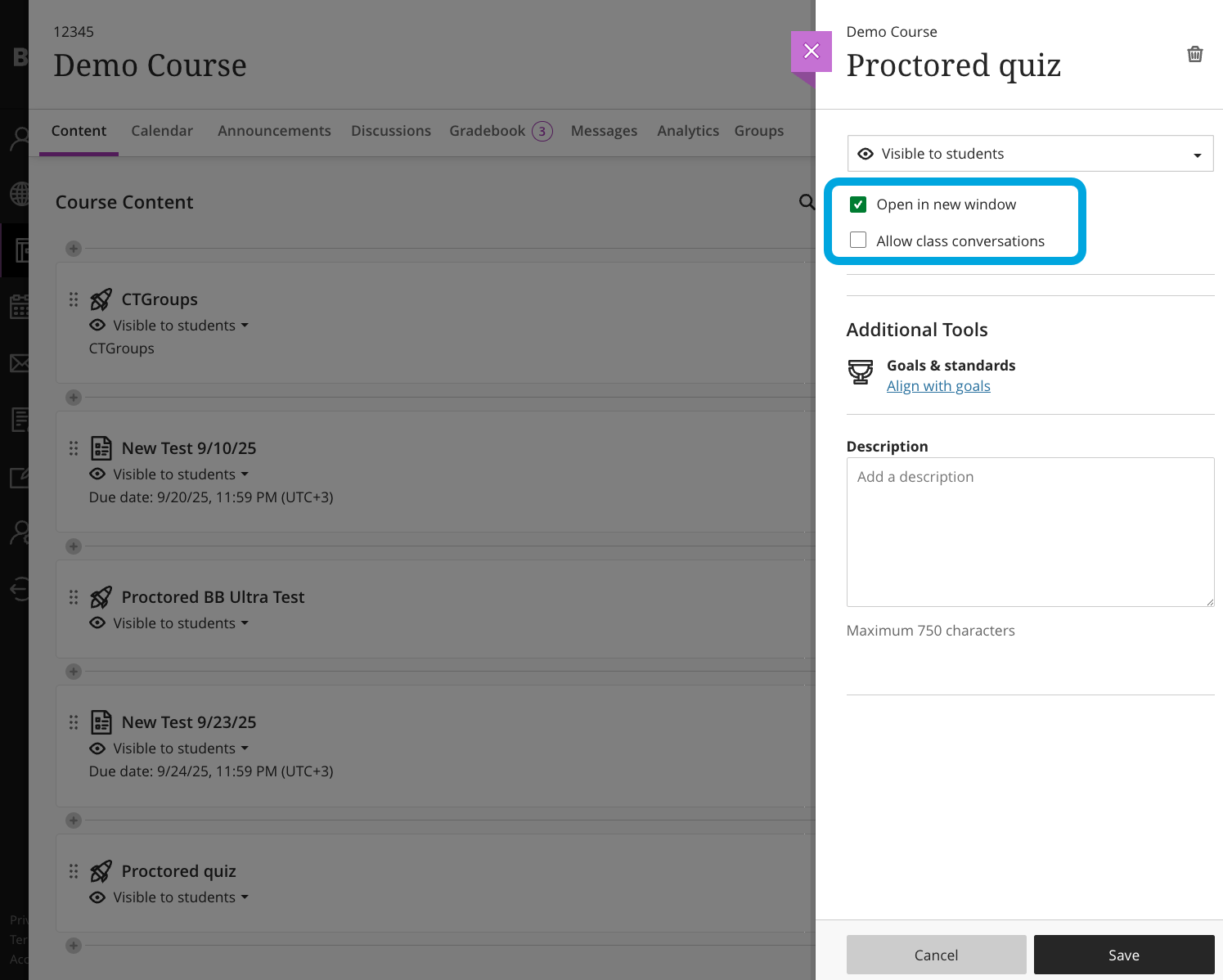
LTI setup for exams in Blackboard Ultra is now complete. You can enroll learners to the course and start proctored activity.