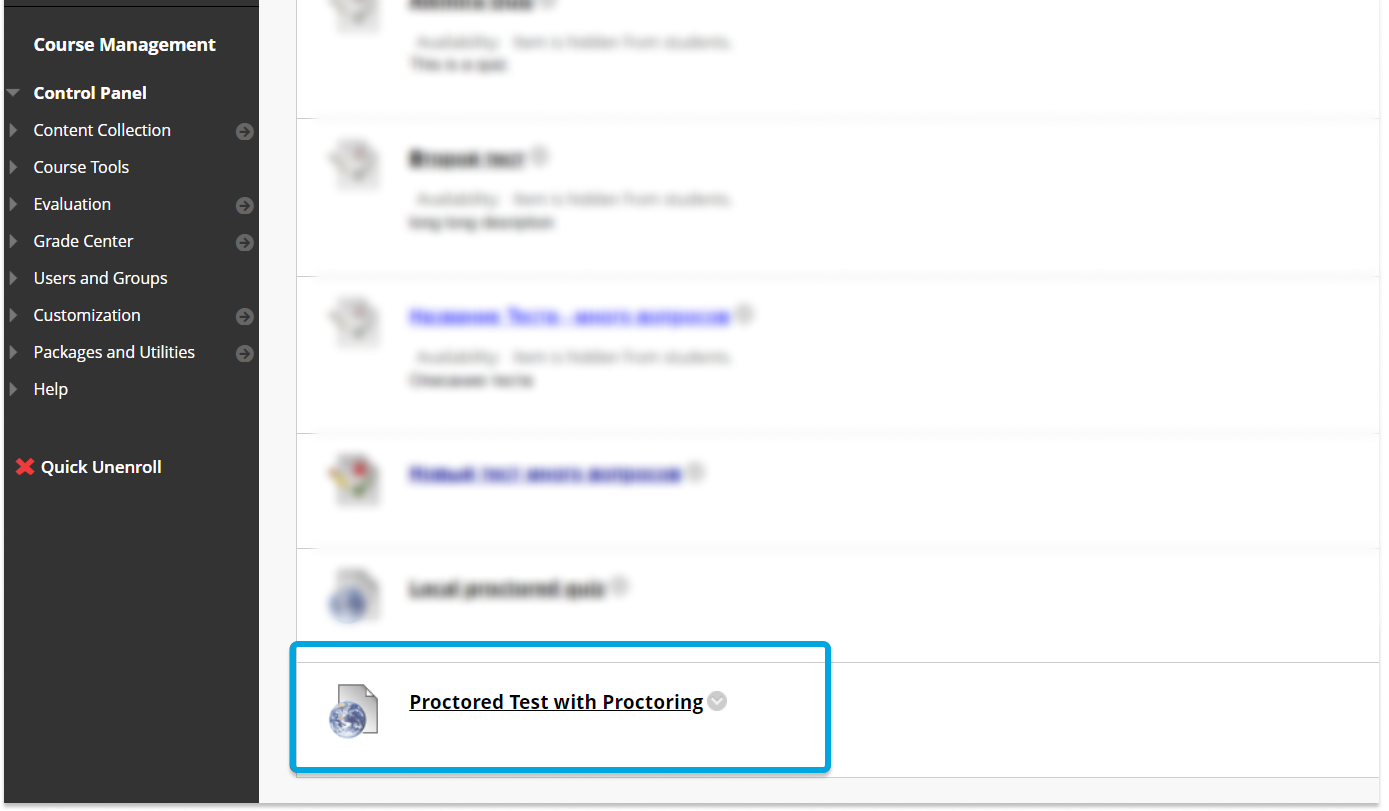Setting proctoring parameters in Blackboard
To do this, while in the Content section, click on the Build Content button. In the menu that appears, select the previously added LTI tool:

Give it some time to load – you should see a popup like this:
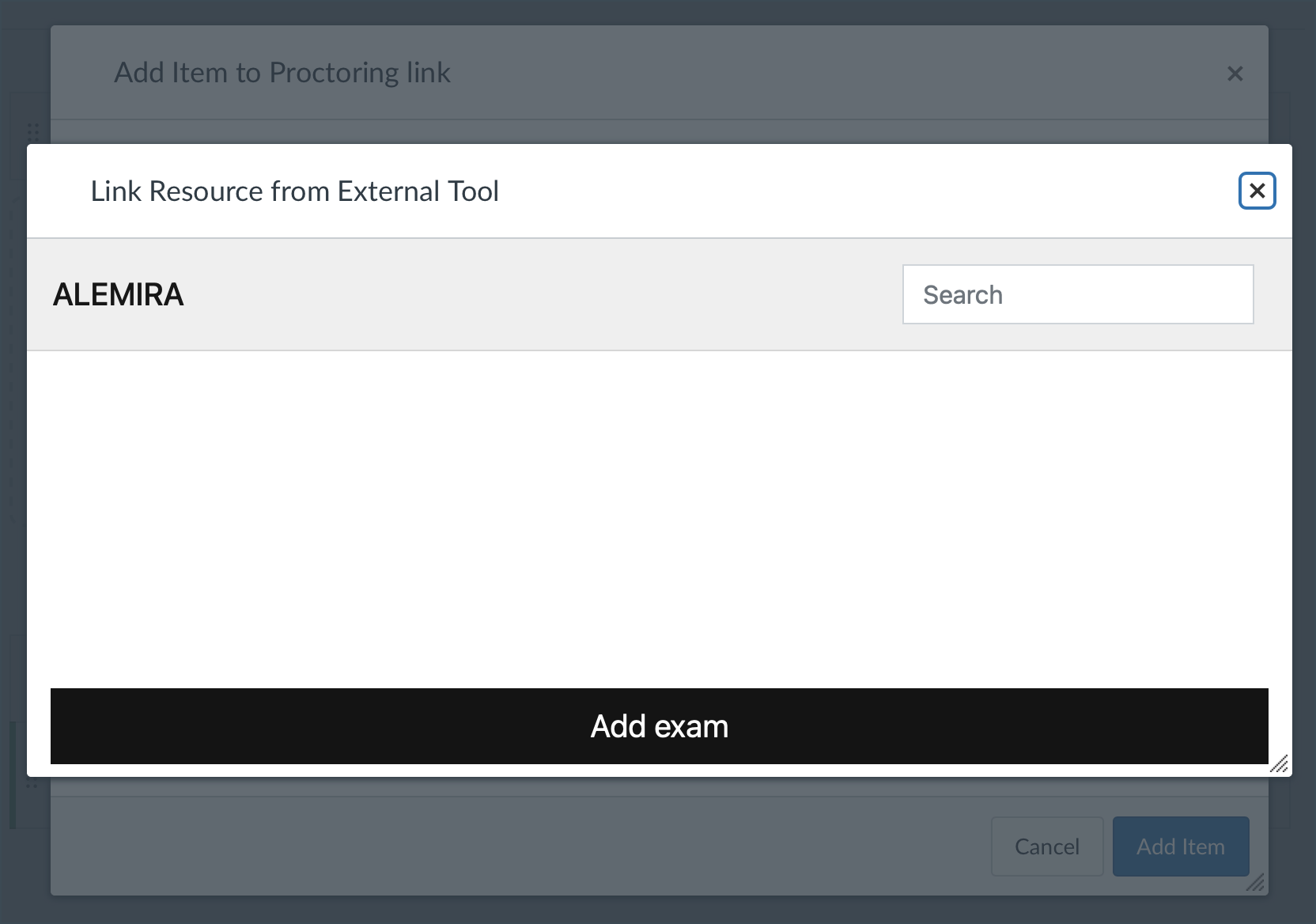
Click Add exam.
Set proctoring parameters as needed. Here’s a quick explanation for each of these parameters:
Title – name of the proctored exam that will be saved in the Constructor Dashboard.
Exam resource – quiz in Canvas that will be displayed to examinees.
Proctoring mode – what the proctoring experience will be like for both examinees and proctors.
- Offline: examinees take the test at any time that suits them individually (should be between the Start and End dates – see further in the list). AI gives warnings in real-time and records found violations to the archive. After the exam is finished, proctor can watch recorded sessions in the archive, manually add violations, and either confirm or reject authenticity of each session.
- Online: multiple examinees take the test at a certain time. AI gives warnings and records found violations to the archive. Human proctors identify students before letting them start the exam. They are watching the examinees in real time (8 examinees per proctor by default), are able to manually add violations, and either confirm or reject authenticity of each exam session in real time.
- Auto: same as Offline, but AI is able to confirm or reject authenticity based on the automatically calculated cheating score (see further in the list). No human proctor involvement needed.
- Identification: same as Offline, but human proctors need to identify students before letting them start the exam.
Duration – duration of the exam in minutes. Note that if a session lasts longer than the specified duration, it won’t stop automatically.
User agreement url (optional) – use custom HTML if you want to alter the agreement page displayed to examinees before the start of an exam.
Start date (optional) – exam can only be started after this date.
End date (optional) – exam can only be started before this date.
Auxiliary camera – if checked, examinees will need to have a smartphone to take the exam. Their smartphone camera will take pictures every 30 seconds for the duration of the session – these will be saved to the archive.
Allow multiple displays – if checked, examinees will be able to start the exam with more than one monitor. Note that Constructor Proctor can only record video from a single monitor.
Rules – what is allowed during the exam. Can affect what warnings are visible to examinees: for example, Allow Excel will disable the Active Application Changed notification.
Visible warnings – what warnings are displayed to examinees.
Scoring – customize the weight each occurrence of each type of AI-detected violation has in the calculated cheating score.
On the Content page of your course, the added LTI module should appear.