Adding quizzes to STEM components
After you have created and saved a STEM component, you can add to this component quizzes and problems. Thus, you provide learners with an opportunity to practice and can assess how successfully they have learned the material.
| Information | With the STEM wizard, you can add only quizzes with open response answers. |
To add a quiz to a STEM component:
- If necessary, add a STEM component as described in Creating STEM components.
- Find the added component and open it for editing.
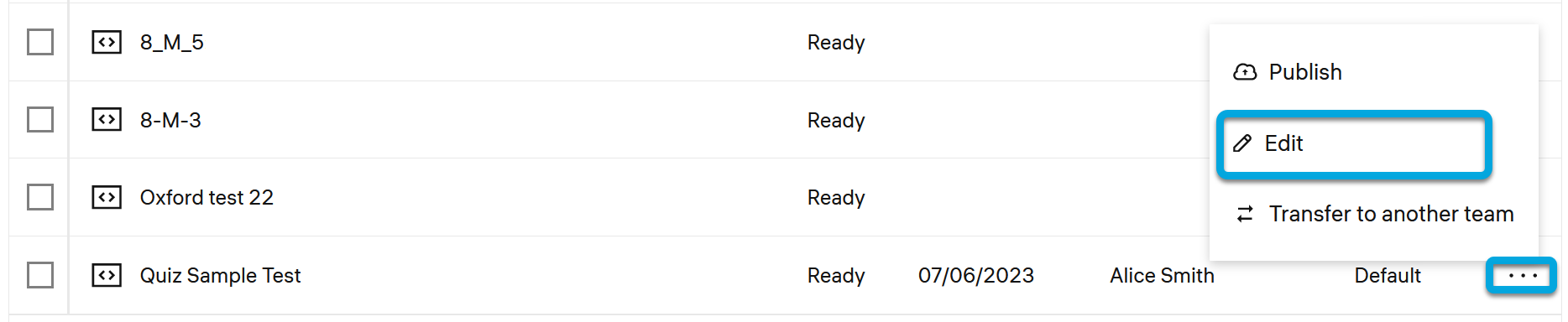
- Scroll to the Questions section.

- Click
Add new.
- Fill in the following fields:
- Slug — the question (or problem) name.
- Question statement — the question text or problem statement.
Example
| [Copy Code](javascript:void(0)) HTML |
<p>The radius-vector of a material point on a plane can be described by the following equation: \(\vec{r}(t)=\begin{pmatrix}2-5t+4t^2\\7+12t-3t^2\end{pmatrix}\) m (where the time \(t\) is measured in seconds).</p> |
If you need to add a number of questions to the same statement, use the numbered list option:

Example
| [Copy Code](javascript:void(0)) HTML |
<ol> <li>Find the initial coordinates of the object</li> <li>Find the initial speed and direction</li> <li>Find the magnitude of acceleration and direction of acceleration</li> </ol> |
- Correct answer — the correct answer to the question or problem.
- Tutor guidelines — the guidelines for instructors on how to assess learners' answers to the question or problem.
- Score — the score assigned to a learner if they correctly answer to the question or problem.
- Group — if you want to include the question or problem into a group of questions for the same subject, the name of the group to which belongs the question (for example, Uniformly accelerated motion).
- Order — the ordinal number of the question in the questions group in the case one statement has a group of questions.
| Information | The numbering of questions starts from 0. That is, if you want a question to be the first in the question group, set the Order field value to 0 for this question. If you need another question to be the second, set the Order field value to 1, and so on. If you do not set the order numbers for questions, they will be listed randomly. |
- Click Add. The question (or problem) will be added to the list under the name specified in the Slug field.
- If you need to add more questions in this group, select the question (or problem) record and expand the list of questions.
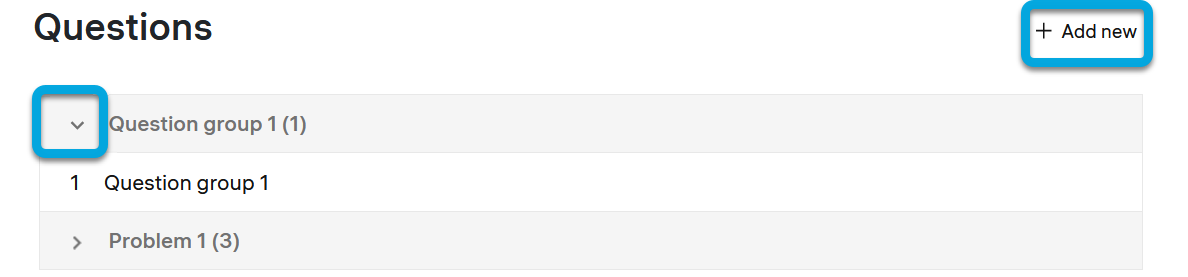
- Click
Add new.
- Repeat steps 5–6.
- Preview the component to ensure that everything is neat and displays properly to learners. To do so, log in to the learner interface under a separate test user.