Adding sub-activities to compositions
Constructor LMS allows you to flexibly create course content and nest sub-compositions in parent compositions. You can add new sub-compositions (or sub-activities) of the Media Block and Composition types, which are generic LMS content components. These types allow both creating new components and selecting existing ones. In other libraries, you can only select existing content components, because creating new components in those libraries involves external resources not directly managed in the LMS.
Each sub-activity will be assigned an identifier consisting of the parent composition's identifier plus a unique 3-digit code.
| Information | The content flow configuration and minimum passing score of a sub-activity are inherited from the parent composition. |
To add a sub-composition to a composition:
- In the LMS management portal, click
in the upper-left corner.
- Go to Authoring > Content libraries.
- Click Compositions.
- Double-click the required composition to open it.
- Click Go to editor.
- For the composition component to which you want to add a sub-composition, click
to expand the menu.
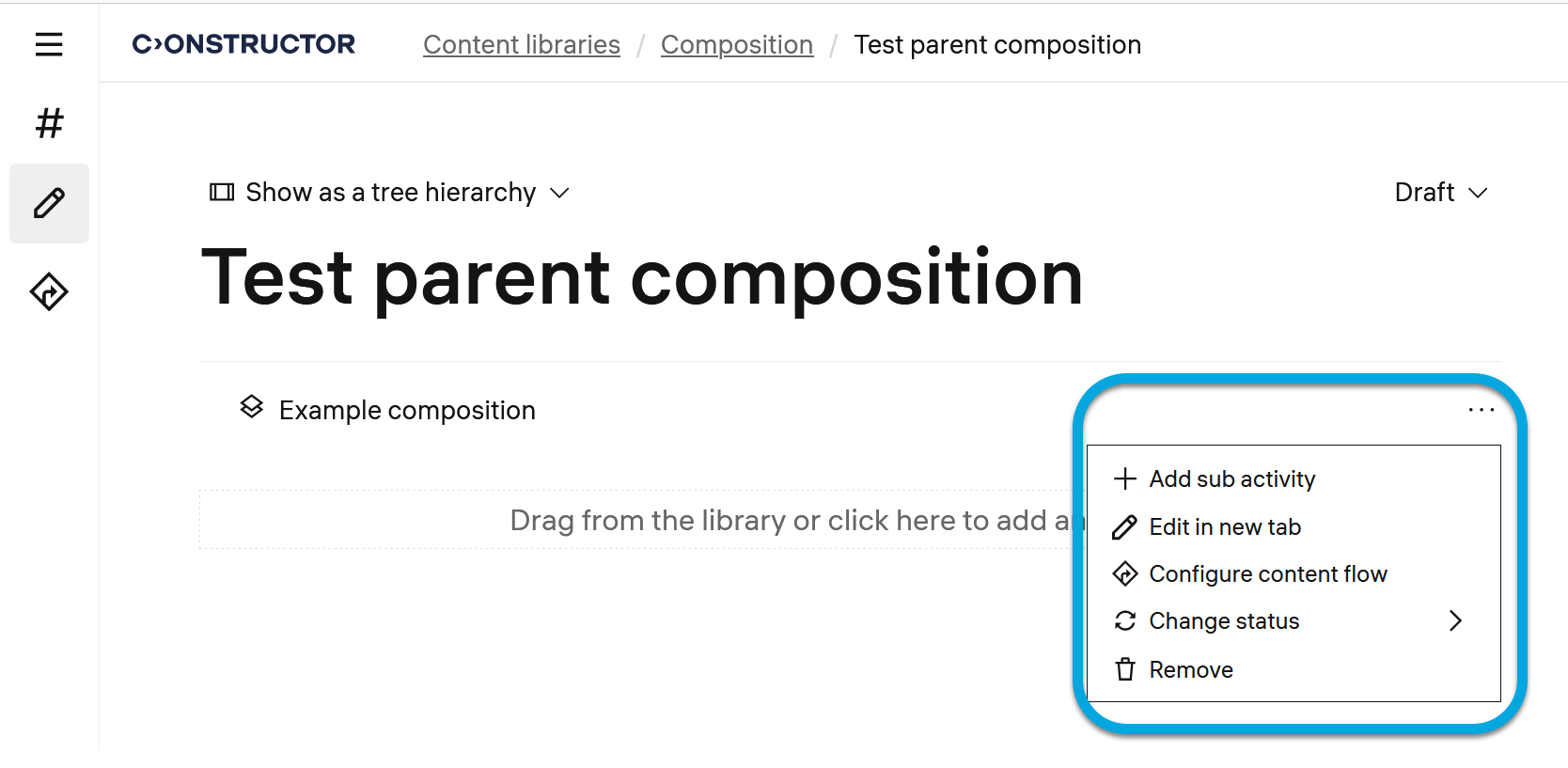
- Click Add sub activity.
- In the list of content libraries, select the item you want to add, click + Add.
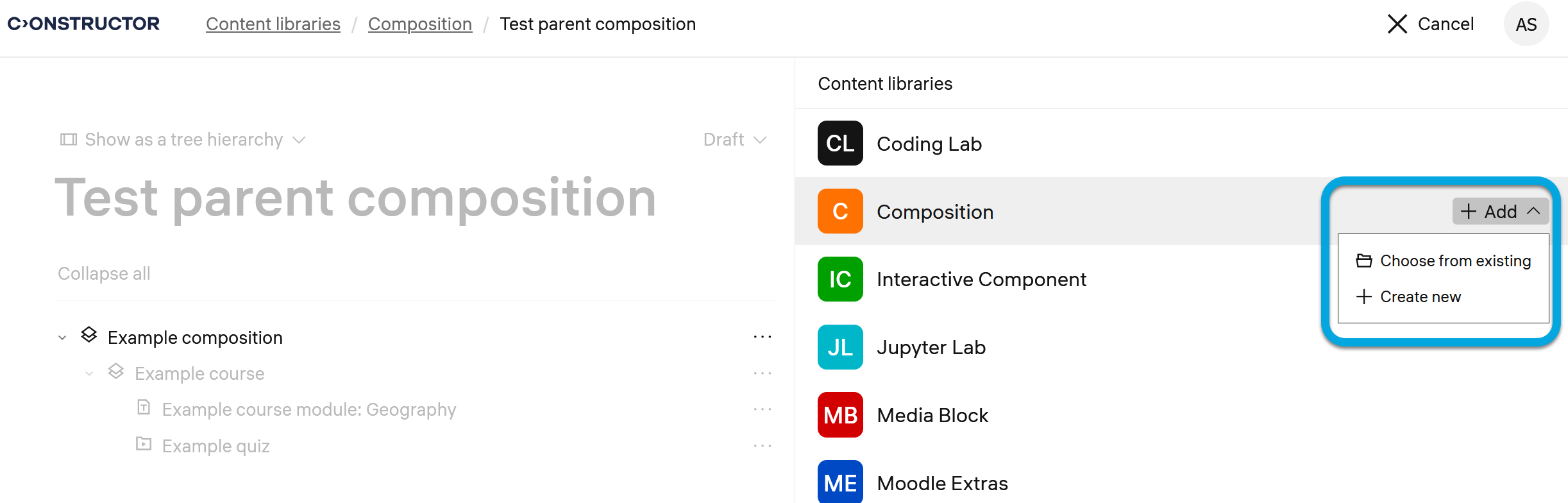
- Select either:
- Choose from existing — to add existing content components. Drag and drop the required sub-activities to the target place in the composition navigation tree.
- + Create new — to add a sub-activity of the Media Block and Composition type. Specify the component name, press ENTER, then click
to expand the menu and click Edit in new tab. Depending on the content component type, add content as described in Creating a composition or Creating media blocks.
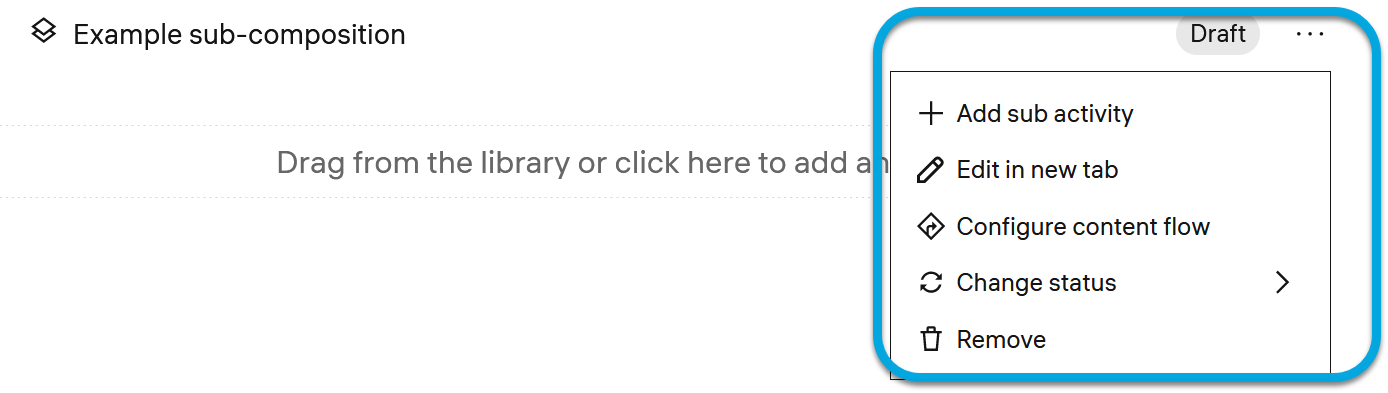
See also Managing composition statuses.