Adding videos to the LMS Vimeo library
The supported formats of video files to upload to the Vimeo library are MP4, MOV, WMV, AVI, and FLV.
To add a video to the Vimeo library in LMS:
- In the LMS management portal, click
in the upper-left corner.
- Go to **Authoring >**Content libraries. A page with available pre-configured libraries will open.
- Click Vimeo. A list of existing Vimeo videos will be displayed.
- Click the add icon
.
- Click Select video and specify the local video file that you want to add.
- Fill in the following fields and settings:
- Title— the video title.
- Description — a short description of the video.
- If you want to preview the video, click Preview.
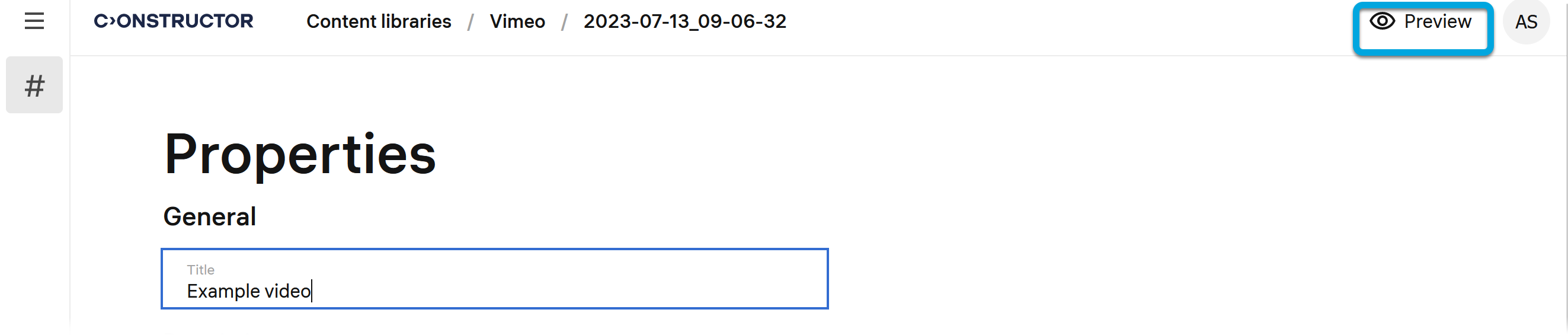
- Click Save. You will need to wait for a while until the video is also uploaded to the corresponding folder in Vimeo. For longer videos, this process may take up to 30 minutes.
| Information | A video is displayed on the Properties tab in the video editing mode and is available for preview in LMS only after it is fully processed both in LMS and Vimeo. You can track the video processing progress on the Vimeo side. Once Vimeo completes processing, refresh the Properties page in LMS to view the video. |
After the video is processed, its status changes from Draft to Ready. You can then embed it into your courses or use as a standalone assignment. In both cases, you'll need to insert the video into a composition.
| Information | Only videos inserted in a composition allow for tracking learners' progress in watching them through Reports. |
See also: