Creating Matching questions
In a Matching question, a learner needs to match the statements from the column with the correct answers from the drop-down list.
To create a Matching question:
- In the LMS management portal, click
in the upper-left corner.
- Go to ****Authoring >Questions. A page with available pre-configured libraries will open.
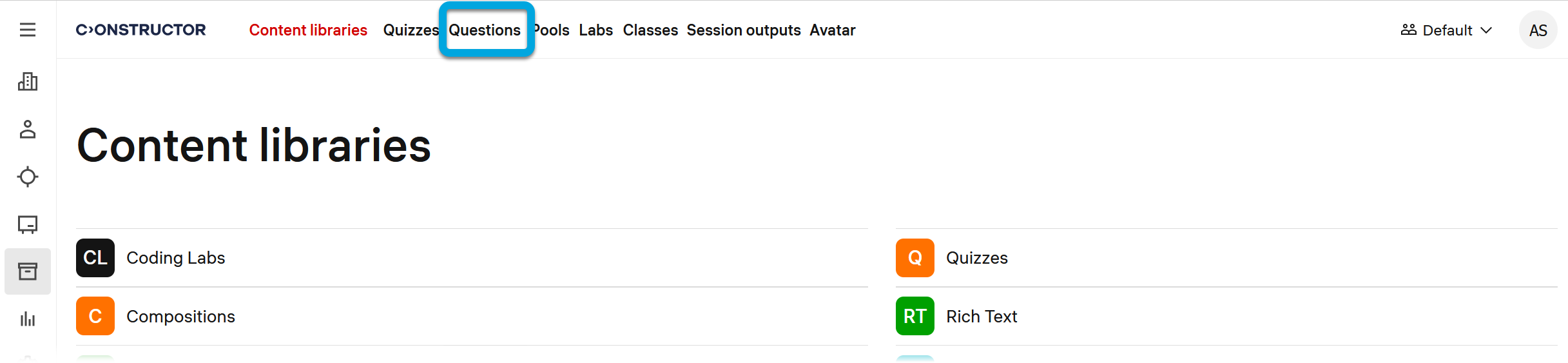
- Click the plus button
.
Specify these parameters:
- Title — specify the question title. The title is not displayed to learners, you can use it for your convenience to ease the questions search.
- Usage type — leave the default value, Quiz, to use the question in quizzes and exams.
- Type — select Matching.
- Click Create.
- Specify the further question details:
- Question — enter the question text or add other medium containing the question. See Configuring questions for more detail.
Answers:
- Add answer — use this button to add the second parts of matching statement pairs, including distractors if necessary. You can add here not only correct answers, but also distractors that learners should not select.
- Option 1 — enter the answer option and select from the drop-down list with added answers the correct pair (you can also add a new second statement part).
To add more options, click the plus button .
Feedback and hints:
If necessary, rewrite the default text for the following fields:
- Feedback on correct answers — the feedback that will be displayed to learners when all their answers are correct.
- Feedback on incorrect answers — the feedback that will be displayed to learners when all their answers are incorrect.
- Feedback on partially correct answers — the feedback that will be displayed to learners when part of their answers is correct.
- General feedback — the default version of a short comment to the learner on the question as a whole.
- Hint 1 — enter the text of a hint that will help learners to find the correct answer.
If you need more hints, add them using the plus button .
Meta settings:
Specify question parameters for a better search and questions sorting.
- Domain — a domain to which the question belongs.
- Topic — a topic to which the question belongs.
- Difficulty — the question difficulty level.
- Tags — tags that are applicable to the question. Use commas to separate tags.
- Click Save.

You can preview what the created question looks like. See Previewing questions.