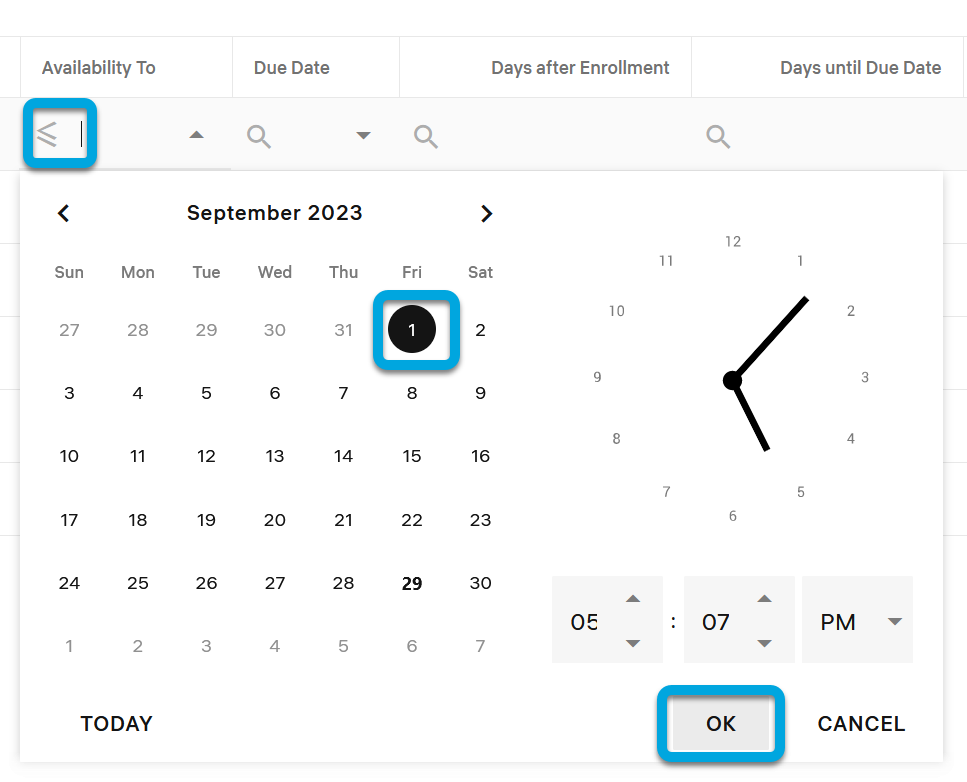Viewing courses by availability dates
If you want to view learners with courses available within a specific period, you can apply the filtering criteria described below:
- In the LMS management portal, click
in the upper-left corner.
- Go to Reports.
- On the Primary report tab, find the required course.
- In the Total enrolled column, click the number.
| Information | For a more precise filtering, you can select the required course taking status: Not Started, In Progress, Completed or Passed. |
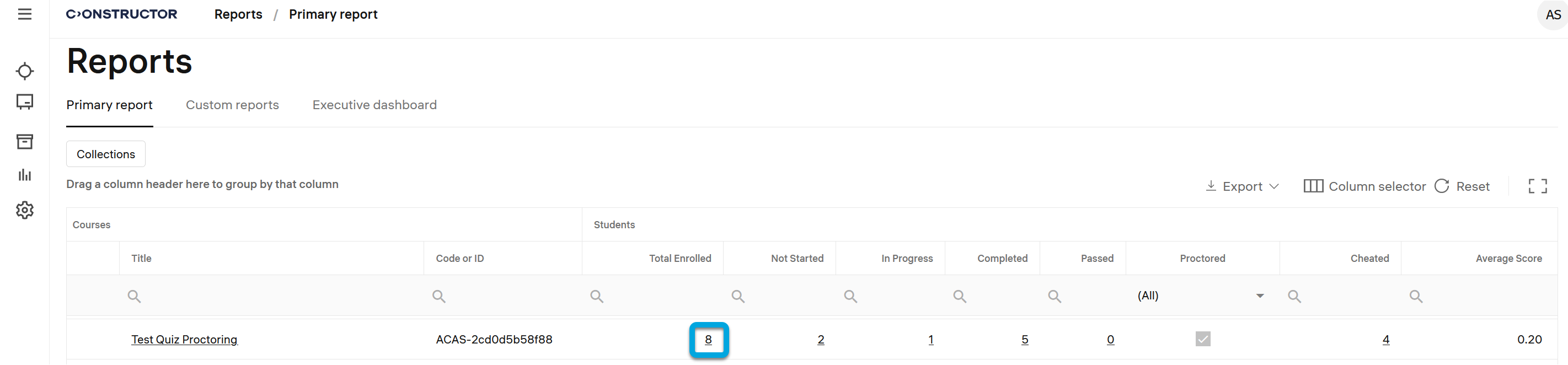
- Move the scroll bar to the right until the Availability from and Availability to columns.
- Click the search lens under the respective column name to set the period for filtering data.
Example
In Availability from, select ≥ Greater than or equal to and the required period start date:
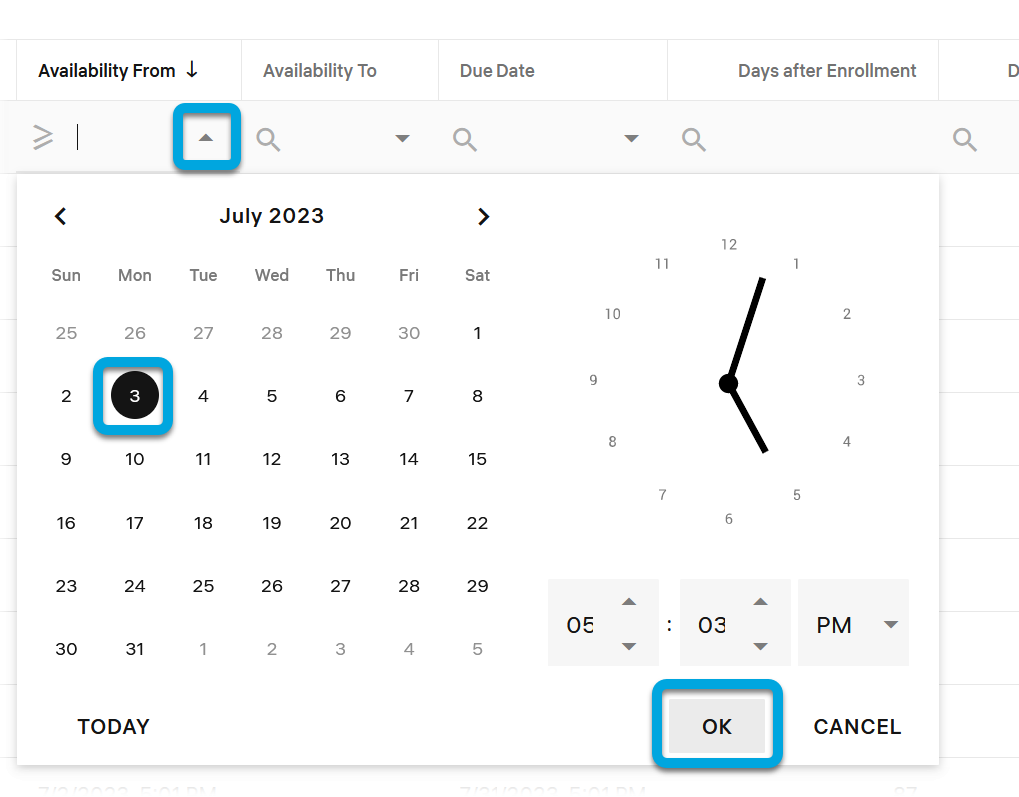
In Availability to, select ≤ Less than or equal to and the period end date: