Configuring SCORM playback pausing and submitting
To make taking SCORM content more convenient to learners, you can add the capabilities of pausing a SCORM component playback and of submitting the results right from the SCORM window.
To configure how a SCORM component is displayed to learners:
- In the LMS management portal, click
in the upper-left corner.
- Go to **Authoring >**Content libraries.
- Click Interactive component.
- Find the SCORM you want to preview.
- Click
to call the menu, then click Edit.
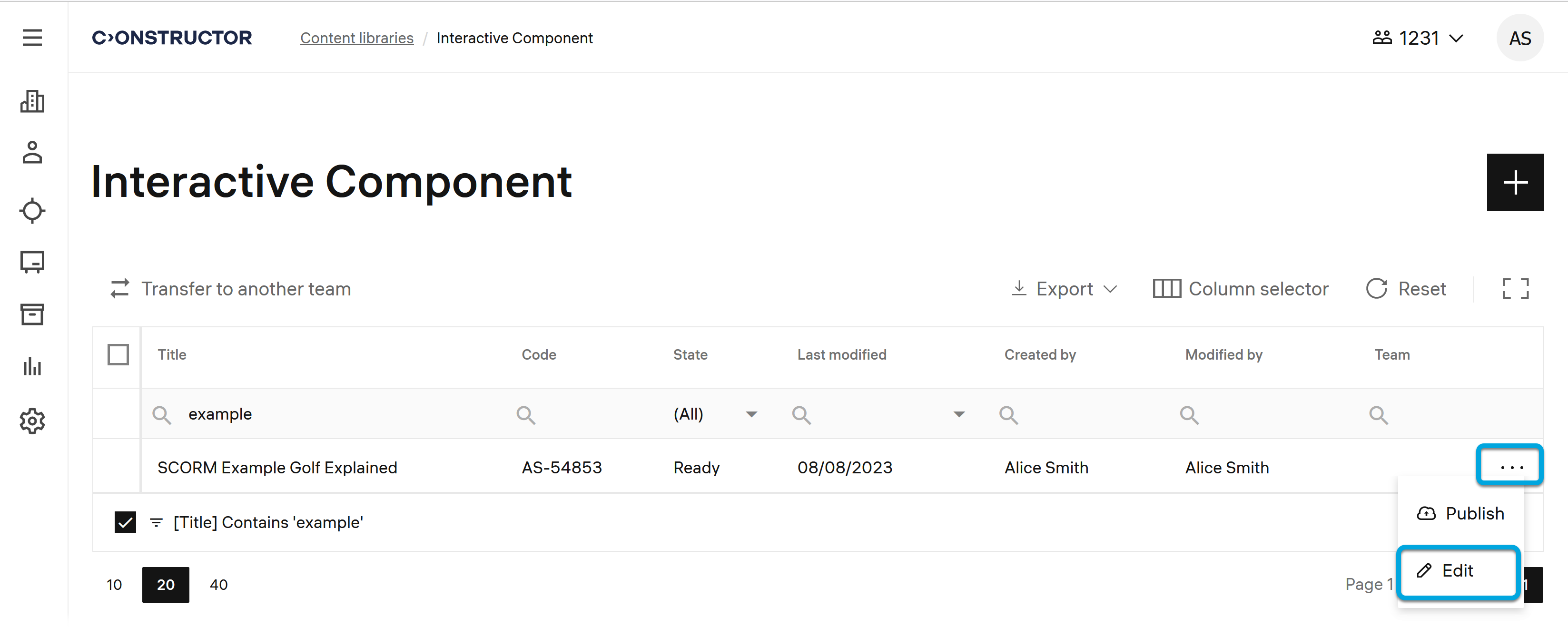
- On the SCORM edit page, scroll to Settings.
- Specify the required SCORM playback options:
- Show submit button — the Submit button is shown to learners in the SCORM learning component window. This allows learners to submit the results after they pass the SCORM component right from the window.
- Show close button — the Close button is shown to learners in the SCORM component window. This allows learners to close the SCORM window while retaining their activity progress and return to it at a later time.
- Click Save.
Now you can preview the changed SCORM component to ensure the changes are applied.