Transferring content between content teams
If you are a content team owner or lead, you can assign and reassign content components in content libraries to different teams.
To assign existing content components to a particular content team:
- In the LMS management portal, click
in the upper-left corner.
- Go to Authoring > Content libraries.
- Click the name of the required library to open it.
- If you have several content teams, switch to the team currently owning the content you want to reassign to another team (the list in the upper-right corner).

- Select the content element (or elements) to transfer.
- Click Transfer to another team.
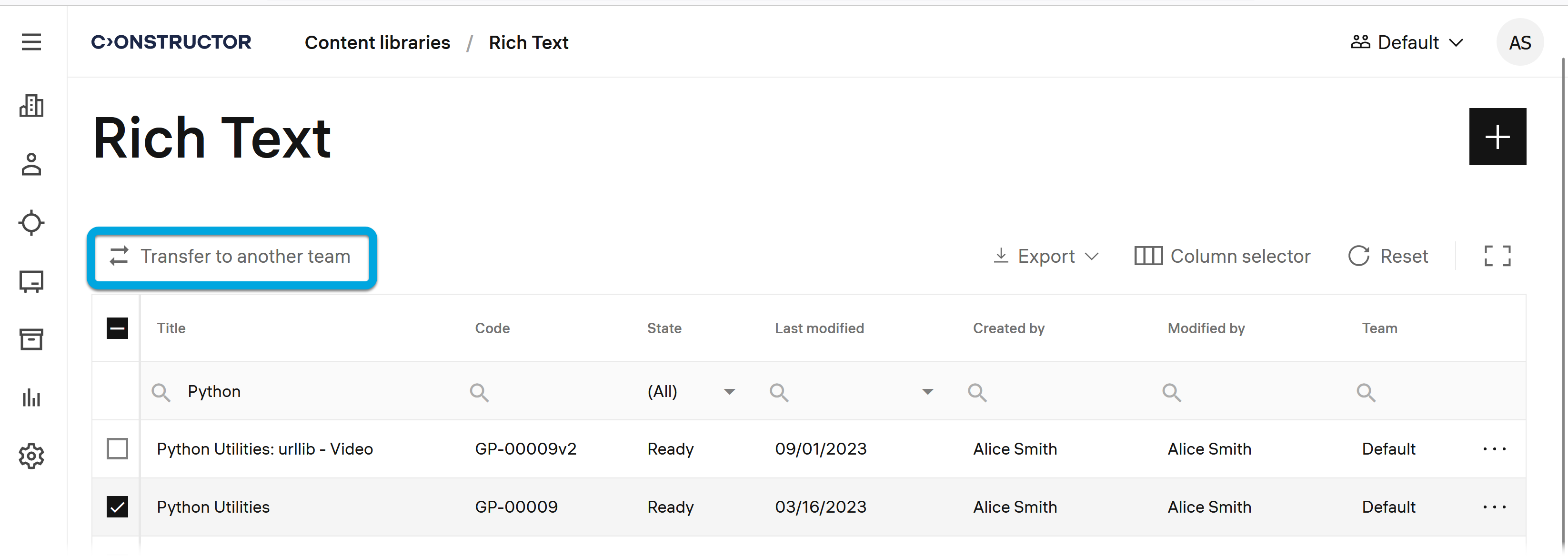
- Select the content team to which to transfer the content element and click Transfer.
- Confirm transferring the selected content element (or elements).
The selected team now have the full access to the transferred content element, and the team who previously owned it cannot see this content anymore.