Editing learner enrollments
You can edit existing enrollments of learners for courses (or programs). For example, you may need to extend the exam time by a learner's request.
To edit a course:
- In the LMS management portal, click
in the upper-left corner.
- Go to Teaching > Courses.
- In the course list, find the required course.
- Click
to call the menu, then click Edit.
- In the leftmost bar, click the users icon.
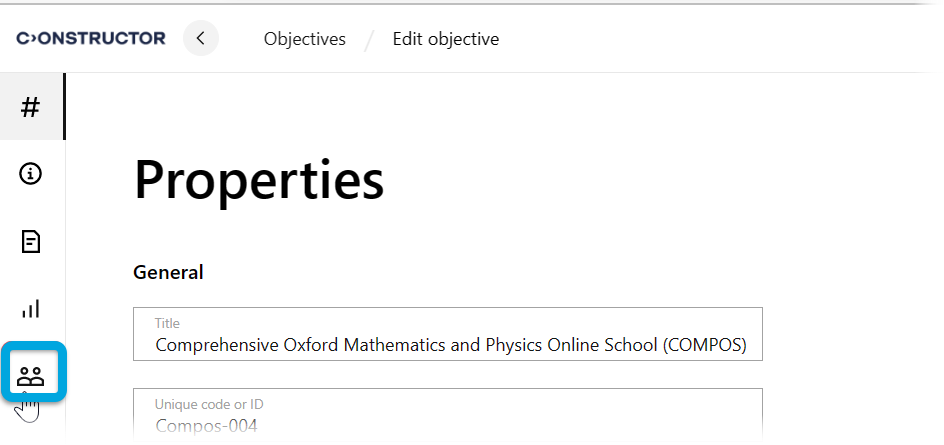
- Open the tab in which the enrollment you need to edit is located:
- Units — for organizational unit enrollments.
- Groups — for organizational group enrollments.
- Users — for individual user enrollments.
- Find the required enrollment.
- Click
to call the menu, then click Edit.
- Make the required changes and click Save. The changes will apply in 30 seconds.