Previewing SCORM components
After you add SCORM components to a course or modify the mode of displaying a component's window, it's good to check that it is properly displayed to learners. To preview a SCORM component:
- In the LMS management portal, click
in the upper-left corner.
- Go to **Authoring >**Content libraries.
- Click Interactive component.
- Find the SCORM you want to preview.
- Click
to call the menu, then click Edit.
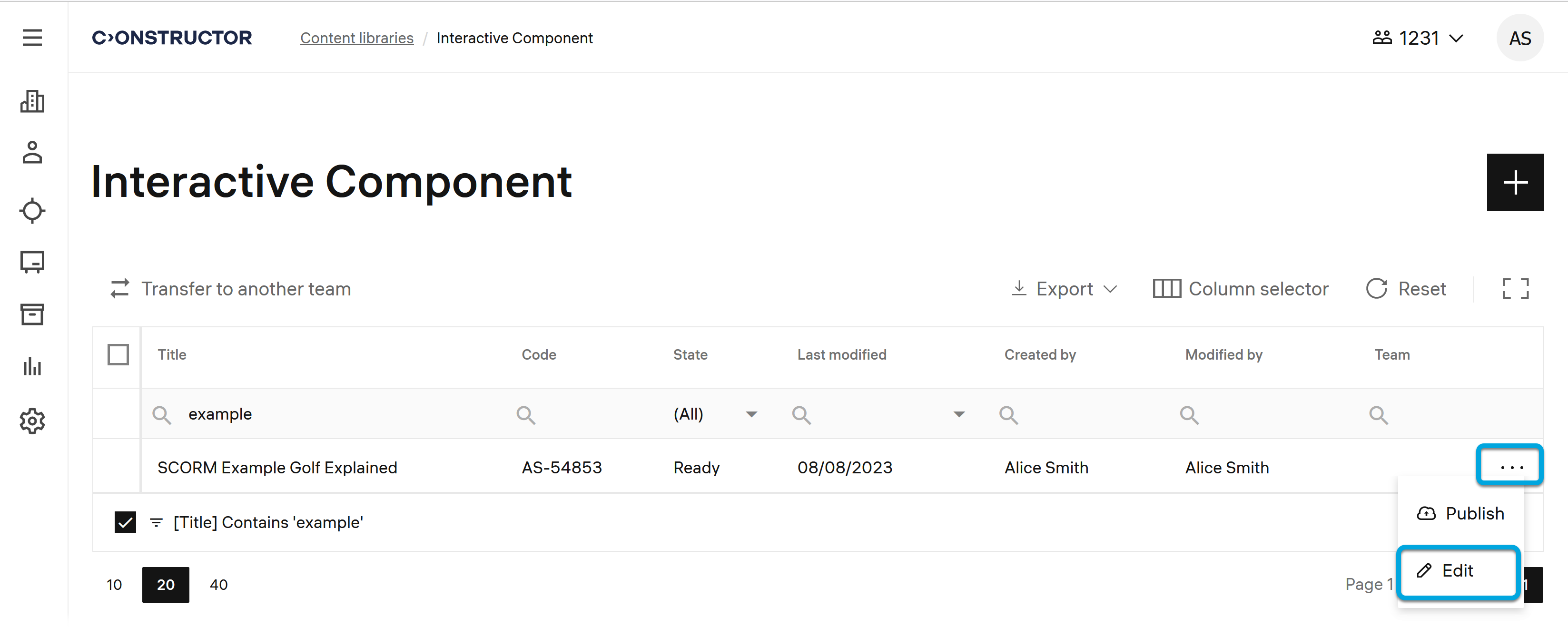
- On the SCORM edit page, click Preview. The learner view will be displayed.
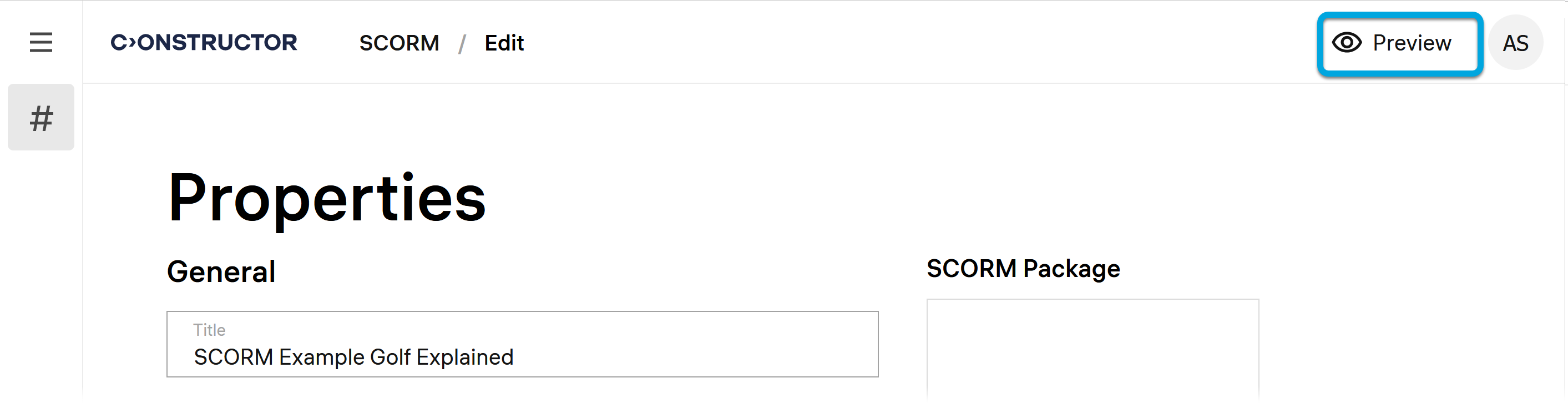
- Click Start (or Continue) to open the component content.
- After you check the component view, click Go to editor.