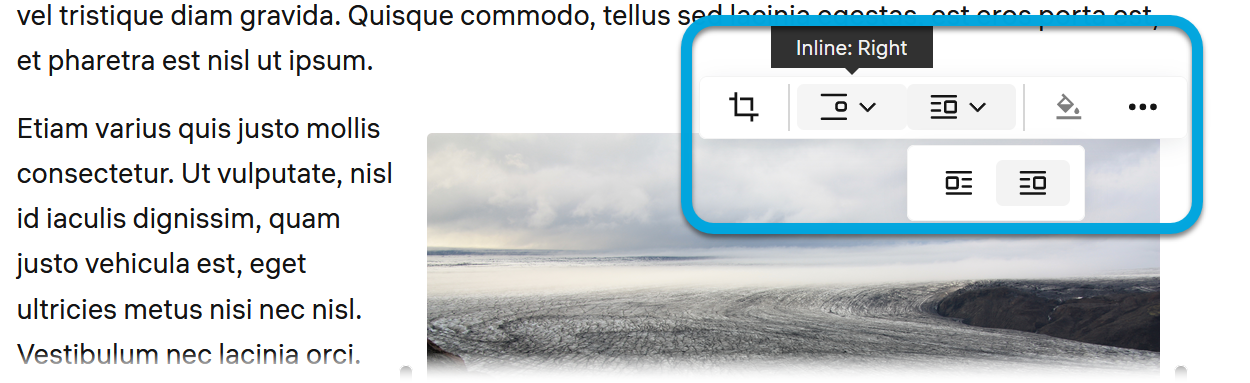Inserting and editing images in media blocks
You can insert images into your text, adjust their appearance, or set the text wrapping. To insert an image:
- In the LMS management portal, click
in the upper-left corner.
- Go to **Authoring >**Content libraries.
- Click Media Block.
- Double-click the required media block to open it.
- Click Go to editor.
- Drag and drop an image into the insertion place.
- Use the image editor to resize or crop the image:
[
Your browser does not support the video tag. ](./assets/lms-author-guide-1/Video/LMS/LMSMediaBlockImageEditor.mp4)
- To resize the image and configure the text wrapping, pull the sizing control on the left or right side of the image frame.
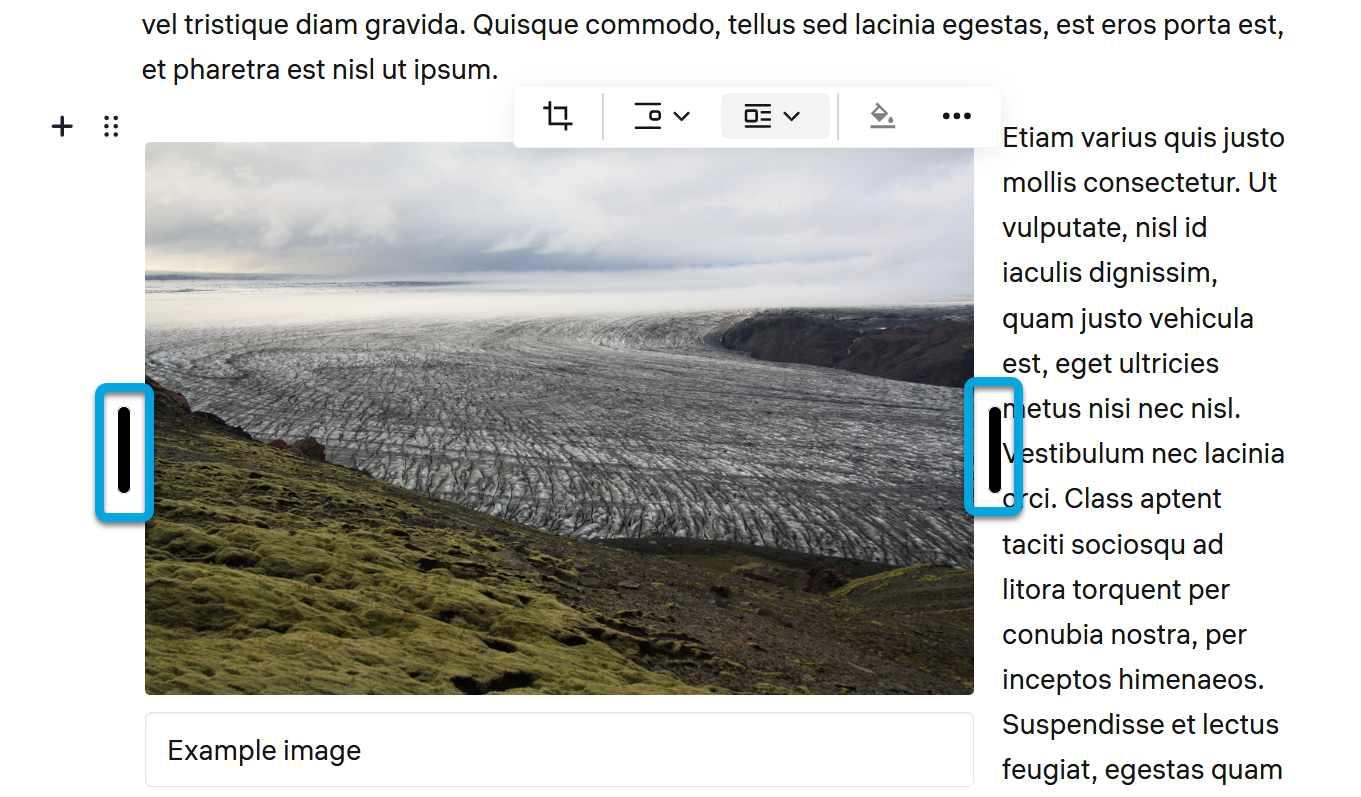
- Use the text wrapping options to configure the wrap style.