Creating True or false questions
In a True or false (Kprime) question, the learner needs to indicate whether each statement is true or false.
To create a True or false question:
- In the LMS management portal, click
in the upper-left corner.
- Go to ****Authoring >Questions. A page with available pre-configured libraries will open.
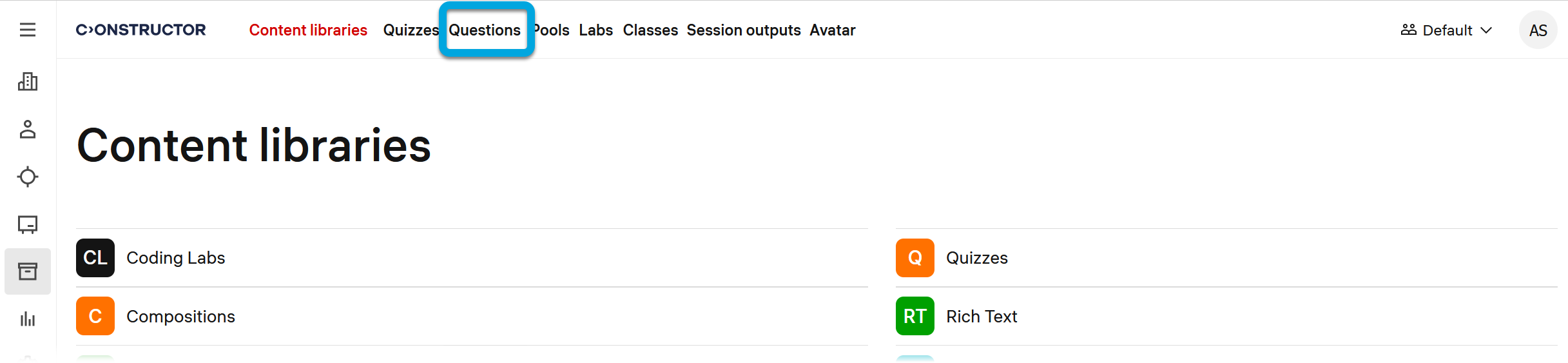
- Click the plus button
.
Specify these parameters:
- Title — specify the question title. The title is not displayed to learners, you can use it for your convenience to ease the questions search.
- Usage type — leave the default value, Quiz, to use the question in quizzes and exams.
- Type — select Kprime.
- Click Create.
- Specify the further question details:
- Grading method —select how to grade this question:
- Allo**r nothing — a learner receives the maximum score for the question only if they select all correct answers. If they select at least one incorrect answer, their total score for the question is 0.
- Positive equal weights — only correct answers have weight; incorrect answers have no weight (0 score). For example, if the maximum score for the question is 1 and it has four answers (two correct and two incorrect), each correct answer has a weight of 0.5, and each incorrect answer has a weight of 0. If a learner selects one correct and one incorrect answer, their total score for the question will be 0.5.
- Positive and negative equal weights — both correct and incorrect answers have equal weight, but positive for correct and negative for incorrect answers. For example, if the maximum score for the question is 1 and it has four answers, each correct answer has a weight of 0.5 and each incorrect answer has a weight of -0.5. If a learner selects one correct and one incorrect answer, their total score for the question will be 0.
| Information | The maximum total score for a question is set at the quiz level, after the question is added to the quiz. |
- Question — enter the question, for example, "Indicate whether the following statements are true (Yes) or false (No)."
Answer options:
Option 1, Option 2, Option 3, and Option 4 — enter the answer options that the learner should agree with (Yes) or disagree with (No).
Feedback and hints:
If necessary, rewrite the default text for the following fields:
- Feedback on correct answers — the feedback that will be displayed to learners when all their answers are correct.
- Feedback on incorrect answers — the feedback that will be displayed to learners when all their answers are incorrect.
- Feedback on partially correct answers — the feedback that will be displayed to learners when part of their answers is correct.
- General feedback — the default version of a short comment to the learner on the question as a whole.
- Hint 1 — enter the text of a hint that will help learners to find the correct answer.
If you need more hints, add them using the plus button .
Meta settings:
Specify question parameters for a better search and questions sorting.
- Domain — a domain to which the question belongs.
- Topic — a topic to which the question belongs.
- Difficulty — the question difficulty level.
- Tags — tags that are applicable to the question. Use commas to separate tags.
- Click Save.
You can preview what the created question looks like. See Previewing questions.