Previewing videos
When you are adding a video to the Vimeo content library or when you need to add a video to a course or program, you may need to check that the video is properly displayed and played to learners.
To preview a video:
- In the LMS management portal, click
in the upper-left corner.
- Go to **Authoring >**Content libraries.
- Click Vimeo.
- Find the required video.
- Click
to call the menu, then click Preview.
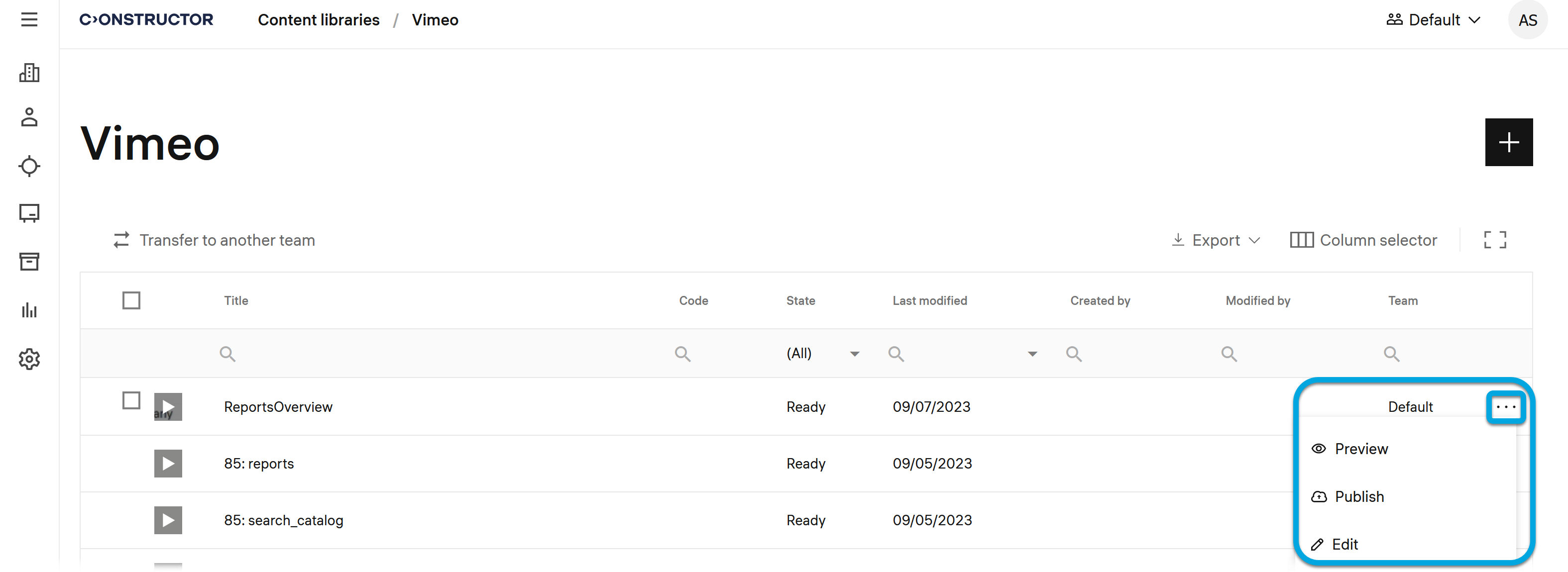
If the video is ready, you can publish it to make available for assigning to learners or adding into courses or programs.
| Information | After uploading a new video to the source folder on Vimeo, you need to wait until it's fully processed (this may take up to 30 minutes). You can then preview or add the video to courses in the LMS. |