Creating quizzes by importing questions
You can import questions to Constructor Learn from external sources. To do this, you need to prepare an XML file with exported from the external system questions that you want to import to Constructor Learn.
If you have a quiz configured in a third-party system, add it to Constructor Learn as follows:
- In the LMS management portal, click
in the upper-left corner.
- Go to Authoring > Quizzes.
- Click the add icon
.
- In the Title field, specify the quiz title and click Create.
- Click
to open the adding content menu, and then click Import question.
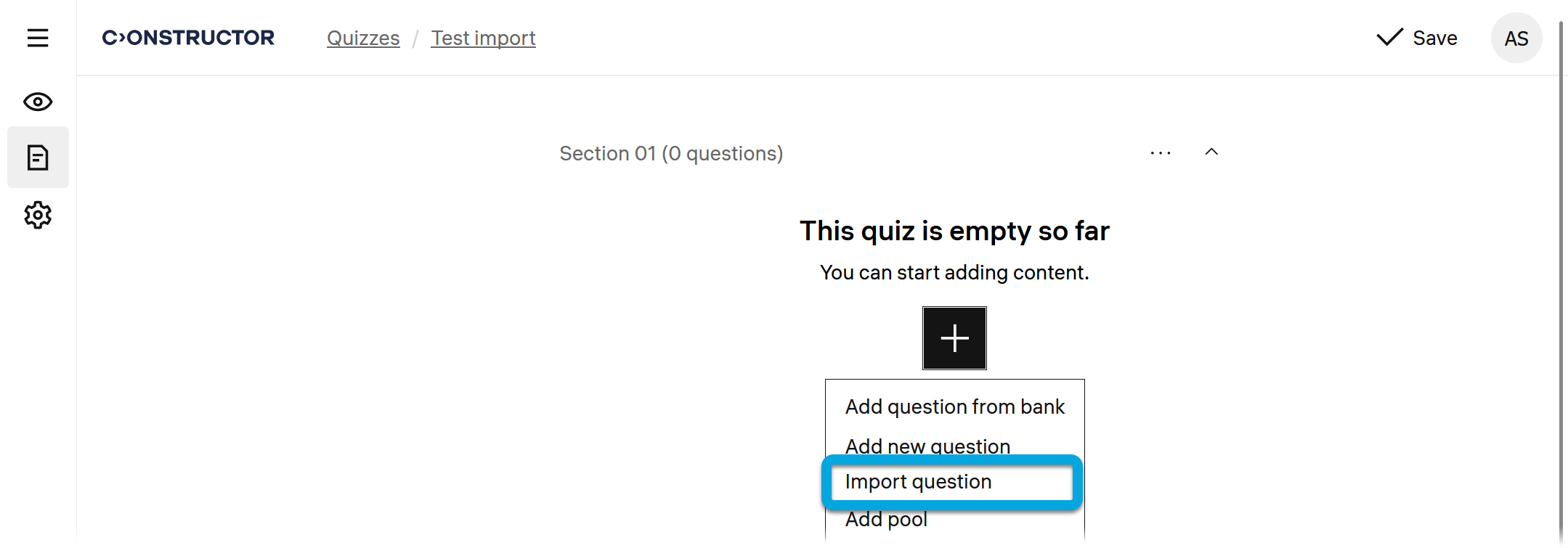
- Specify these parameters:
- Questions domain — select the domain of knowledge to which the questions belong.
- Format — select the format of the import file.
- Import file — drag and drop the file with questions in the selected format.
- Click Start import. Wait until the file data is uploaded. Questions from the file will be added as a quiz and added to the question bank.
- Click Go to quiz to specify the quiz parameters.
Specify these parameters:
Meta settings:
Specify the quiz parameters for a better search and questions sorting.
- Domains — a domain to which the quiz belongs.
- Topics — a topic to which the quiz belongs.
- Difficulty — the quiz difficulty level.
- Tags — tags that are applicable to the quiz. Use commas to separate tags.
- Categories — content categories to which the quiz belongs for better search and filtering.
Advanced settings:
Quiz duration in minutes — for a timed quiz, specify its duration.
Show correct answers — select the level of the quiz results detailing to learners:
All correct and incorrect answers — after submitting the quiz, learners will see which answers are correct and which are incorrect.
Learner's correct and incorrect answers — after submitting the quiz, learners will see which of their answers are correct and which are incorrect.
Total score and score per question — after submitting the quiz, learners will see only the total score and the score for each question.
Only total score for the quiz — after submitting the quiz, learners will see only the total score for the whole quiz.
No grades — after submitting the quiz, learners will not see any grades.
No responses — after submitting the quiz, learners will not see any data.
Show feedback text— select to enable displaying to a learner the pre-configured feedback when they submit answers.
Shuffle questions — select to change the order of questions every time the quiz starts.
Shuffle options in questions — select to randomize the order of answer options in all questions of the quiz each time a learner takes the quiz.
Shuffle sections — select to randomize the order of all sections of the quiz each time a learner takes the quiz.
Show hints — select to enable showing hints.
Show section names — select to enable displaying the names of sections in the quiz to learners.
- Click Save.